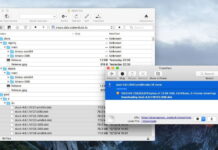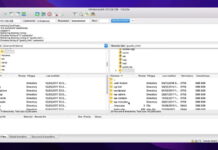WMV was once one of the most widespread file types. It was developed by Microsoft in 1999 as a compression format for video files. However, as the popularity of Windows Media Player waned and other file types began to proliferate, WMV gradually became overtaken by MP4.
Some users now struggle when it comes to finding ways to play their WMV files, or play MKV on Mac. We’re going to look at some of the best solutions for watching.wmv on Mac, and show you how you can play your WMV files with zero difficulty.
Table of Contents
Option 1. Third-party Video Players to Open WMV on Mac
You can easily play WMV files on Mac with just a few clicks using media players. There’s no need to waste time converting files or dealing with the installation of components. However, choosing a good player from the variety of options available can be tough. We recommend paying attention to these features:
- Full compatibility with macOS
- Convenient and easy-to-understand navigation
- Support for high-quality videos such as 4K and 8K
- No advertising
- Smooth playback without delays or crashes
- Low resource consumption
1. Elmedia Player
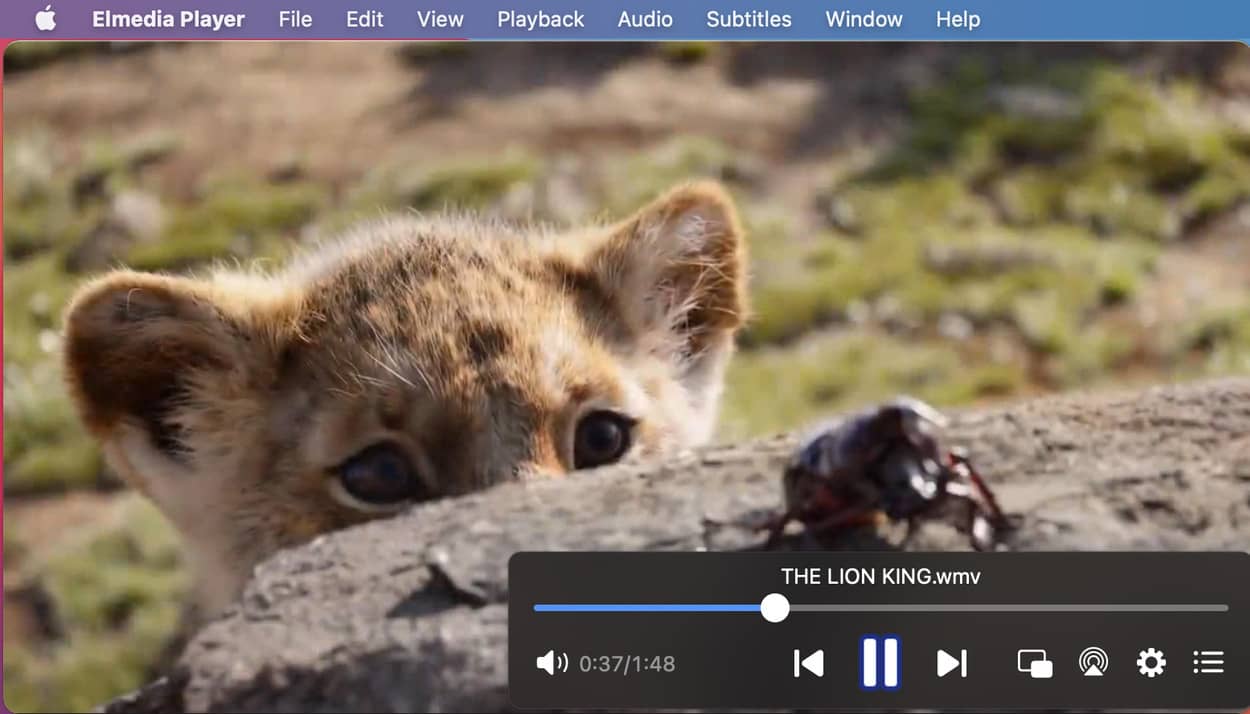
We recommend Elmedia Player as the ideal media player for Mac users. Elmedia can play WMV on Mac, as well as a variety of other files and formats, meaning that you’ll be able to play just about anything in your library. On top of that, it offers a whole range of different options for customizing and fine-tuning your playback for the optimum experience.
In addition, Elmedia is compatible with external hardware such as DLNA, Chromecast, Roku, and other devices for Smart TVs. This means you can stream files straight to external devices. This WMV player for Mac also features a built-in search tool for top streaming platforms such as YouTube and Dailymotion, letting you search directly for videos and enjoy them with zero advertising.
Plus, Elmedia offers great subtitle compatibility, making it a matter of a few seconds to arrange and customize subtitles on any videos you’re watching. Elmedia Player is easy to use, fully customizable, and capable of handling just about any file you may have in your library.
How to Open .WMV on Mac with Elmedia:
Step 1. First of all, download player from the official website or App Store.
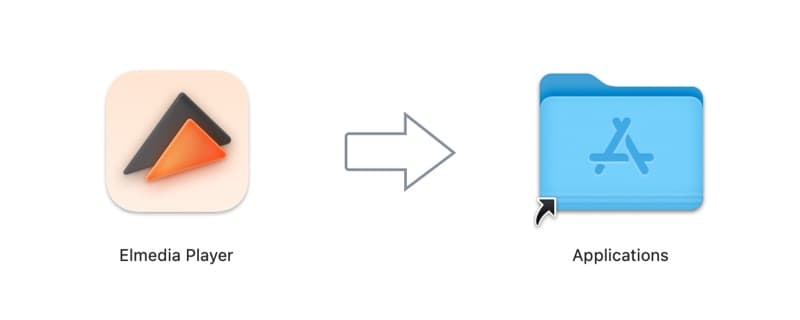
Step 2. Navigate to the files you want to play. You can either drag and drop the files onto the Elmedia icon, right-click on a file and choose the Elmedia Player for playback or search for a file directly through the app.
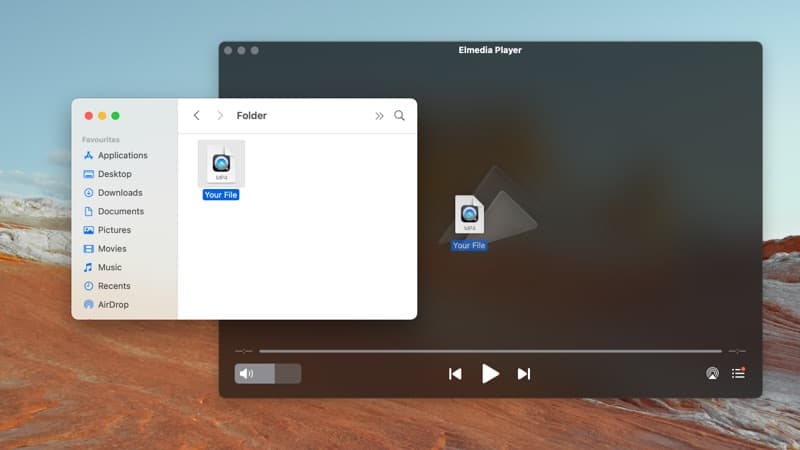
Step 3. Now just sit back and enjoy your WMV videos.
- Compatibility with a huge range of different file types
- Compatibility with external hardware such as Chromecast or Smart TVs
- Stream directly from major platforms
- Customize audio and video playback settings.
- Full features are unlocked once you upgrade to Elmedia PRO.
OS: macOS
Price: free to use, PRO upgrade costs $19.99
2. Switch Player
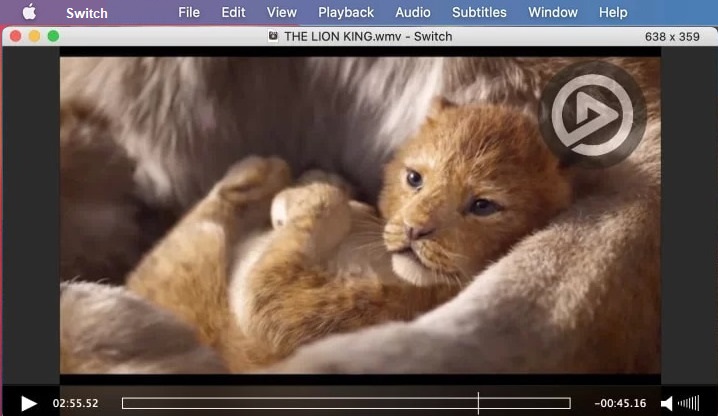
Switch is a media player designed with some specific uses in mind. Unlike Elmedia, Switch is more focused on professional playback and inspection. It lets users inspect videos frame by frame, providing a range of different data that would be needed by creative professionals or editors. It also lets you inspect and adjust subtitles and captions.
Switch is a good option for anyone looking for a technical player that gives every single detail when it comes to audio and video playback. That said, it’s more of a specialist tool, rather than a versatile media player. It can, however, handle watching.wmv on Mac and most other file types. If you’re looking for a professional media inspection tool that can deal with WMV, it might be a good option for you.
How to Play WMV on Mac with Switch:
Step 1. First of all, purchase Switch and download it from the homepage.
Step 2. Follow the instructions to install Switch on your Mac.
Step 3. Once installed, open Switch.
Step 4. The first time you use Switch, you won’t have any recently opened files. Over time, the home interface will give you the option of playing files you’ve recently opened.
Step 5. To play a file, click the Open other option and navigate to the file you want to play.
Step 6. Now just sit back and enjoy your WMV video.
- Can handle a wide range of different file types
- Offers advanced inspection options that you won’t find with most other players
- Fully adjustable options for subtitles.
- No streaming options
- No compatibility with external Smart TV hardware.
OS: macOS, Windows
Price: free trial, prices start from $19.95
3. OmniPlayer
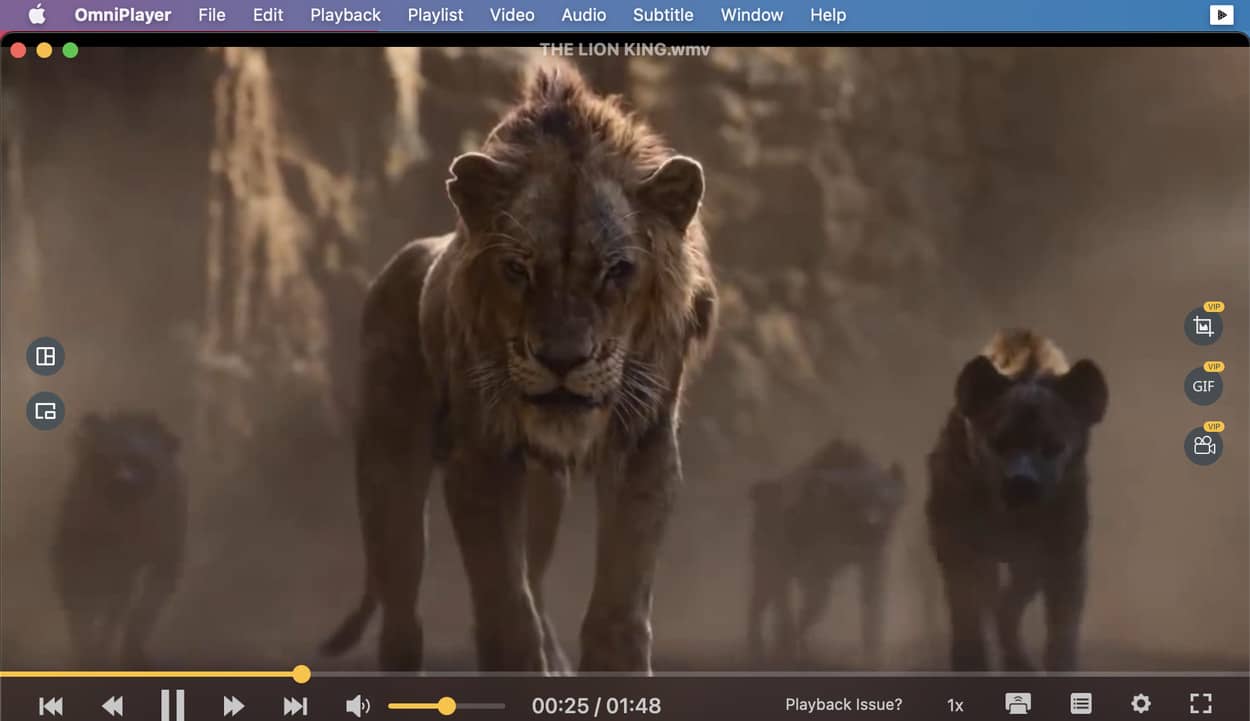
OmniPlayer is another potential solution to play WMV files on Mac. It’s a versatile player that offers compatibility with a huge range of different file types. Beyond that, it offers all the standard features you’d expect from a media player. OmniPlayer lets you customise your playback in terms of both audio and video. It also lets you play videos from some of the major online streaming platforms such as YouTube or Vimeo. And Omni Player can handle playlists and playlist creation.
How to Play WMV on Mac with OmniPlayer:
Step 1. First of all, download OmniPlayer from the homepage and install it on your Mac.
Step 2. Open OmniPlayer by clicking on the icon.
Step 3. From the interface, use the open file function to navigate to the file you want to play.
Step 4. Sit back and enjoy your video.
OS: macOS
Price: free, offers in-app purchases
4. VLC
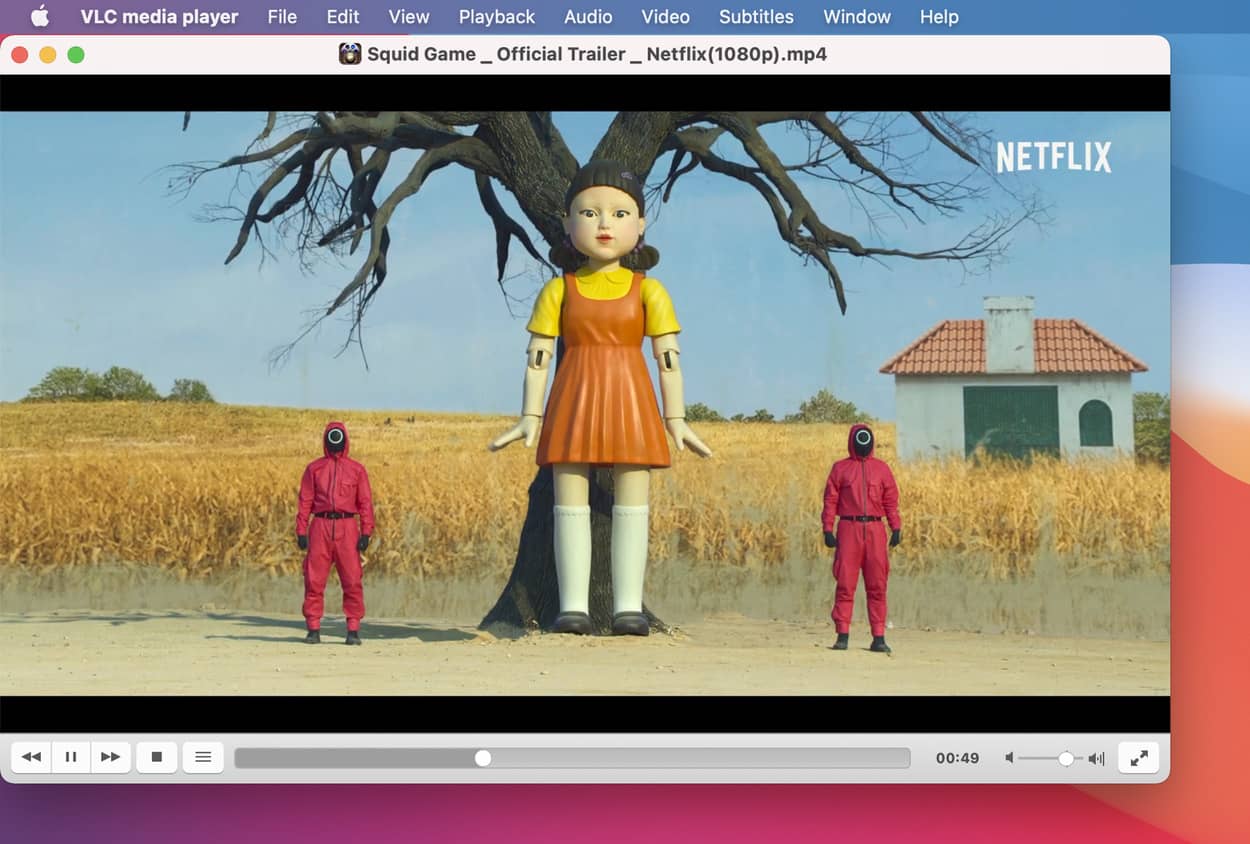
Most readers will have at least heard of the VLC Media Player. It’s been around for years, and is still one of the most popular media players. Since it’s been around for so long, the developers have had plenty of time to customize it and make it as user friendly as possible. VLC can handle a range of different file types with zero difficulties. It also gives the option of expanding the app via additional plugins. And there are plenty of options that let users customize how they play their audio and video. It’s a good WMV for Mac choice.
How to Play WMV on Mac with VLC:
Step 1. Download and install the player from the homepage.
Step 2. Navigate to the WMV file you want to play.
Step 3. Click on the video, and select VLC for playback.
Step 4. Now simply enjoy your content.
- Handles a huge range of files, including many long outdated ones
- Plenty of options for playback customisation
- Regular updates ensure it always runs smoothly.
- Metadata editing isn’t especially easy
- Interface is fairly basic and plain.
OS: macOS, Windows, Linux, Android, iOS
Price: free
5. Cisdem Video Player
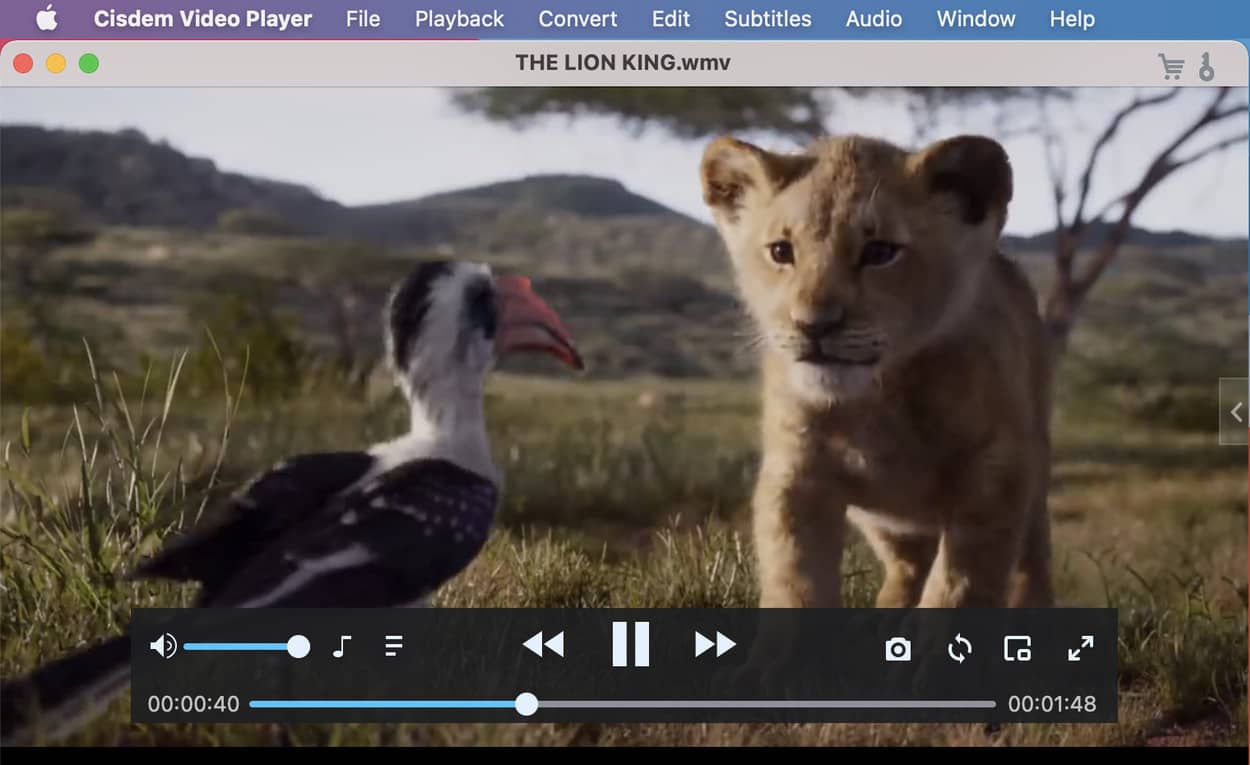
Cisdem is a straightforward player for watching.wmv on Mac that offers users a range of different options. While there’s nothing especially outstanding about it, it’s still a reliable tool. Cisdem can handle WMV formats, as well as plenty of other file types. The player offers a number of different options for playback, letting you set your levels depending on preference. It also has a handy screenshot feature that lets you take stills of your favourite scenes.
How to Play WMV on Mac with Cisdem:
Step 1. Download Cisdem from the homepage.
Step 2. Locate the video you want to play in your files.
Step 3. Click on the video, and choose Cisdem for playback.
Step 4. Enjoy your video.
- Compatible with plenty of different file types
- Screenshot feature
- Plenty of control over video playback.
- Conversion option isn’t available without buying a subscription
- No options for casting to external devices.
OS: macOS, Windows
Price: free to use, licenses start at $19.99
6. 5KPlayer
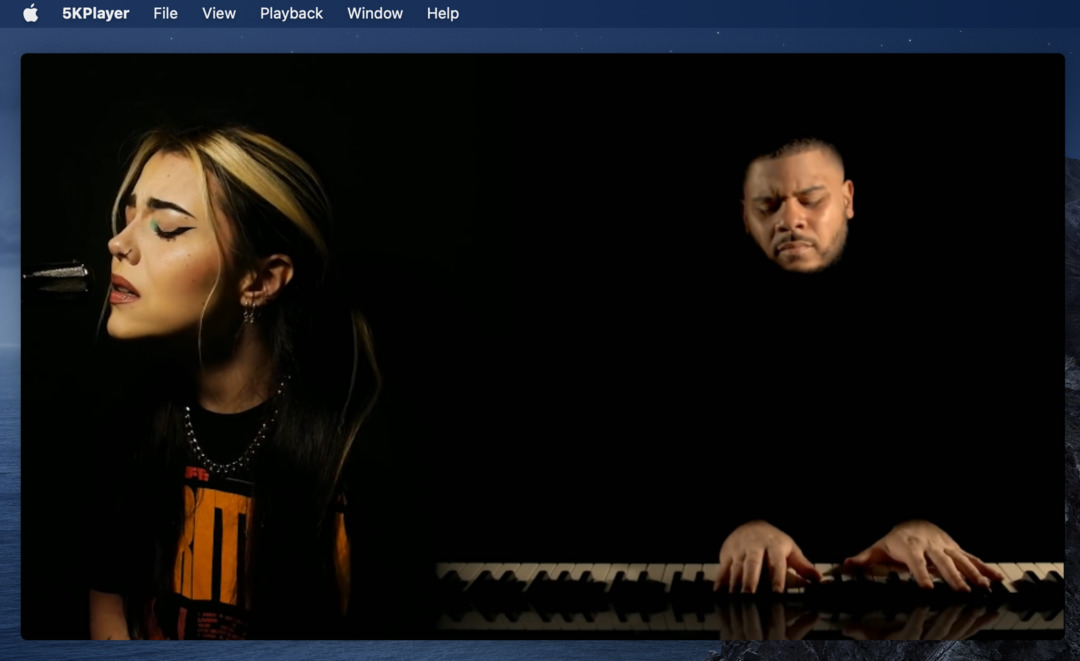
5KPlayer is a free media player for Mac and Windows that can handle various file types, both audio and video. The app also allows you to stream videos via AirPlay and DLNA. You can even download YouTube videos – just paste the URL and 5Kplayer takes care of the rest.
Overall, 5KPlayer is quite a good option for playing WMV files. It has an intuitive interface and works smoothly, but it includes spam ads. What’s more, many users have complained about the difficulty of uninstalling the program from Mac.
How to Play WMV with 5KPlayer:
Step 1. Download and install 5KPlayer on your Mac.
Step 2. Launch the application and add the WMV file you want to play. There are several ways to get the job done:
- Click the “Video” icon on the main interface of the player, select the file, and press “Open”.
- Go to “File” > “Open video”.
- Drag the video file to the main interface.
- Free
- Compatible with plenty of file types
- Wireless streaming
- Can be used as an online downloader.
- Free version includes ads.
OS: macOS, Windows
Price: free, one-year subscription is $29.95
Option 2. Convert WMV to a QuickTime Format
Another option for anyone who wants to play WMV on Mac is to convert .wmv files into a QuickTime format. This means that you can simply change the file type, and save it for playback any time you want. Conversion tools can also be used to convert other outdated file types such as FLV for playback.
UniConverter Desktop Video Converter
![]()
UniConverter is an impressive conversion tool that offers a range of different features. It has no problems converting WMV into different file types, and no quality is lost during conversion. It also has a lot of editing options, far more than the average media player would. You can remove backgrounds, crop videos, edit subtitles, add or remove watermarks, and much much more. If you’re looking for a simple tool for converting your WMV files to watch .wmv on Mac, this may be more than you need. But if you’re looking for an all-round editing and conversion tool, it’s a pretty good bet.
How to Convert WMV to QuickTime Supported Format:
Step 1. Download UniConverter from the homepage and install.
Step 2. Drag and drop the files you want to convert onto the UniConverter icon.
Step 3. Select your preferred format from the list of options.
Step 4. Hit convert to convert the files.
Step 5. You can now play your files in your preferred media player.
- Huge range of different editing options
- Handles lots of different file formats
- Lets you record your screen
- Lets you compress videos.
- No built-in player
- No streaming options
- No casting options.
Online Video Converter
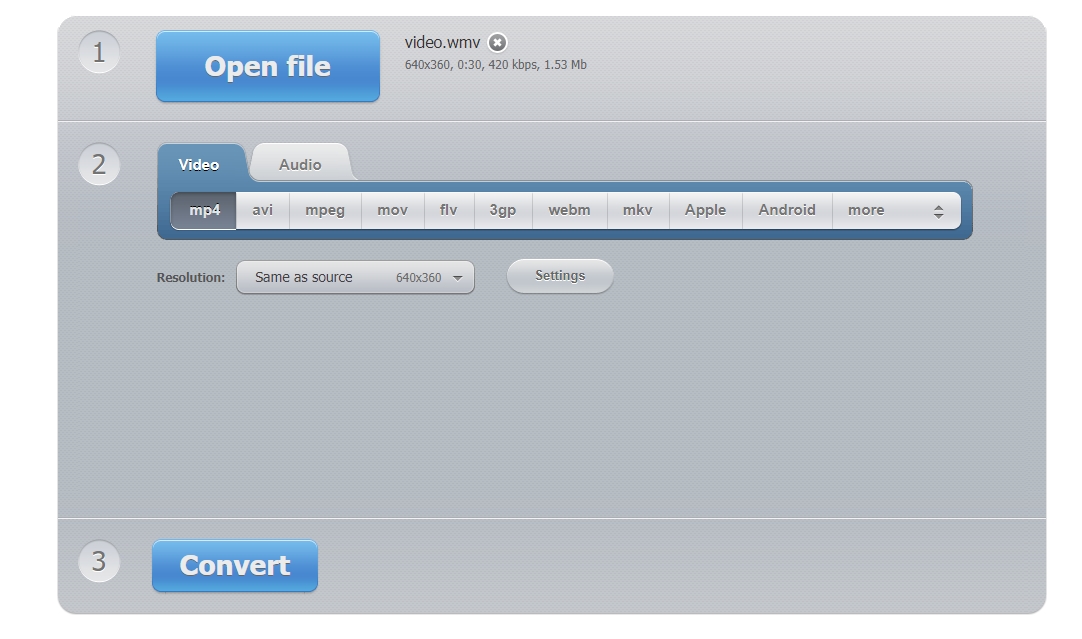
You can also resort to online solutions if you don’t want to install the application. Video Converter online allows you to convert WMV files so that you can play them in QuickTime.
How to Convert WMV File Online:
Step 1. Go to the website and click “Open file”, then select the file you want to convert.
Step 2. In the output format box, select the file type you need.
Step 3. Click on the “Convert” button.
Step 4. When the conversion is complete, download the finished file and open it in QuickTime Player.
- Free, and no need to sign up
- Simple-to-use
- Internet connection required
- File size limit
- No advanced feature set
Option 3. Enable WMV Support Using a Plugin or Add-on Software
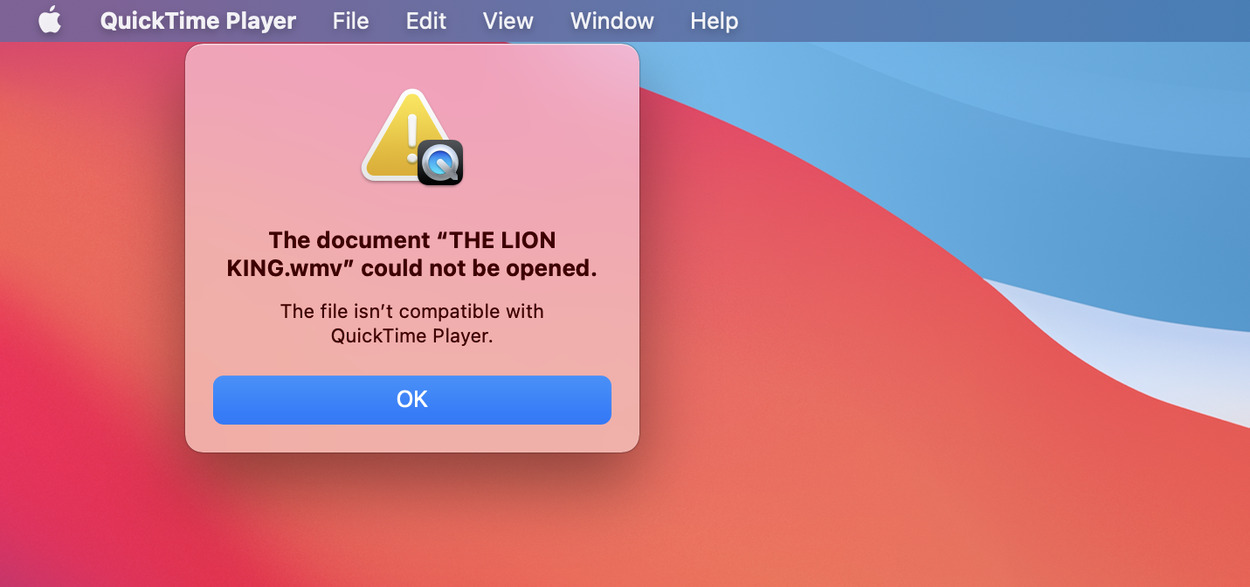
For a long time, Perian was the plugin of choice for QuickTime users. Perian was designed as an add-on that would allow users to watch .wmv on Mac and play all the file formats that, at that time, were not compatible with QuickTime. It was a popular solution for a long time, especially given that as open source software, it was free to use and benefited from contributions from a huge range of developers. Unfortunately, the Perian project has now been discontinued, and updates are no longer provided. However, the team that worked on Perian suggested using NicePlayer from github as an alternative to Perian.
- Simple to use
- Free to use.
- No longer updated or developed
- Fewer options for editing than similar programs.
What Is a WMV File?
WMV refers to Windows Media Video, meaning that WMV files are compressed using Windows Media Video tools. The file type was first used in 1999, and was a popular file type while Windows Media Player was one of the dominant media players. However, over time other media players came out, and the market became much more varied. The arrival of the .mp4 extension marked the decline of media player-specific file types like FLV and WMV. Today, WMV files are considerably less common than in the past.
Сonclusion
Although Quicktime does not play WMV files, you can open this file format if you have the right WMV player for Mac. You just need to choose the solution that suits you the most. A versatile third-party player is the simplest solution for playing WMV files. Elmedia Player is one of the best options out there.
It offers many useful features and boasts compatibility with most formats. Apart from playing WMV files, it also works as a WMA player for Mac. Alternatively, you can convert files to a more popular format and play them in QuickTime, or enable WMV support using a dedicated plugin. All these methods will let you play WMV videos on Mac easily.
FAQ
We recommend Elmedia Player. It offers a range of different features that make playback easy and convenient. It also lets you play files on external devices such as Roku or Chromecast. And it offers plenty of options for customisation and fine tuning.
QuickTime Player is the default media player for Mac. However, many users choose to download a QuickTime alternative player for Mac and rely on that instead.
A conversion tool such as Omni Converter is a convenient way to convert WMV files to MP4. You can also find plenty of online solutions that can be used for the job.
Since WMV is a Microsoft proprietary codec, it is not supported by the default Mac player. To play WMV on Mac, you will need a video player for Mac that is compatible with this format. You can choose any of the apps described in the article above.