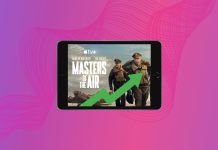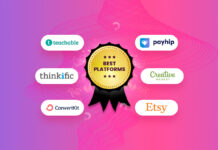Mac backup software is a tool you can use to prevent data loss. It allows you to have a Time Machine alternative that doesn’t take up as much HDD or SSD space while providing the information access you want.
You can find free and paid solutions available when looking for backup solutions for Mac systems. This guide introduces the best backup programs for Mac so that you get the personal or professional results you need.
Table of Contents
What Is Backup Software?
Backup software enables you to copy or clone documents, folders, and most information types from your Mac. It creates an exact duplicate of your system’s files when you initiate the backup so that you have a usable copy if something goes wrong with your Mac.
If you experience file corruption, accidental deletion, or a complete disaster, backup software solutions provide a straightforward restoration path.
External HDD died this morning. 2 TB of videos gone. Good thing I had a backup!
Friendly reminder that hardware can (and will) fail. Do you have a backup/recovery strategy? pic.twitter.com/fJ21Gv4HSQ
— Val (@valeriangalliat) February 8, 2022
You can also use backup software for servers and enterprise-level needs. Although you can use Time Machine on Apple systems, the utility can sometimes be slow and unwieldy to use.
The best backup software solutions compress your data to reduce the amount of space required while maintaining different versions. This structure ensures you have complete control over the initiated outcome.
Top 10 Backup Software Solutions for Mac
If you need a Time Machine alternative to start backing up your Mac, these proven solutions can help you reach a successful conclusion.
1. Disk Drill
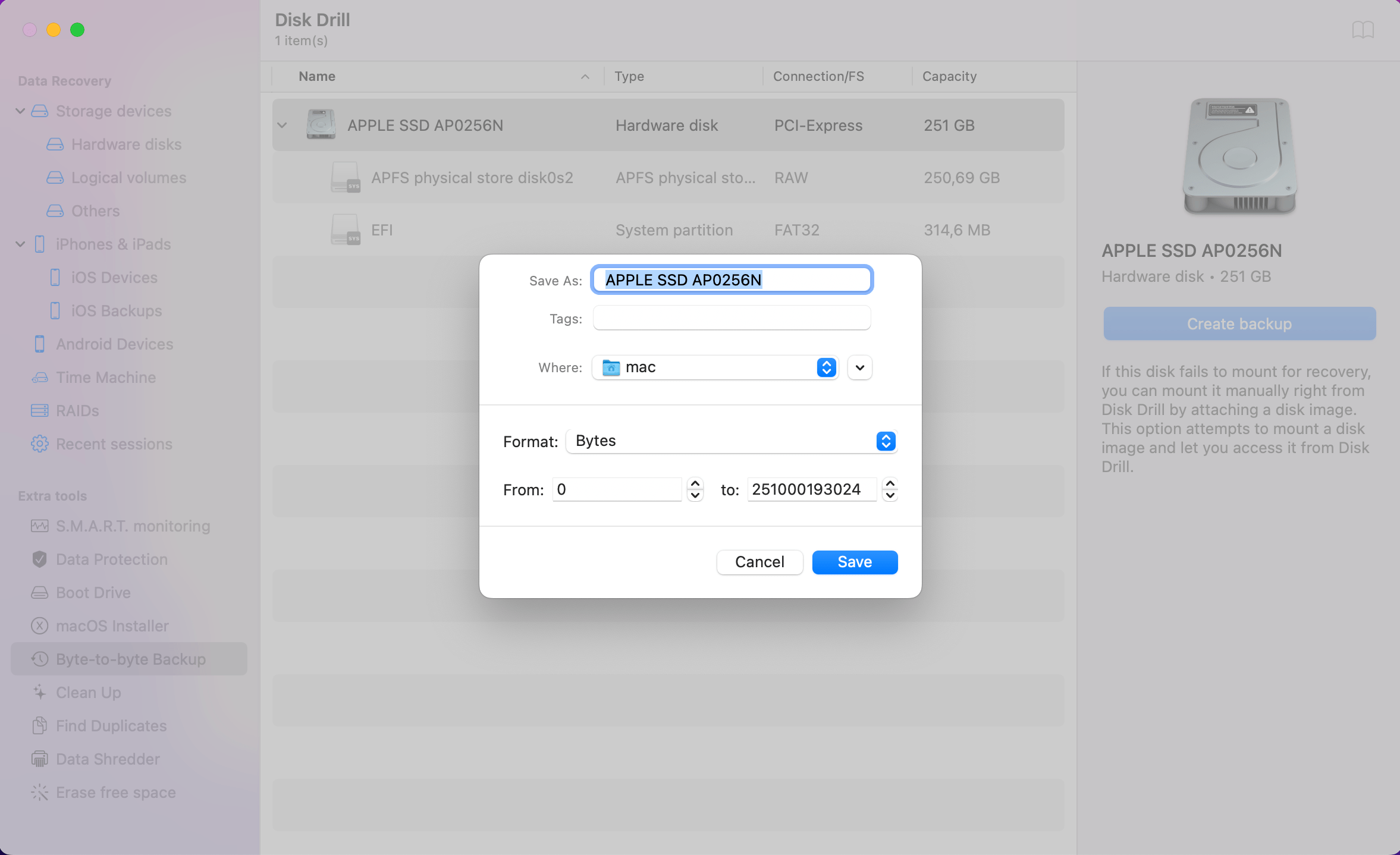
When you select Disk Drill for your data backup needs, you’ll receive a byte-to-byte image to use for a potential restoration. It’s an exact copy of your hard drive as it is at the time the request gets initiated.
Since all disk drives have an increased risk of failure as they age, it only makes sense to store your information on a separate drive. With the snapshot functionality offered by this tool, you’ll receive a methodology that works like Apple’s Time Machine without the same complicated instructions.
- You can make backups completely free
- Disk Drill uses an intuitive interface that makes it easy to start the backup process.
- The software comes with several additional services that you’d need to pay for when using a similar tool from other providers.
- You can use it to recover data from different formatting systems.
- You can use it to search for or preview specific files that you want to ensure they get kept.
- If you encounter issues with the software, you’ll need to contact the company by email or chat.
- Large files can be slow to back up, although the speed is generally faster than what Time Machine offers.
Disk Drill backup feature is entirely free. If you would like to use data recovery software it will cost only $89. An enterprise-level solution for large organizations is also available.
2. SuperDuper
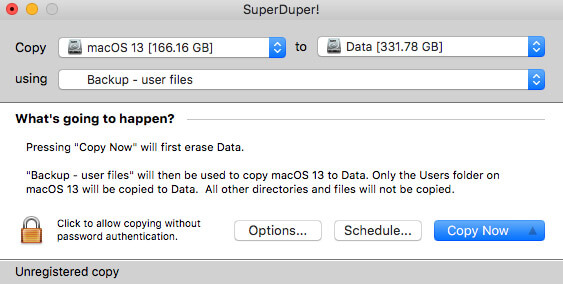
This backup application supports incremental or traditional options to get the bootable clone you need. That means you can get a startup drive created, which is a feature Time Machine doesn’t offer. Although there is a paid version of this service, not everyone needs the automated backups or incremental clones.
- You receive a one-step restoration process that makes it easy to find and retrieve files.
- The straightforward UI makes it challenging to produce unintended results.
- You can create bootable drives of your disks for restoration.
- It doesn’t allow for the selection of specific files or folders for the backup process.
- You must back up everything each time it runs, extending your time commitment to the process.
- Some features are locked behind a paywall.
You can access SuperDuper for free if you want the basic services. If you want to remove the paywall, the cost is currently $27.95.
3. Carbon Copy Cloner
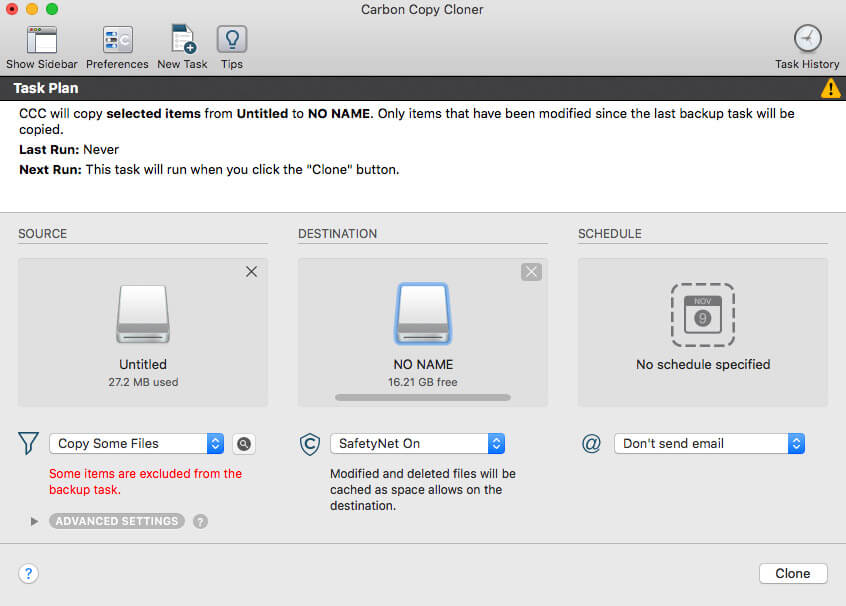
If you want a bootable clone of your Mac for an emergency boot backup, this tool delivers an impressive result. You can also use it for specific folders and files. You can even send them to local drives or a network.
You can schedule your backup tasks to be grouped and run simultaneously or individually. If you need a comprehensive Time Machine alternative, this product offers filters and a history window to help you find previous versions.
- It uses a safety net feature to keep copies of previous backups when files get overwritten.
- The software deletes the oldest files first when you run out of space to complete the next backup.
- Its UI focuses on three primary needs: schedule, source volume, and destination volume.
- If you need a backup solution for something other than cloning, the tool can get a bit cumbersome.
- It provides an overactive tips feature that tries to help with everything.
- The interface is different from what you’d get with similar tools, making it more challenging to get the results you want.
Carbon Copy Cleaner is currently available for $39.99 from Bombich Software.
4. iDrive
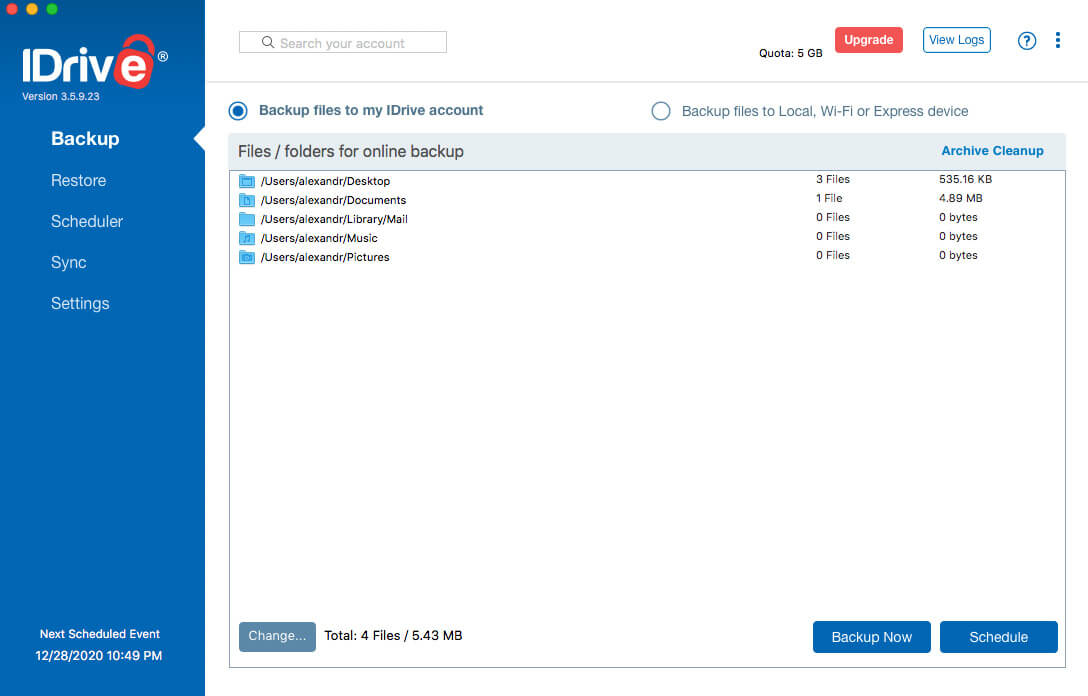
When you need a free backup software solution for Mac, iDrive delivers a comprehensive online service. It’s one of the few providers that offers a no-cost tier with up to 5 GB of support before you need to pay for anything. Although most people need more space than that for a complete clone, you can see if the tool is worth using.
This service allows you to backup external HDDs in addition to your Mac. You can also restore files from earlier snapshots or versions if you encounter errors with the previous ones.
- Restoration and backup scheduling are straightforward.
- The software provides data allocation benefits so that you can use the tool on multiple computers.
- You have the option to create your own private encryption keys.
- The free tier has a 5 GB limit, while the paid version only allows a total backup of 5 TB.
- The cost goes up after your first year outside of the free tier.
- iDrive doesn’t delete files when you run new backups.
You can download iDrive to try for free. If you decide to use this system as the best backup software for Mac, you’ll pay over $50 for the personal tier during the first year. That rate climbs to about $75 for each consecutive annual license.
5. Acronis True Image
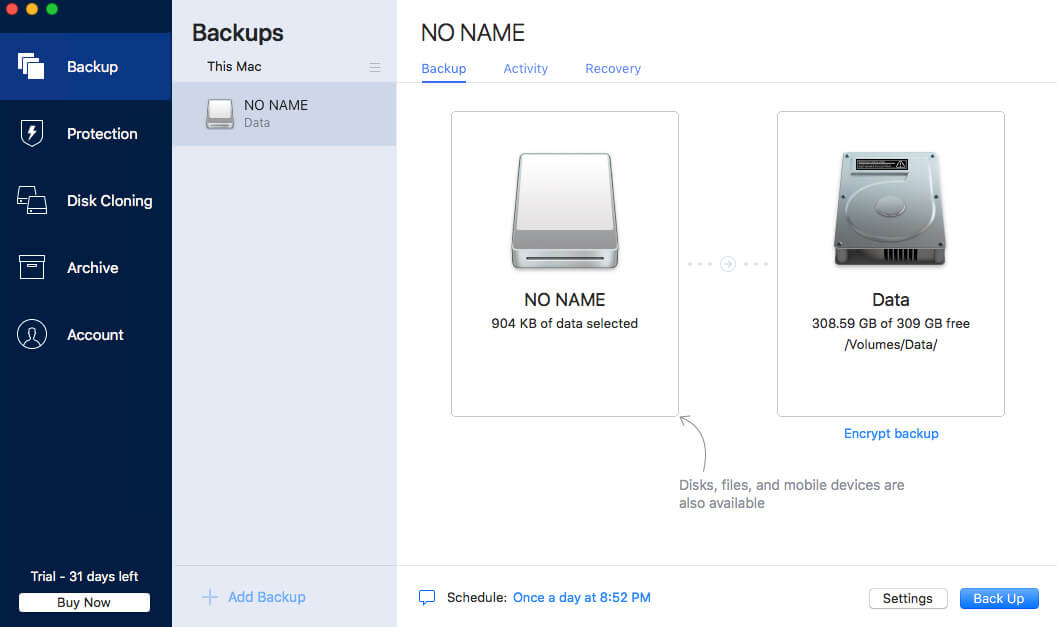
Acronis True Image could be the best backup solution for Mac to some because it simultaneously sends information to a local external drive and to the cloud. That’s why the company can claim that you’ll “never lose another file.”
It also comes with anti-ransomware features that can detect, and sometimes reverse, unauthorized encryption on your hard drive. This benefit ensures that you can keep your files safe from today’s most prevalent forms of hacking.
- You receive a dual backup option that ensures your information doesn’t get lost in most circumstances.
- It supports drive cloning so that you get an exact duplicate of your important files.
- You’ll receive additional protections that can prevent most of today’s top threats to computers.
- The boot time for your Mac will increase noticeably.
- You must pay almost double the base software price to get a cloud-based solution.
- If you want the security of electronic signatures, Time Machine is more affordable.
You can access Acronis True Image starting at $49.99. If you want a cloud-based backup to maximize your protection, the Advanced plan is $89.99. If you need 5 TB of storage, the expense rises to $124.99 annually.
6. Paragon Backup and Recovery
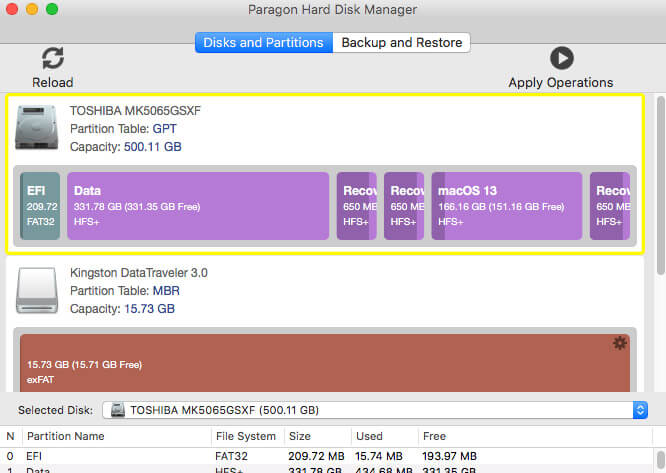
This backup software for Mac delivers a flexible option that simplifies the information security process. It uses a wizard that walks you through the necessary step to create the functions you need for your computer.
You’ll receive all of the usual backup processes when using Paragon, and it allows almost any user to create an automated setup that protects their data. If you need WinPE recovery media to create a bootable USB, this solution could be the best option for your needs.
- It allows you to potentially recover from the worst-case scenario with your Mac.
- You can create a bootable stick that allows you to fix problems or rescue files.
- It includes cloning and secure data wiping to increase your security.
- It takes time to learn how to resize partitions or redistribute unused space with this tool.
- Users receive support only up to macOS Mojave.
- You might need to recreate a default iCloud Keychain after recovery.
You can access the hard disk manager for Mac from Paragon for $39.95. This solution is a single license that allows you to protect and maintain data for your computer.
7. Get Backup Pro
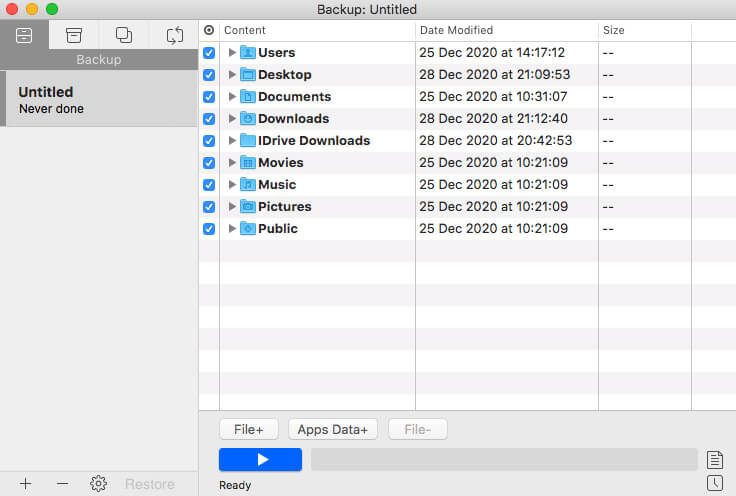
If you want flexibility with your data protection, Get Backup Pro provides custom solutions with only a couple of clicks. You can select the entire drive if you wish to or only specified folders. It is also useful for file synchronization.
You can schedule backups to take place in a similar way to Time Machine. One of the software’s best features is that it shuts down automatically when the work is complete.
- You can select backup encryption at various levels, including AES-256, Triple DES, or Blowfish.
- It allows you to create scheduled backups using templates for apps like Photos or iTunes.
- You can initiate most backup needs within only a couple of clicks.
- It takes time to get to learn the jargon. If you want to do a straight backup, that’s called a “project.”
- You need a third-party tool to use cloud-based services.
- You can’t specify files and folders to network disks.
You can download Get Backup Pro today for $9.99 per month through Setapp. It’s also available as an independent download from the publisher for a one-time $19.99 fee.
8. ChronoSync
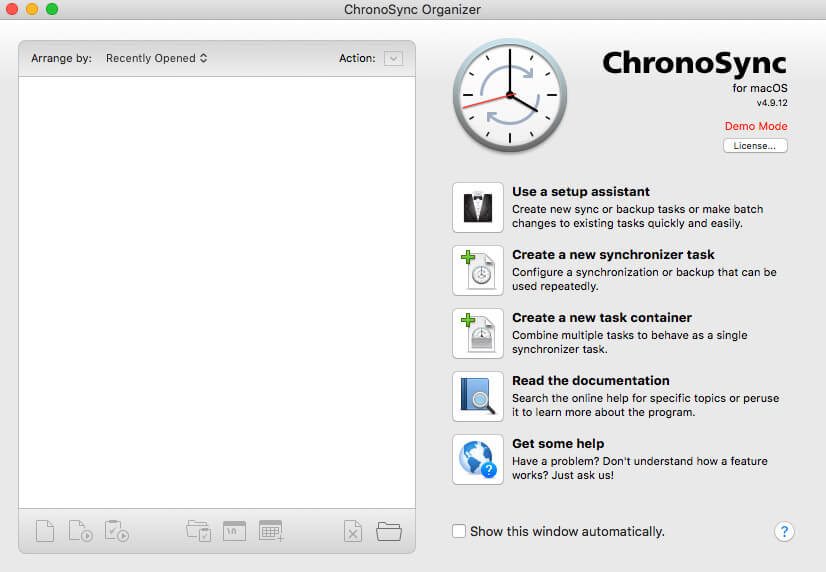
Although this Time Machine alternative started as file synchronization software, it is a configurable backup tool that provides several features. You can manually run the software, back up to a local HDD, or use a NAS box.
You can also back up to Amazon S3 storage or Google Cloud when using ChronoSync. All of the backups are incrementable when you use this software.
- It moves the previous backup to an archive folder so that you can restore files from an earlier version instead of the current one.
- You can use it to create backups from one location to another using STFP.
- The backup files get copied to temporary structures before getting replaced with new versions.
- It doesn’t offer the same visual prompts that make Time Machine easy to use.
- The options it offers take time to learn.
- You must be operating macOS 10.11 or newer to take advantage of the latest features offered.
ChronoSync is currently available for $49.99. If you purchase the agent bundle, it’s about $10 more.
9. Arq Backup
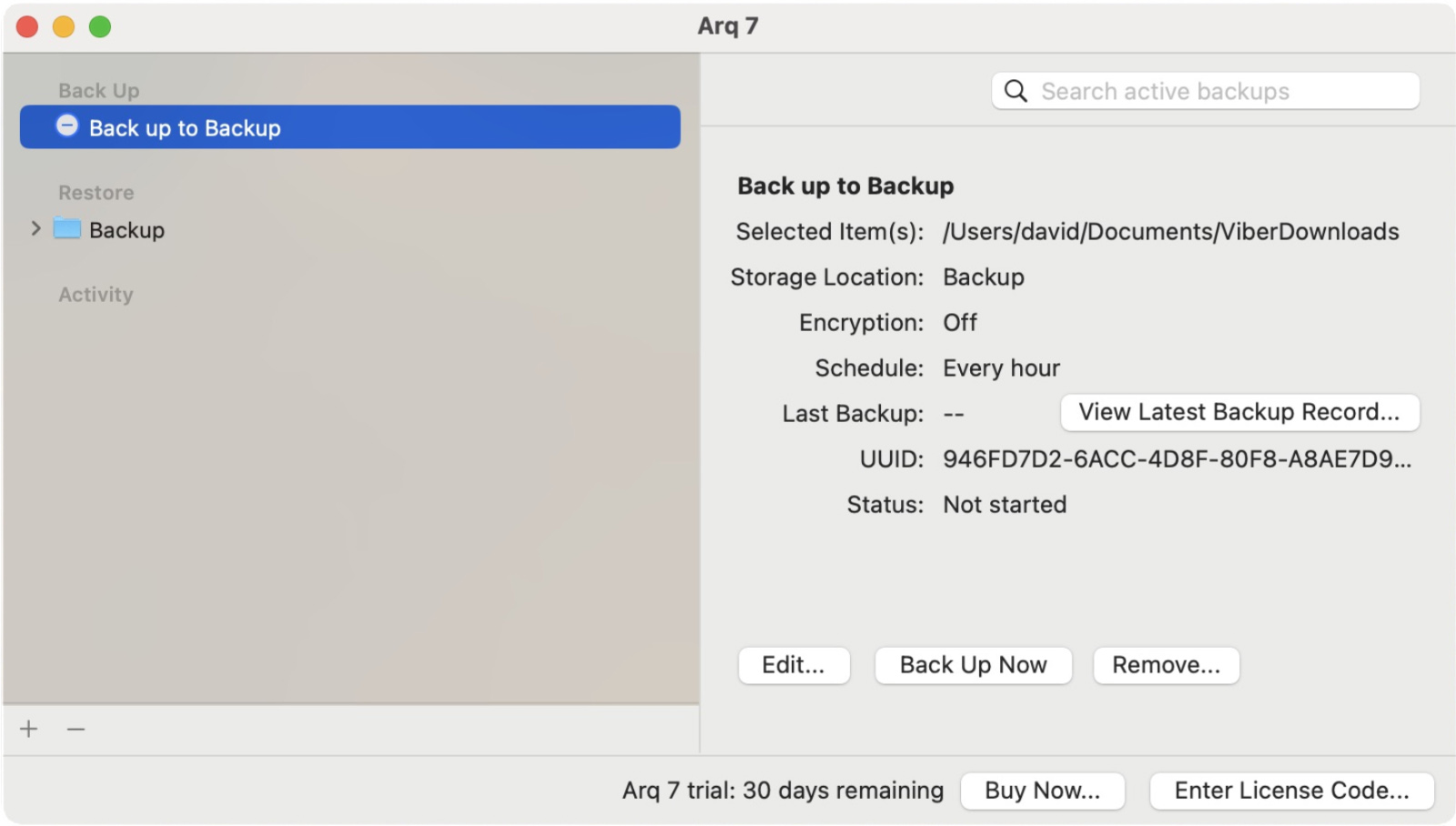
Arq Backup is a fantastic Mac backup software aimed at those who want more flexibility than what Time Machine offers and more security than what most cloud backup solutions deliver.
With its signature filesystem snapshot technology you store point-in-time backups of your files to your existing cloud account, an attached disk, or both, all while maintaining strong, end-to-end encryption. Arq Backups automatically keeps multiple versions of your files so that you can roll back to a previous point in time or easily recover from an ransomware attack.
- Arq Backup features a clean and user-friendly interface.
- Local and cloud backups are both supported.
- Backups are versioned so you can go back to a specific previous version of a file.
- A lot of backup customization options to choose from.
- Has been around since 2009.
- Arq Backup does not support byte-to-byte image-based backups.
- Doesn’t come with lifetime free updates.
- Email address is required to activate the free trial version.
Arq Backup is currently available for $49.99 per computer. There’s also a premium version that costs $59.99/year and adds 1 TB of cloud storage and web access to your backups.
10. Mac Backup Guru
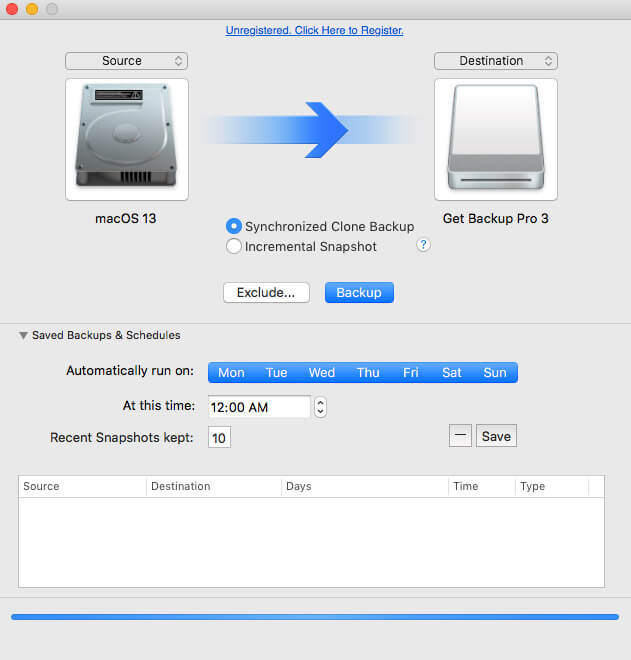
This free Mac backup app specializes in cloning. If your target drive is also the startup you use for your system, that means you’ll get a bootable option. You can even sync selected folders, produce incremental clones, and take advantage of a full scheduling system when using this tool.
- You’ll find an impressive set of features to access within a single window with the user interface.
- The incremental backup feature saves you lots of time and space.
- You can exclude folders from what you’re watching to quickly see what you’re doing.
- You don’t receive a formal user manual when downloading this backup tool; it’s an infographic.
- The graphic notifications you receive consume local resources and become annoying fast.
This primary version of Mac Backup Guru is available for free. You can also download the premium version for $9.
Conclusion
When you select the best backup software solutions for Mac, you can keep your data intact. Your preferred tool should provide the customization and restoration benefits you need to maintain information integrity.
Although Disk Drill is a premier solution that works in most settings, you might find that the best Mac backup software is one of the other downloads on this list.
Whether you use free backup software for Mac or paid solutions, these tools are suitable Time Machine alternatives to consider. After comparing each set of pros and cons with the price you’ll pay to reach an outcome, you’ll find an appropriate solution that meets your needs.