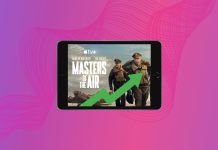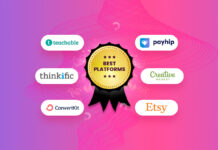Just because WiFi networks are now ubiquitous doesn’t mean that all Mac users are satisfied with their performance. If your WiFi network is not delivering the desired speeds, then you need to use a WiFi analyzer app to get to the bottom of the issue and figure out a way to fix it.
Table of Contents
Reasons Why You Might Need a WiFi Analyzer
There are many situations when it’s useful to collect detailed information about your and/or nearby WiFi networks using a WiFi analyzer app:
- 🚧 Discover sources of interference: Everything from other WiFi networks to Bluetooth devices to large electronic appliances can emit signal-degrading interference. With a WiFi analyzer, you can discover these hidden sources and get rid of them.
- ⚙️ Solve configuration issues: For your WiFi network to deliver the best performance achievable, you need to choose the least cluttered WiFi channel available, and the best WiFi analyzers can help you find it.
- 🕵🏻♂️ Find rogue APs: Hidden and malicious access points not only cause signal interference, but they can also lure WiFi-enabled devices into connecting to them and steal sensitive information, so it’s paramount to actively scan for them.
- 🧭 Determine a better location for your router: The location of your WiFi router has a major impact on signal strength, which is why it’s always a good idea to use a WiFi analyzer to discover all areas of signal weakness.
- 🔬Create a WiFi deployment plan: When deploying a new WiFi network, it’s recommended to survey the location and learn as much information about existing WiFi networks as possible.
The best WiFi analyzers for Mac can help you in these and other situations, and you don’t need any expert knowledge or skills to use them.
5 Best WiFi Analyzer Apps for Mac
There’s no shortage of WiFi analyzer apps for Mac—both free and paid—but choosing between them can take some time if you’re not familiar with them. Here are the top 5 best options that deliver great results every time.
1. Mac Wireless Diagnostics Tool (Free)
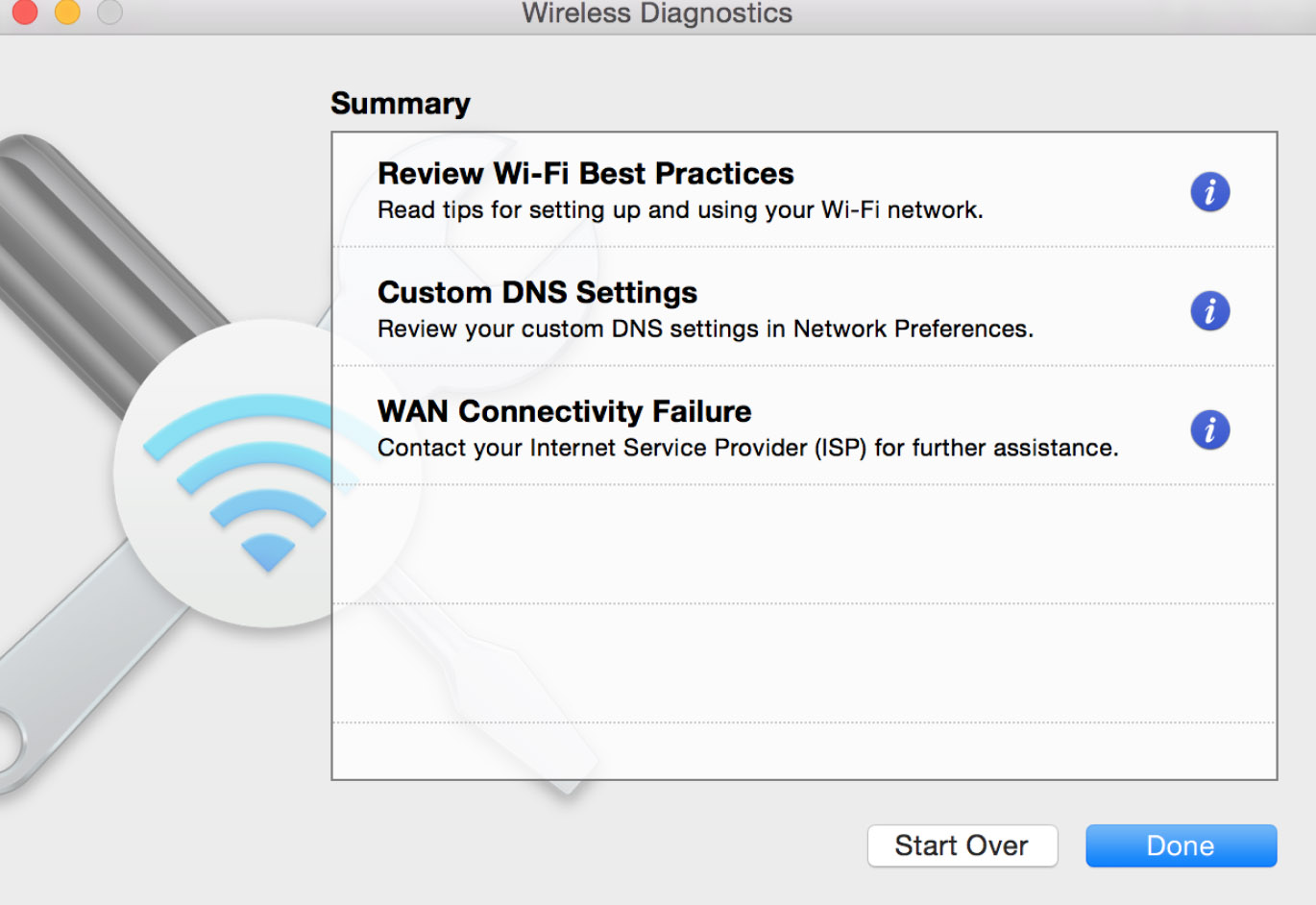
You may not know it, but your Mac has an excellent built-in free WiFi analyzer tool that you can open just by pressing and holding the Option key when clicking the WiFi status icon in the menu bar to reveal the Open Wireless Diagnostics option.
You can use the Mac Wireless Diagnostics tool to troubleshoot issues with your internet connection, and you can also tell it to scan all access points broadcasting in your area. If you choose to do the latter, you will see an interactive table that provides detailed information about each available WiFi network.
Being a fairly basic WiFi analyzer, the Mac Wireless Diagnostics tool doesn’t support any visualizations that would clearly show overlapping networks and other interference-causing problems, but the tool can at least automatically determine the best 2.4 GHz and 5 GHz channels for your area.
- Included in all recent versions of macOS
- Intuitive to use
- Lacks advanced features
- Doesn’t visualize WiFi coverage
2. NetSpot (from $49.99 + free version available)
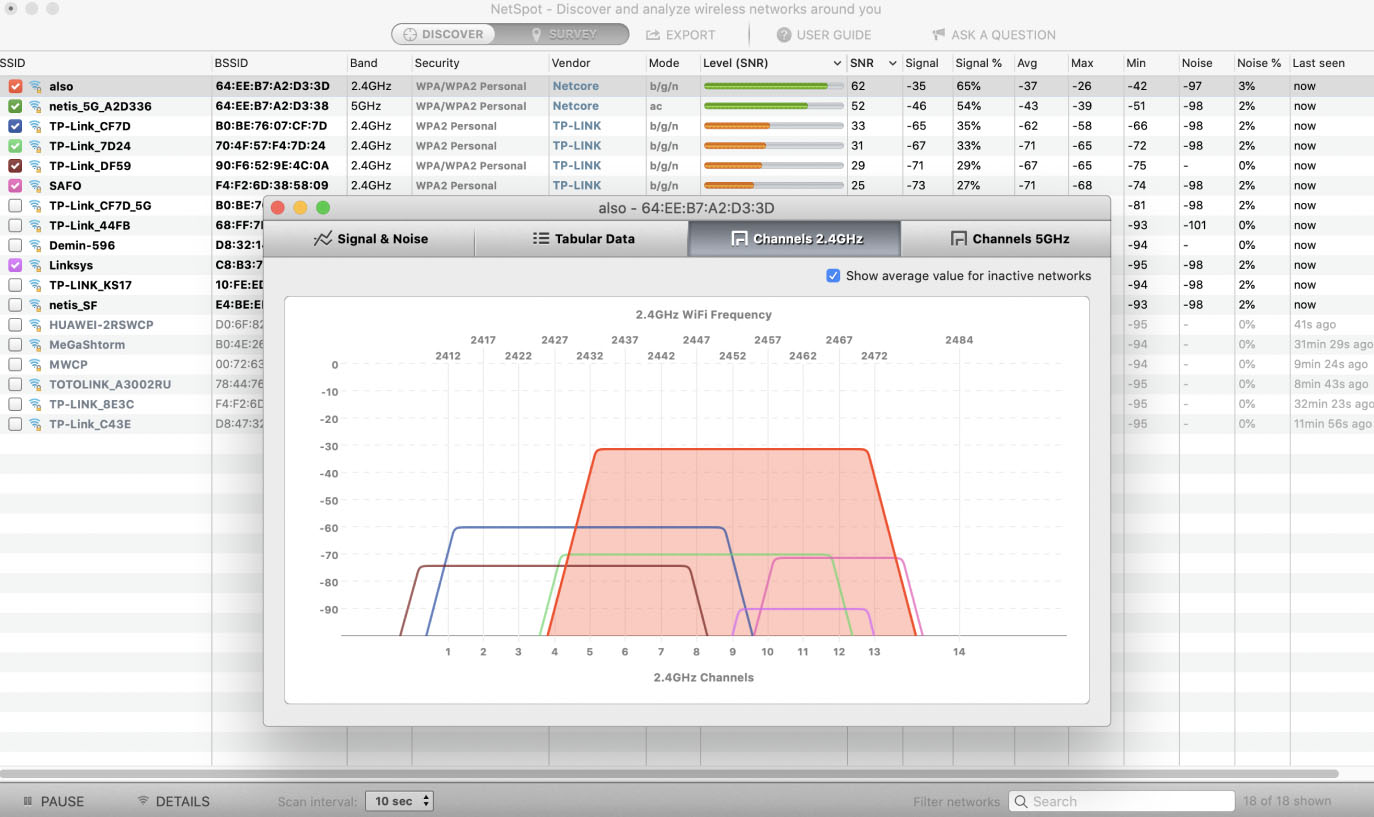
If you desire something more sophisticated than the Mac Wireless Diagnostics tool, then NetSpot is an excellent choice. This easy-to-use WiFi analyzer for Mac can meet the needs of everyone from regular Mac users to IT professionals, and it works on any MacBook running Mac OS X 10.10+.
What makes NetSpot stand out from other WiFi analyzer apps listed in this article are its two distinct modes of operation. The first mode is called Discover, and it works a lot like the Mac Wireless Diagnostics tool. When you activate it, NetSpot quickly collects detailed information about all available WiFi networks, including their channel and band settings, security, signal level, interference, noise, and so on. But unlike the Mac Wireless Diagnostics tool, NetSpot lets you visualize selected networks in real-time using colorful graphs.
The second mode is called Survey, and its purpose is to turn gathered WiFi data into interactive color-coded heatmaps. You can use this mode to, for example, outline the coverage of your WiFi network to determine a better location for your router or discover sources of signal interference. Since the Survey mode offers more than 15 heatmap visualizations, you can use it to address just about any WiFi problem you may run into.
- Easy to use
- Generous free version
- Powerful features
- Real-time charts
- Interactive color-coded heatmaps
- More expensive than other WiFi analyzers
3. WiFi Explorer ($19.99 + free version available)
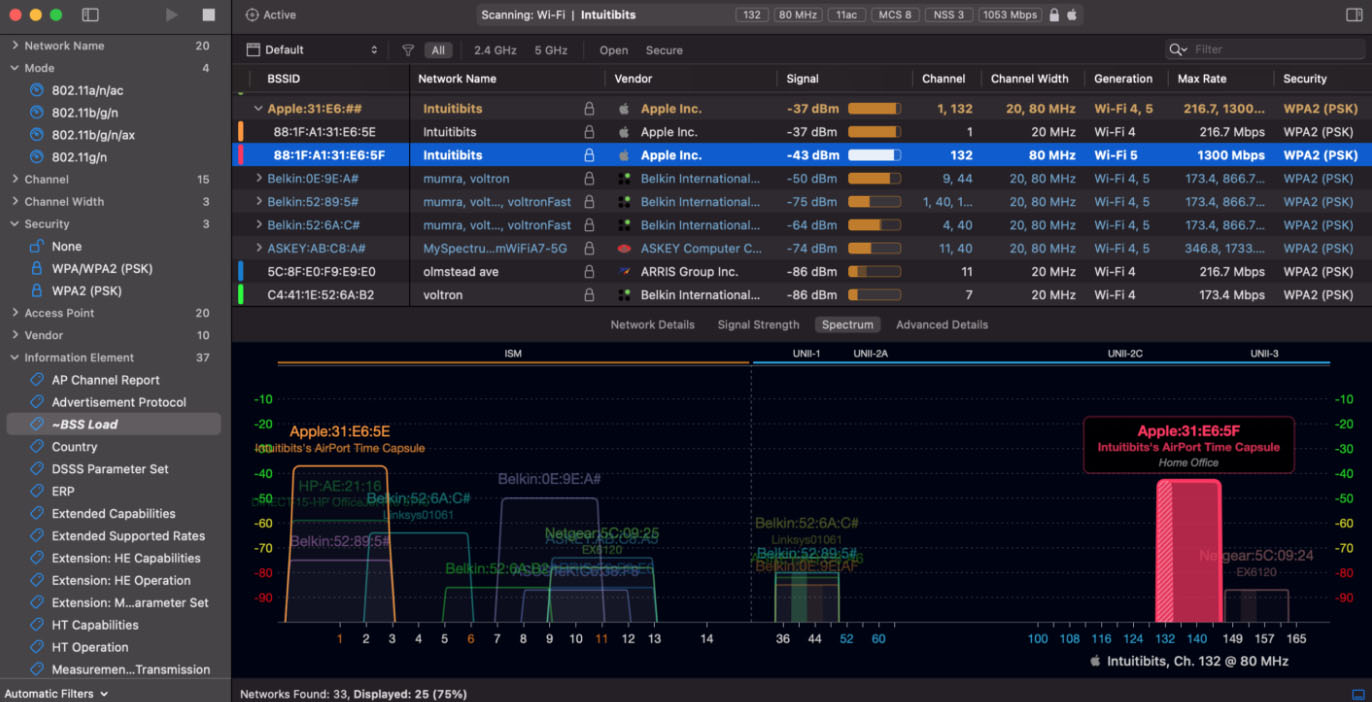
WiFi Explorer is a visually attractive WiFi analyzer app created to help regular Mac users gain full insight into WiFi networks. It shines the most when used to identify channel conflicts, overlapping, and other configuration issues that commonly cause WiFi networks to perform poorly.
The latest version of WiFi Explorer supports Wi-Fi 6 (802.11ax) networks, so you can rest assured, knowing it will work flawlessly with your brand-new wireless router. It will also work great with your Touch Bar-equipped MacBook, allowing you to perform most major actions with a simple tap.
You can get WiFi Explorer on the Mac App Store, purchase it directly from its official website, or gain access to it by paying $9.99 a month for the Setapp subscription service. Regardless of which of these options you choose, WiFi Explorer always delivers the same assortment of features in a well-designed package.
- Well-designed user interface
- Part of the Setapp subscription service
- Can decode network information
- Can’t create signal heatmaps
4. AirRadar ($1.33 per month)
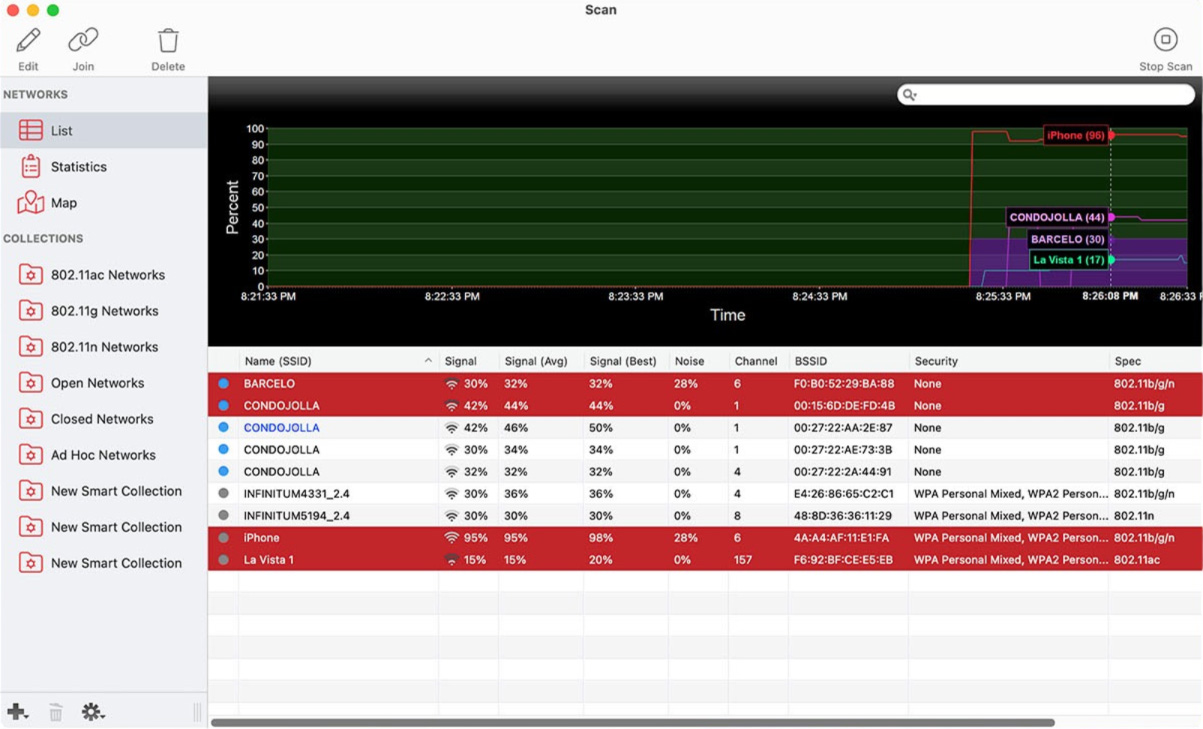
If you’re tired of battling lag and dead zones in your home WiFi, AirRadar for macOS might save your day. This tool gives you many useful features to improve your WiFi experience.
AirRadar identifies the most vital signals and automatically connects you to them. As a result, it saves you from having to hop between networks or suffer through choppy video calls. It also helps you to understand your network with detailed signal graphs and channel analysis. Plus, it also provides GPS-aided access point location estimates.
AirRadar can also cover encryption and vendor details. Moreover, you can save your favorite networks, personalize them with colors and notes, and even set up alerts to be notified when new hotspots appear. To top it all off, AirRadar takes security seriously. Hence, it handles password-protected networks and lets you export network maps for easy documentation or collaboration.
However, AirRadar isn’t free, which might leave some users on a budget searching elsewhere. Also, while compatible with most modern adapters, some users might need help connecting with older or less common hardware. For some people, AirRadar’s extensive feature set might feel overkill for those seeking a basic scanner.
But if you want to enjoy a seamless WiFi experience, AirRadar is definitely worth exploring. Just remember, like any good product, it might come with a small price tag and may have a few downsides.
- Customizable and user-friendly alerts
- Limited transparency on pricing
- Heatmapping absence
5. WiFi Scanner ($19.99)
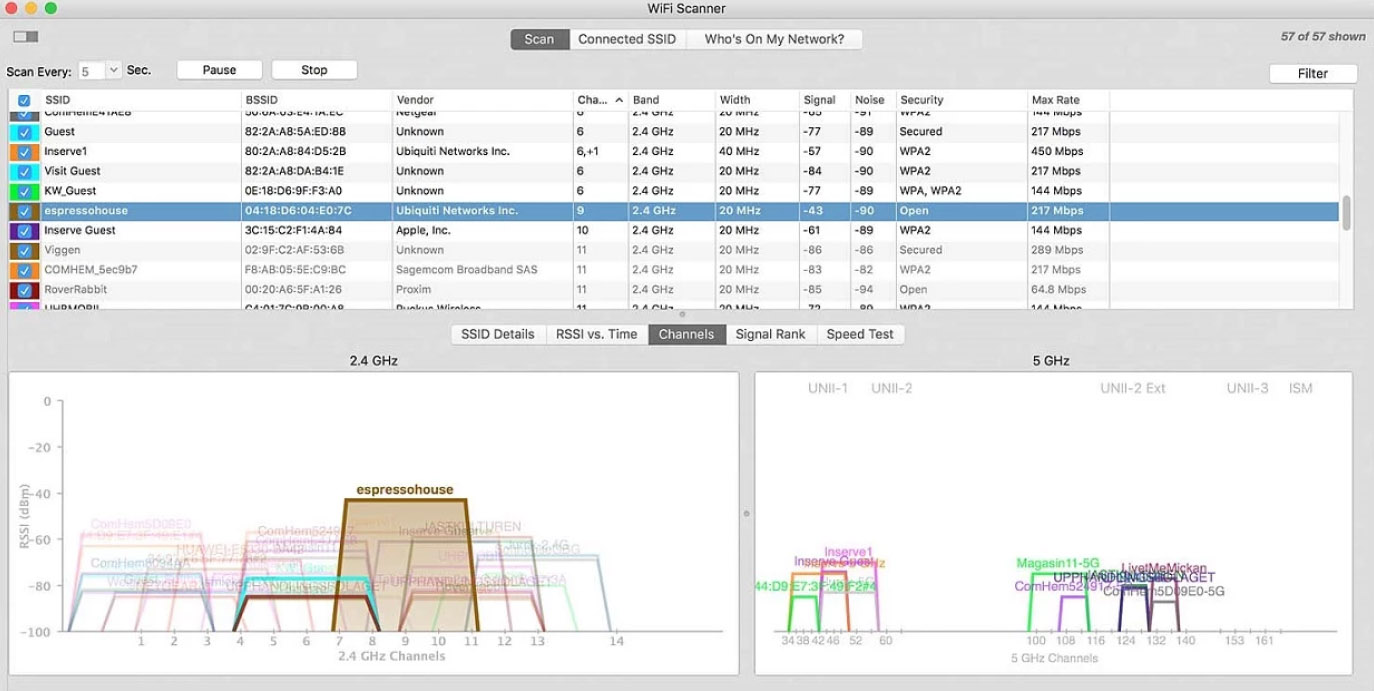
WiFi Scanner is a feature-complete WiFi scanner with full support for both 2.4 and 5 GHz networks and all channel bandwidths (20, 40, 80, and 160 MHz). This WiFi analyzer can display all essential information about nearby wireless networks, including network name (SSID), signal level (RSSI), MAC address (BSSID), signal quality, channel, maximum data rate, and encryption settings.
WiFi Scanner after the years of silence was recently updated in September 2023 and the app works great even on the latest version of macOS, as long as Location Services are enabled under System Preference > Security > Privacy.
As such, we have just two major gripes with this WiFi analyzer for Mac: First, it can’t create WiFi heatmaps. Second, all customers support requests are handled via email or Twitter—no live chat or phone number options are available.
- Simple yet capable
- Upload and download WiFi speed testing
- Generates summary reports in HTML format
- Limited customer support
- The latest version was released in 2019
- Doesn’t support heatmapping
Quick Overview of the Best WiFi Analyzers for Mac
| Name | Price | Compatibility | Features |
|---|---|---|---|
| Mac Wireless Diagnostics Tool | free | macOS 10.13+ | Scanning of all access points broadcasting in your area, also generates a compressed file that contains details about your networks |
| Netspot | from $49 + free version available | macOS 10.10+ | Discover Mode, Wi-Fi Surveys, Heatmap Visualizations |
| WiFi Explorer | $19.99 + free version available | macOS 10.13+ | Network information decoding and enhanced filtering |
| AirRadar | $1.33 Montly | macOS 10.13+ | Provides information about nearby Wi-Fi networks, maps them, automatically connects you to the most optimal one. |
| WiFi Scanner | $19.99 | macOS 10.7+ | Lists wireless access points and their channels, signal levels (RSSI), noise, channel width, and MAC address, signal quality, maximum data rate. |
Summary
All Mac users who depend on strong, stable WiFi should know how to use at least one WiFi analyzer app to diagnose common WiFi performance issues, such as signal interference. All of the WiFi analyzers described in this article can be recommended to Mac users with no in-depth knowledge of wireless networking, but they all have their pros and cons that you should keep in mind when making your choice.