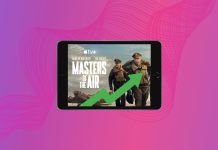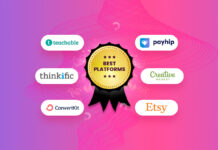To keep your Mac running smoothly and reliably, you need to prevent your hard drive from becoming full. You could, of course, just get a larger hard drive when your current one starts reaching its limits, but that would not only be expensive but also time-consuming, requiring you to manually transfer macOS and your personal files.
Instead, it’s a much better idea to get rid of duplicate files using one of the Macintosh duplicate file finders listed in this article. A capable Mac duplicate finder can quickly and reliably locate all files that are present on your hard drive more than once, allowing you to delete them with a single click.
Table of Contents
1. CleverFiles Duplicates Finder ($2.99)
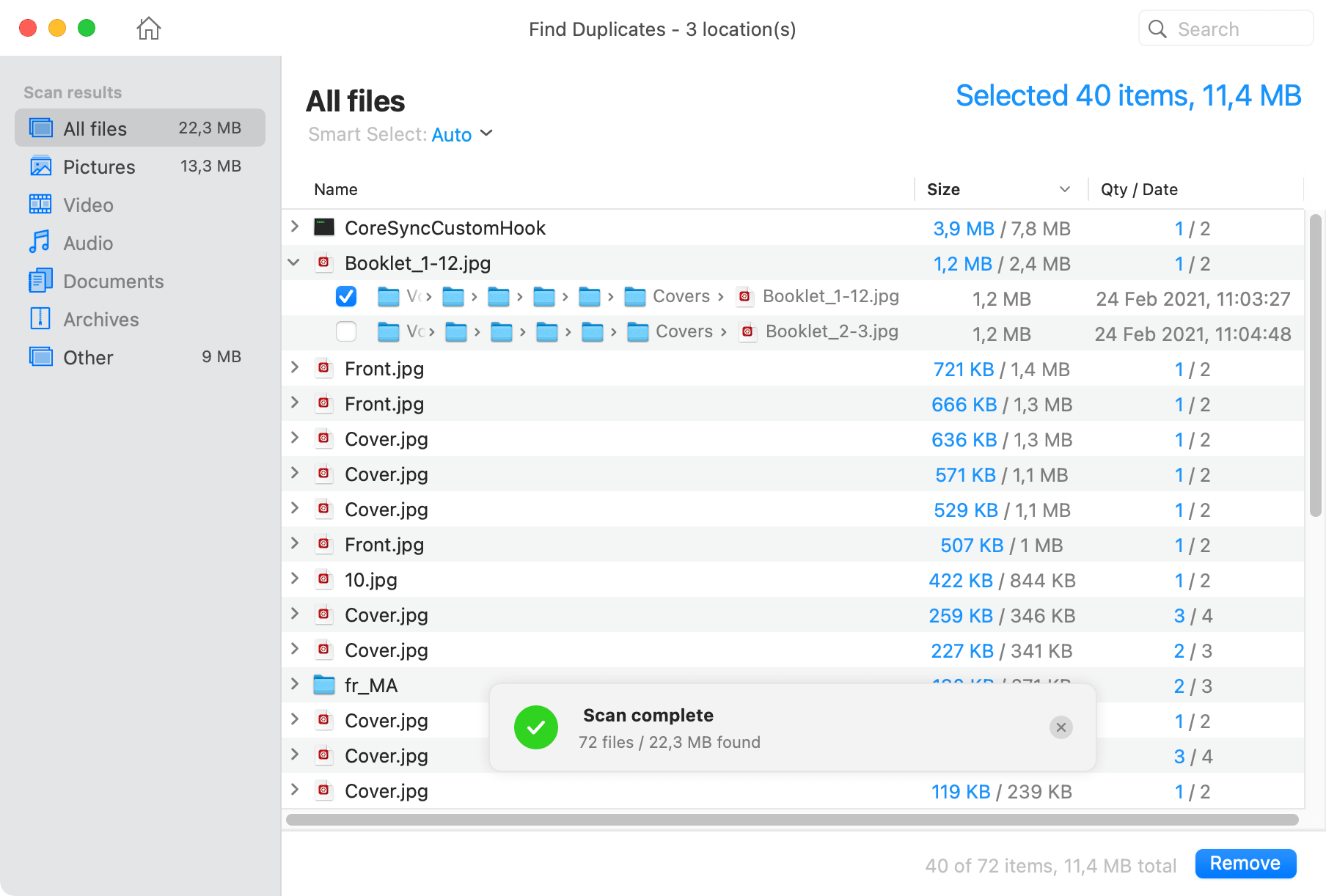
Easily find duplicate files on Mac with CleverFiles Duplicates Finder. Just download the program, install it on your Mac, and click Find Duplicates. You will then be able to add any folder you want or scan the entire disk with a single click. The tool also allows to scan cloud storages (Dropbox, Google Drive, etc.) and thus keep them in order.
Once CleverFiles Duplicates Finder is done searching for duplicate files in the specified location, it will let you choose which files you want to remove. Several methods are available for removing the duplicates. They can be moved to the Trash, to another folder, or you can permanently delete them. These options can be configured by the user in the tool’s setup.
The duplicate file finder has a modern user interface that’s both intuitive and nice to look at. You can preview your files before removal and configure auto-selection rules that save you time compared to selecting the files for deletion manually.
- Great performance
- Easy to use
- Quick scan
- Filters for scan results
- Works smoothly on macOS Catalina
- Quite basic functionality
2. Gemini (From $19.95)
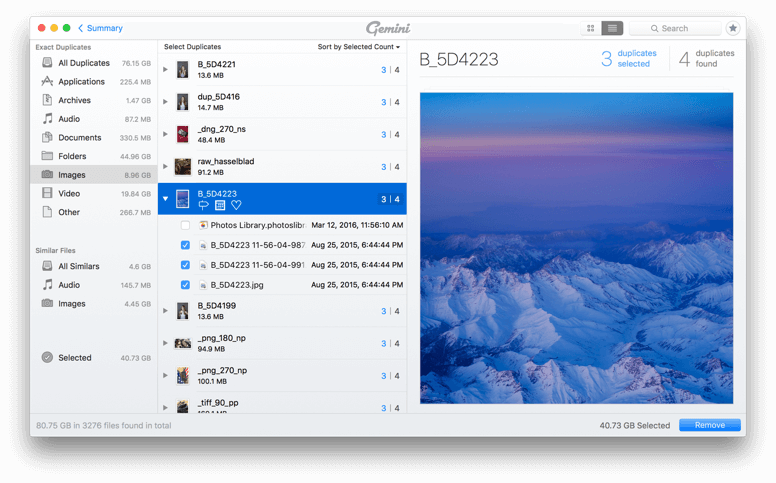
Gemini is the most popular software for removing duplicate files on Mac. It’s developed by the people behind CleanMyMac X and The Unarchiver, so you can expect a beautiful user interface with a lot of attention to detail.
This duplicate finder for Mac lets you scan individual folders as well as your entire hard drive, and scans are always fast and accurate regardless of the size of the job. When Gemini is done searching duplicate files on your Mac, it lets you select which duplicates you want to delete and which you want to keep.
Its smart algorithm remembers the choices you make and automatically applies them during future scans to save you time. The latest version of Gemini addresses the problem of partial duplicates, which are a major concern of photographers, who often take multiple variations of the same picture to ensure that the subject is in focus.
When the Mac duplicate file finder detects multiple pictures that are similar but not identical, it lets you compare them and delete everything but the best version. If you make a mistake and accidentally shred the wrong picture, you can bring it back from Trash in a click.
- Beautiful user interface
- Smart scanning algorithm
- Can identify similar files
- Scans quickly
- The free version can clean up to 500 MB data only
3.
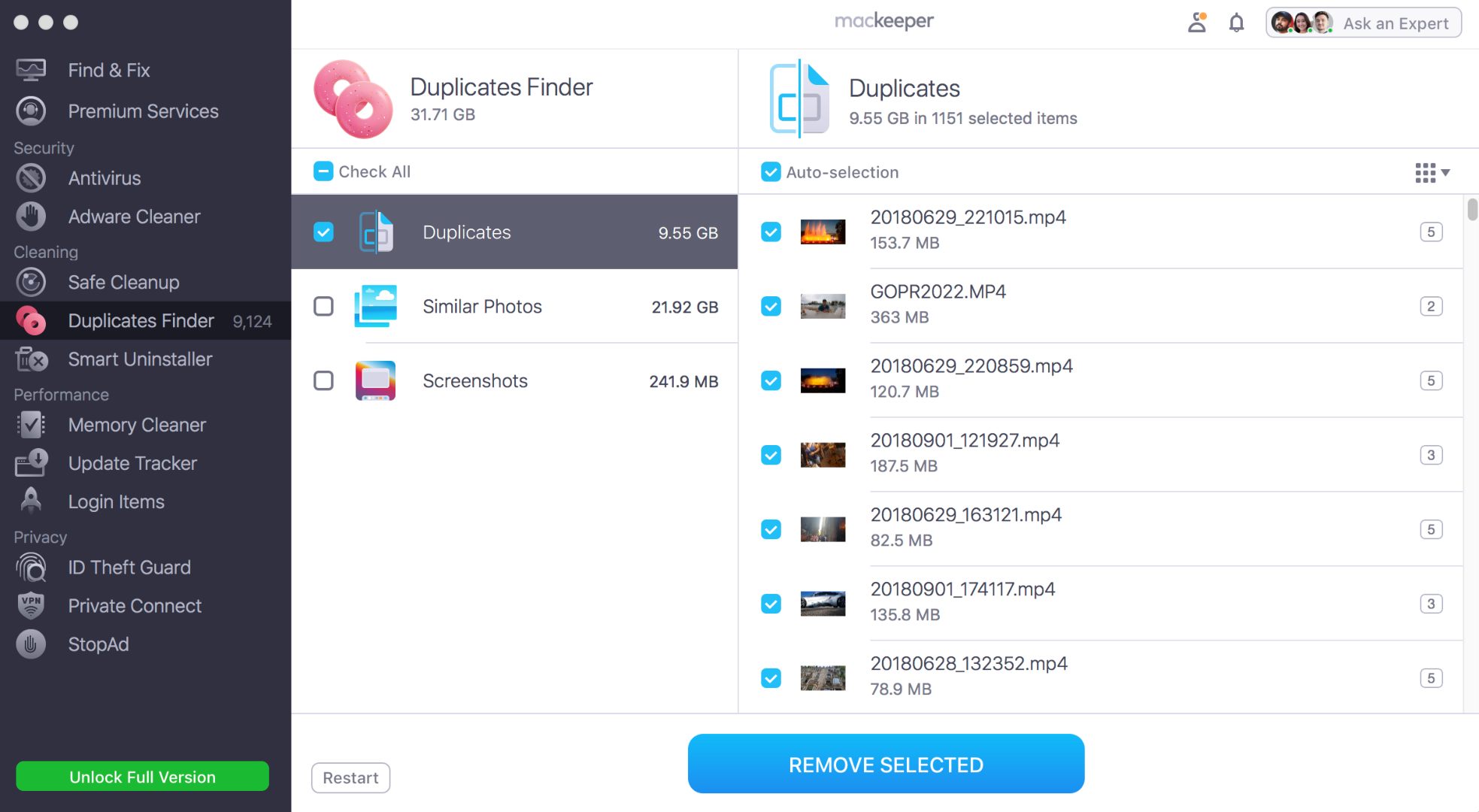
MacKeeper by Clario Tech DMCC is a comprehensive collection of 11 system cleaning tools whose purpose is to keep your Mac in the best shape possible.
Included among the various security, cleaning, performance-enhancing, and privacy tools is a duplicate file finder capable of finding all exact copies of files occupying valuable storage space, as well as partial duplicates of photos that exist only because modern digital cameras and smartphones make it way too easy to press the shutter button multiple times.
- Automatic removal of duplicate files
- Detects and removes similar-looking photos
- Bundled with a whole bunch of other system cleaning tools
- Isn’t available as a standalone tool
4. dupeGuru (Free)
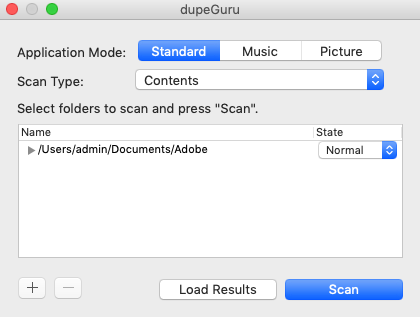
dupeGuru is an open source duplicate file finder Mac, Windows, and Linux users can download, install, and use completely free of charge. Thanks to its quick fuzzy matching algorithm, dupeGuru is highly efficient and capable of discovering hundreds of duplicates in a very short amount of time.
The freeware application can technically find all kinds of duplicates, but it works best with audio files and photos. Its special Picture mode can detect all pictures that are very similar but not exactly identical. A feature like this can be a godsend in the day and age of digital cameras and camera-equipped smartphones, which make it all too easy to snap multiple photos in quick succession.
Because the source code of dupeGuru is publicly available, you can rest assured, knowing it won’t harm your Mac or install malware. This excellent free duplicate file finder for Mac, Windows, and Linux has been translated into English, French, German, Chinese (Simplified), Czech, Italian, Armenian, Russian, Ukrainian, Brazilian, and Vietnamese.
- Open source and free
- Fuzzy matching algorithm
- Translated into multiple languages
- Lacks polish
5. Duplicate File Finder (Free to Try)
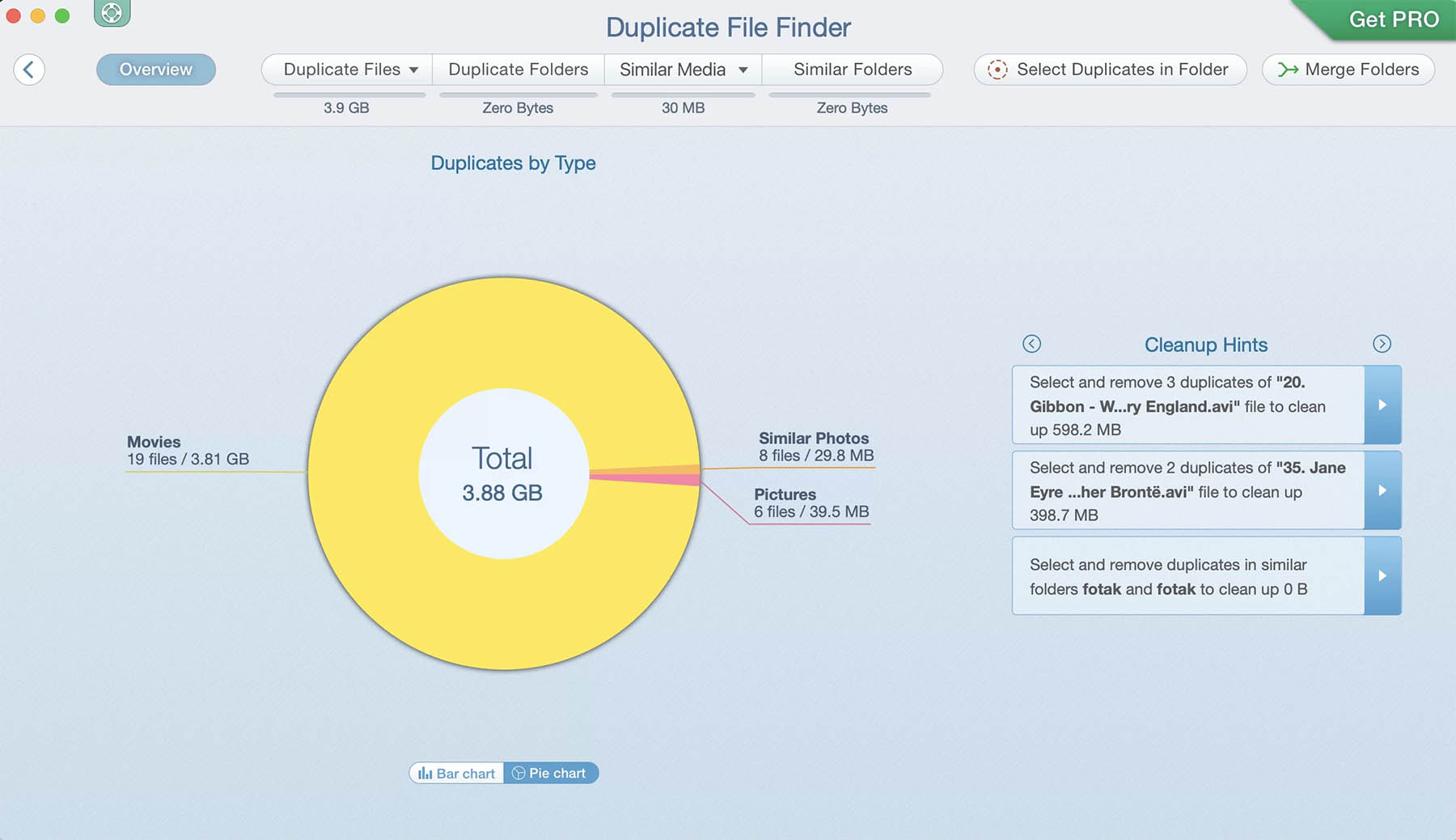
Duplicate File Finder is an app Apple could be proud of. Not only does it do exactly what it promises to do, but it does so elegantly and with the same attention to usability for which macOS is known and loved. As a result, you always know which option to choose and which button to click.
Even though Duplicate File Finder delivers extremely accurate byte-to-byte results, it does so without keeping you waiting too long, regardless of if you’re trying to find similar photos in your photos library, duplicate music files in your music library, identical documents in your iCloud cloud storage, or something else.
In addition to comparing individual files to find exact duplicates and close matches, Duplicate File Finder can also compare entire folders, allowing you to merge them or remove duplicates from them with a simple click. The app is M3 ready, and you can download it from the App Store.
- M3 ready and notarized by Apple
- Can compare found duplicates
- Scans photos and music library
- Delivers accurate byte-to-byte results
- Pro features for one-time payment
- Memory consumption can be large if you have a lot of similar folders
6. Duplicate Sweeper (One-time purchase of $20)
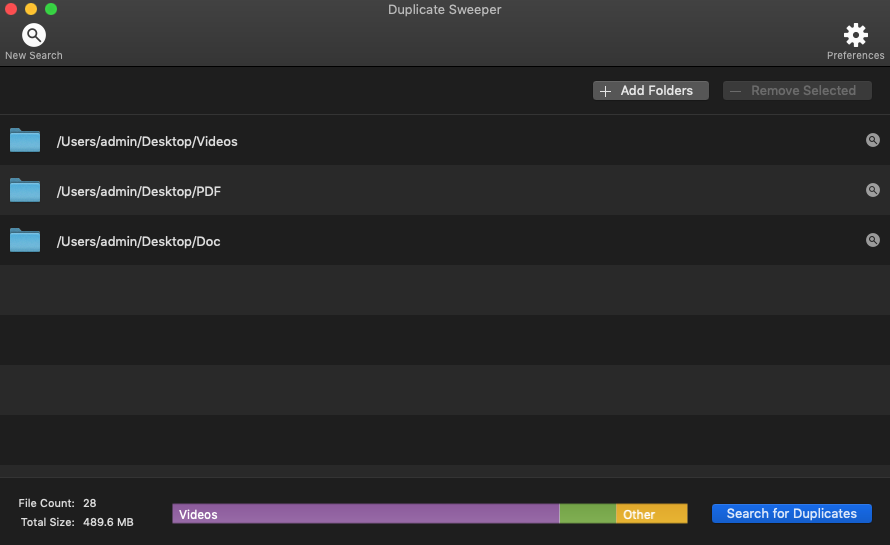
Duplicate Sweeper is a cross-platform duplicate file remover Mac and Windows users can use to locate and delete duplicate photos, videos, music, documents, and other files. The software offers two modes of operation: automatic and manual. As their names imply, the former makes it possible to automatically delete duplicates based on their file attributes, while the latter lets you manually select each duplicate you want to get rid of.
In addition to locating duplicates in usual locations, such as the Document folder, Duplicate Sweeper can look for them in places like Google Drive, iCloud Drive, and OneDrive. Found duplicates can be previewed using the built-in file viewer before you send them to Recycle Bin (PC) or Trash (Mac).
Duplicate Sweeper is a one-time purchase of $20, and a single license gives you the right to install the software on one Mac. If you decide that you don’t like how Duplicate Sweeper works or performs within 30 days of your purchase, you can request a full refund by contacting its support staff.
- Cross-platform duplicate file detector
- One-time purchase
- Can preview duplicates
- Outdated user interface
7. Easy Duplicate Finder (From $39.95)
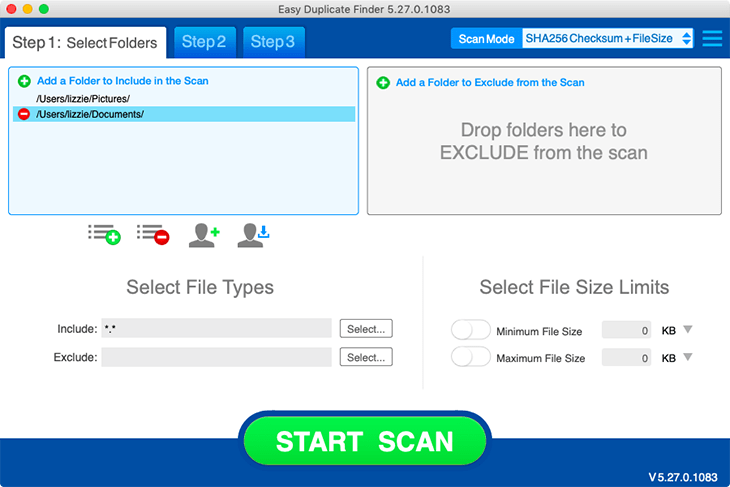
Easy Duplicate Finder claims to have been downloaded by millions of users from all over the world. While that might be an exaggeration, there’s no denying that this paid application is one of the best duplicate file finders Mac users can use to reclaim valuable storage space. Thanks to its step-by-step wizard-style interface, Easy Duplicate Finder is perfect for beginners who have no previous experience with deleting duplicate files.
The entire process is broken down into three simple steps. First, you select the folders you want to scan. Then, you begin the actual scan and wait for it to finish. Finally, you choose which duplicates you want to remove. If you don’t have enough time to choose each duplicate manually, you can take advantage of the bulk-selection option and let Easy Duplicate Finder do everything for you.
Because Easy Duplicate Finder is a paid software application, you need to purchase a license to remove duplicate files on your Mac. The least expensive license costs $39.95, and it includes unlimited updates for 1 year. That’s also the main reason why we can’t rank this application higher on this list of the best duplicate file finders for Mac.
- Step-by-step duplicate removal
- Supports cloud storage
- Undo button for emergency recovery
- Misses a lot of duplicates
- Expensive
8. Speedy Duplicate Finder (One-time payment of $25.00)
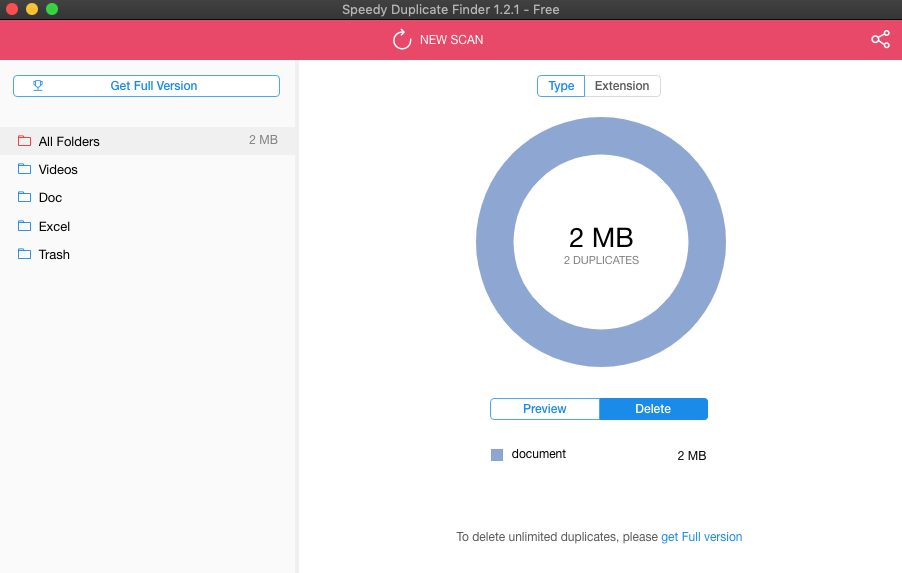 Speedy Duplicate Finder is a no-frills software that finds duplicate files on Mac, Windows, and Linux machines. The first thing you notice when you launch it is its clean and simple user interface, which is divided into two main sections: a pane with available disks and folders on the left and an overview of found duplicates on the right.
Speedy Duplicate Finder is a no-frills software that finds duplicate files on Mac, Windows, and Linux machines. The first thing you notice when you launch it is its clean and simple user interface, which is divided into two main sections: a pane with available disks and folders on the left and an overview of found duplicates on the right.
To start the deduplication process, all you need to do is click the Scan button and sit back. As one of the fastest tools to find duplicate files on Mac OS X and macOS, Speedy Duplicate Finder can scan around 10,000 in less than half a second, depending on the performance of your hard drive.
You can then apply smart filters to sort all found duplicates by Kind, Extension, or Size. The free version of Speedy Duplicate Finder is not really free because it doesn’t support unlimited deleting. For that, you have to purchase a license for $25. Alternatively, you can get Speedy Duplicate Finder as part of a discounted bundle that includes all apps developed by Qiplex.
- Supports Mac, Windows, and Linux
- Clean user interface
- Excellent scanning speed
- The free version doesn’t support unlimited deleting
- Limited configuration options
9. Tidy Up (From $29.99)
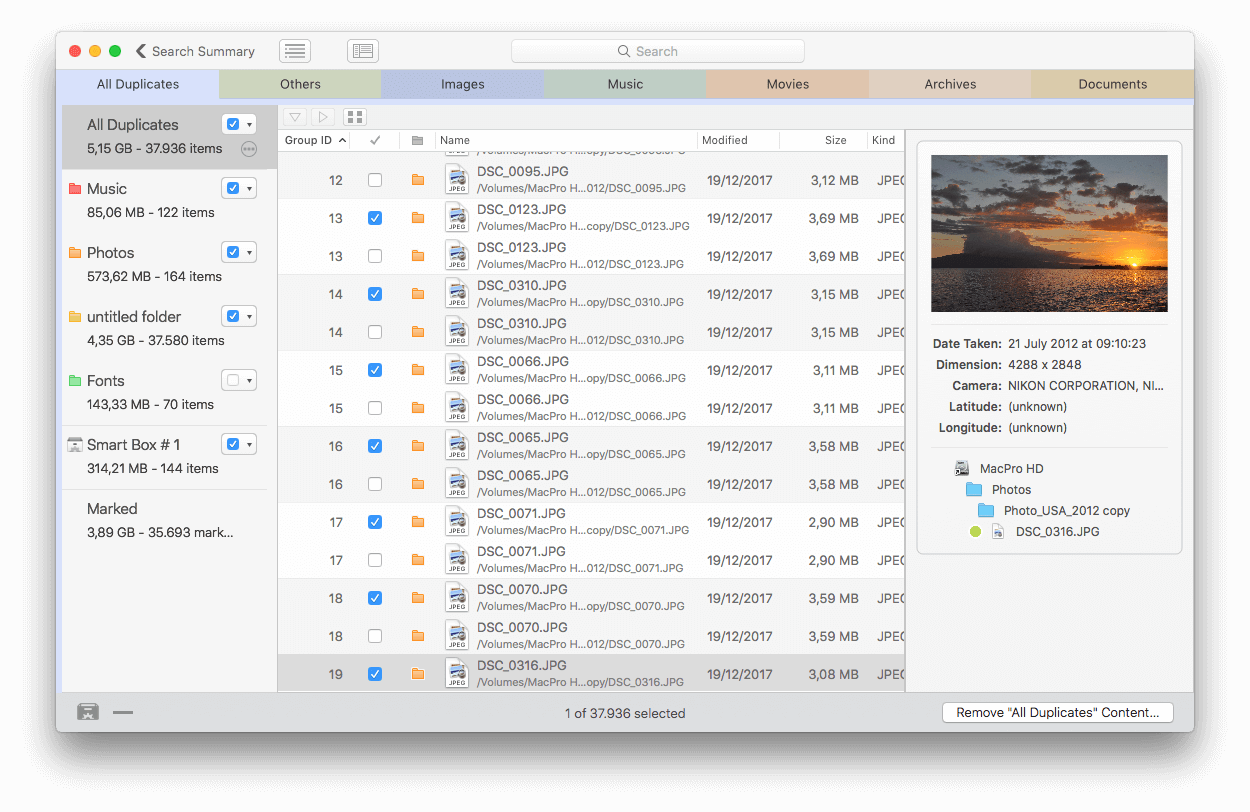
Just because we decided to place Tidy Up at the end of this list doesn’t mean that it’s not one of the best Mac duplicate file finders available—it certainly is! It’s just that it starts from $29.99 and works only on macOS 10.12.0 or newer. Aside from these two downsides, Tidy Up has a lot to offer to users who are interested in finding duplicate files on Mac.
For starters, it has two distinct modes for finding and removing duplicate files. The first mode is called Simple, and it’s intended for less experienced users who don’t need all the features supported by this duplicate finder. The second mode is called—you’ve guessed it—Advanced, and it lets you refine search criteria to find only specific duplicates, such as photos taken at the same location or files with the same size.
Regardless of which of the two modes you choose, Tidy Up always takes just a short amount of time to deliver scan results and present them in a tabbed results window, with one tab for each major category of files, such as music, movies, archives, and documents.
- Two modes for finding and removing duplicate files
- Excellent performance
- Plenty of customization options
- Somewhat expensive
- Works only on macOS 10.12.0 or newer.
How to Find and Remove Duplicate Files on Mac
While the macOS operating system doesn’t come with a full-featured duplicate file finder app, the Photos app does have a feature for finding identical photos in your library.
Step 1. Launch the Photos App
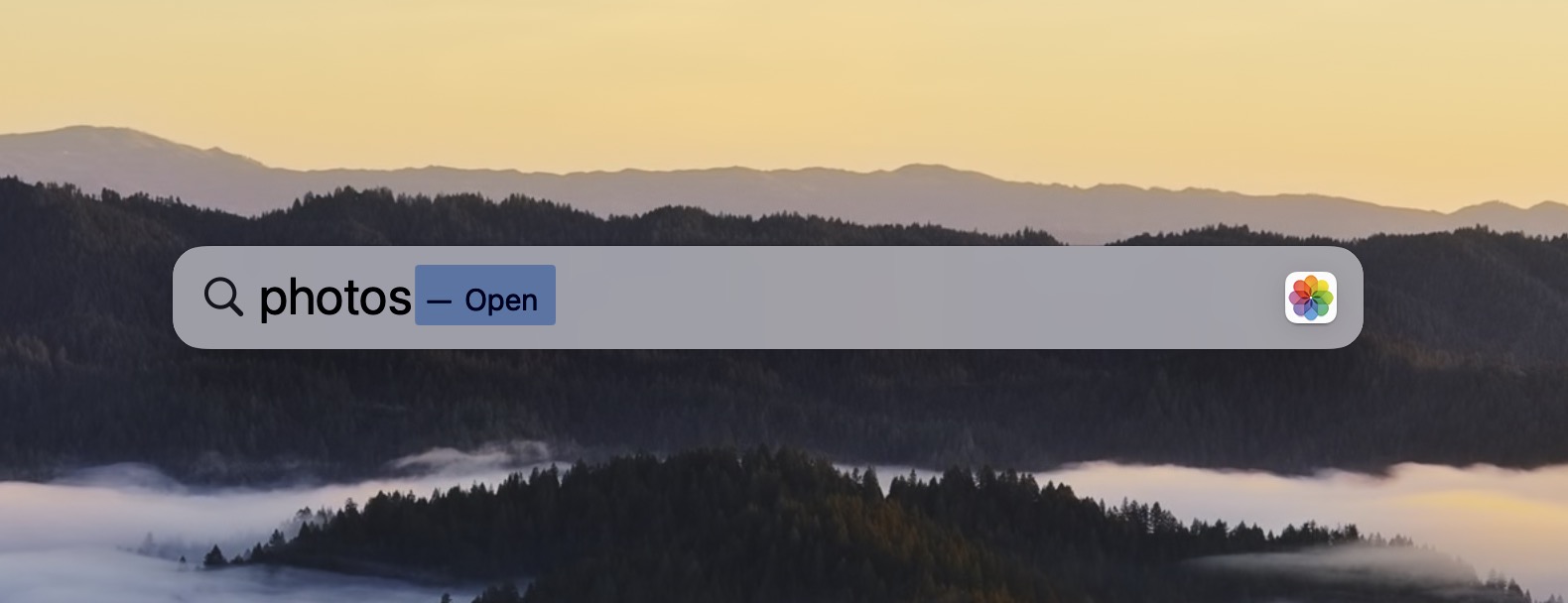
To begin, open the Photos app on your Mac. You can find it in your Applications folder, or you can use Spotlight search to locate it quickly.
Step 2. Select the Duplicates Tool
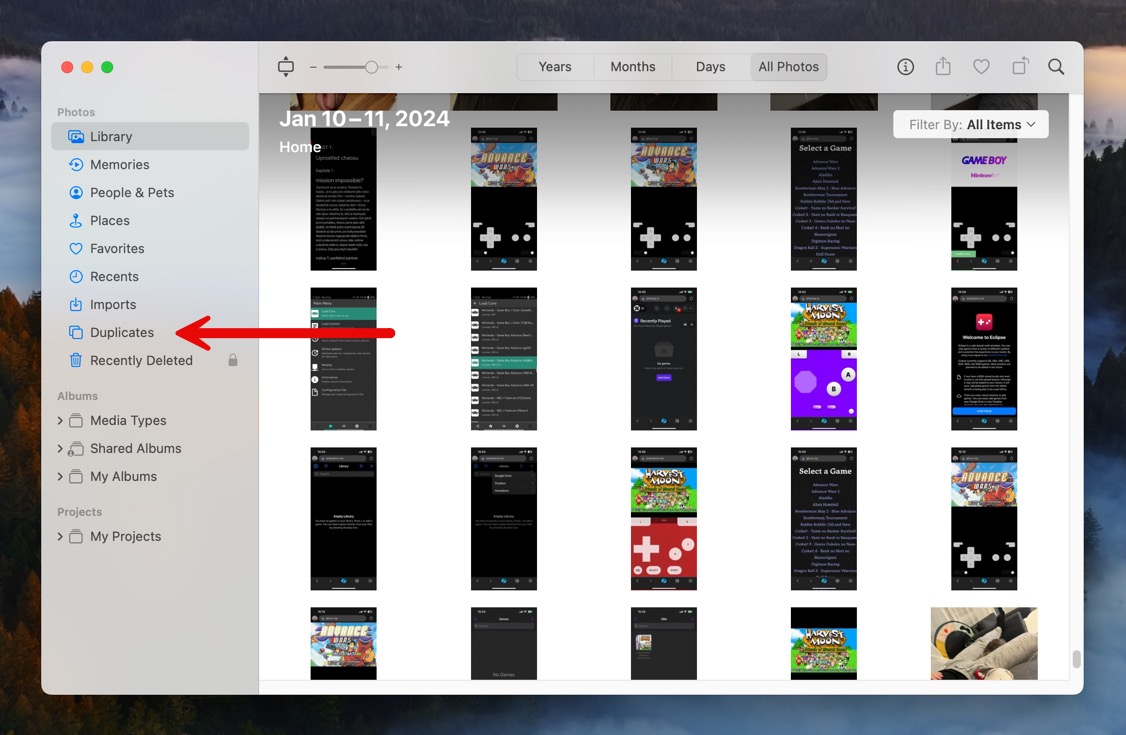
Once in the Photos app, look for the Duplicates album under the ‘Albums’ tab. This special album automatically gathers all the photos that the app identifies as duplicates.
Step 3. Merge Duplicate Photos
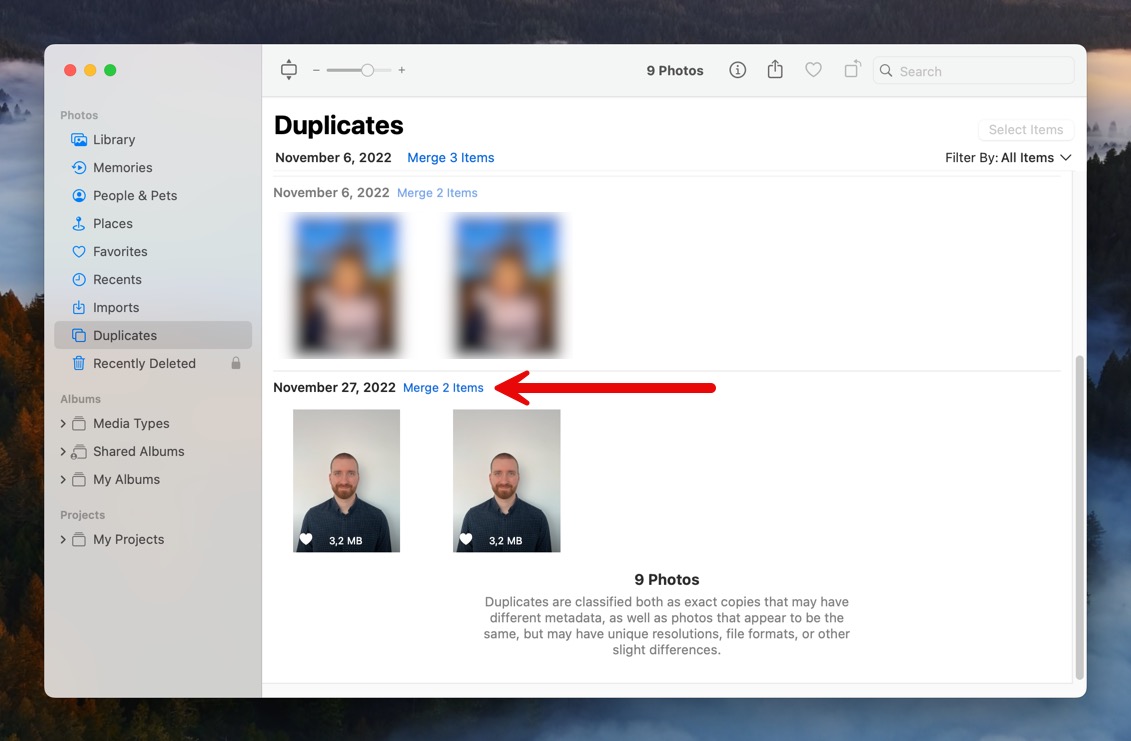
In the Duplicates album, you’ll see pairs of duplicate photos. You can review these pairs and choose to merge them. Merging duplicates will keep only one copy of the photo and free up storage space on your Mac.
Conclusion
Duplicate files are every Mac user’s enemy—or at least they should be because they steal precious storage space, whose absence can negatively affect performance and usability. To help you eliminate them, we’ve explored a range of Mac duplicate file finders, each bringing something unique and valuable to the table. Regardless of which app you decide to go with, make sure to use it regularly so that your Mac is always in top shape.
FAQ
A duplicate finder is a software tool that scans your storage devices to identify duplicate files. The program compares the files in a selected folder or drive to see if there are duplicates that can safely be removed. Using a duplicate finder is a great way to get a handle on the clutter that can build up on a storage device over time.
Duplicate finder software automates the laborious manual process of sorting and comparing files in an attempt to find items that can be removed to save storage space. A reliable duplicate finder is a nice tool to have around.
- Download, install and launch Disk Drill.
- Click the Find Duplicates option in the Extra tools section of the sidebar.
- Select the folder or folders you want to scan for duplicates.
- Click the Start Scan button to start the process.
- When the scan completes, chooses Pictures from the scan results menu.
- Select the duplicate files you want to delete by checking the box next to their name.
- Click the Remove button and answer the prompt verifying you want to delete the files.
Yes, it is. Terminal is a powerful tool, so use it with caution and make sure you enter the following command exactly as written. It will return a file identifying the duplicate files in the folder in which it is executed.
find . -size 20 \! -type d -exec cksum {} \; | sort | tee /tmp/f.tmp | cut -f 1,2 -d ‘ ‘ | uniq -d | grep -hif – /tmp/f.tmp > duplicates.txt
You will have to manually review the generated file and delete the duplicate items individually. Duplicate finders make it unnecessary to perform this type of manual process.