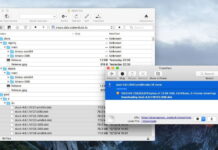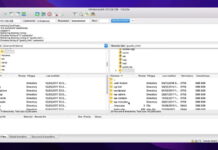If you own a MacBook or an iMac, you probably know about the struggle of connecting one to your Samsung TV. While it might seem simple at first, if your TV does not support AirPlay, your chances of a stable connection dropped. Thankfully, this helpful guide is going to teach you how to connect Mac to Smart TV. We’re going to consider different options: wired and wireless connection, and via third-party tools.
TIP:
Please make sure that your Mac and Samsung TV are connected to the same Wi-Fi network. Most of the issues concerning connection are attributed to this fact. Afterward, open the app on your Mac and click on the “Mirror” button to initiate the screen mirroring. Now, you will be able to view all of your Mac content on your Samsung TV.
Table of Contents
Wired Connection
How to Connect My Mac to My Samsung TV HDMI?
If you are looking to use the most simple and stable option, you should consider purchasing an HDMI cable. Although most Mac devices will not support the cable out of the box, you can use an adapter. Here are the steps for connecting your laptop with an HDMI cable.
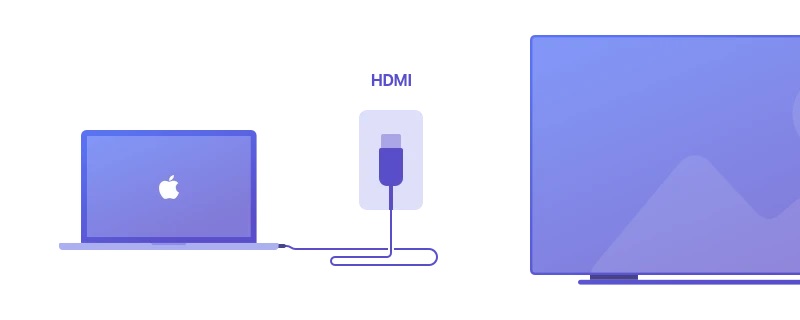
Step 1: Make sure that the HDMI cable is plugged in the HDMI adapter that goes inside your Mac.
Step 2: The other end of the HDMI must be plugged inside the TV.
Step 3: On your Apple device, go to “System Preferences”.
Step 4: Go to the Display tab.
Step 5: Select the Samsung TV instead of your monitor.
Step 6: Click on “Mirror Display”.
Step 7: Now you will be able to mirror your Mac on your TV.
Wireless Connection
How to Connect Samsung with AirPlay
If your Samsung TV supports AirPlay, then you are in luck because it’s as easy as never to connect both and start screen sharing immediately.
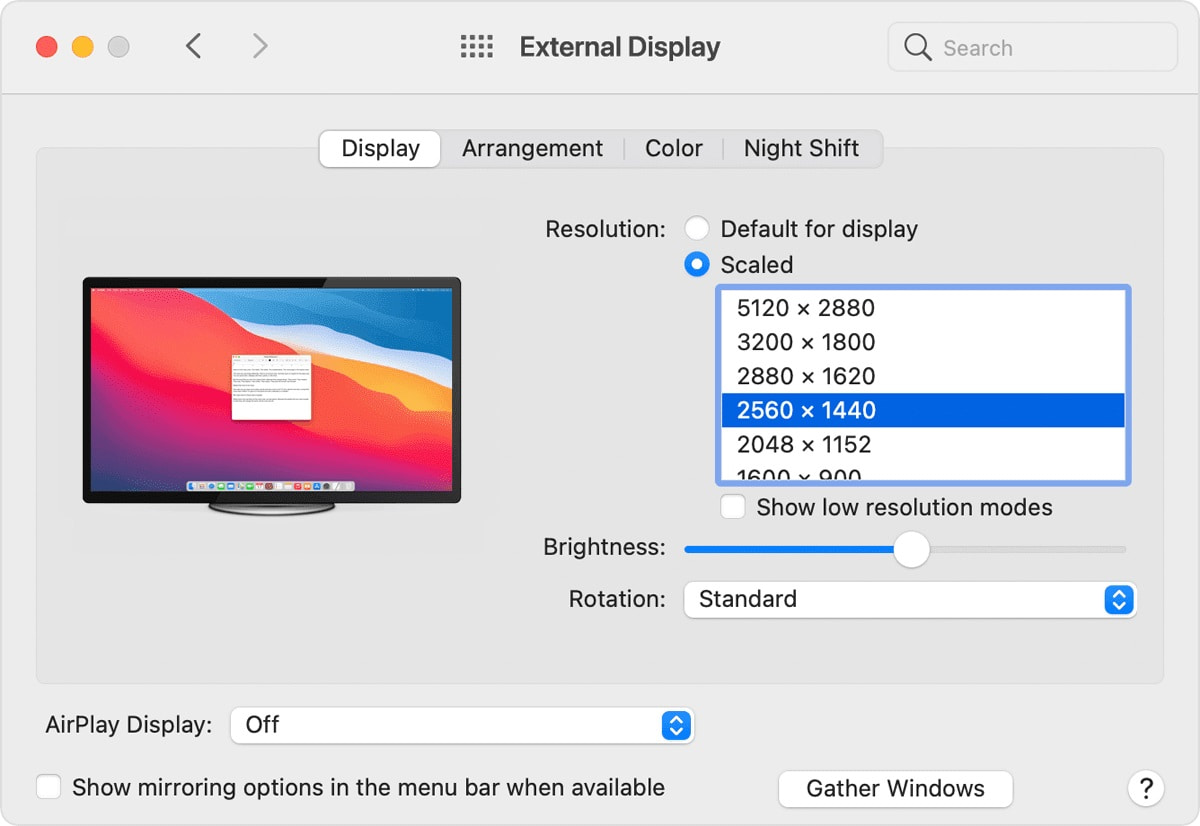
Step 1: First, click on the AirPlay icon located on the top right bar on your MacBook device.
Step 2: Then, select your TV from the list of available devices.
Step 3: On your TV, allow your MacBook to connect and you will be able to view your screen now.
Step 4: That’s it! You’re now ready to play movies or enjoy a second big monitor.
Other Options – Third-Party Apps
JustStream – Easy Way to Connect MacBook to Samsung TV
If you are looking to enjoy services such as Netflix, Roku, Amazon Fire TV, Firestick, HBO GO, and many others, you might want to take a look at JustStream. This app allows you to mirror all of your video streaming files directly to your Samsung TV, without any cable. More than this, you can add playlists, and subtitles and change the audio tracks with a click of a button. JustStream offers one of the simplest and effective ways to connect Mac to Samsung Smart TV.
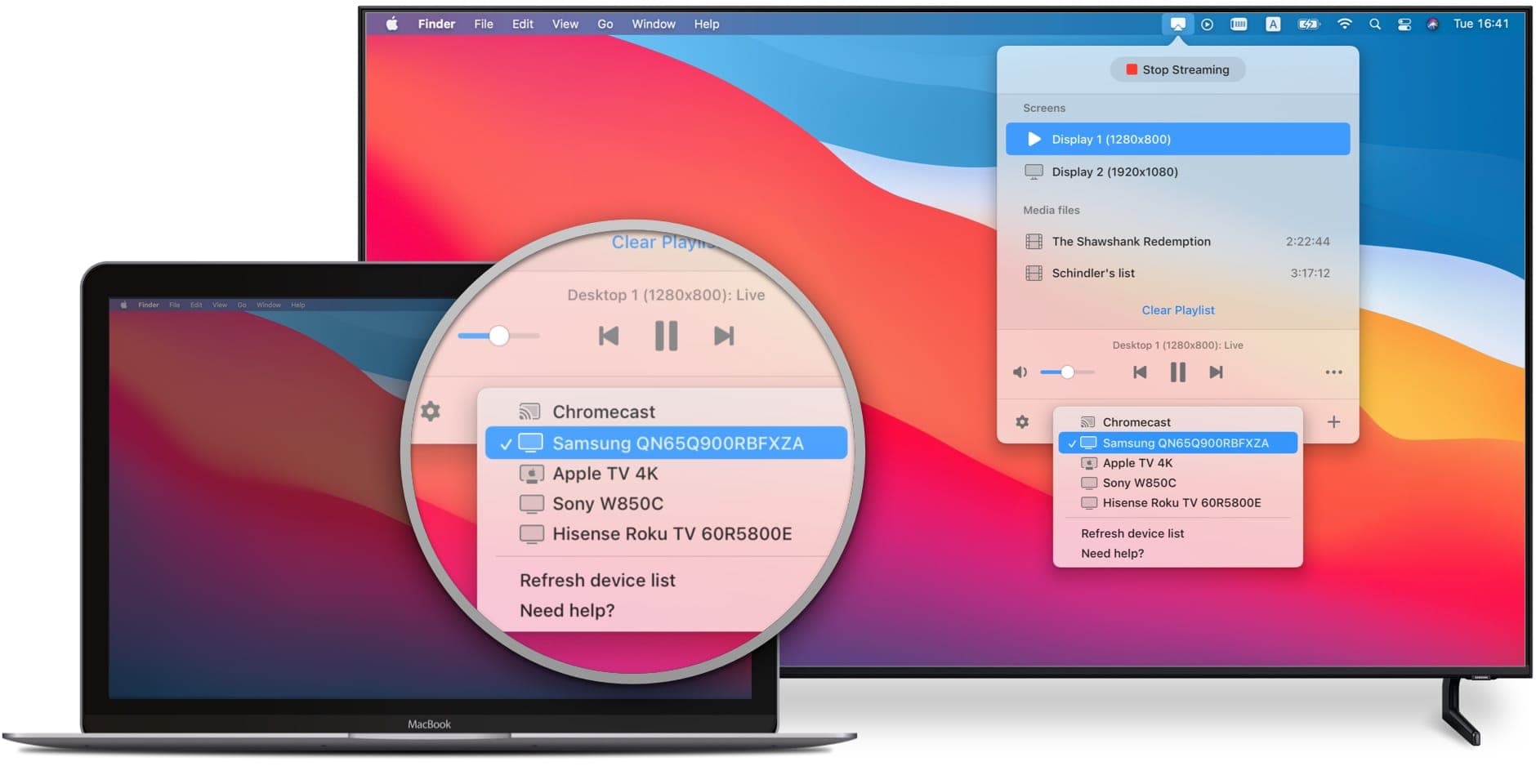
How to Connect Mac to Samsung Smart TV Wirelessly with JustStream
Step 1: Make sure that the JustStream app is installed and opened on your Mac.
Step 2: Click on “Menu” and on the JustStream logo to open up the selection prompt.
Step 3: Choose a video file.
Step 4: Choose your TV by clicking on the main icon to begin streaming.
Step 5: Click on “Start Streaming” to begin the process.
Step 6: Congratulations! You are now streaming your favorite content on the TV.
How to Connect MacBook to Samsung with MirrorMeister
If you don’t want to invest in an HDMI cable, you can try out MirrorMeister – the all-in-one solution for mirroring movies, songs, and photos. Whether you have an iMac, Mac Mini, MacBook Air, or MacBook Pro, you can rely on MirrorMeister to cast everything from zoom meetings to movies and clips. Here is how to connect Mac to Smart TV wirelessly through the power of MirrorMeister.
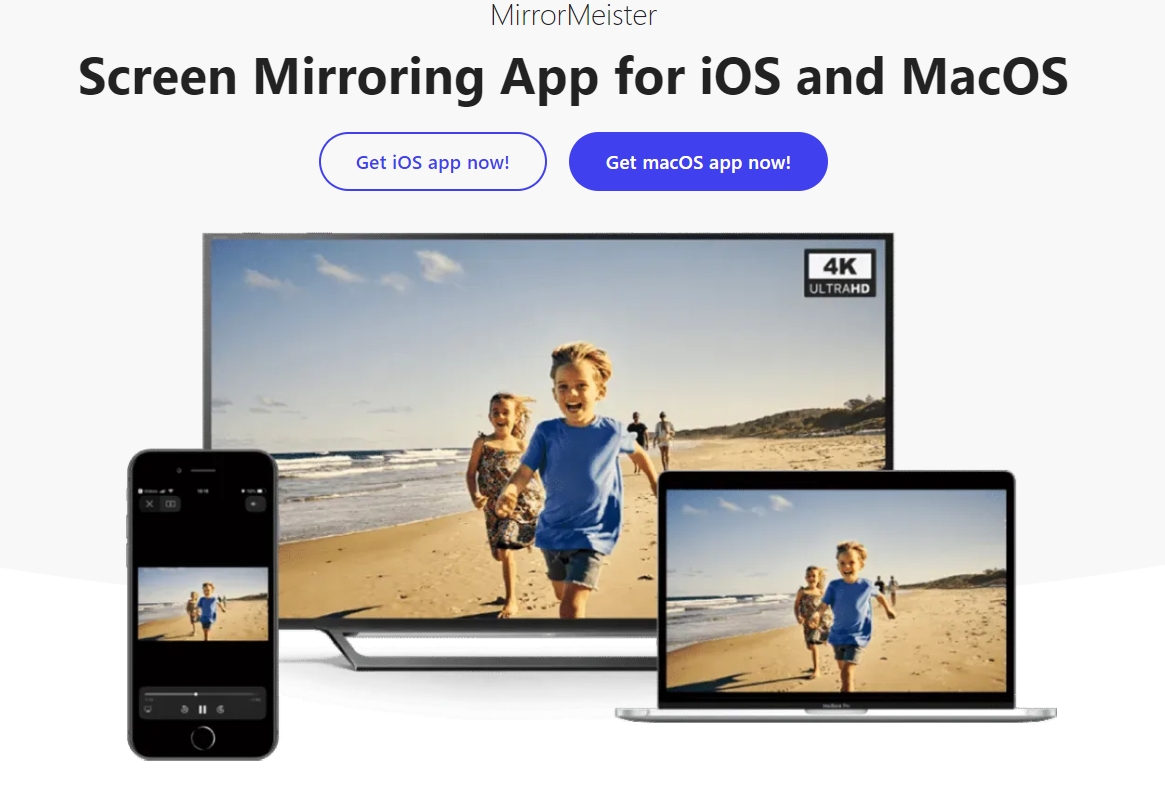
Step 1: Download and install MirrorMeister on your MacBook.
Step 2: Connect your device to the same Wi-Fi network as your Samsung TV (very important).
Step 3: Open the application on your computer.
Step 4: Click on the “Mirror” button.
Step 5: You are now streaming content directly to your Samsung TV.
Connect Samsung with AirBeam
AirBeamTV is a great alternative to the above-mentioned methods on how to connect MacBook to Samsung TV. This excellent app will allow you to perform all of your tasks, on your television, with the ability to use it as a second monitor or cast certain videos or photos directly on it.
It’s main benefits are no cables required, no additional hardware required and the application is extremely easy to install and intuitive. The app also comes with a free trial so that you have the ability to test it, before you try it.
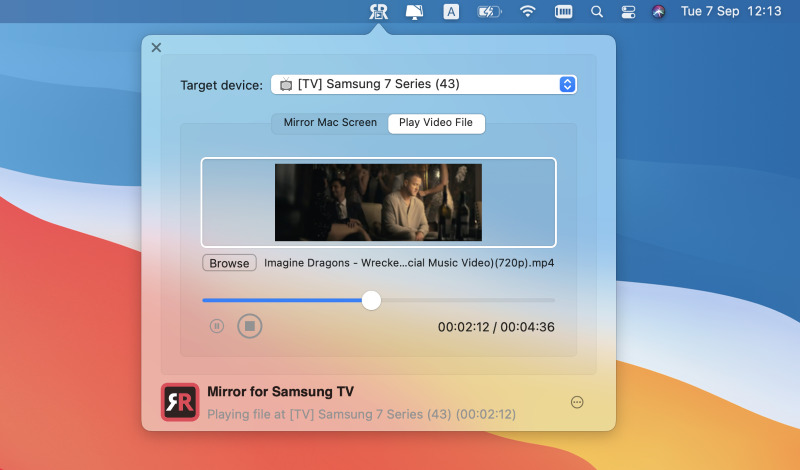
If you plan on using AirBeam to stream your content directly on your Samsung TV, you can follow the steps below:
Step 1: Download the AirBeam app from the App Store or their main website.
Step 2: Install the application.
Step 3: Open AirBeam.
Step 4: Make sure that your TV and MacBook are connected to the same network.
Step 5: Select your TV from the list of available devices.
Step 6: Click on “Start Mirroring” to begin the streaming and enjoy movies, photos and songs on your Samsung TV.
How to Cast Macbook to Samsung TV with ApowerMirror
If you want the ultimate screen mirroring experience without using an HDMI cable, ApowerMirror is here to deliver the solution. It’s a lightweight but powerful app designed initially for iOS and Android devices, but it works so well that the developers made it available for macOS as well.
It offers screen mirroring with audio, and you will never have to worry about lag or any other issues. Furthermore, you can mirror multiple devices simultaneously and control the playback from your Mac. It handles up to 4 devices thanks to the pre-set virtual keys.
So, if you want to enjoy a full-screen display, the ability to take screenshots or recording screens, plus a whiteboard ideal for presentations, choose this app.
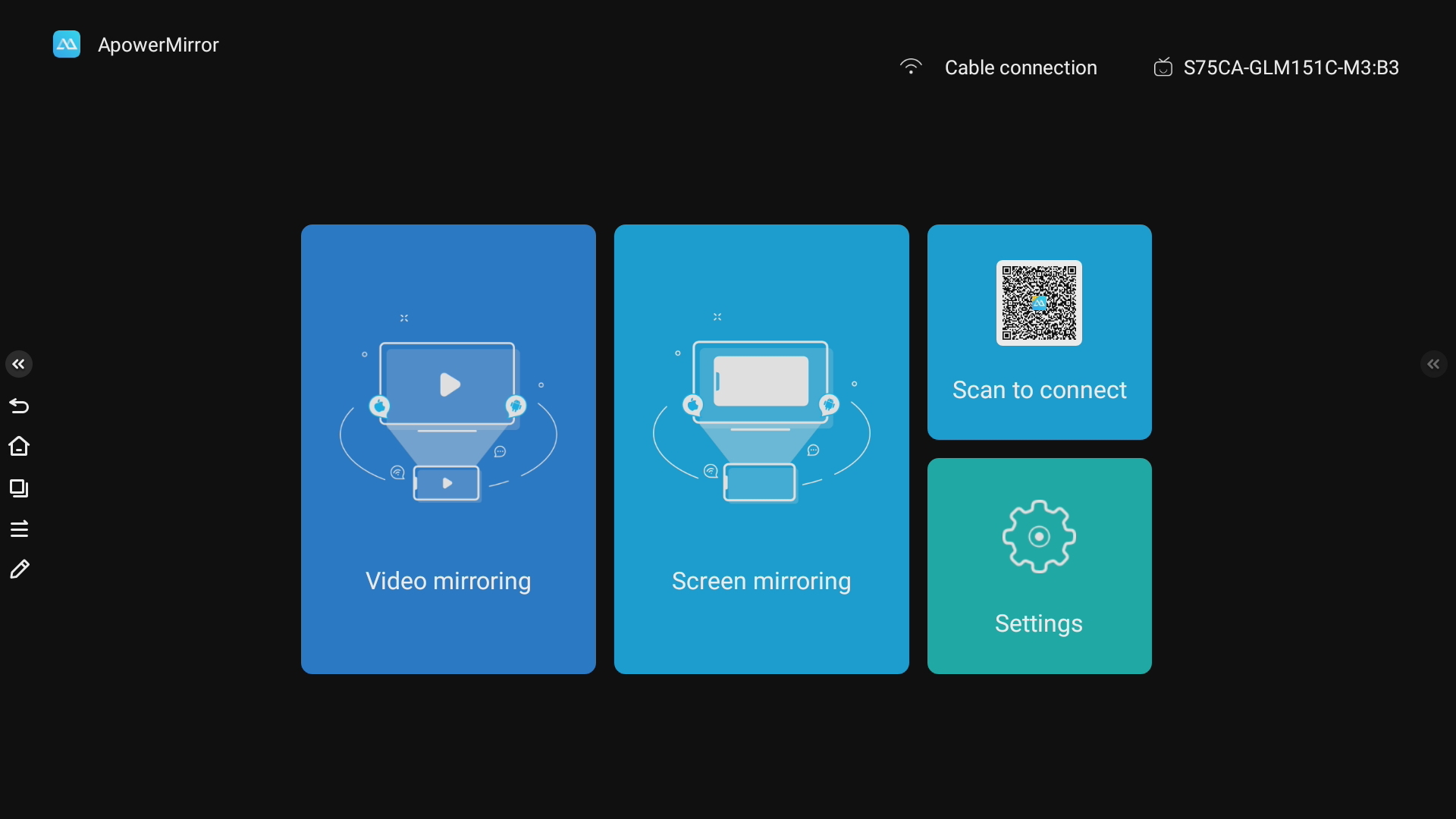
How to Use ApowerMirror to Mirror to a Samsung TV
Step 1: Download the software on your Mac and the TV you’re mirroring to.
Step 2: Make sure both the TV and the Mac are connected to the same Wi-Fi network.
Step 3: Click on the “Sender” icon on your Mac, enter the PIN code shown on the TV screen.
Step 4: Tap the Mirror icon to start the process.
What Samsung TVs Support AirPlay 2?
If you are interested in whether or not your Samsung TV supports AirPlay 2, we’ve compiled a list of all of the models that support it. In theory, if your TV was released after 2018, you should be fine when it comes to AirPlay 2 support.
The AirPlay 2 Samsung TVs are listed below:
Samsung 4K UHD TV 2018
Samsung QLED 4K 2018
Samsung Frame TV 2018
Samsung Frame, Serif, and 4K UHD TV 2019
Samsung Crystal UHD TVs 2020
Samsung Premiere Projector 2020
Samsung Frame and Serif TV 2020
Samsung 8K and 4K QLED TVs 2020
Samsung 32” M7 Smart Monitor 2021
Samsung 27″and 32″ M5 Smart Monitors 2021
How to Use AirPlay/AirPlay 2 from a Mac on Samsung TV?
Thanks to modern technology, you can use your Samsung TV as an external monitor, or as your primary one to watch movies, play songs or view those vacation photos you took last summer. Thankfully, you won’t need a cable or any special hardware. AirPlay 2 allows you to cast your MacBook onto your Samsung device with a couple of easy steps, which are listed below.
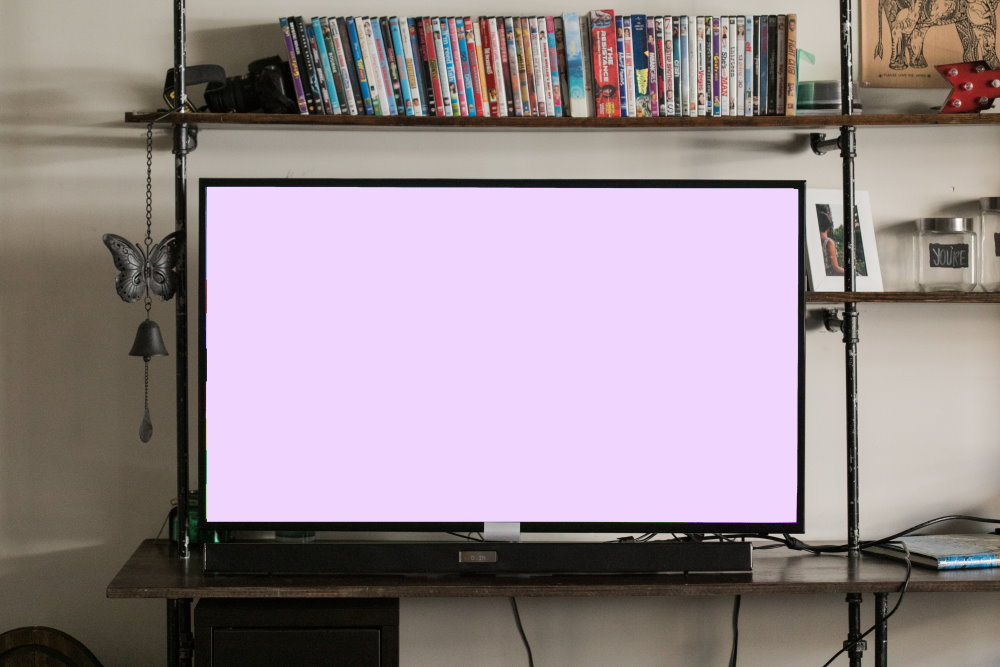
Here’s how you can connect your MacBook to your Samsung TV:
Step 1: Make sure that both the laptop and your TV are connected on the same Wi-Fi network.
Step 2: On your Apple device, click on the AirPlay icon in the top right corner and select Samsung.
Step 3: Your Samsung TV should now display your MacBook’s screen.
Troubleshooting of Using AirPlay 2 to Mirror Mac on Samsung TV
Although AirPlay 2 is a great solution for streaming content onto your television, you might encounter some issues when using it. Fortunately enough, these can be easy to resolve if you follow our advice below. Without further ado, here are some of the most common issues and how to ensure that you get over them for a smooth sailing experience.
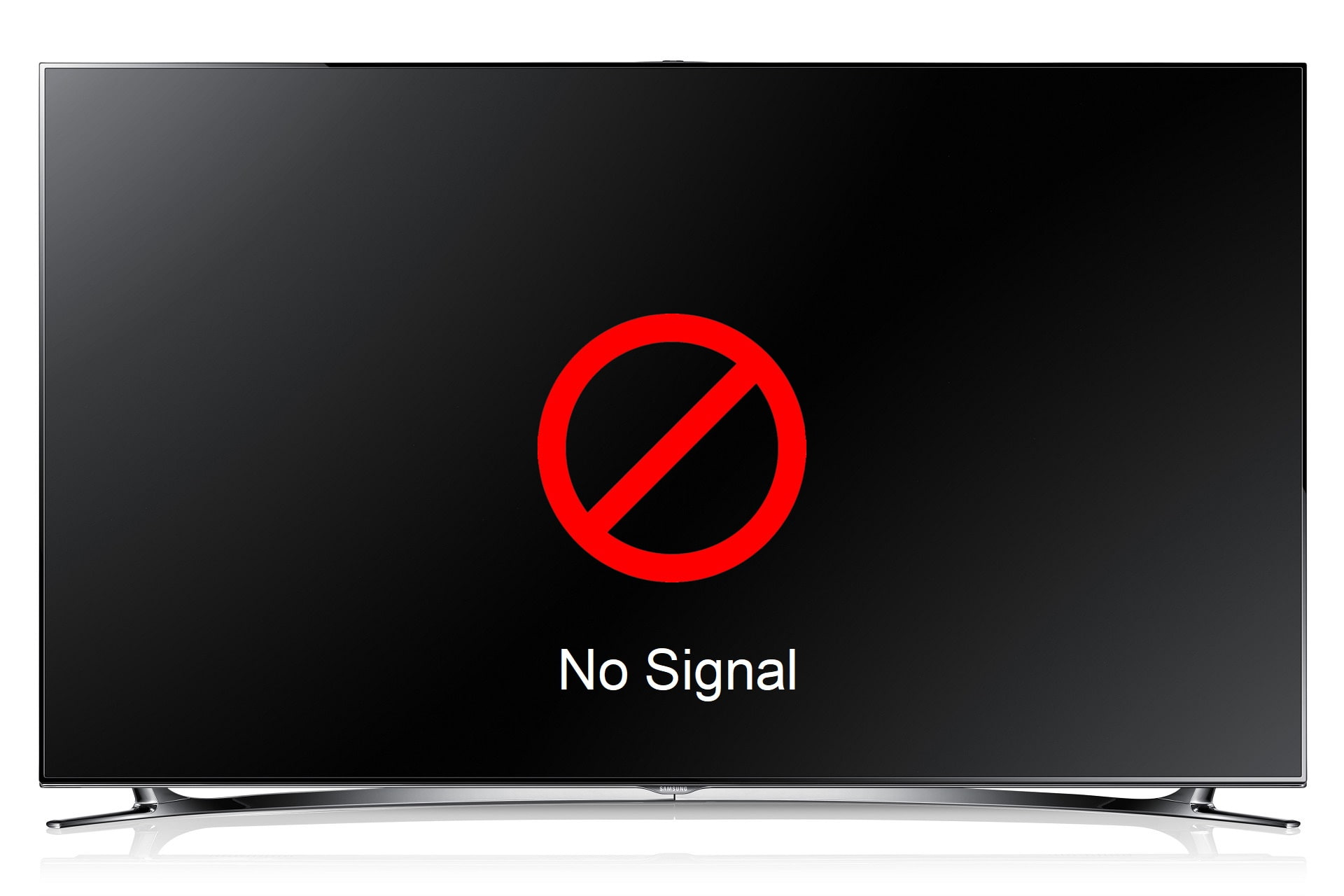
Issue:
Solution: what to do when you see blank screen. One of the most common occurrences when trying to connect your MacBook to your Samsung TV might be a blank screen. Nothing else seems to be happening on the screen and you might be confused. The first thing you should check if this happens to you is that both your MacBook and Samsung TV are updated and run on the latest firmware/software version. To see if there are updates to be made, you can go to the “Home” menu, followed by the “Settings” one, to check for updates. Your Samsung TV is going to install all of the important updates and then restart. Afterward, you should be able to see your screen.
Issue:
Solution: What to when code not showing. As you are probably aware, when using AirPlay 2, when attempting to connect a device for the first time you will be required to enter a code on both devices to ensure that the connection is meant to be made. Sometimes, this code might not appear. To fix this issue, you will need to make sure that AirPlay is enabled on your TV. Simply go to the TV’s settings menu and find AirPlay and make sure that it’s turned on. Simple as that!
Issue:
Solution: What to do when audio not working. Sometimes, the audio connection might not work at all and you might think that there is something wrong with the volume. This can be easily fixed by enabling “Audio Mirroring” from the TV’s sound settings menu. After this, you should be able to have sounds coming from your TV again.
What’s the Best Samsung TV?
Samsung is one of the best brands when it comes to TV. They have got the best mid-range to high-end TVs on the market and it seems like they are dominating it. Here are some of the best choices you can make when it comes to purchasing a brand new Samsung TV.

- Samsung QN95A Neo QLED. This best-in-class Samsung QN95A Neo QLED TV comes with all the features you might want from a high-end top-of-the-line model like this. You can expect the best picture quality and the best quality from this flagship.
- Samsung The Frame. Although it’s a niche model, the Samsung Frame model gets its design inspiration from paintings and comes with a 4K QLED panel to top it off. Overall, it’s a great choice for those who appreciate design as well as great picture quality.
- Samsung TU8000. This gaming-orientated TV is the bang for your buck if you are looking for a mid-range TV. It manages to stay under 10 milliseconds of input delay, making it ideal for gaming and computer work, and has an amazing panel.
- Samsung Q80T QLED 4K TV. Another gaming TV that also comes with all the goodies: VRR, ALLM, and FreeSync to keep your image as fluent as possible, the Q80T shines in picture quality and input lag.
Conclusion
In the end, we can conclude that it’s as easy as ever to mirror your MacBook to your Samsung TV when using the above methods. Thankfully, all of them are easy to use, whether you are using the alternatives or AirPlay 2.
FAQ
If you are having issues with your Mac not being recognized by the TV when connected via HDMI cable, you would want to take a look at the cable and probably try another one. Also, try unplugging the cable and plugging it back in as it has been showing to work with many users.
The answer to your question would be to use a third-party application that will act as an Apple TV. The ones mentioned in this article should help you connect your older model to your MacBook in no time.
The first thing you should check if AirPlay is not working on your Samsung TV is to make sure that your device is up to date. You can do this from the settings menu of the TV. Also, you might want to check if your TV supports the technology before.
Bluetooth technology is used to pair devices, but unfortunately, it won’t help you connect your Macbook to your Samsung TV. For connection, use the solutions we covered above: using an HDMI cable, Airplay, or third-party apps.