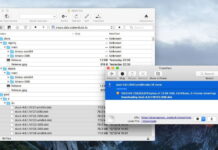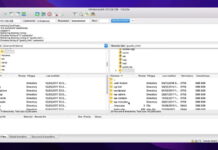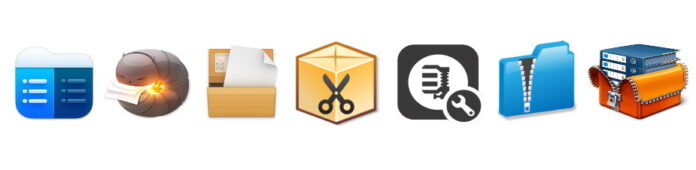
File compressors, or simply archivers, are often overlooked when it comes to Mac software that’s really useful. It’s not until you need to attach a larger video to an email or you want to send those vacation photos to your family when you realize how useful a file compressor for Mac really is.
No matter if you want to save some space on your computer by archiving files or you just need it for the above-mentioned operations, installing a Mac file compressor is one of the actions you’re certainly going to make sooner or later. So, isn’t it better to take care of this now and figure out what’s the best app for the job? Instead of wasting precious time while trying to attach something to a very important email only to notice it’s above the size limit?
Don’t worry, you’re not alone in this. We’ve put together a list of top file compressor Mac software so you know exactly which ones to try to find the best for your needs.
Table of Contents
Compress Files on Mac Using These Top Apps
Users situation:
As promised, we’re putting together a list of the best compression files Mac software to help you with any situation in which you need to save space or archive documents to fit into a certain size cap. After a thorough selection process, we selected seven apps you can definitely count on as top compressor Mac utilities.
1. Commander One
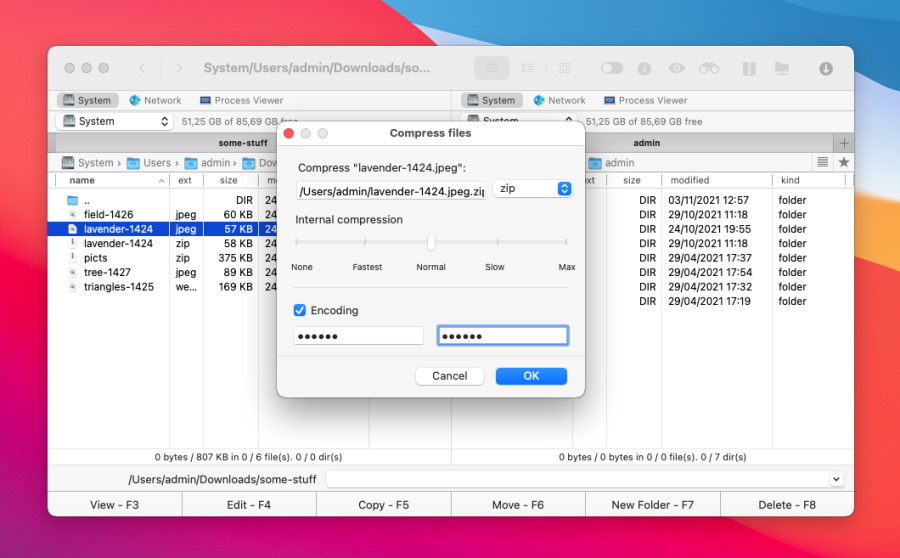
If you’re looking for a free, dual-pane, archiver that can handle the most popular formats, Commander One should be the first app to look into. No matter if you compress file on Mac to send via a transfer app or you want to have more disk space for other use, this software gives you multiple ways to handle data compression.
Among its multiple functions, Commander One includes extraction, opening the archive as a folder, and copying the files from an archive without extracting. It includes what is possibly the best Terminal emulator for Mac. The two panels make it extremely easy to view archives and organize all your content.
Furthermore, the three view modes and the option to integrate remote drives make it a perfect tool to always be on top of your documents and data.
- Dual-pane for easy navigation
- Supports lots of archive formats
- Built-in search function
- Integration with cloud storage services.
- The most advanced features are only available in the PRO version.
Price: free, Pro pack is $29.99
Platform: macOS, Windows
Rating: 4.3/5 on Mac App Store
2. Keka
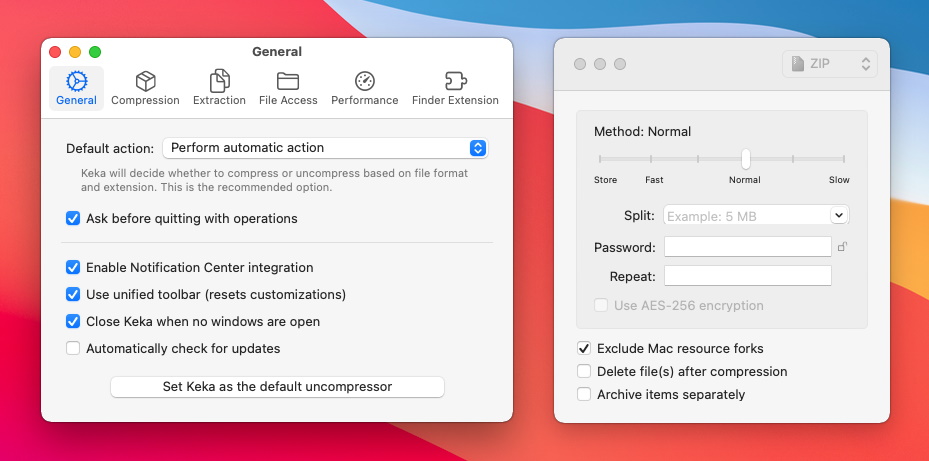
We’re continuing our list of Mac compression file archivers with Keka. This lightweight app is very simple and extremely strong at the same time. You can archive files simply by dragging them onto the dock icon and letting the app take care of the rest.
Besides offering compressing functions to Mac users, Keka is also capable of encrypting the archives with AES-256 security so nobody can access the contents even if they get a hold of your archive. Also, even after you compress the files you are still unable to send them in one go, you can break an archive into several, smaller parts.
- Doesn’t require many system resources
- Handles 7Z, ZIP, TAR, GZIP, LZIP, and many other formats
- Is capable of breaking an archive into multiple files for ease of transfer.
- The beta version of the app can have bugs that influence your experience.
Price: free, offers in-app purchases
Platform: macOS
Rating: 4.8/5 on Mac App Store
Download: Keka
3. WinZip for macOS
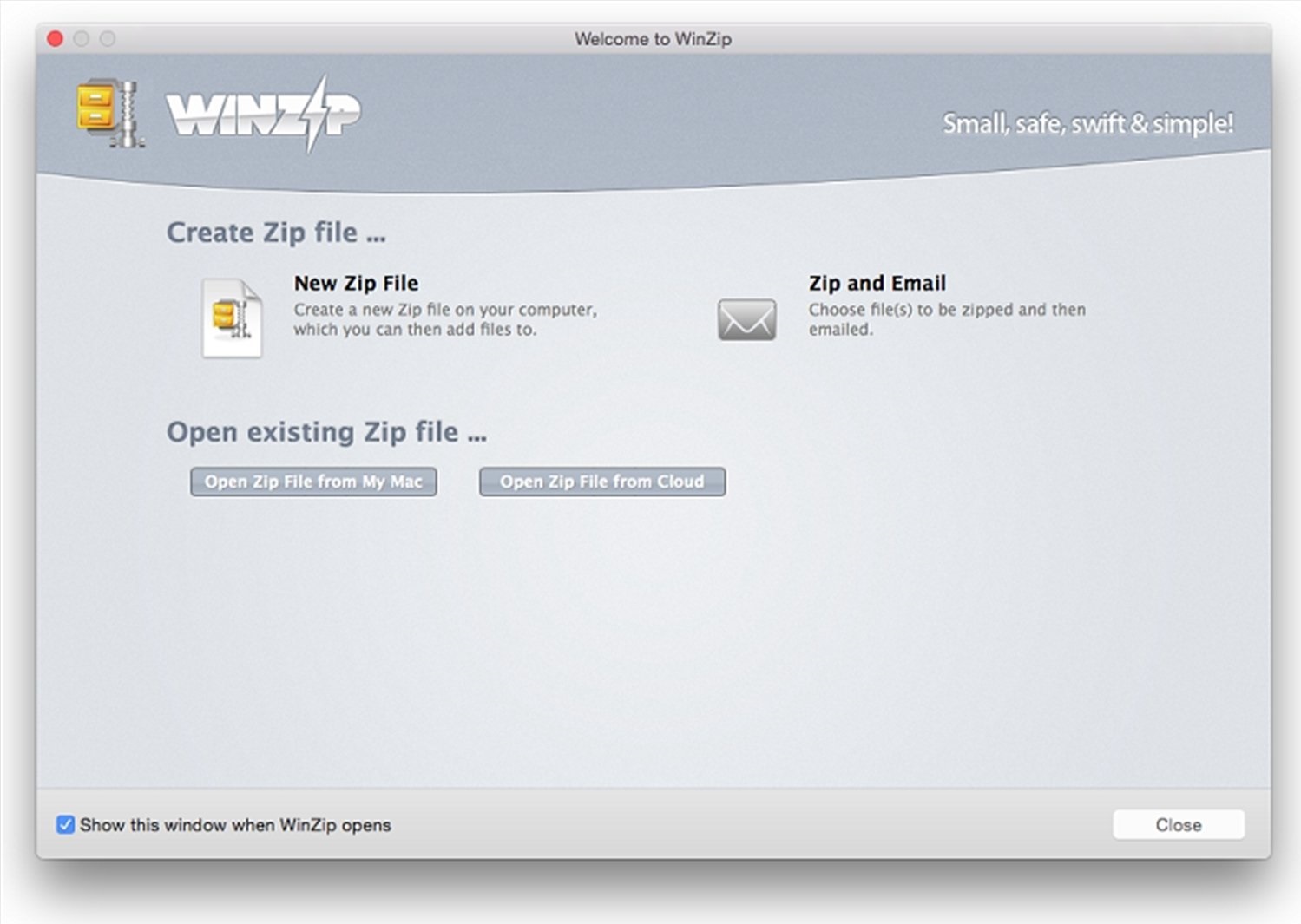
Next on our list, we have one of the ZIP programs for Mac with the longest history. The macOS version was first introduced in 2010, and now WinZip is a popular name among Mac users. The focus is on speedy compression, security, and cloud integration. It only takes a simple drag and drop to zip and unzip. WinZip allows you to open archives in all major formats including Zip, Zipx, RAR, 7z, TAR, GZIP, VHD, XZ, and POSIX TAR.
In addition, the app offers useful features such as duplicate file detection, lossless JPEG compression, and more. Thanks to these upgrades, WinZip remains one of the ZIP utilities for Mac that are productive enough to last.
- Share your compressed files directly from within the app
- Protects files with powerful AES encryption
- Connect to your cloud storage right from WinZip
- Only free during the 1-month trial period
Price: free trial, then $29.95
Platform: macOS, Windows, iOS, Android
Rating: 4.5/5 on Capterra
Download: WinZip
4. PeaZip
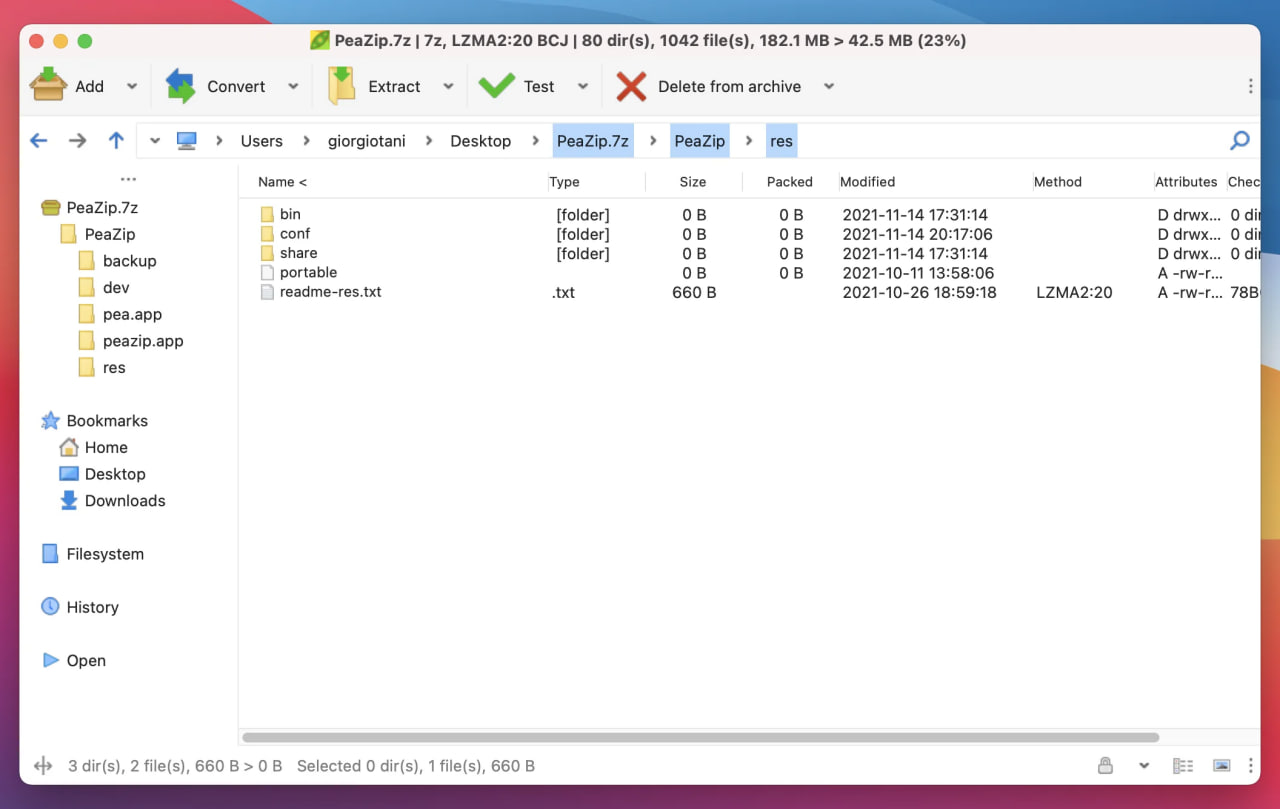
Next, we have PeaZip, another good alternative for compressing files on Mac. It’s a free, open-source solution that works with over 200 archiving formats. The app allows the editing, viewing, browsing, and searching of archive files. In addition, it supports several encryption standards, as well as optional two-factor authentication.
PeaZip aims to fill gaps that other apps fail to address. For example, it’s CLI-friendly, meaning tasks defined in the GUI can be exported as command-line scripts for more automation. However, despite the advanced capabilities it offers, this compressor for Mac is geared towards more tech-savvy users and beginners may not be able to use its full potential.
- Free to use
- Supports strong encryption
- Available as a portable tool that can be used without installation
- Doubles as a file manager.
- Average users may not fully benefit from advanced features
- Minor interface glitches
- Slow speed of compression
Price: free
Platform: macOS, Windows, Linux
Rating: 4.3/5 on CNET
Download: PeaZip
5. Remo Zip
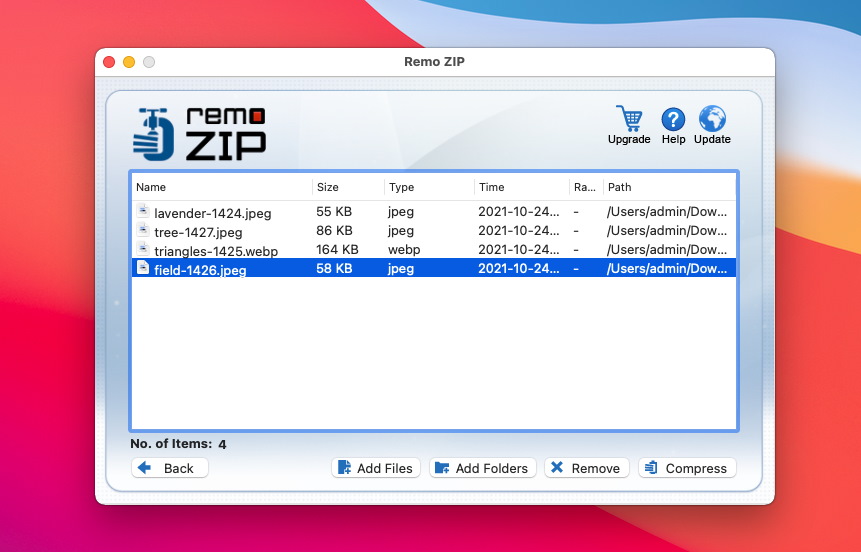
We’ve seen some apps that deal with compressing files, encrypting them, and managing various content. However, when they want to compress folders Mac users can find a great ally in Remo Zip. Not only that this app enables you to archive and compress entire folders, but it adds a Dynamic and Secure tool as well.
Feel free to use from 10 different compression levels, that offer a nice mix of compression speed and disk space saved. Furthermore, the app can even update the existing .zip or .zipx archive and it allows users to create ZIP files of up to 4GB in the free version.
- Compresses folders without loss of precision
- Choose from 10 compression levels from “Superfast” to “Best”
- Supports 128-bit, 192-bit, and 256-bit encryption for files and folders.
- File encryption is only available in the paid version of the app.
Price: free version, full price is $39.97
Platform: macOS, Windows
Rating: 4/5 on Softpedia
Download: Remo Zip
6. iZip
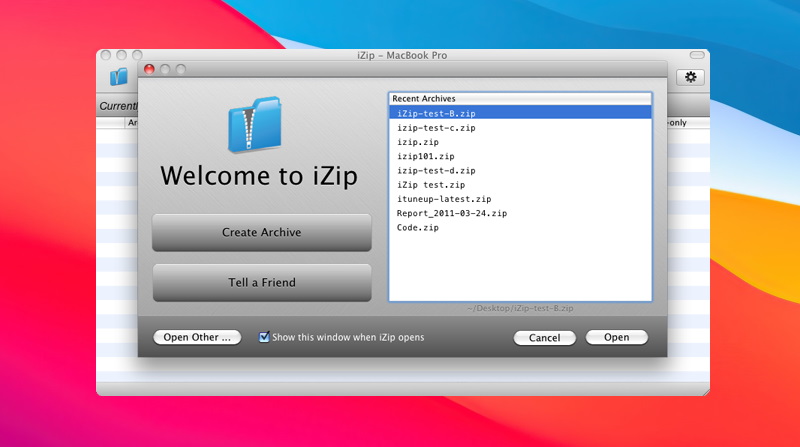
Next in our list of Mac compressors, we’re taking a close look at iZip. As the name suggests, it’s a compression software for Mac that was designed right from the start with macOS users in mind. Not only that iZip can handle ZIP, ZPX, RAR, TAR, and 7ZIP formats but it’s free to use.
This software adds the archive as a removable disk on your Mac so you can easily manage the archived files in Finder just like you would move them from one side to the other. It comes with 256-bit AES encryption and it’s free to use no matter the features you want to try.
- Constant support and updates from developers
- Free to use with no option to buy
- Adds a 256-bit AES encryption for your archives.
- The compression ratio isn’t as high as the one provided by other standalone apps, such as Commander One.
Price: free
Platform: macOS, Windows
Rating: 3.4/5 on Mac App Store
Download: iZip
7. BetterZip
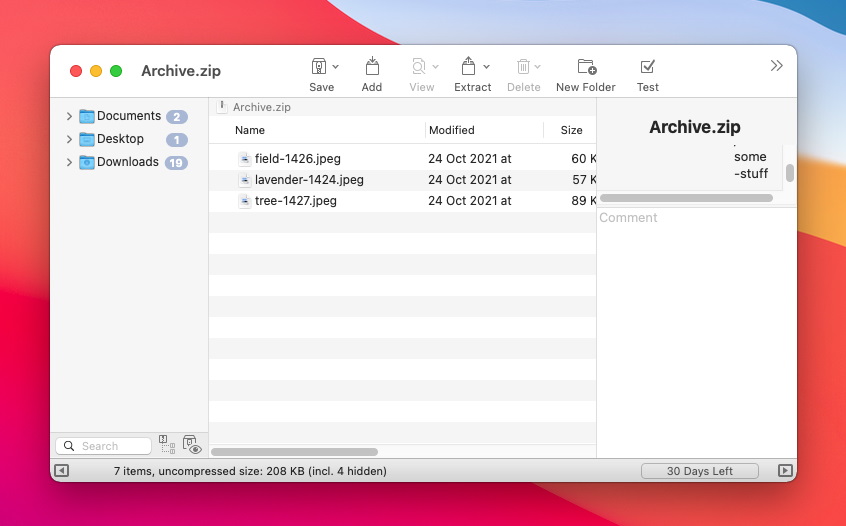
The last ZIP program for Mac we’re analyzing in this article is BetterZip and its place on this list is no indication of its quality. It’s still a very potent archive creator and decompressor that can deal with formats like ZIP, TAR, TGZ, XAR, 7-ZIP, and more.
Not only that you can create and extract archives with it, but you can also edit, rename, and delete files in an archive. This is an excellent ZIP tool for Mac because it deals with numerous compatibility issues other similar software doesn’t deal with.
- Offers strong AES-256 encryption for your sensitive files
- Doubles as a password manager so you can easily compress password-protected content
- Smooth user interface.
- It comes with an automation option through AppleScript however the system is not stable just yet.
Price: free, full license is $24.95
Platform: macOS
Rating: 4.1/5 on MacUpdate
Download: BetterZip
Comparison Table of the Compression Software for Mac
| Name | File format Support | Compression & Decompression | Password protection | Ease of Use | Free version |
| Commander One | wide range | ✅ | ✅ | medium | ✅ |
| Keka | wide range | ✅ | ✅ | medium | ✅ |
| WinZip | wide range | ✅ | ✅ | medium | ❌ |
| PeaZip | wide range | ✅ | ✅ | high | ✅ |
| Remo Zip | ZIP and ZIPX | ✅ | ✅ | medium | ✅ |
| iZip | limited range | ✅ | ✅ | medium | ✅ |
| BetterZip | wide range | ✅ | ✅ | high | ✅ |
Conclusion
Now you should have absolutely no issues when it comes to compressing a file on Mac. Any of the seven apps we suggest can easily be chosen as the best Mac compression software. It’s now up to you to go through them and choose the best Mac zipping program according to your needs.
As you can see, each has strengths and weaknesses and you can get different results. All that’s left now is to test them and see how everything goes. We just hope we gave you the needed help by reducing the list of hundreds compress software Mac-compatible apps to just seven programs.
FAQ
All the apps we have reviewed in the article can be easily chosen as the best file extractor for Mac. For example, you can choose Commander One. It’s free, dual-pane, and supports many archive formats.
A compression software for Mac refers to any app that can archive files and folders to occupy less space. The best compression software for Mac can handle numerous formats and deliver an advantageous compression ratio.
To perform this operation, you’ll first need Mac file compression software. Once you found the right one for your needs, install it and add the files to start archiving and reducing their file size. You get to choose the format and the destination for the compressed files.
If a ZIP file is still too large to transfer or you simply want to archive it some more, you’ll need to look for applications that have a better compression ratio. The process will be longer but you’ll be able to make files even smaller.
If you’re looking for the best file compression Mac app, the answer is Commander One. Not only that it can handle most archive formats and offers encryption as well, but the dual-pane operation and integration with cloud services make it extremely easy to handle folders and files.