
If you opened this post, chances are you’ve run into trouble trying to play an MKV file on your Mac. That’s due to the fact that Mac’s QuickTime Player doesn’t support this file format, so don’t blame yourself or your computer. Being unable to play MKV files on Mac by default, you need to look for a workaround – and there are several options. Read below to learn how to open an MKV file on your Mac easily.
Users situation:
Table of Contents
Why Can’t You Play MKV Files on Mac?
MKV (short for Matroska Video) is well known for packing a lot into one file – video, several audio tracks, and even subtitles. Strictly speaking, it isn’t a video format at all but a container format. That flexibility is why it’s so common, but it’s also the reason playback can be hit or miss in standard media players. Macs are no exception. The limitation comes from QuickTime Player. Apple built QuickTime to work smoothly with its own set of formats like MP4, MOV, AAC, and ALAC. MKV often relies on codecs that fall outside that list, so QuickTime simply doesn’t open the file. That’s why double-clicking an MKV on macOS usually leads nowhere.
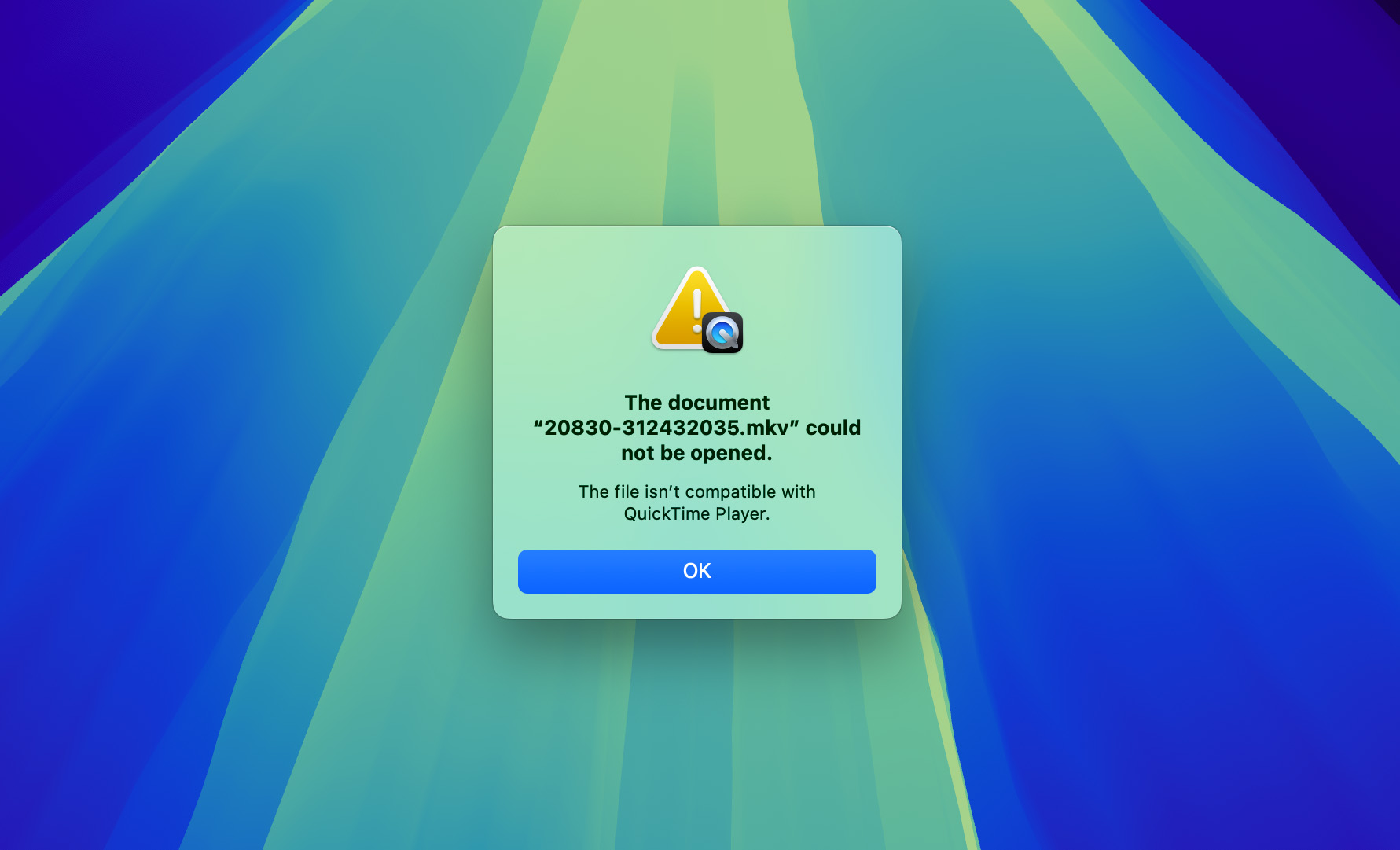
2 Methods to Play MKV on Mac
To play MKV video on your Mac, you basically have two options. You can switch from the standard QuickTime Player to a third-party player that can handle MKV, or change the MKV file to a format QuickTime does support, like MP4, if you don’t want to download new software. Both options work well, but in our view, there are cases where one makes more sense than the other. We’ll explain how each works, and the final choice is, of course, up to you.
Method 1. Use a Third-Party Media Player to Play MKV on Mac
Third-party players handle MKV on their own, thanks to built-in codec support, which QuickTime doesn’t provide. This lets them work with more file types, even ones your Mac usually ignores. If you often work with MKV, this is the easiest option (instead of converting the file every time, you install the player once and forget about the problem). There are many apps that can open MKV on Mac, but here we’ll look at three of them, as they all work on the same principle.
Option 1: Elmedia Player
Elmedia Player is our top choice for MKV playback on Mac. On Reddit, it’s often the first name people mention when someone asks about a reliable player and the App Store rating (4.5 out of 5) shows that many users agree.
This app opens almost any file you throw at it (MKV, MP4, AVI, FLAC), and all work without extra codecs or plugins. Playback is stable, even in HD or 4K, because of hardware acceleration. You also get practical tools, such as support for several audio tracks, subtitle sync, playlists, and picture-in-picture, which make it a complete replacement for QuickTime.
You can also get more options with the Pro version at $19.99. It lets you stream to Apple TV, Chromecast, and DLNA devices. You gain greater control over video and audio. Still, if your goal is simply to play MKV on a Mac, the free version is more than enough.
⭐ User review from App Store: RyanBlanco, 4/5
“This player is really good — it reminds me of VLC in a lot of ways… but its free version is nearly perfect. It has everything you need in order to enjoy your media. And the key commands (or “smart keys”) are familiar and sensible. it was so good, i eventually paid for the full version! i gave it 4 stars because i feel that 5 stars is a perfect score, and not very many things are perfect. I can’t remember the things about this app that aren’t perfect, or to my precise liking, so… They’re unimportant details, I guess. Anyway, great app. You should get it. Pay for the full version, if you’re not broke.”
All reviews
Step 1: Download the app from the official website or the AppStore and install it.
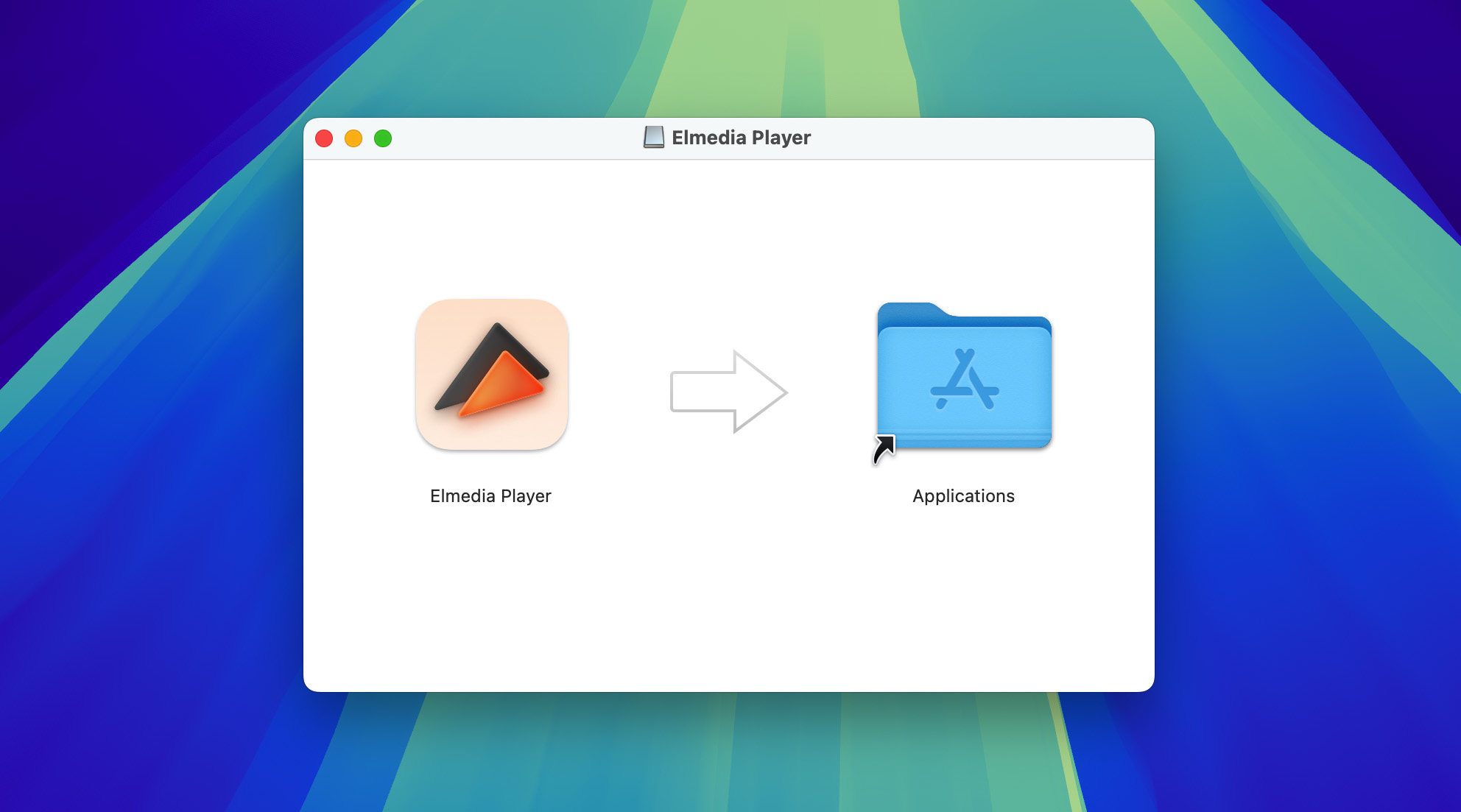
Step 2: In Finder, right-click on your MKV file and choose Open With > Elmedia Player.
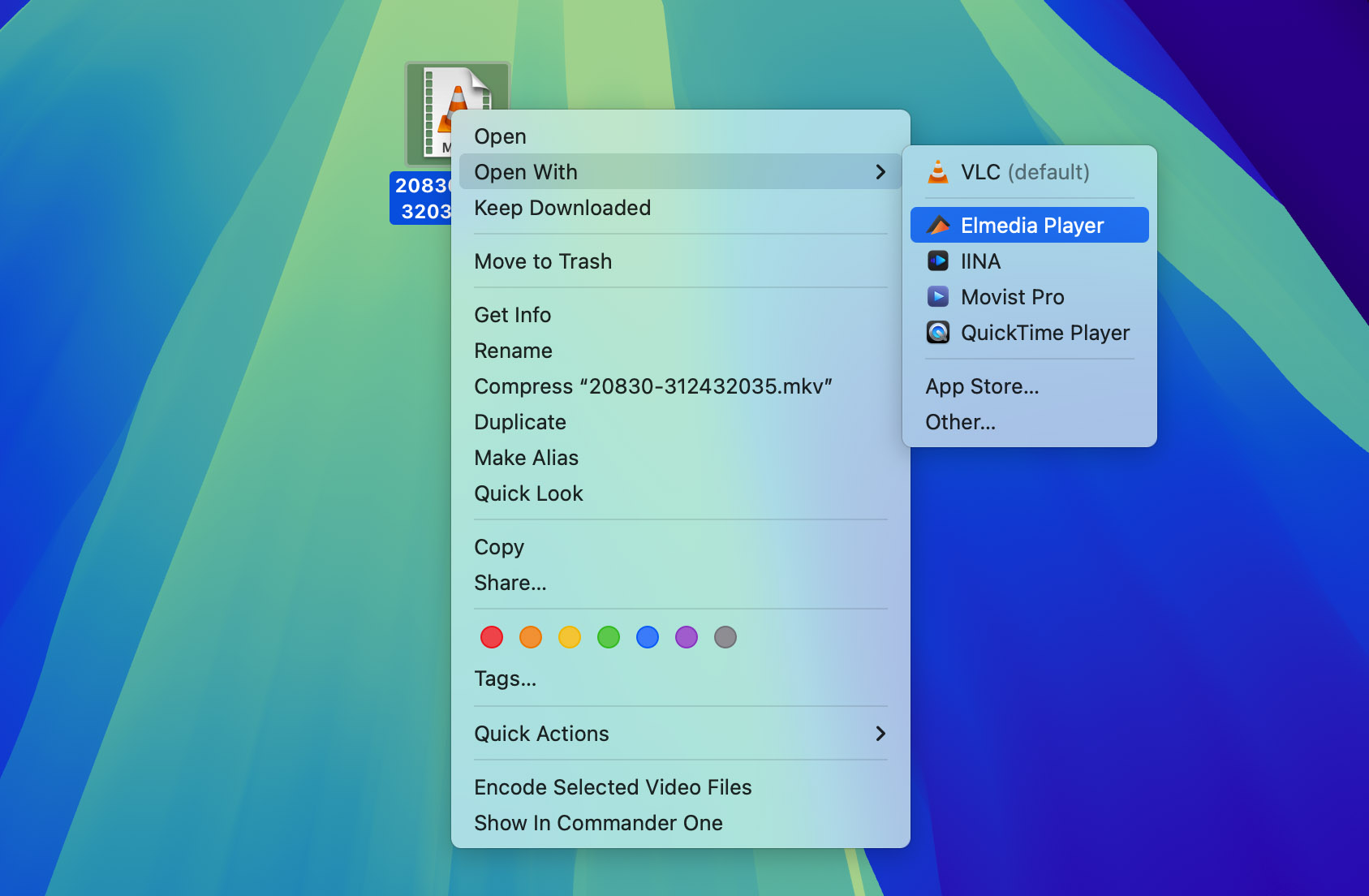
Step 3: Your file will load and play directly, so enjoy watching.
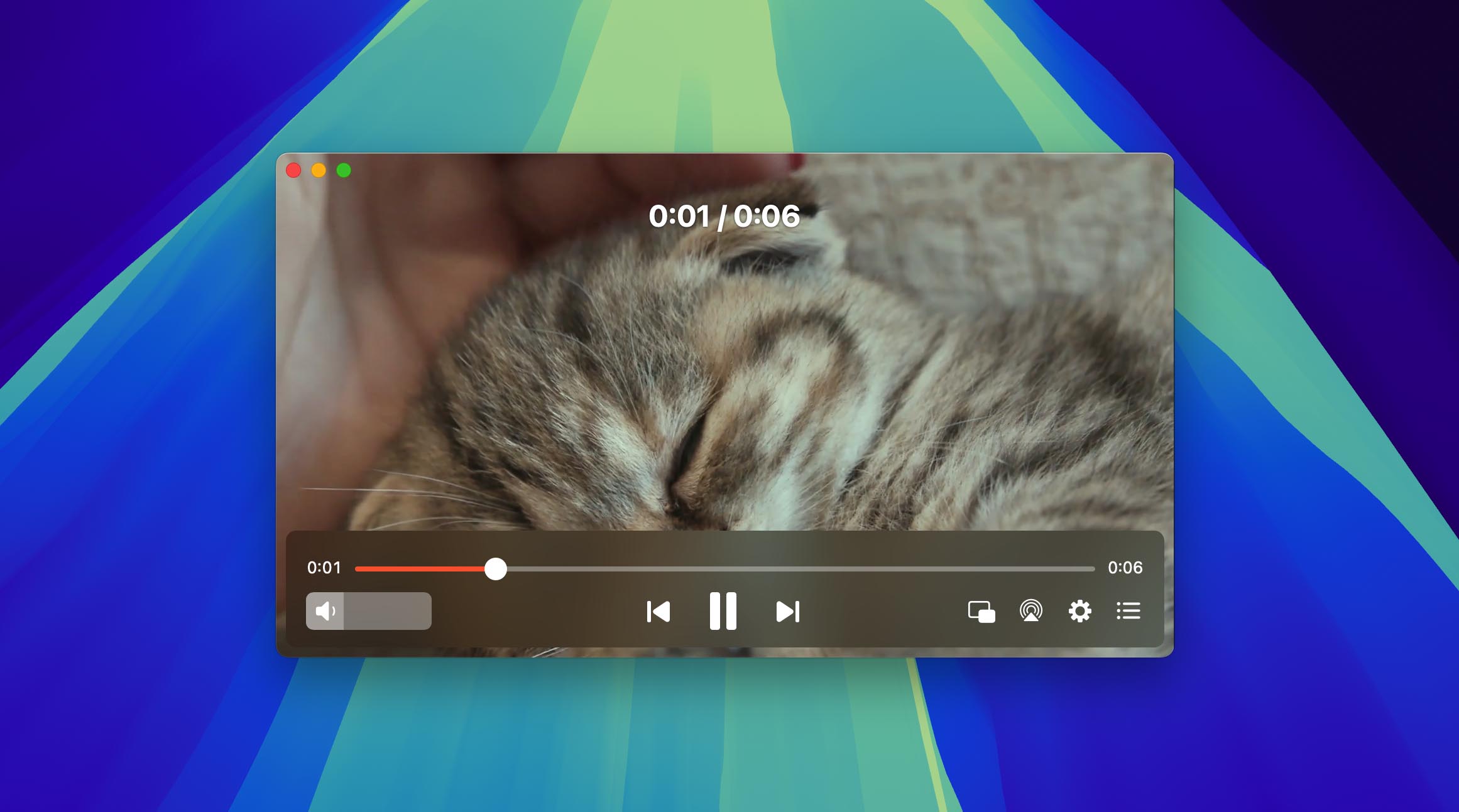
Option 2: VLC Media Player
Another option for playing MKV on Mac is VLC Media Player, probably the most well-known player out there. People have used it for over twenty years, it costs nothing, and it’s open-source. VLC supports MKV and almost every other format, so you don’t need to install extra codecs to make them work. It can play broken or partial video files (you just need to convert them to AVI format), which makes it really useful. It’s not quite as easy to use as Elmedia, however it still works well if you need a free MKV player for your Mac.
Step 1: Download VLC Player from the official website.
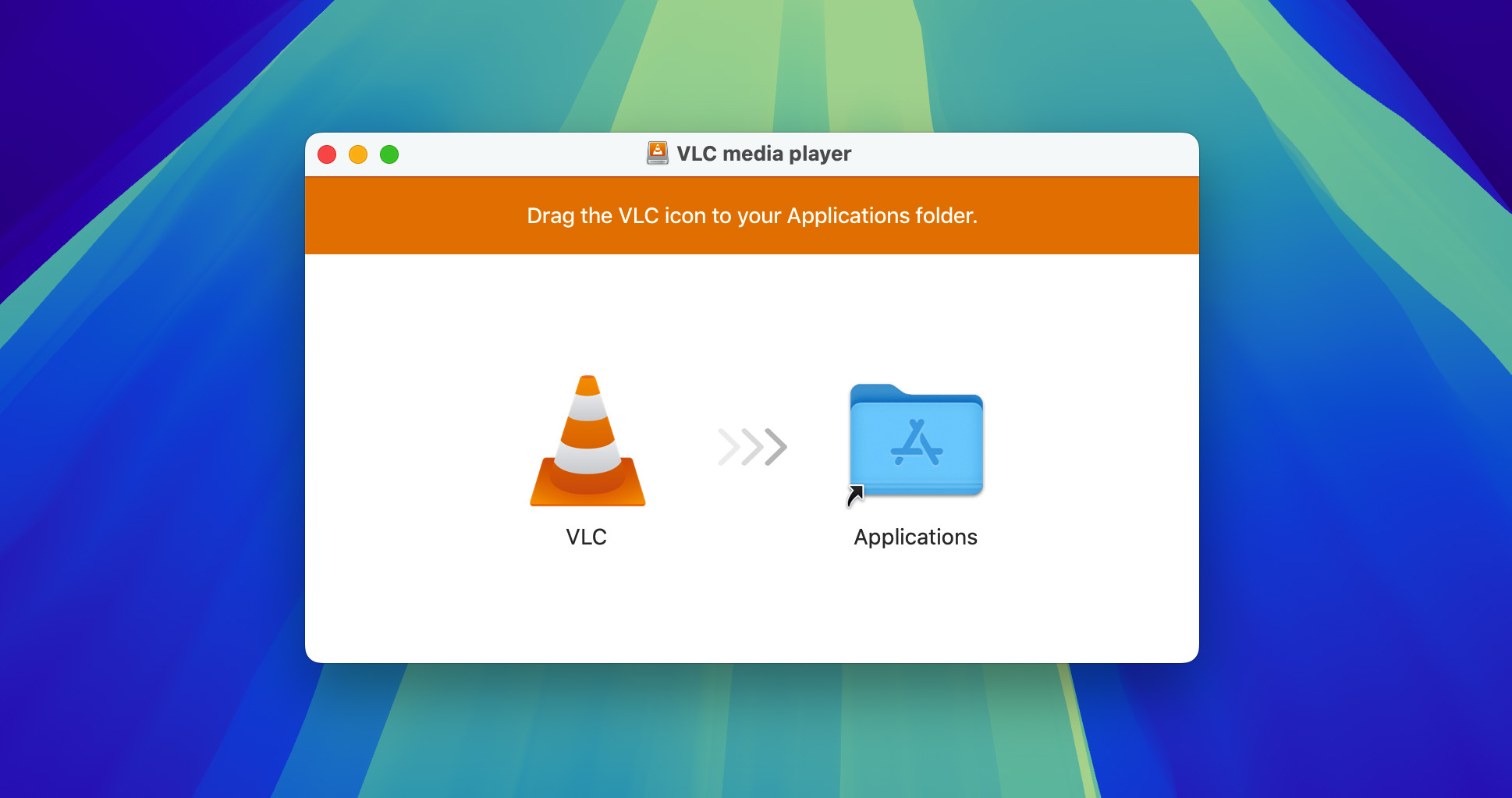
Step 2: Install the app. To begin the installation, click on Authenticate in the warning message that will be displayed on your screen.
Step 3: Right-click on an MKV file > Open With > VLC Player. That’s it, you’re ready to start watching your MKV video file.
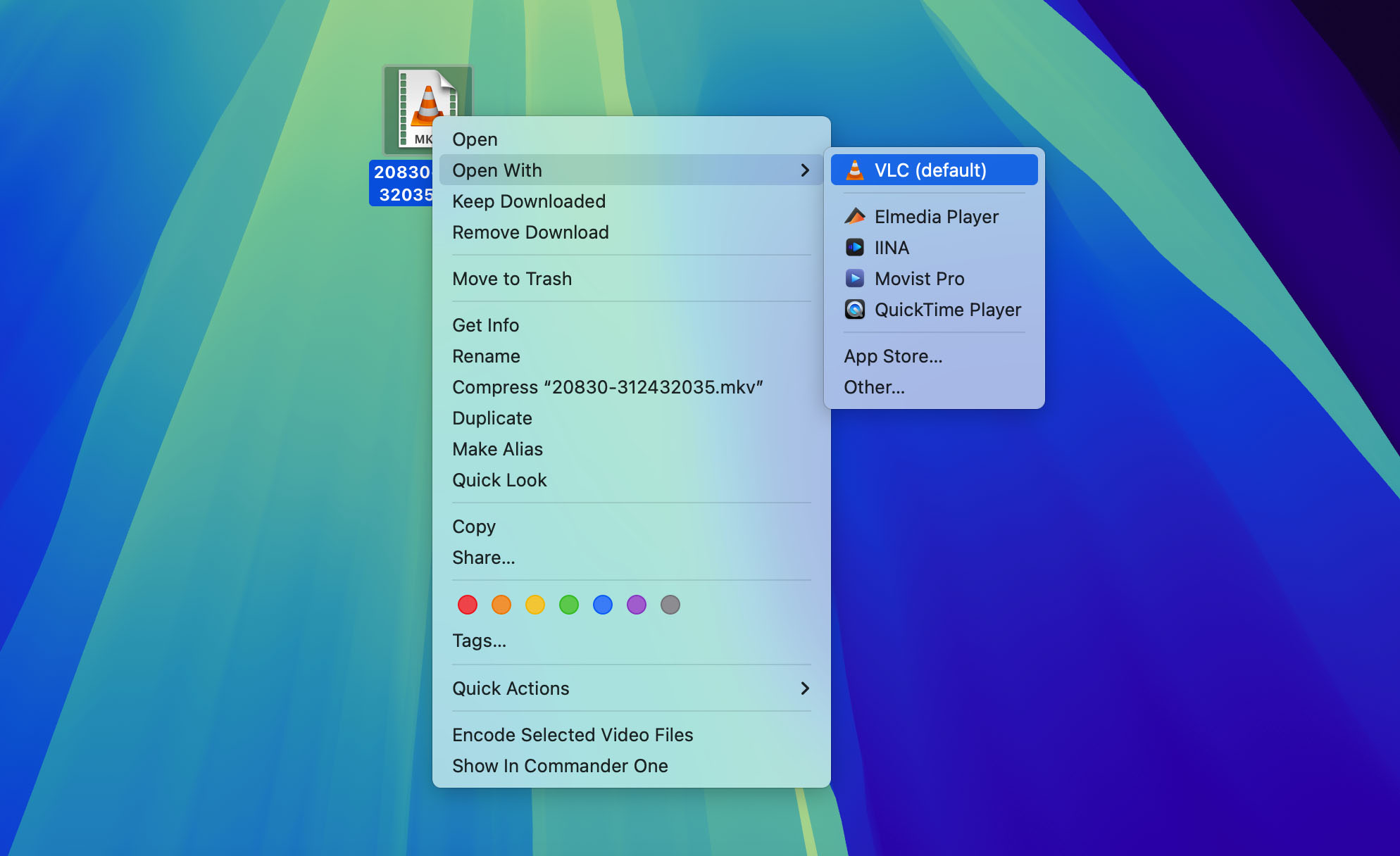
Option 3: Movist Pro
Movist Pro is the only fully paid MKV player for Mac on our list. The full version is $4.99, while the Pro upgrade is $7.99 ( the Pro plan adds features like picture-in-picture and the ability to play web media such as YouTube). You also get a 7-day trial to check everything before you pay. With a 4.3 out of 5 score on the App Store, Movist shows that users are willing to pay for what it offers.
What makes it different is the interface. The controls stay hidden until you move the mouse or trackpad, so the screen looks clean while you watch. It’s also a good choice if you often watch films in other languages. For example, you can keep the original audio in Korean, add English subtitles, or skip subtitles if an English audio track is available. As for how to open an MKV video in it, the process is the same as with other players:
Step 1: Download Movist Pro from the official website or the App Store.
Step 2: Install and launch the app.

Step 3: Right-click on your MKV file > Open With > Movist Pro. It’s done.
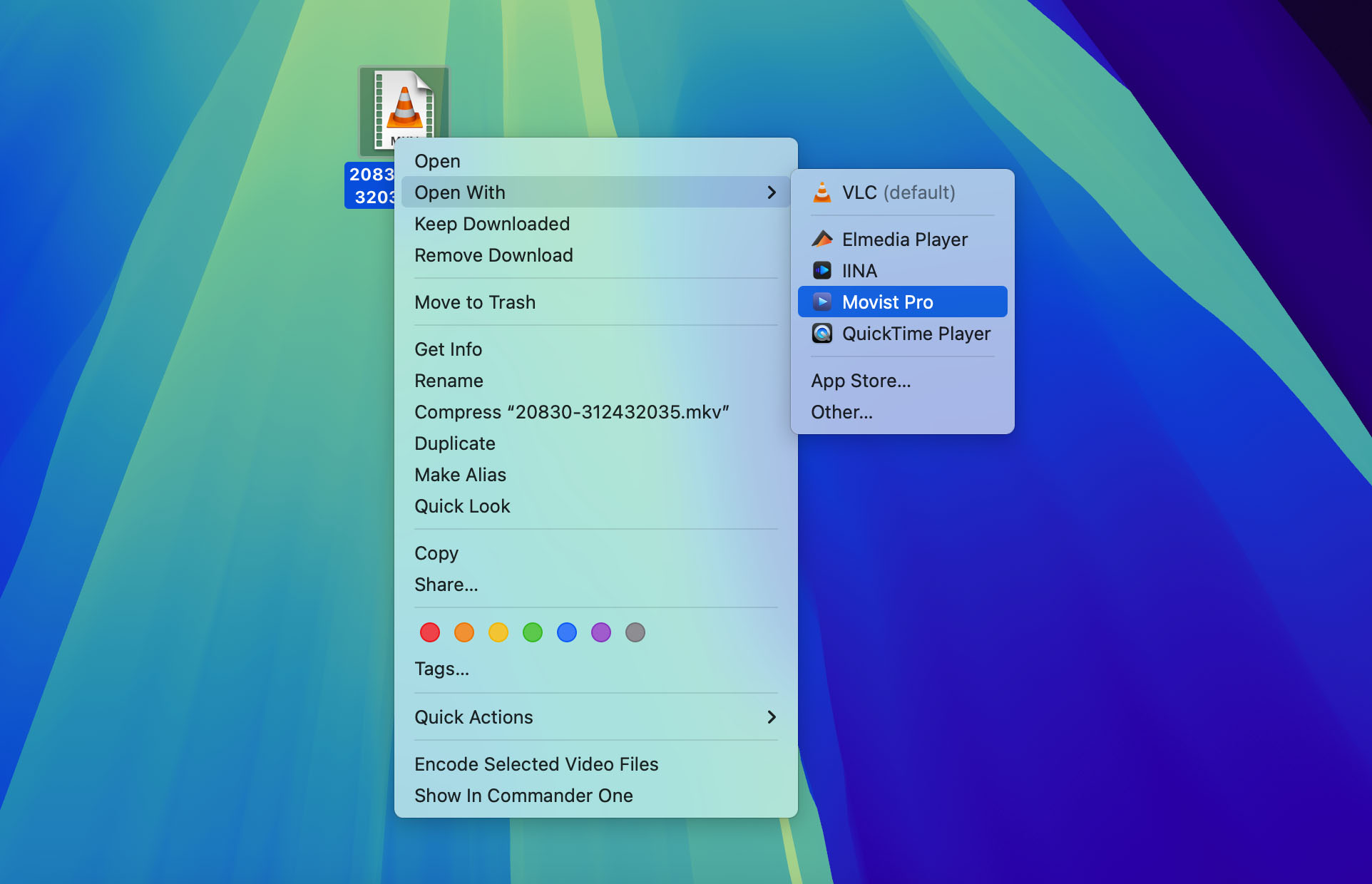
Method 2. Сonvert Your MKV File Into a Format Compatible with macOS
You can also play MKV files on a Mac by converting them to a common format, such as MP4 (do not convert to AVI, WMV, or FLV because QuickTime Player cannot open those files). In our view, conversion is a good option if you only need to watch MKV from time to time and QuickTime is enough for everything else.
Option 1: Use HandBrake to Make MKV Playable in QuickTime
HandBrake is a free and open-source app that lets you convert MKV files into MP4 so they can be opened in QuickTime or other media players on Mac. The program has been around for years and is often the first choice for simple video conversion.
With HandBrake you can pick from ready-made presets or set the quality and resolution manually (if needed). It supports hardware acceleration, which speeds up the process on newer Macs, and can also handle DVDs or Blu-ray sources. The interface is not plain, as the tool has a lot of advanced adjustments for video files , but once you get used to it, the workflow is quick. All you need to do is load the MKV, choose MP4 as the output, and start the conversion. The downside is that conversion takes time, especially for long HD or 4K videos, so it’s best if you only need to open MKV occasionally.
How to use it:
Step 1: Download a free app from the official website.
Step 2: Launch the app and click Open Source to select the MKV file you want to convert.
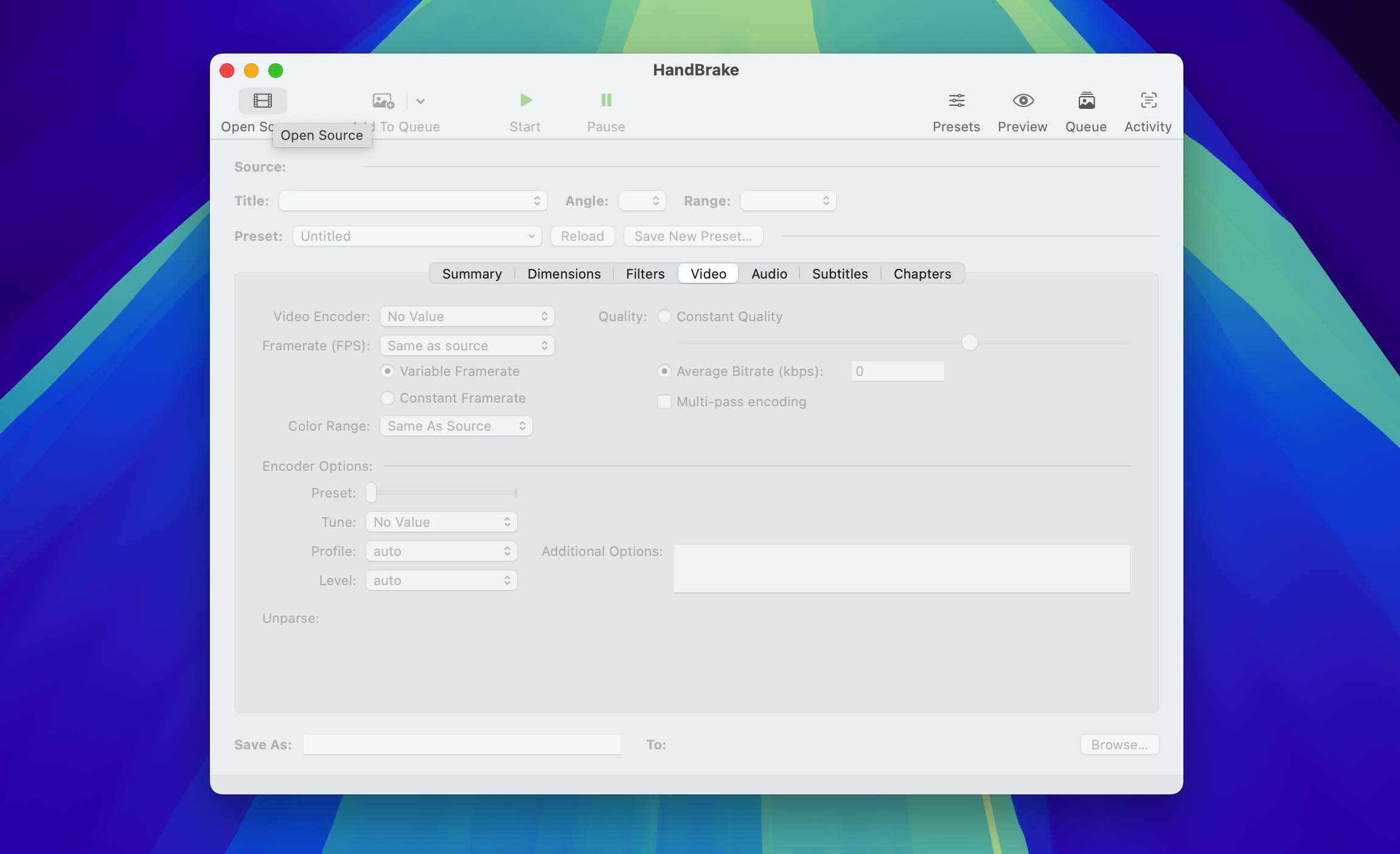
Step 3: In the Summary tab, set the output format to MP4.
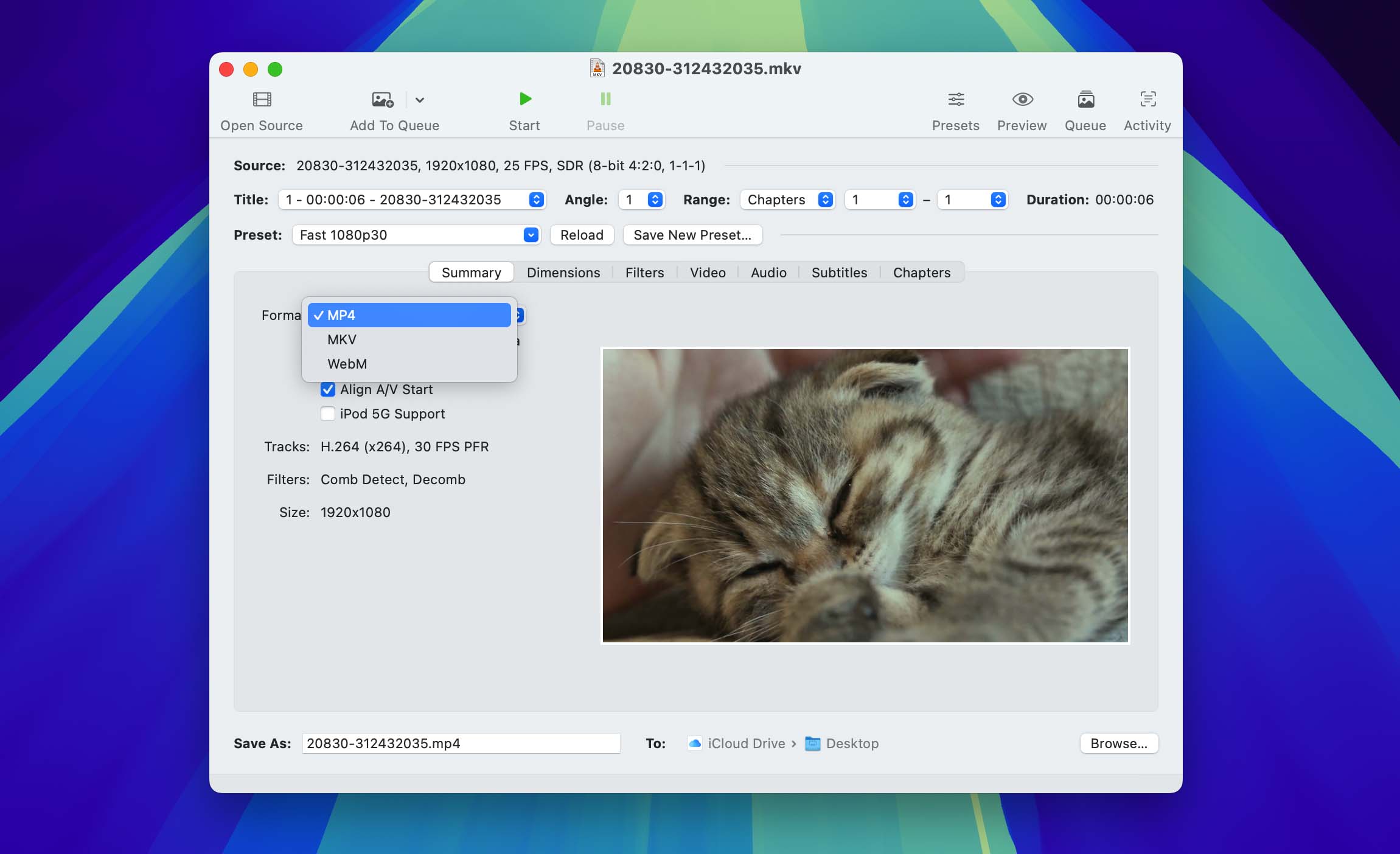
Step 4: At the bottom of the window, click Browse and choose where to save the converted file.
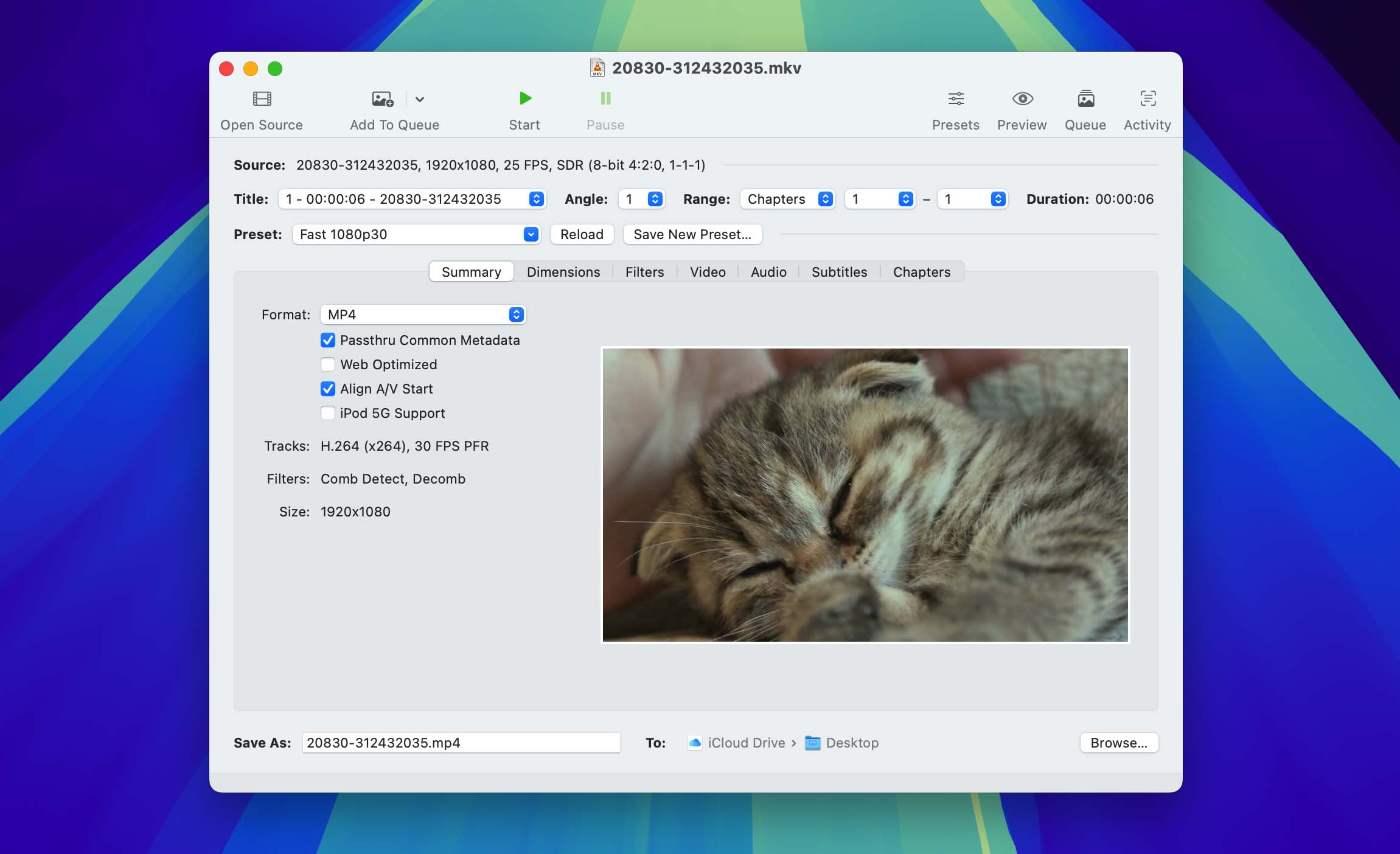
Step 5: When everything is ready, press the Start button in the top toolbar. HandBrake will process the video, and once it’s finished you can play the new MP4 file in QuickTime.
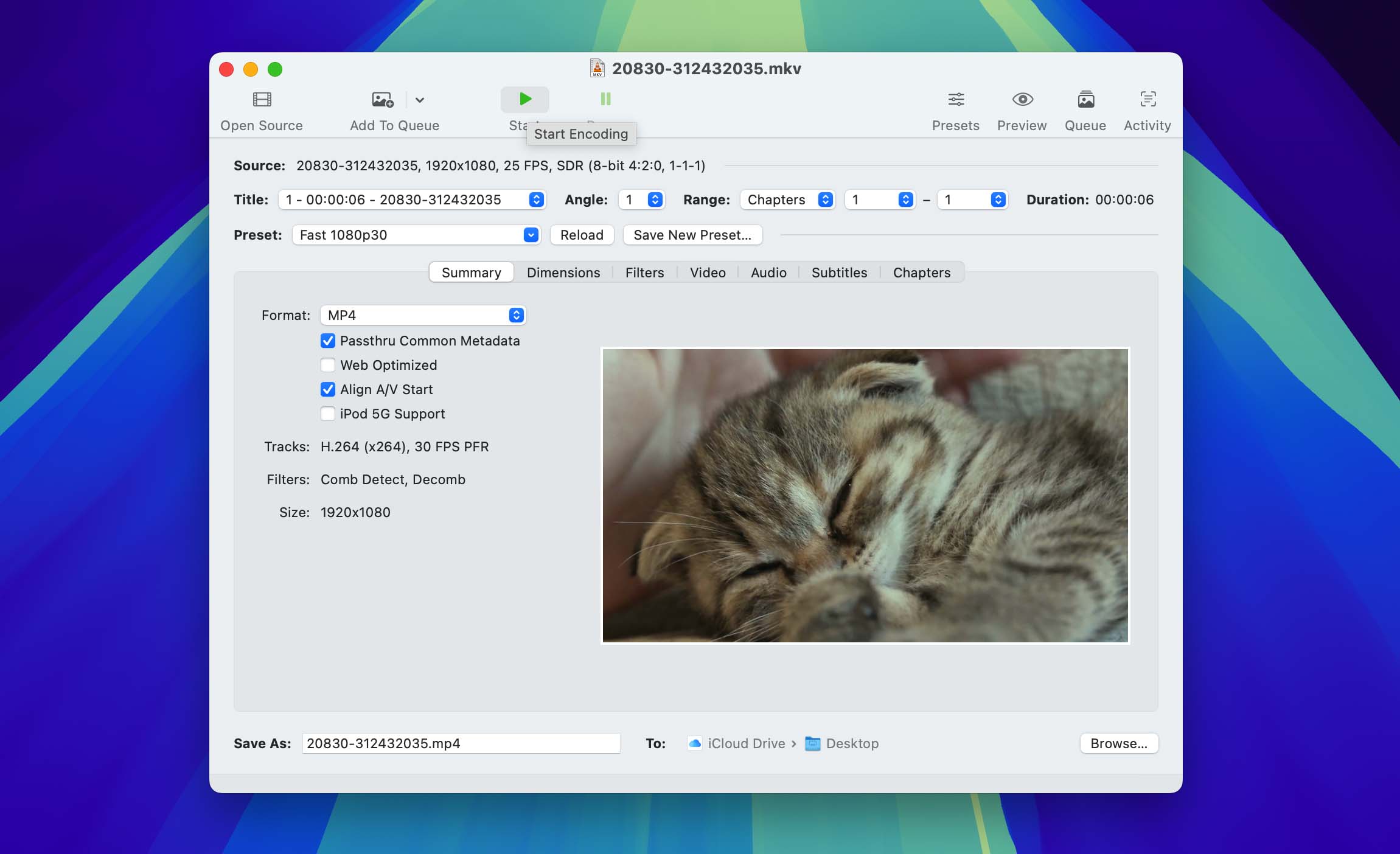
Option 2: Convert MKV to MP4 with an Online Converter
An alternative method for converting MKV to a format supported by QuickTime is to use an online converter. The main advantage here is convenience – you don’t need to download or install any apps because everything runs directly in your browser.
Any service you like will do the job, but we’ll show the process using FreeConvert:
Step 1: Open your browser and go to the FreeConvert website.
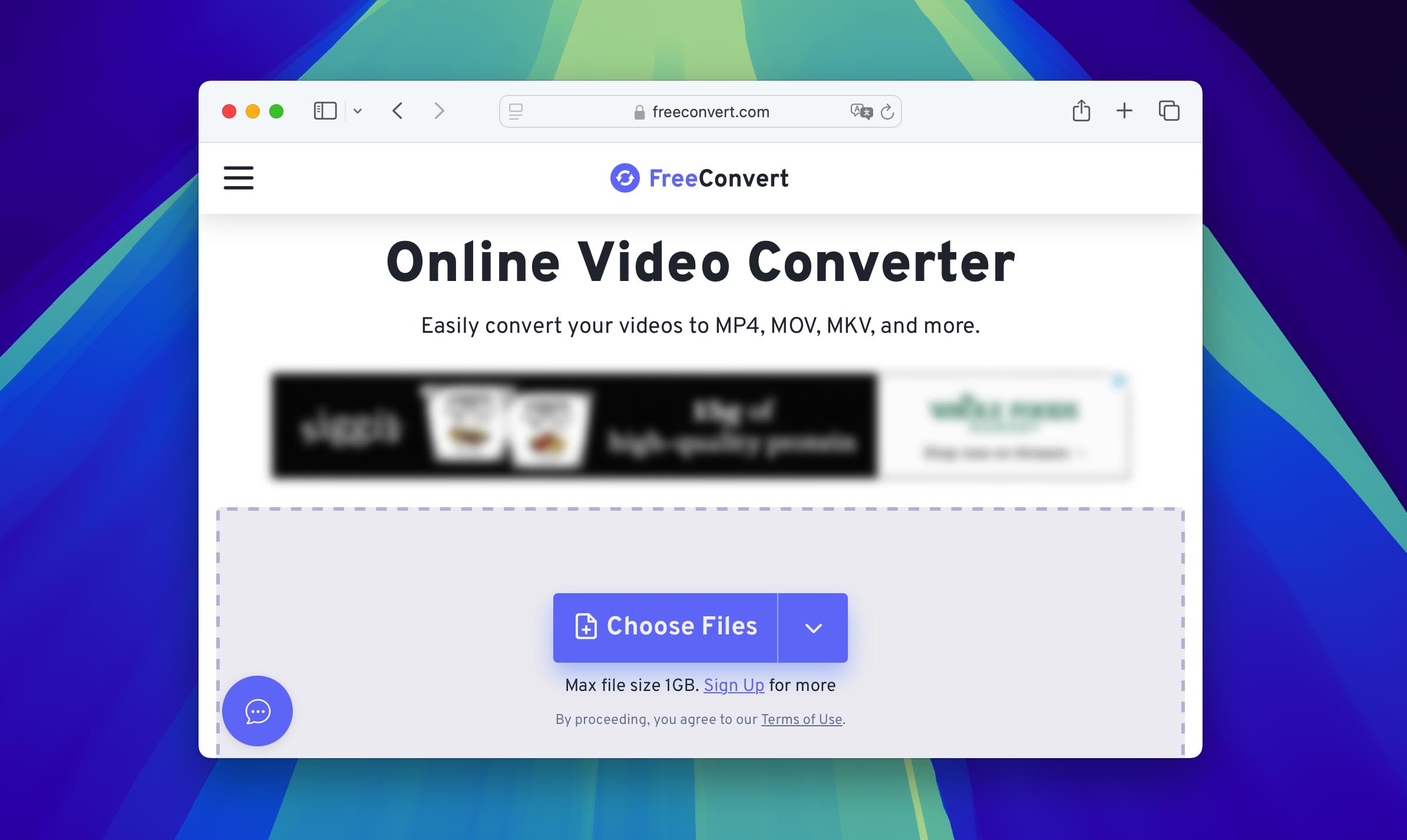
Step 2: You’ll see a field to choose a file. Click the button and upload your MKV video, or simply drag and drop it into the highlighted area.
Step 3: Once the file is uploaded, select MP4 as the output format and click Convert. The conversion will take some time (the bigger the file, the longer it will run).
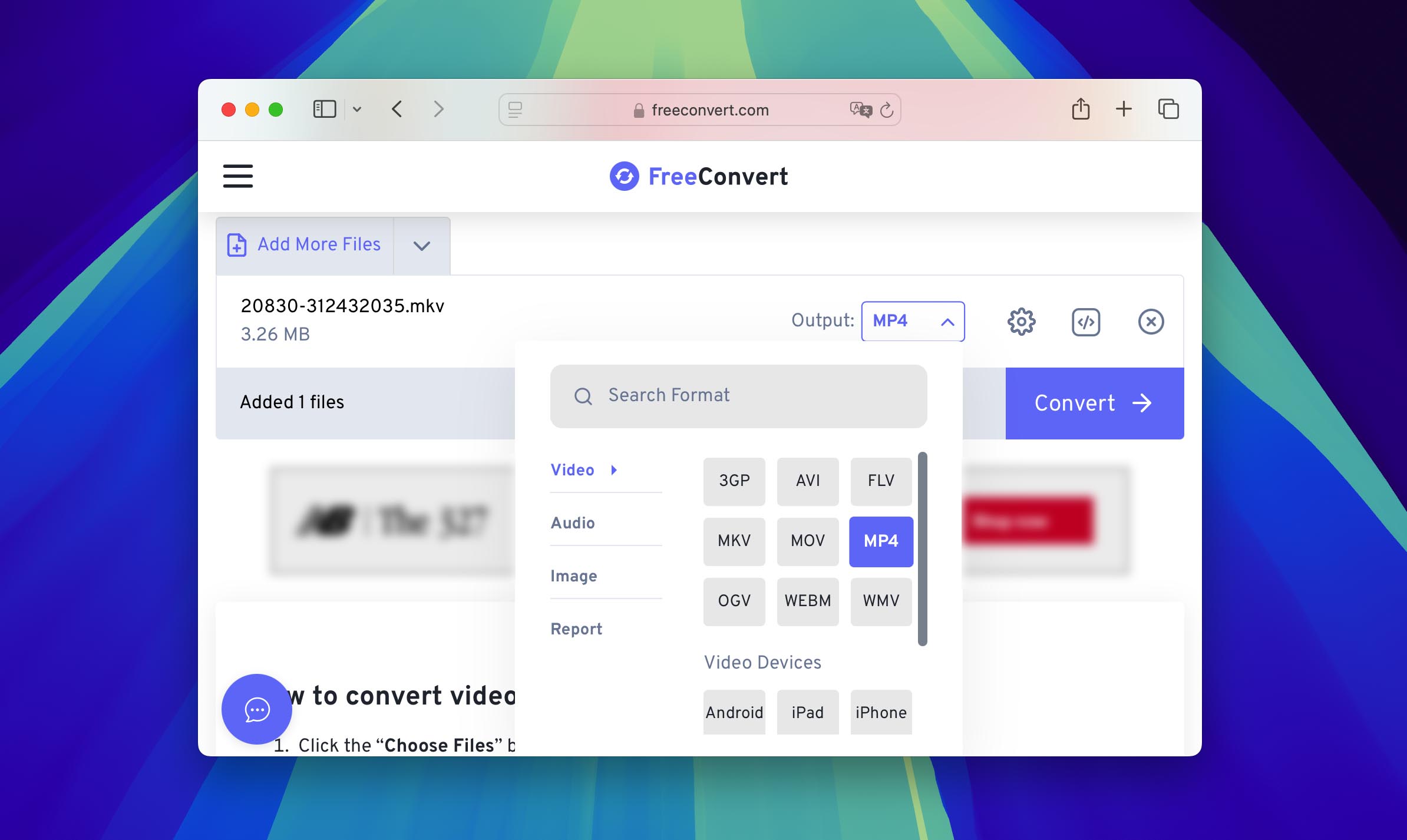
Step 4: When it’s finished, a Download button will appear. Save the converted file to your Mac, then open it in QuickTime or any other player. Done.
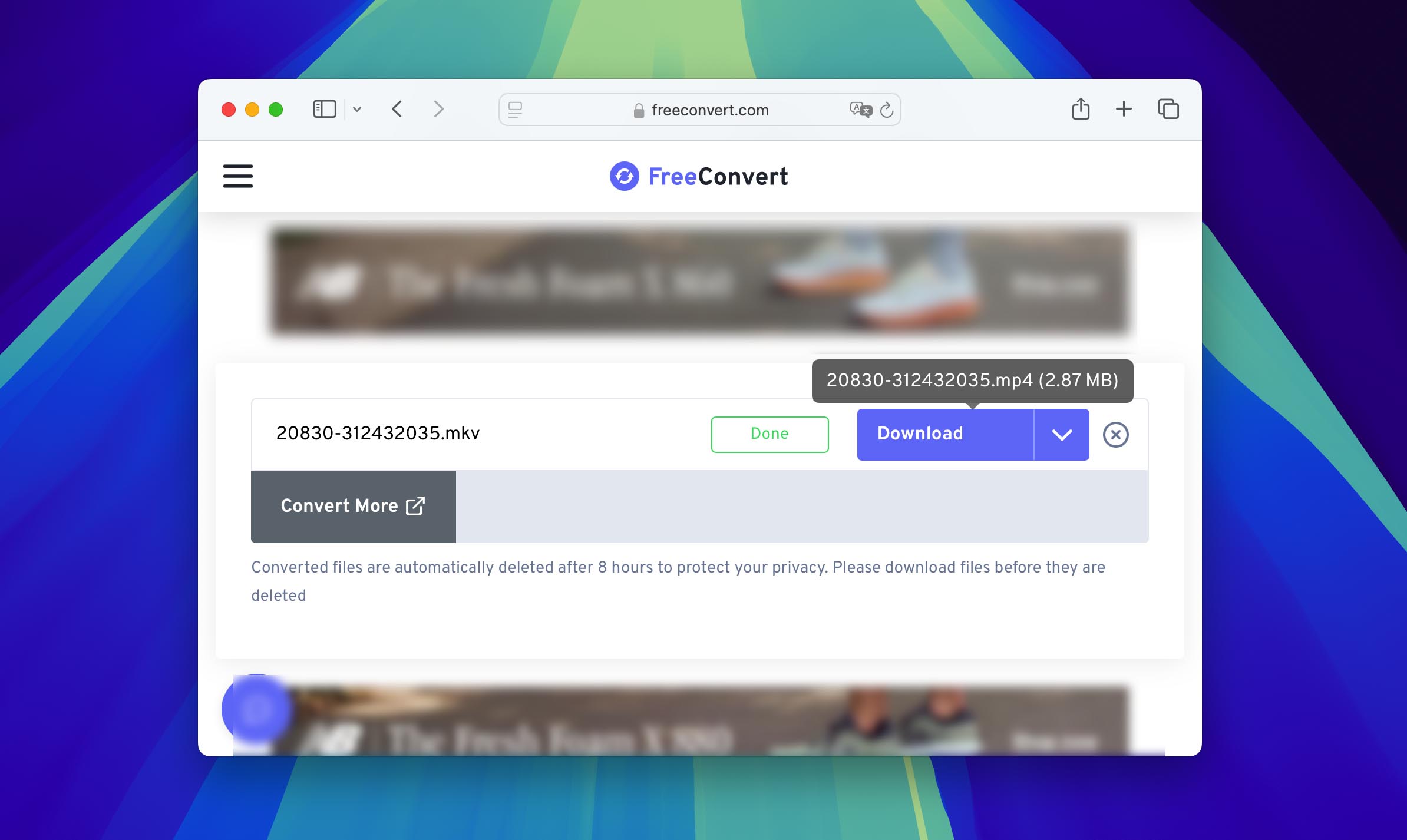
Tried Every Method but MKV Still Won’t Play? The File Might Be Corrupted
As we mentioned at the start of this guide, sometimes the issue isn’t the player at all – the MKV file itself may be corrupted. In that case, it won’t open in any app on macOS, or it might play with glitches and artifacts. But you can often repair it. We have a full guide on different repair methods, but here we’ll focus on the most practical option – using an online tool called Clever Online Video Repair.
We’ve been keeping it as our go-to recommendation for a while. It’s free, works in most common cases (broken recordings, partial downloads, interrupted transfers, etc.), and the workflow is almost fully automated. The developers have made sure you only need minimal input, the service does the heavy lifting itself.
Step 1: Open the Clever Video Repair page in your browser.
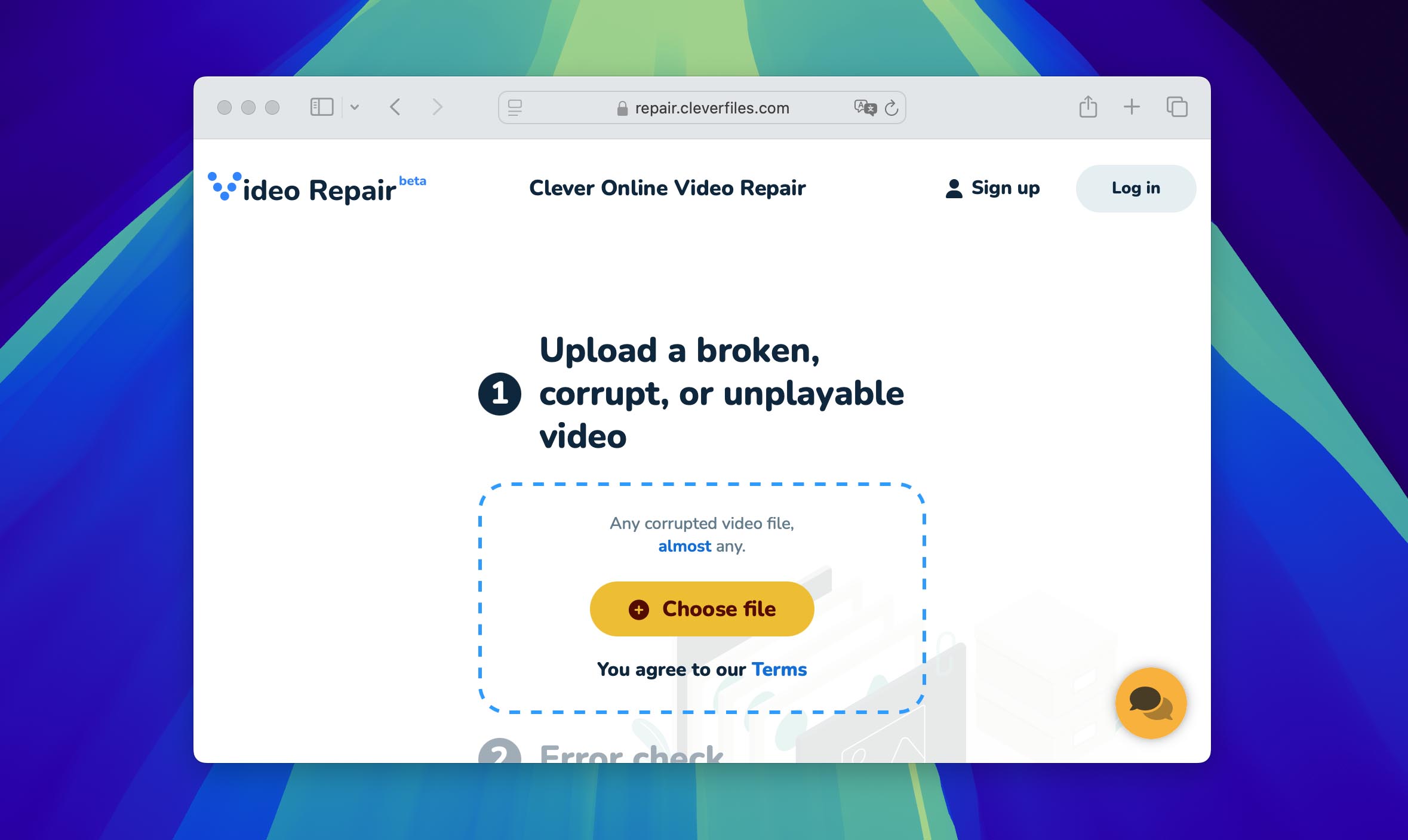
Step 2: We suggest creating an account right away (either with your email or an existing Google/ Apple account). It’s optional at the start, but you’ll need to sign in later to download the fixed file anyway.
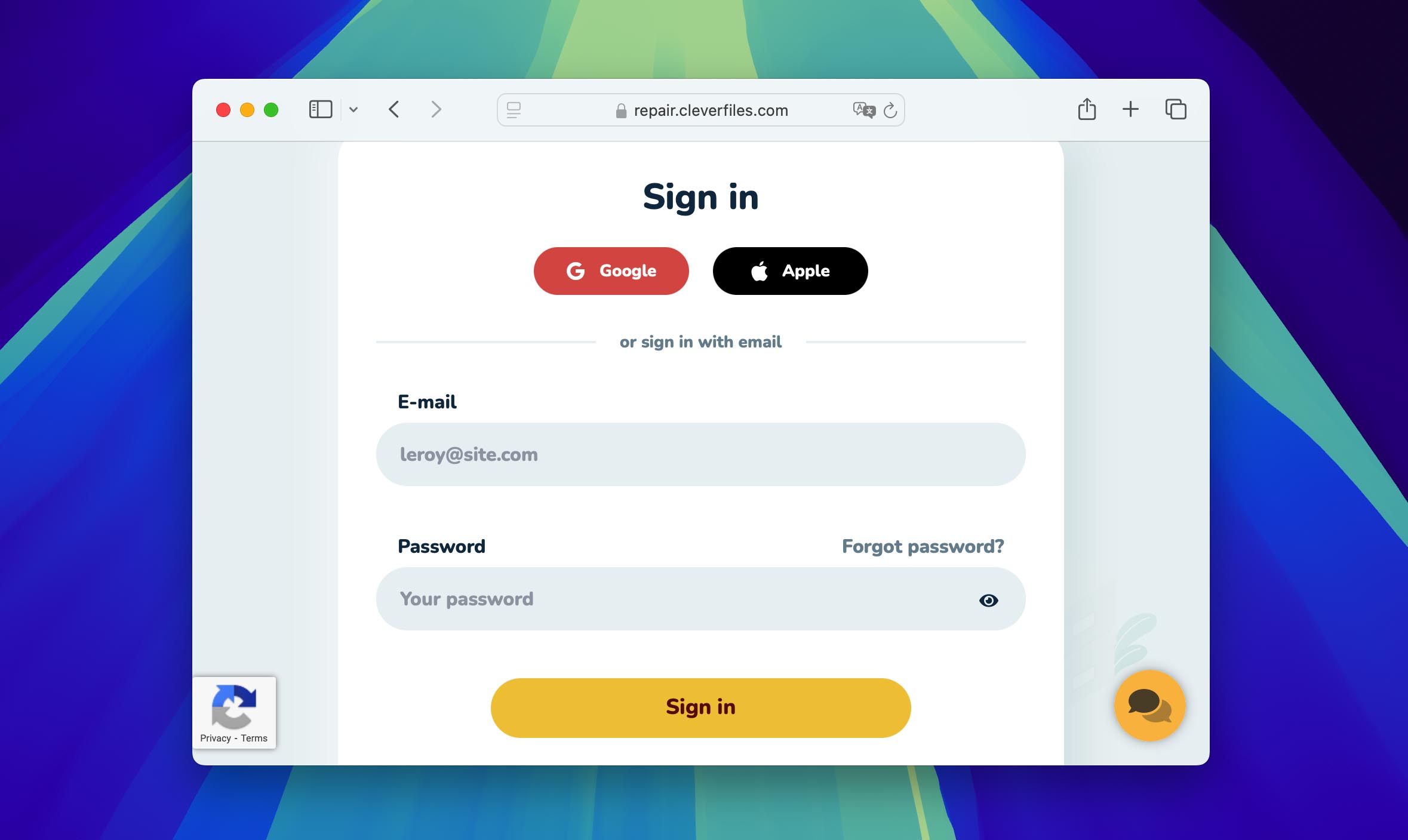
Step 3: Upload your corrupted video. Click the yellow Choose File button, or simply drag and drop the MKV into the upload area.
Step 4: The service will scan your video for damage.
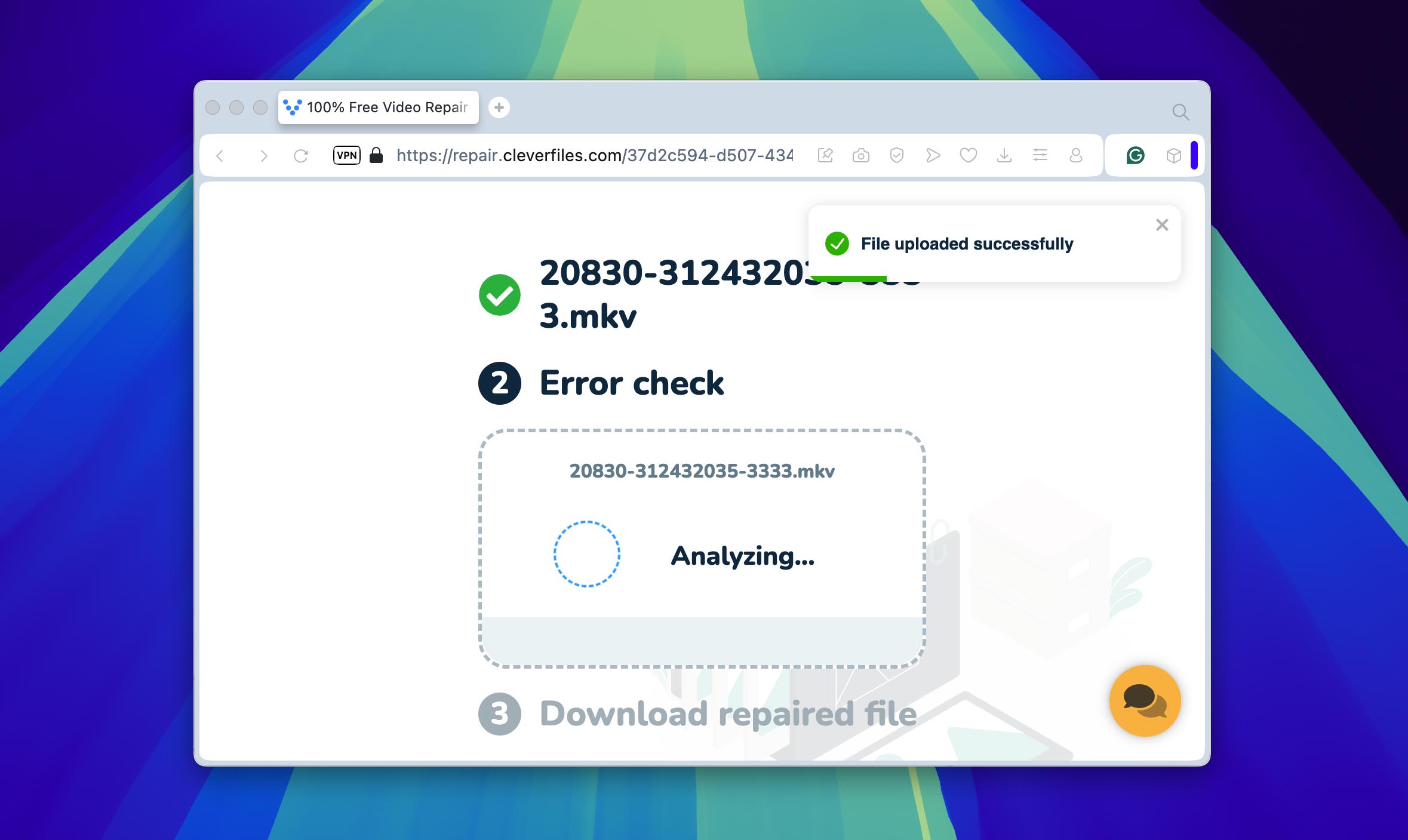
Step 5: When the process finishes, you’ll see preview frames from your video. If everything looks good, click Download to save it to your Mac. That’s it. Your repaired video is ready to play. For extra peace of mind, all uploaded files are deleted from Clever Video Repair’s servers after three days.
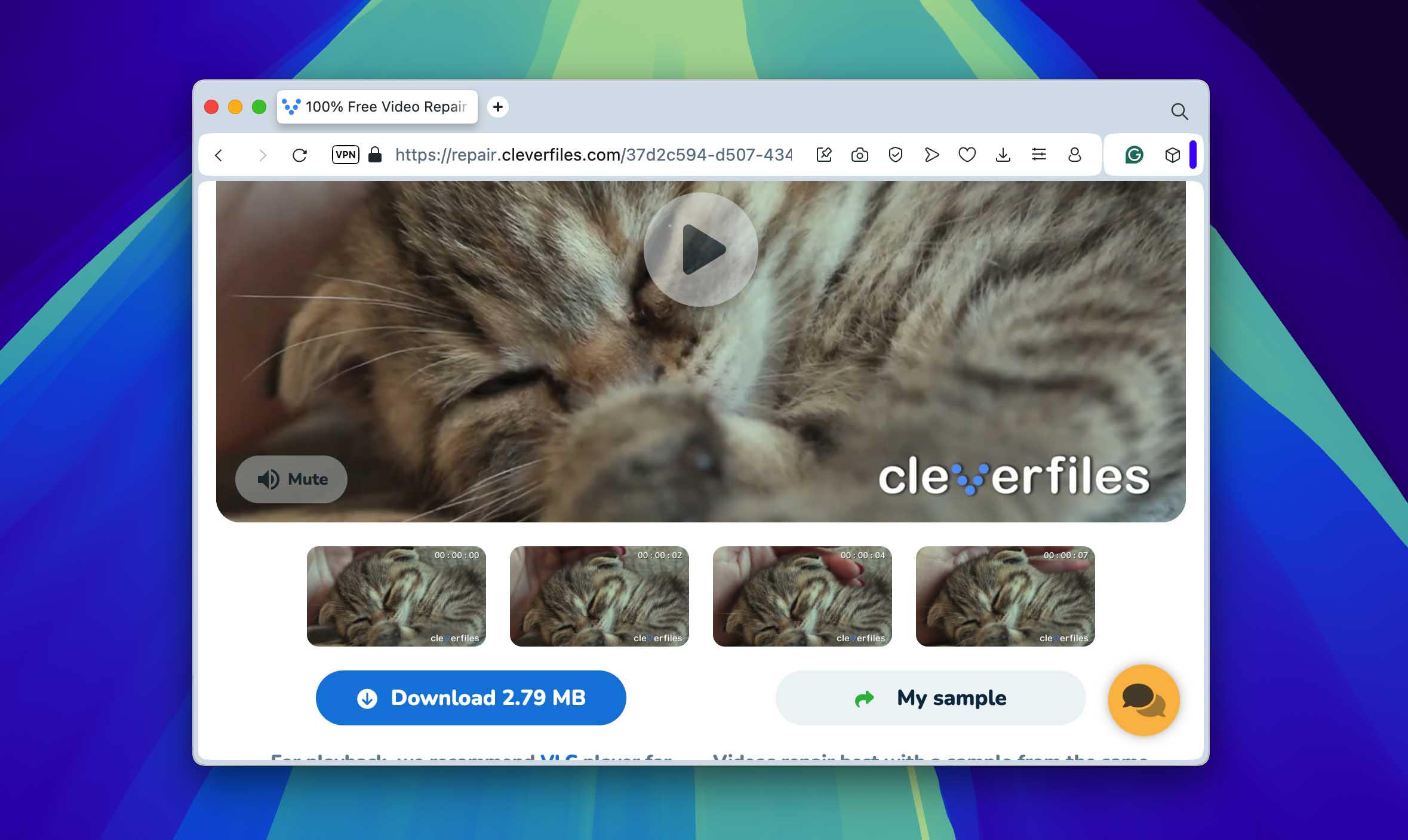
Conclusion
How you choose to open MKV videos on your Mac depends on your needs. If you deal with this format a lot, then installing a separate MKV player is probably the best solution. On that note, you can also learn about the best AVI player for Mac. In case you don’t need to work with MKV files often enough to have an extra program on your computer, you can simply use converters. Either way, this guide should help you avoid most problems with MKV files in the future.






