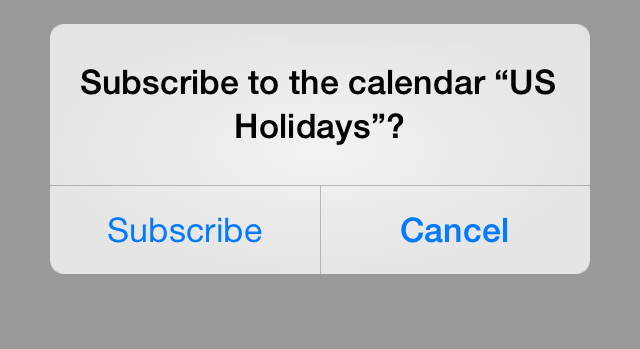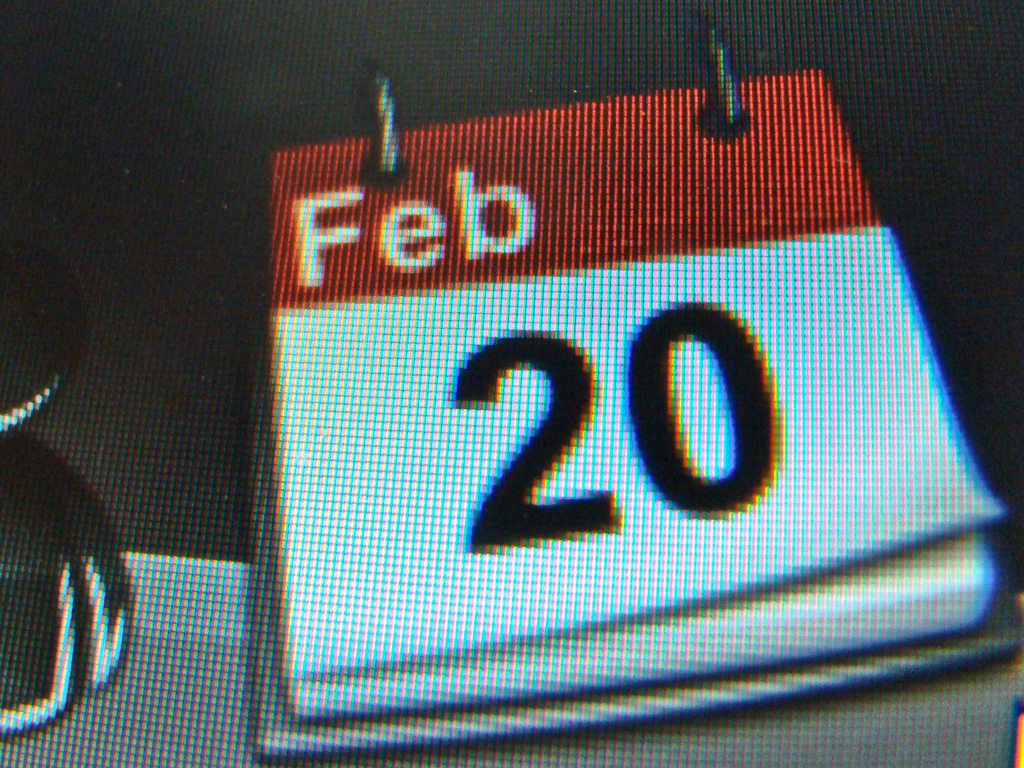
On the Mac, Apple’s built-in Calendar application conveniently has a built-in US Holidays calendar, showing major holidays like Christmas and minor holidays like Fathers Day. However, for some strange reason, Apple doesn’t offer this calendar out-of-the-box with iOS devices sold in the US. That is, unless you add the calendar yourself.
For us Mac users, it’s pretty simple to add the US Holidays calendar to our iPhone or iPad: just sync it with your iPhone. To sync a calendar, just sign into iCloud on your iPhone using the same iCloud account used on your Mac and ensure that the account is set to sync calendars by way of the Mail, Contacts, Calendars section of the Settings app.
If you’re not a Mac user, or just don’t want to sync iCloud calendars to your iPhone, the process is still dead simple. You can download the calendar via this link and, from the the popup window, click the Subscribe button to add the US Holidays calendar to your iOS device. Once added, holidays will show up as all-day events on your calendar.
It’s also worth noting that Apple offers calendars for many other countries on the (neglected) Apple Downloads page. Additionally, UK bank holidays can be added via this website from the British government.
Feature Image Source: kenu