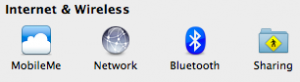 We all know that we can use “Grab” from the Utilities Folder to make a screen grab or a window grab. However, I have a tip that makes this a whole lot simpler. This will take some hand coordination, but after you master this you’ll ask yourself “Why didn’t I learn this sooner?” The tip I’m talking about is “Screen Capture”. To perform this, you’ll need to hold down Command+Shift+4. Now your mouse pointer will turn into a crosshair with coordinates. Now simply drag your crosshair over the area you want to capture. Once you captured your screen, you will hear a camera snapshot sound. The saved image is now saved to your desktop as a .png file, which is a “Portable Network Graphics” file. That’s it. Now take your screen captures, and place them into a document or email.
We all know that we can use “Grab” from the Utilities Folder to make a screen grab or a window grab. However, I have a tip that makes this a whole lot simpler. This will take some hand coordination, but after you master this you’ll ask yourself “Why didn’t I learn this sooner?” The tip I’m talking about is “Screen Capture”. To perform this, you’ll need to hold down Command+Shift+4. Now your mouse pointer will turn into a crosshair with coordinates. Now simply drag your crosshair over the area you want to capture. Once you captured your screen, you will hear a camera snapshot sound. The saved image is now saved to your desktop as a .png file, which is a “Portable Network Graphics” file. That’s it. Now take your screen captures, and place them into a document or email.
Photo Credit: Screen Capture from my System Preferences






