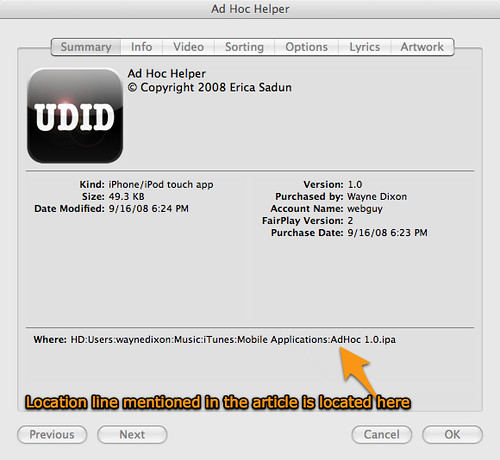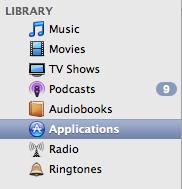
As an iPhone owner since version 1.0, and having an iPhone 3G and loving my apps, I keep the iPhone up to date. With this, I was looking through the ‘Mobile Application’ folder that houses all of the downloaded applications and noticed that iTunes does not delete the older versions of the application.
I don’t know why this is, and it’s not like I have any apps that are gigantic in size, but they can clutter up your hard drive unnecessarily.
Now, it’s actually gotten a bit easier to identify the newest applications. Recently, Apple began adding the version numbers to applications that are downloaded. I’m not sure if this has been a requirement of developers or not, since I do not have any applications in the store, because I don’t have any skills with Objective-C.
So, I don’t know if I meant this to be a PSA or not, but I’d recommend getting rid of your older apps. Here’s the way that I did it.
1. Obtain a list of all of your downloaded Applications.
A. Open Terminal
B. Type in cd ~/Music/iTunes/Mobile\ Applications/
C. Type in ls . This will display all of your downloaded applications in this directory.
D. Highlight the entire outputted section.
E. Open up TextEdit
F. Past the entire copied list into TextEdit.
2. Determine which applications are the newest.
A. Open iTunes
B. Click on the Applications link in the left sidebar. See the image below.
C. Highlight the first application
D. Hit command-I to view the info
E. Look at the location of the application, as shown below.
3. Go through each App
A. Look at the the Location line. Find the corresponding Application name in the TextEdit file.
B. Delete that line. Return to iTunes
C. Hit Next to bring up the next application
D. Repeat Steps 3A, 3B and 3C until all applications are removed from the TextEdit file.
4. Delete the remaining applications.
A. Open a Finder Window
B. Click on the Go Menu.
C. Select ‘Go To Folder’.
D. Type in ‘~/Music/iTunes/Mobile Applications/’.
E. Click on the TextEdit File.
F. Delete each of the remaining apps in the TextEdit file. These are the ones that are no longer used.
That’s it. You’ve removed all of the unused / old applications.
If you have any problems or questions about the script, feel free to get a hold of me by leaving a comment, or click on the ‘bloggers’ link on the top of the screen.