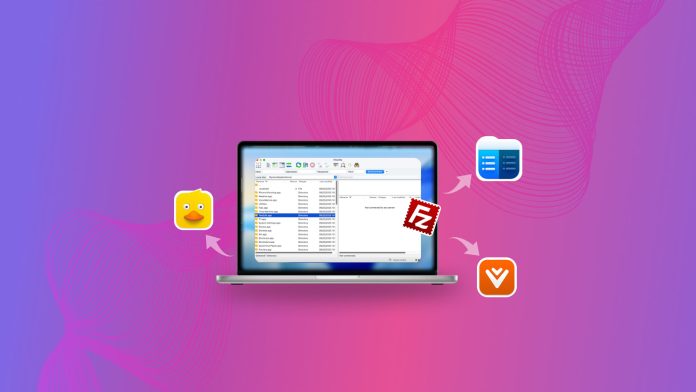
If you’re here, chances are you’re looking for something better than FileZilla to move files through FTP. Maybe you just need a solid FTP client for your Mac, but FileZilla’s setup or look doesn’t quite sit right with you. No one denies FileZilla had its moment – it’s been a go-to tool for years. Still, the app hasn’t exactly aged gracefully. Many users mention the outdated interface first, but that’s not the only sore spot.
To make things easier, we went ahead and tested the main contenders ourselves. Below you’ll find the top 5 FileZilla alternatives for Mac that actually feel modern and work the way you’d expect in 2025.
Table of Contents
Why Do You Need an Alternative to FileZilla
Before jumping to the alternatives to FileZilla for Mac, it’s fair to provide some general information about the program and point out its main strengths and weaknesses. This way, even if you’ve never used it, you’ll know what to expect from it (and why so many users eventually move to other options).
It’s not that FileZilla lacks functionality or fails to do its job. For basic FTP transfers, the app performs reliably and has been around long enough to prove it. However, it doesn’t promise much beyond that. Competing tools now go further, adding features that help manage files locally on Mac and integrate directly with cloud storage services, something FileZilla still can’t do.
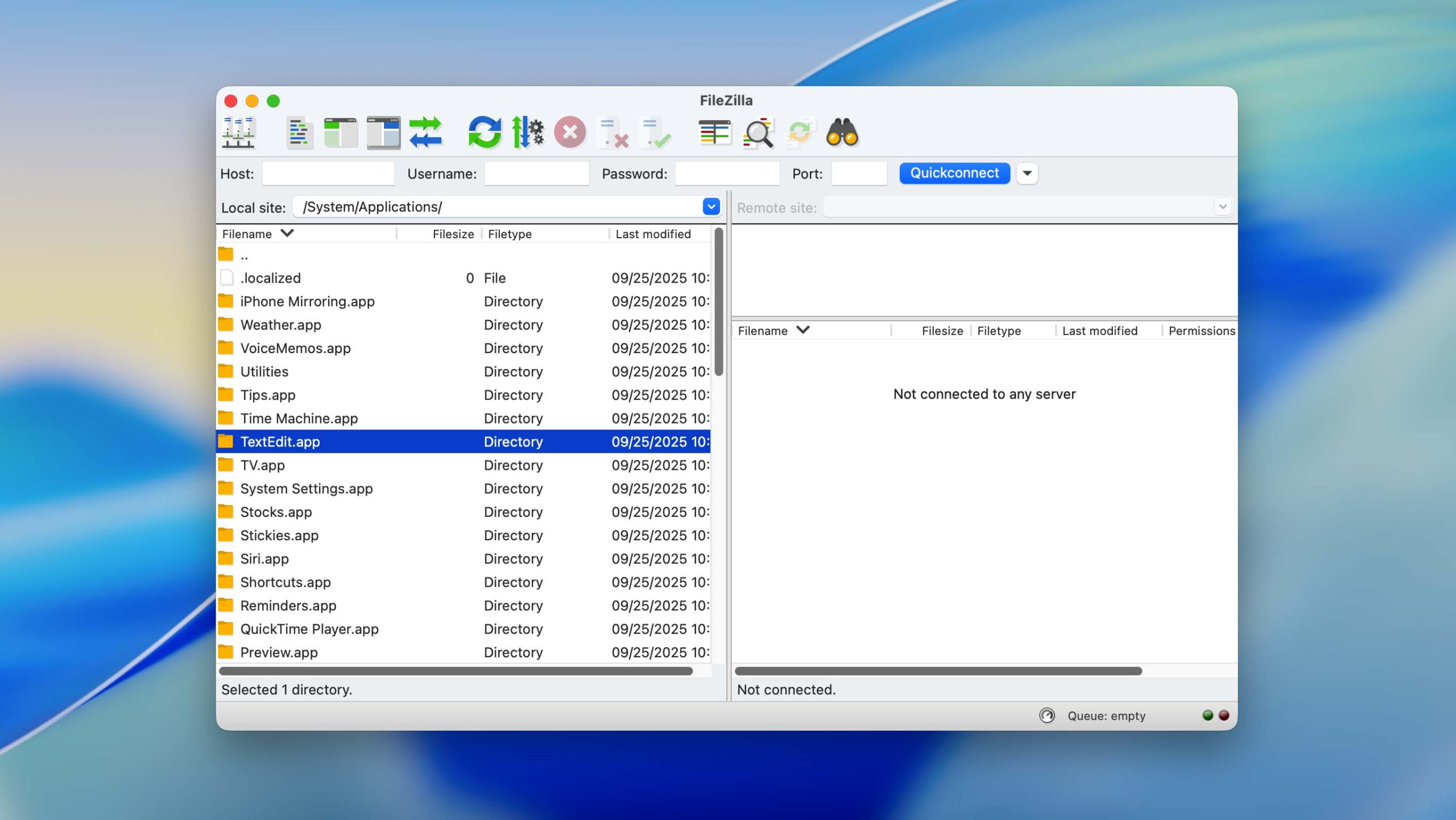
What FileZilla offers:
- Works with FTP, SFTP (SSH FTP), and FTP over SSL/TLS protocols.
- Supports bookmarking for quick access to frequently used servers.
- Provides secure transfers with encryption for protected sessions.
- Includes remote file search and direct editing, useful for developers managing sites or servers.
These features cover the basics well, but over time, the gaps have become more visible on macOS. The weaknesses of FileZilla, which prompt many users to look for alternatives, include:
- The design interface hasn’t seen a real update in years. Many users describe it as dated and unintuitive.
- Inconvenient drag-and-drop behavior – it’s easy to accidentally move folders into each other without noticing. There’s no undo function (Ctrl + Z doesn’t work) or confirmation prompt, which can lead to accidental data loss.
- Uncertain Apple Silicon support. While the official page lists a macOS ARM64 version, several tech sources point out that FileZilla still relies on Rosetta 2 translation. As a result, performance on M1 and M2 Macs may feel slower or less stable than native apps.
- Some users who bought the FileZilla Pro license were later asked to upgrade again when the developers changed the pricing policy. Notifications were sent only by email, which many people missed entirely.
- Integration with WebDAV, Amazon S3, Backblaze B2, Dropbox, Microsoft OneDrive, etc., is locked behind the paid Pro edition.
So, while FileZilla still works well for classic FTP, SFTP, and FTPS connections, the list of shortcomings keeps growing, and not every user can overlook them. Now that we’ve gone over where FileZilla falls short, it’s time to look at the best FileZilla alternatives for Mac that handle these tasks better and offer more for modern workflows.
The Best FileZilla Alternatives for Mac
It’s time to go through the best FileZilla alternatives for Mac. We have reviewed tens of applications to bring you only the most effective for all your file transfer needs.
1. Commander One
Looking for a reliable FTP manager? Look no further than Commander One. Built in Swift and designed specifically for macOS, this dual-pane file manager makes connecting to remote servers easy and fast, supporting FTP, SFTP, FTPS, and WebDAV. You can transfer files between multiple servers simultaneously and manage them as if they were stored locally.
But Commander One isn’t limited to FTP. It also includes excellent cloud storage compatibility with Google Drive, Dropbox, OneDrive, Amazon S3, Backblaze B2, OpenStack, and other popular services. You can copy or move files directly between them without extra steps (no downloading and re-uploading required).
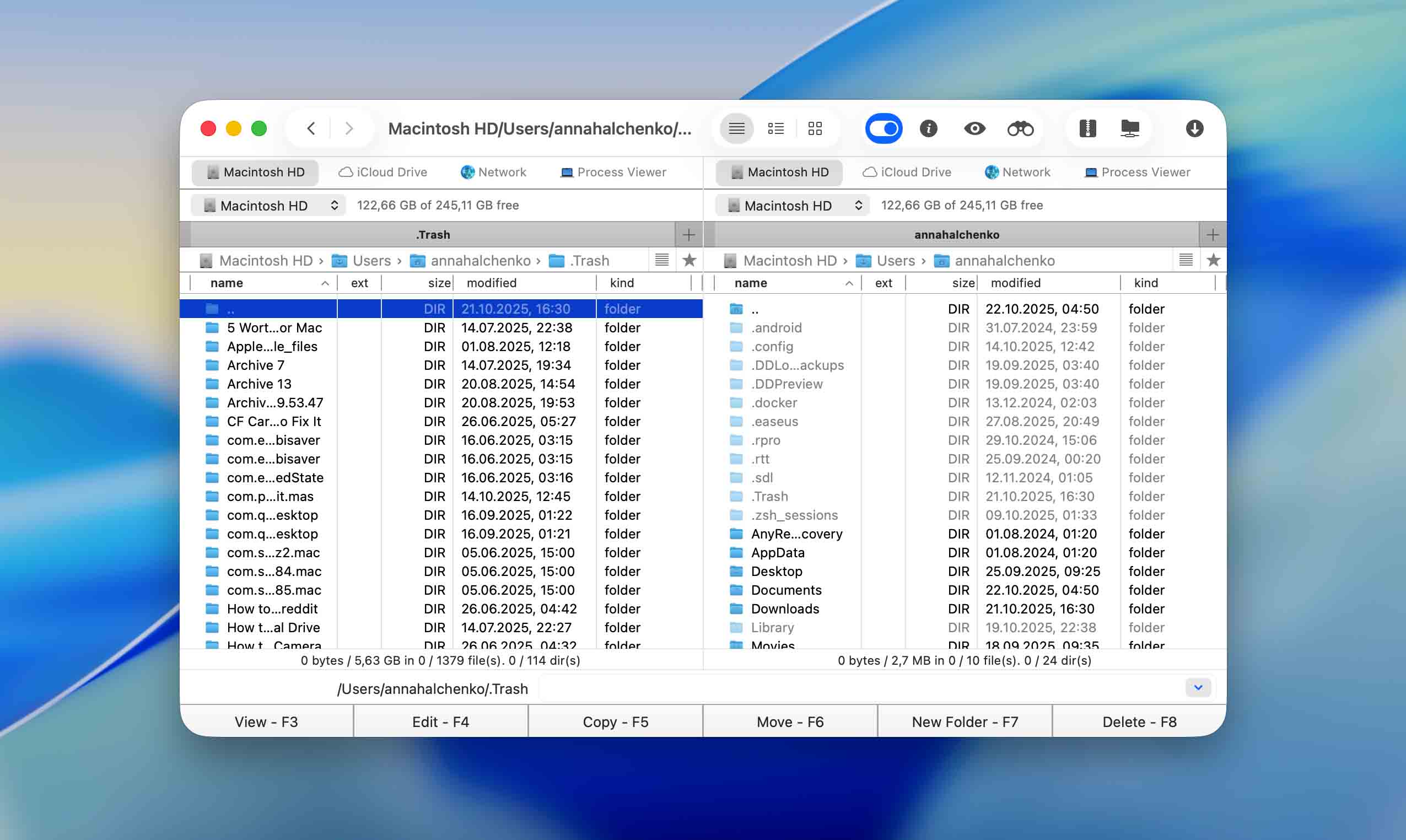
Beyond remote connections, the app works as a full-fledged file manager. It lets you compress and extract archives (ZIP, RAR, 7Z, TAR, and more), open them like regular folders, and even edit files inside without unpacking first. If you prefer flexibility, you can also transfer files from iOS, Android, or MTP devices via USB – Commander One mounts them like drives, so moving files between gadgets takes seconds.
Security isn’t overlooked either. The app uses AES-256 encryption to protect your connections and files, ensuring your data stays private whether you’re working locally or remotely. Combined with tabbed browsing, customizable hotkeys, and theme support, Commander One offers a balance of speed, control, and comfort that makes file management on Mac genuinely pleasant.
- Can be used as a full-fledged file manager for organizing local and remote files
- The interface resembles the classic Finder design from macOS 18, making navigation clear and intuitive
- Supports task queuing for large or simultaneous file operations
- Fully optimized for Apple Silicon without the need for additional setup or tools
- Provides extra protection for online files with built-in AES-256 encryption
- Works seamlessly with MTP devices, letting you transfer files from Android or other gadgets via USB
- Handles archives like regular folders (view, edit, and create ZIP, RAR, 7Z, or TAR files)
- Unlocking all the features requires you to upgrade to the premium version
💰 Price: $29,99 for a single lifetime license / $99,99 for a team license
⚙️ Supported OS: macOS 10.13 or later
⤵️ Download: Commander One
2. Cyberduck
This powerful FTP client software is our next pick in the list of alternatives to FileZilla for Mac. It offers a basic interface and a wide range of features to make file transfers seamless. With support for various protocols like FTP, SFTP, and WebDAV, Cyberduck ensures secure and efficient data exchange. Plus, it has advanced features like file synchronization, bookmark management, and an integrated text editor for editing files directly on the server.
And if you need to work with cloud storage services like Amazon S3 or Google Drive, Cyberduck offers seamless integration. Best of all, it’s compatible with multiple platforms and regularly updated, making it the go-to choice for casual users and professionals needing efficient file management and transfer capabilities.
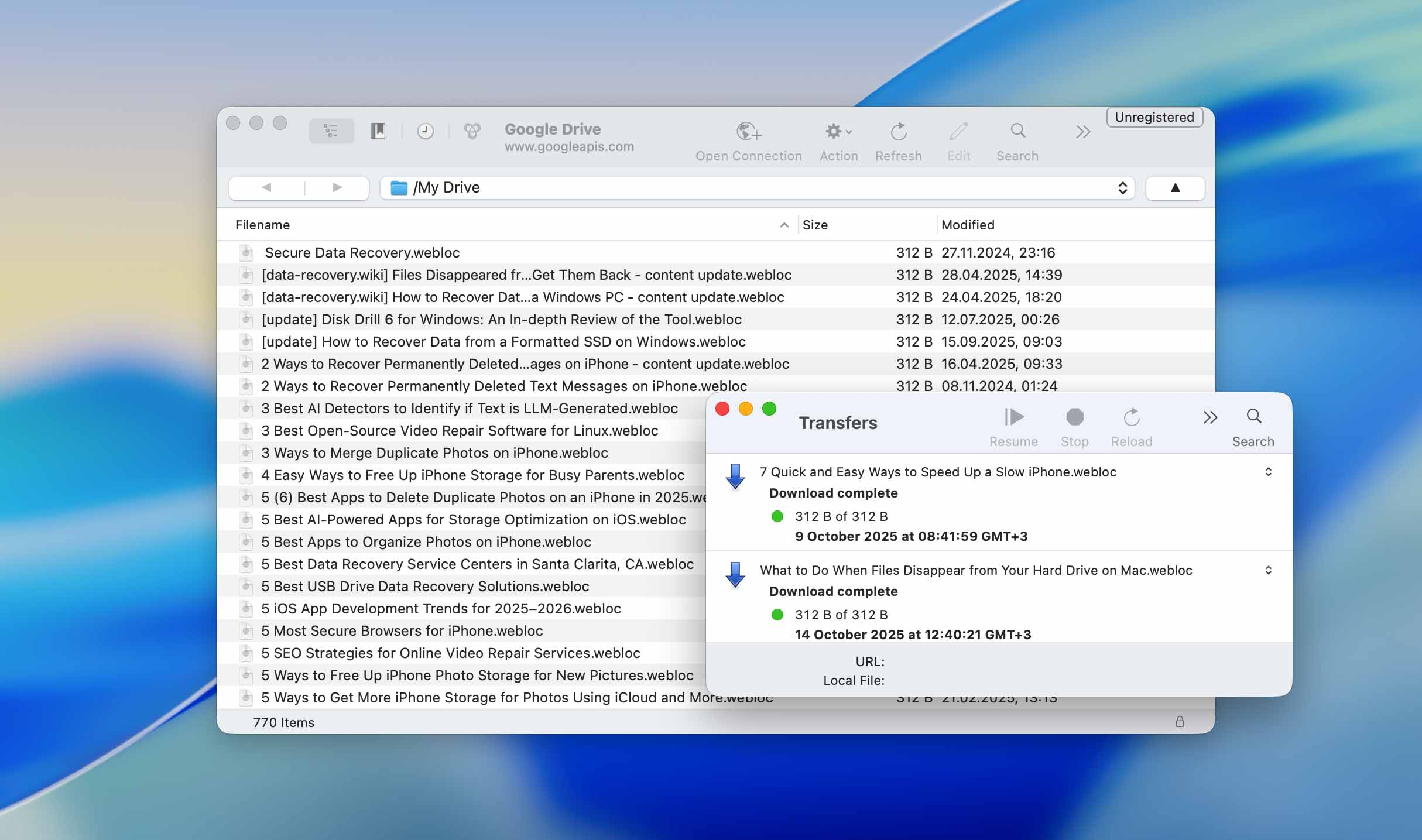
Still, compared to Commander One, Cyberduck feels a step behind. It’s a good, dependable tool for basic tasks, but it lacks some of the flexibility and deeper file-management options that make Commander One stand out on Mac.
- Free, open-source FTP client with frequent updates and community support
- Lets you instantly open and view files stored on remote servers without downloading them first
- Allows you to secure sensitive files during upload or download, adding an extra layer of safety for personal or client data
- Uploads or downloads multiple files at once, which helps save time when managing large folders or entire sites
- Enables you to open and modify server files directly from apps like BBEdit or Visual Studio Code without manually re-uploading changes
- The transfer and editing speed is not as fast compared to Commander One
- Occasionally drops SFTP connections, and failed transfers don’t always resume automatically
💰 Price: Free Open-Source program, with an option to support the developers through donations
⚙️ Supported OS: macOS 10.13 and later
⤵️ Download: Cyberduck
3. Transmit 5
Transmit 5 is another top FileZilla alternative for Mac – lightweight, fast, and packed with features. It lets you manage files through FTP, SFTP, WebDAV, and Amazon S3 with ease, all within a simple and polished interface that feels familiar to most Mac users. While the design could use a slight refresh by modern standards, it remains intuitive and reliable.
Where Transmit really stands out is in its performance and range of supported services. The latest version connects not only to traditional FTP and SFTP servers but also to 11 additional cloud platforms, including Backblaze B2, Box, Google Drive, Dropbox, Microsoft Azure, DreamObjects, and Rackspace Cloud Files. You can easily drag and drop between local and remote folders, or even between two servers, without unnecessary steps.
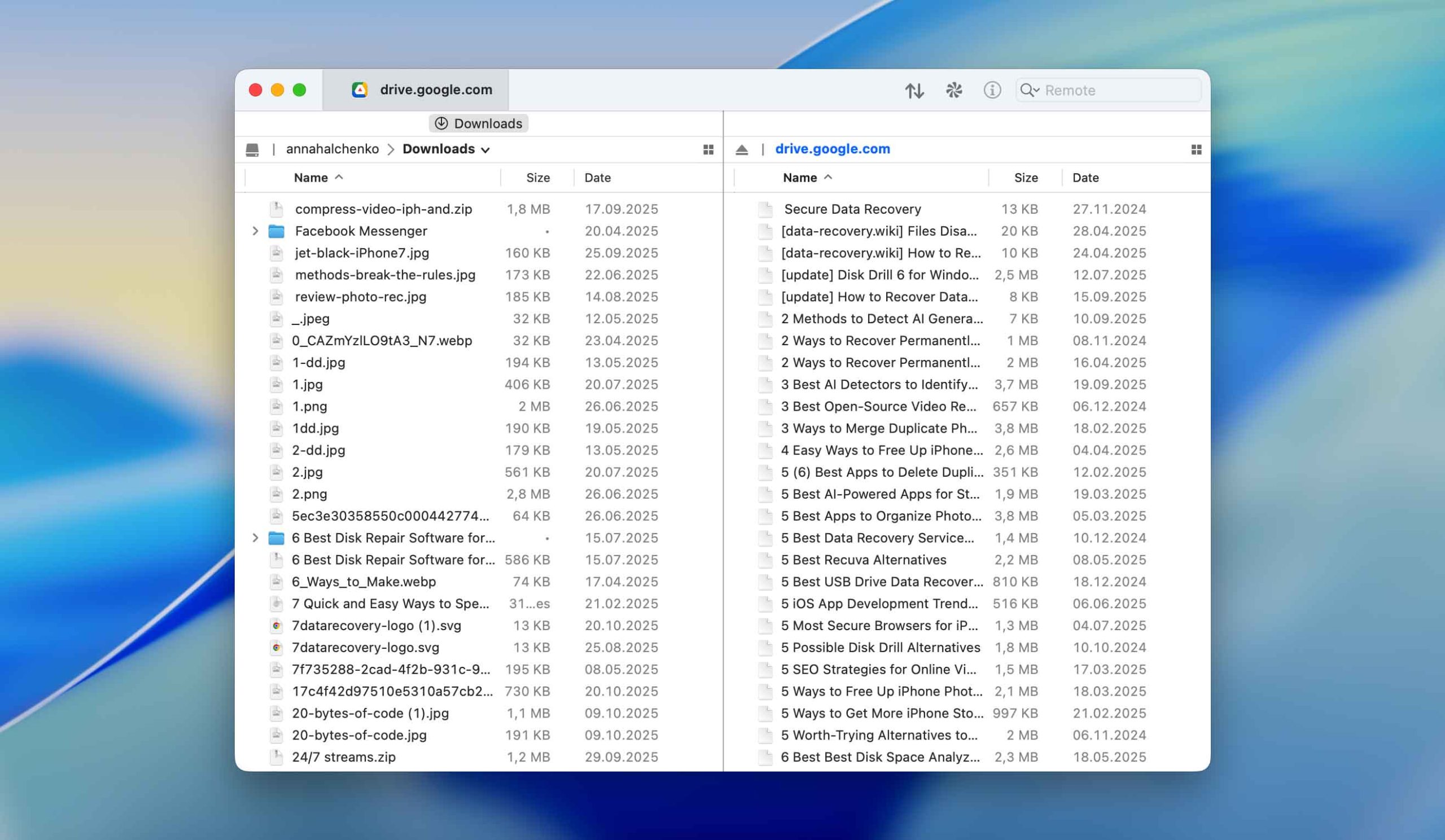
Transmit also includes Panic Sync for secure cross-device syncing and a rebuilt engine that handles large transfers faster. Features like batch renaming, 2-factor login, Open in Terminal, and key management make it ideal for users who value both speed and control.
- Lets you add frequently used directories to Favorites for quick access and smoother navigation
- Helps organize large projects and quickly locate files within different servers or storage accounts
- Securely syncs your bookmarks and preferences across multiple Macs
- Has a Clear Activity View for detailed progress tracking
- Only available as a limited 7-day trial before requiring a paid subscription
- Interface, while clean, hasn’t changed much in recent years and may feel dated to some users
💰 Price:The app costs $24.99 per year after a 7-day free trial, billed automatically unless canceled
⚙️ Supported OS: macOS 13.0 and later
⤵️ Download: Transmit
4. Viper FTP
If you’re on the hunt for a robust FTP client for your Mac, look no further than Viper FTP. It supports all major protocols (FTP, SFTP, FTPS, WebDAV, Amazon S3, Google Drive, Dropbox, and even YouTube), allowing smooth and secure file transfers. You can manage multiple connections, sync folders, edit remote files, and schedule transfers in one place.
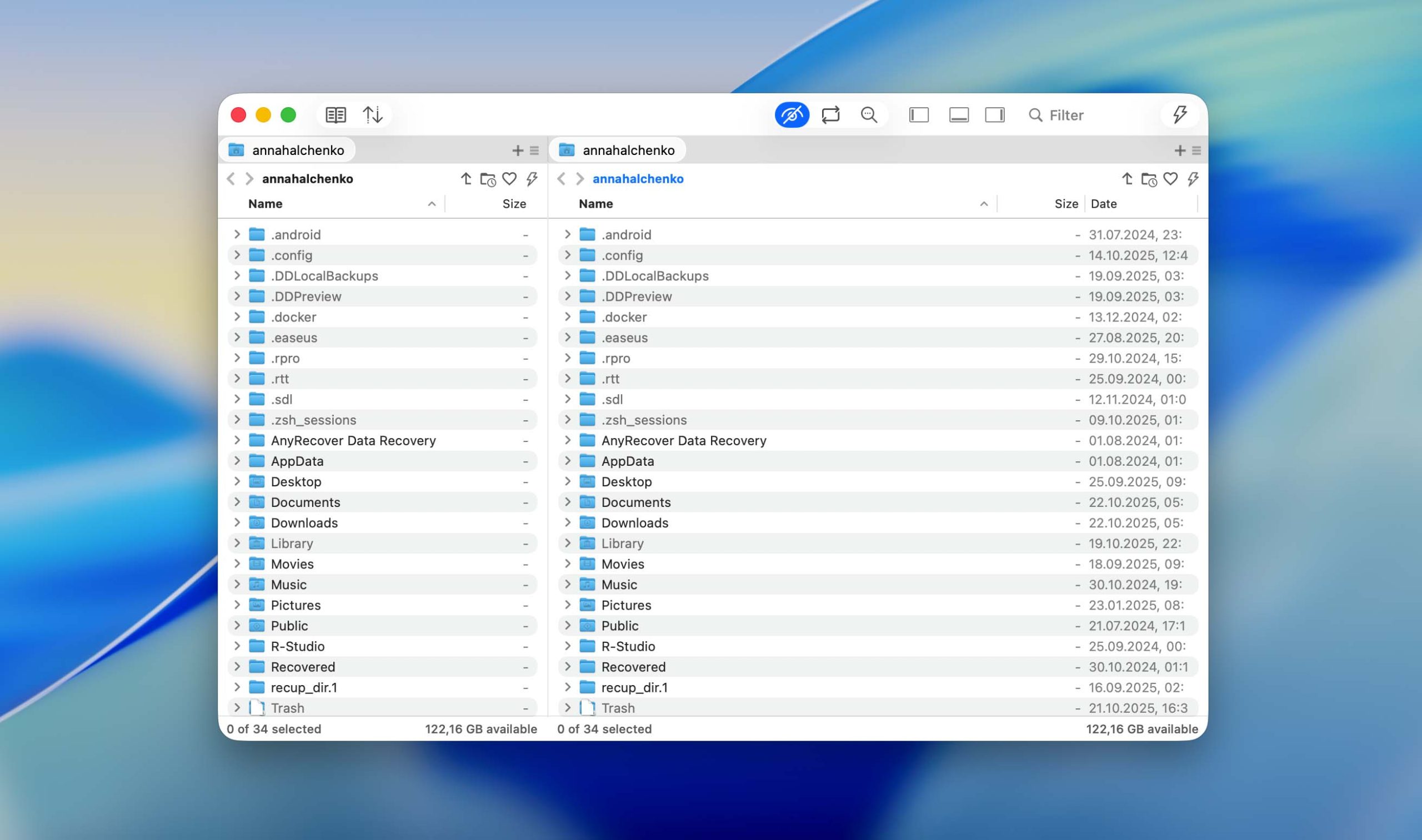
The app includes additional tools like Folder Observer for automatic folder syncing, Batch Upload to send files to several servers at once, and AES-256 encryption for password-protected security. A built-in search, file preview, and Transfer Queue make everyday work simpler, while LAN server detection and History Log help keep everything organized. All these make it a great FileZilla alternative that Mac users can rely on.
- Has an integrated image viewer and text editor
- Protects sensitive files with password-based security
- Automatically syncs local and remote folders in the background
- Maintains detailed transfer history and logs for better control
- Transfer speed may vary depending on connection stability
- Some advanced tools are only available in the paid version
💰 Price:The standard subscription costs $5 per month, while users who prefer a one-time payment can purchase a single-user license for $34. There’s also a business subscription option designed for teams that need multi-user access and extended features.
⚙️ Supported OS: macOS 10.13 or newer versions
⤵️ Download: Viper FTP
5. ForkLift 4
We continue our list of Mac alternatives to FileZilla with ForkLift. This advanced file manager and Mac FTP software client makes file transfer and organization effortless with its dual-pane interface and multi-protocol support. You can connect to a wide range of services, including FTP, SFTP, WebDAV, Amazon S3, Backblaze B2, Google Drive, OneDrive, Dropbox, Rackspace CloudFiles, SMB, AFP, and NFS. It’s also possible to manage multiple servers at once or copy files directly between them via drag-and-drop.
ForkLift also doubles as a sync tool, letting you perform one- or two-way synchronization with a single click. The app’s Preview panel lets you view images, videos, and documents before transferring or editing them, while Quick Edit enables text edits right inside remote files. Its Activity View displays all current processes (uploads, renames, compressions) in real time, so you always know what’s happening.
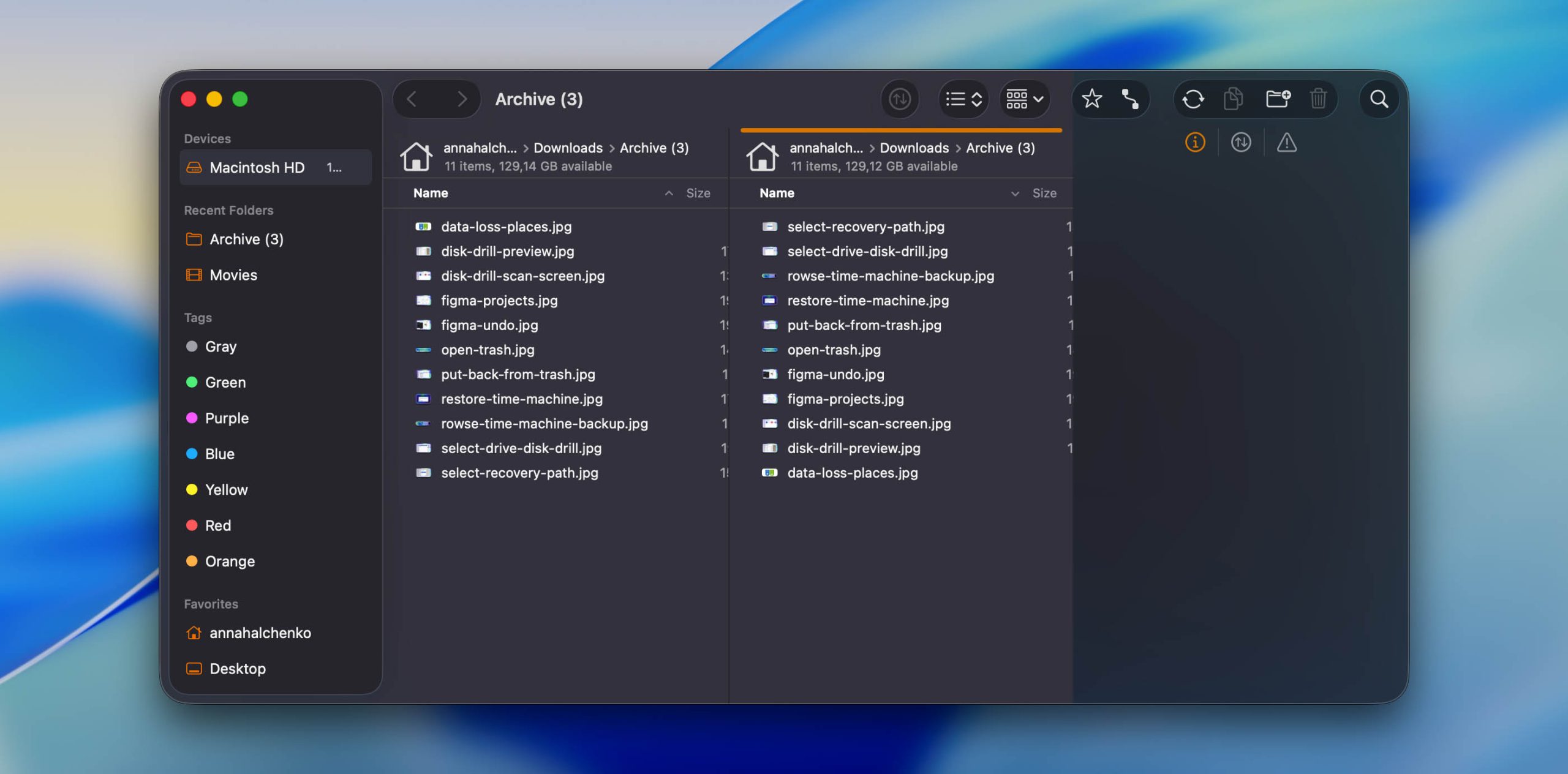
Additional highlights include batch file operations, advanced file comparison, Dropbox link sharing, and favorite path management that keeps your most-used destinations easily accessible. You can also customize the interface with themes and keyboard controls, open files directly in Terminal or iTerm, and manage Git repositories right from within the app.
- Smart tagging system helps keep files and folders organized and easy to locate across projects
- Built-in file sync supports one- or two-way synchronization between local and remote directories
- Allows saving frequently used locations for faster navigation
- Has built-in Git integration for developers and project teams
- Limited functionality in the free trial version
- Some advanced features may take time to learn for first-time users
- The app isn’t available on the Mac App Store, only through the official website
- Available only through a subscription plan (per year or for two years), no lifetime license
💰 Price:ForkLift offers several license options. A single-user license costs $19.95 per year or $34.95 for two years. Plans for family and small business users are also available at higher rates.
⚙️ Supported OS: macOS 14. 6 or newer versions
⤵️ Download: ForkLift 4
Features of a Great FTP Client
When choosing an FTP client, start with one simple rule – make sure it truly fits your setup and workflow. Some tools work flawlessly on macOS but feel clunky elsewhere, while others try to stay universal and end up losing polish on Apple devices.
Speed and stability should come first. If you often deal with big folders or large media files, look for a client that handles multi-threaded transfers, can pause and resume uploads, and doesn’t freeze mid-transfer. A good search function and clear interface are just as important, as it saves you from endless scrolling through directories.
A solid client should also support SFTP, FTPS, or even AES-encrypted file transfers, not just the basic FTP protocol. If you work with clients or sensitive data, that’s non-negotiable.
For power users, small conveniences add up: drag-and-drop transfers, folder sync, cloud storage integration (like S3 or Dropbox), and the option to edit files directly on the server. It’s also worth checking if the client supports automation or scheduling, especially if you repeat the same tasks daily.
Conclusion
We’ve looked at five FileZilla alternatives for Mac that we believe are genuinely worth your attention. Among them, Commander One stands out the most, that’s why it takes the top spot on our list. It combines a clean interface with advanced features like support for multiple protocols (FTP, SFTP, FTPS, WebDAV), secure file encryption, and convenient options such as search, drag-and-drop, and folder synchronization, all while keeping the workflow simple and intuitive.
The other tools on this list deserve credit too. At first glance, they may seem similar, especially if you’re just getting started with FTP transfers, but each has its own strengths. If you don’t need anything advanced and just want a reliable way to transfer files directly via FTP, then the free Cyberduck might be all you need.
Take your time, compare the features, check the prices, and test a few options yourself. The best FTP client is the one that fits how you work.






