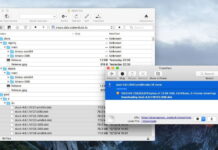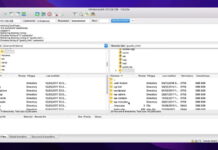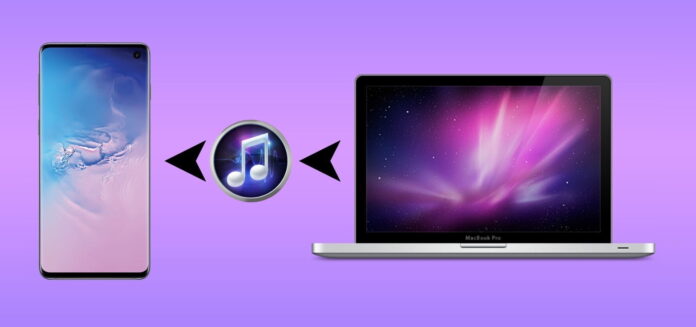
If you have a long trip planned or just want to enjoy music while on the go, you may need to transfer your favorite tracks from Mac to Android. At first glance, transferring files between two different operating systems can seem rather complicated, but things are not so confusing.
There are ways and software to help you with this process. In this article, we’re going to show you how to transfer music from Mac to Android in different ways.
Table of Contents
Solution 1. Transfer Music from Mac to Android Phone with Special Software
macOS and Android are not designed to work together, so you’ll need a third-party app to transfer songs between the devices. We’ve gathered the best apps available on the market. Let’s take a look at how to transfer music from a Mac to an Android to help you decide which one is the best fit.
Transfer Music via USB with MacDroid
Looking for a way to transfer music from Android to Mac, and vice versa? MacDroid makes the process of transferring quick and easy. It is a professional file transfer software intended to help Mac users who have Android phones or tablets.
Since different platforms are inherently incompatible, MacDroid overcomes the transfer barrier and simplifies establishing a connection between Android and Mac. Not only music, but you can also transfer videos from Android to computer, and the same applies to other files.
There are two connectivity modes to choose from. MTP (Media Transfer Protocol) is an easy way to mount Android and other supported devices. ADB (Android Debug Bridge) provides fast file transfer and management and brings full access to your Android.
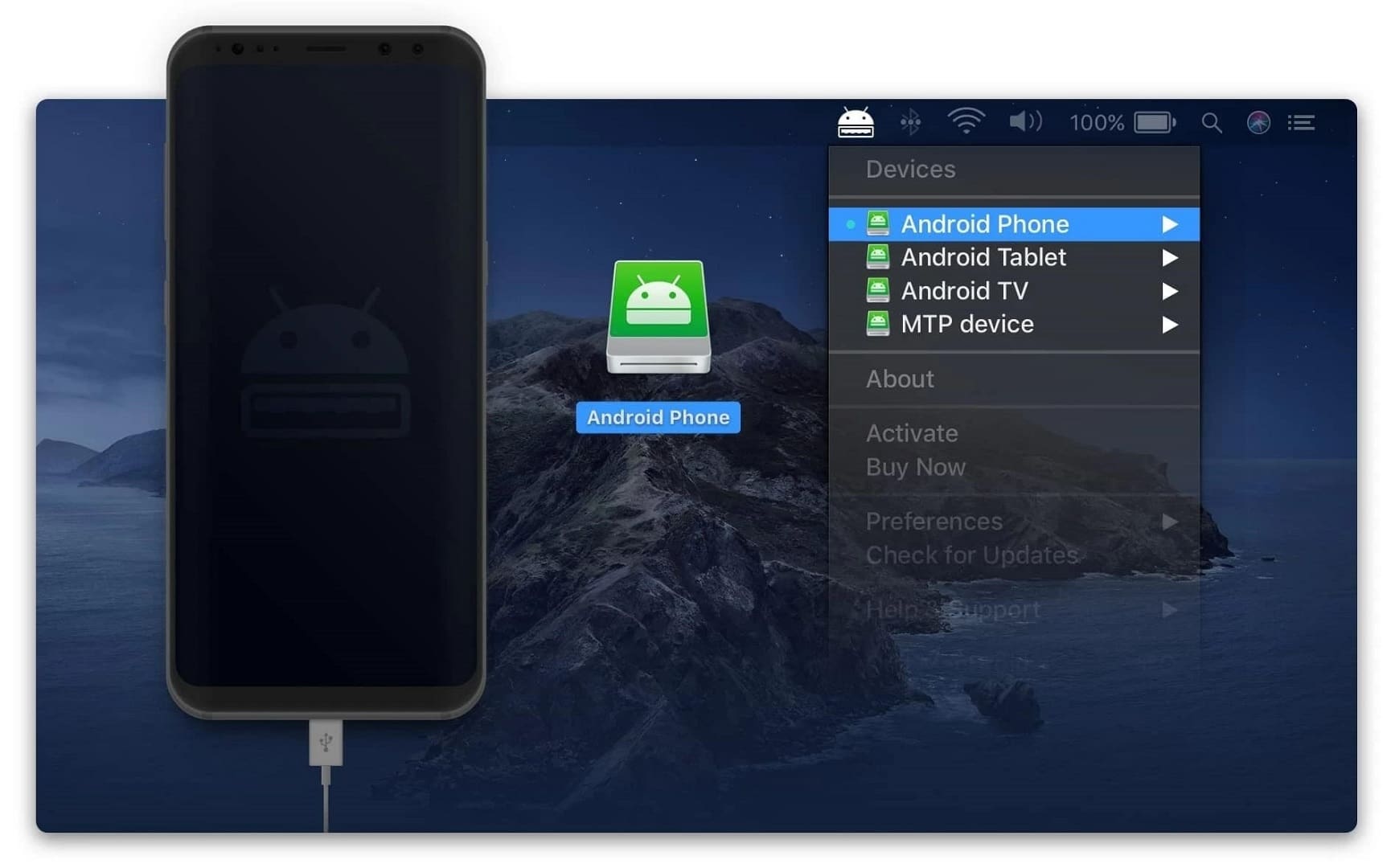
It’s easy to get started with MacDroid and start transferring music to your Android. Here’s a step-by-step guide:
Step 1: First of all, download and install MacDroid.
Step 2: Make sure you upgrade to the Pro version, which will allow you to transfer files from Mac to Android.
Step 3: Connect your Android to Mac using a standard USB cable. It should be connected properly.
Step 4: Launch MacDroid and set to MTP or ADB mode. Next, we’ll look at how to connect via MTP.
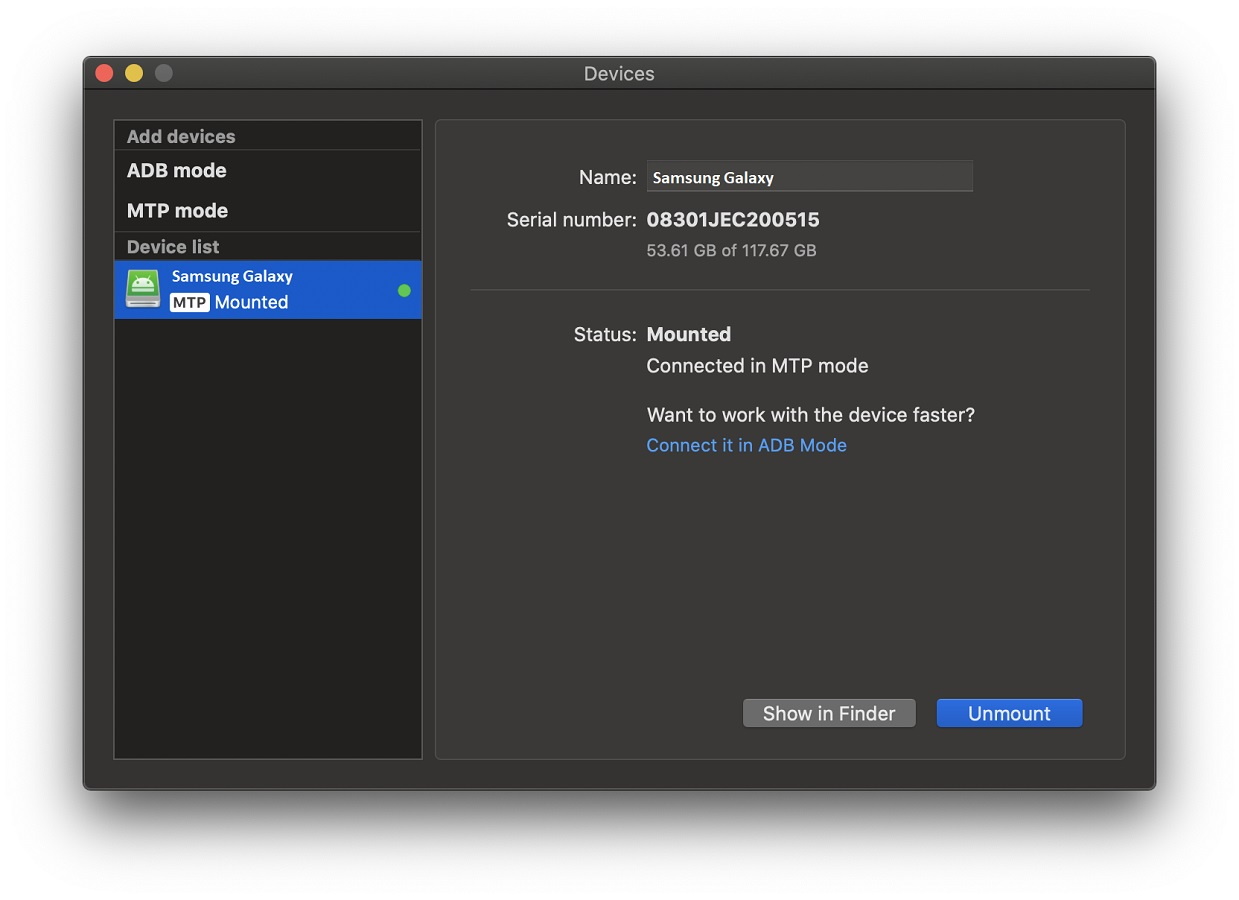
Step 5: On the phone screen, you’ll see a pop-up window. Select “File Transfer”.
Step 6: Your Android device will appear in the “Device list”.
Step 7: Then you need to mount your device. Click the “Mount” button.
Step 8: Now you will get access to the files on your phone and start transferring music.
Download: MacDroid on the Mac App Store
Android File Transfer
Android File Transfer is the official Google’s third-party utility for moving files between Android and Mac. Using the app is pretty straightforward: all that is required is a standard USB cable to connect two devices. However, since Android File Transfer hasn’t been updated for some time, there’s a chance you might run into bugs and errors during the process.
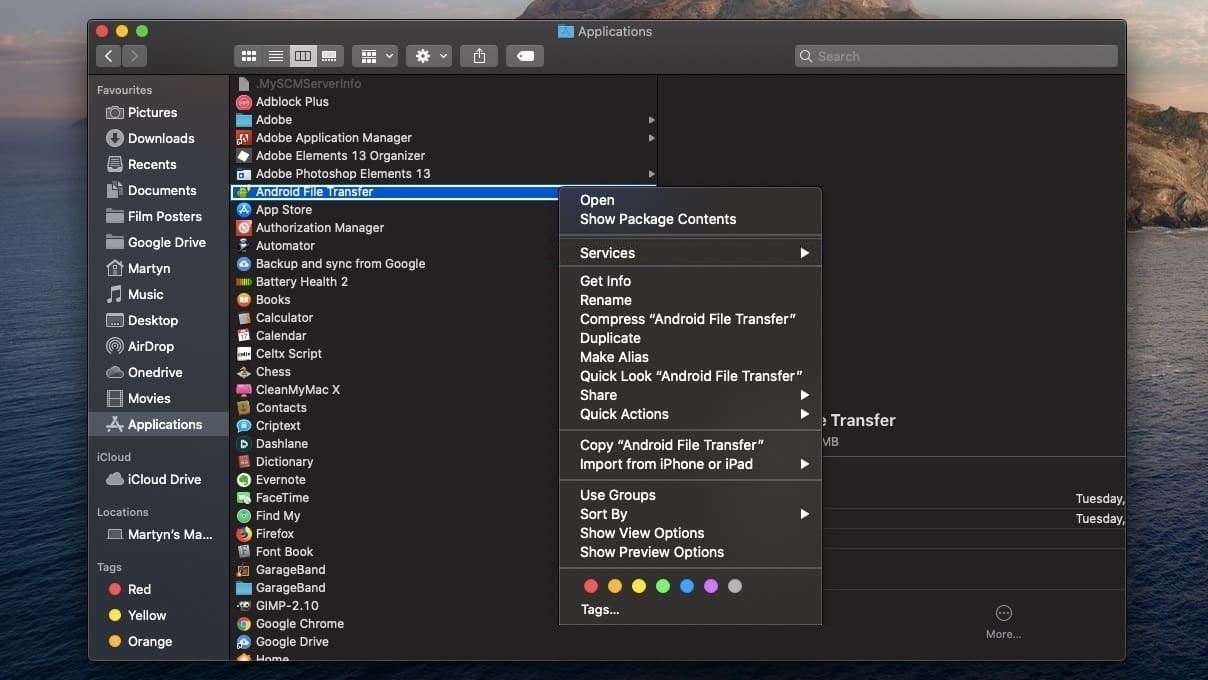
Here’s how to transfer music from Mac to Android phone using Android File Transfer:
Step 1: Download and install Android File Transfer on your computer, and run the app.
Step 2: Connect your devices using the USB cable.
Step 3: If prompted, on the phone, tap the “Charge this device via USB” notification and select “File Transfer.
Step 4: After that, an Android File Transfer window will open automatically on your Mac.
Step 5: That’s it! You can now easily drag and drop all the songs you want to add to your Android.
Download: Android File Transfer
Solution 2. How to Transfer Music from Mac to Android via Bluetooth
Another way to transfer favorite tracks from Mac to Android is to use Bluetooth File Exchange, the macOS built-in utility. Bluetooth File Exchange is used to exchange files between Bluetooth-enabled devices. It is a perfect solution for moving music to your phone or Mac without downloading an app.
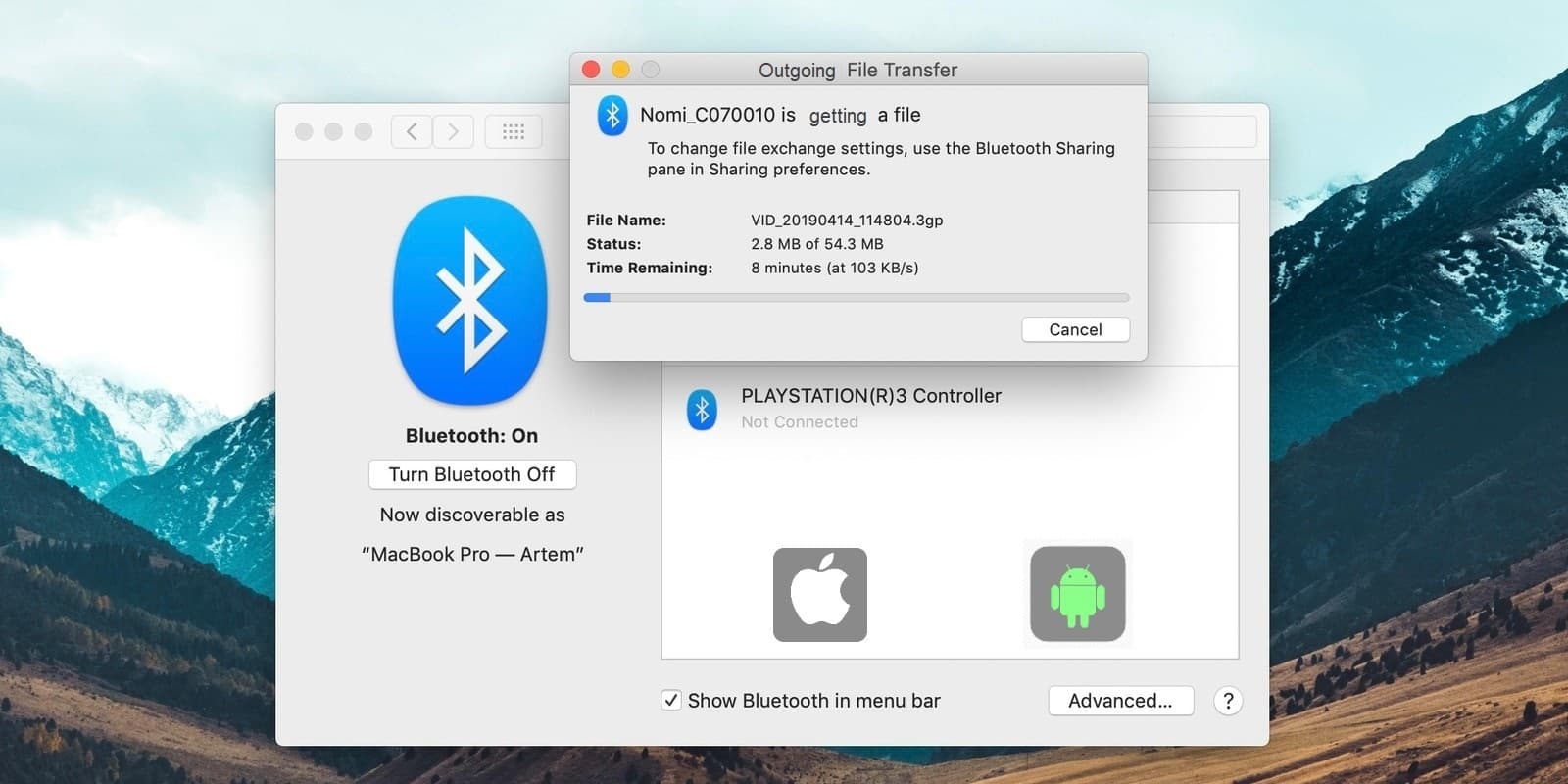
So, to use Bluetooth File Exchange to transfer music to Android from Mac, you can follow the step-by-step guide below:
Step 1: First, turn on Bluetooth on both Mac and Android. To enable Bluetooth on Mac, go to System Preferences and select Bluetooth. Click “Turn Bluetooth On”.
Step 2: On your Android, go to Settings > Bluetooth. You’ll see your Mac among the Bluetooth devices, select it.
Step 3: Once done, check the passcodes on both devices. If the passcodes match, pair your devices.
Step 4: To start transferring, just click on the Bluetooth icon in the Mac menu bar, then choose “Send File to Device”.
Step 5: Select the file(s) you’d like to send to your Android.
Step 6: Accept the file on your phone and you’re done.
Solution 3. How to Transfer Music from Mac to Android – Sync iTunes with YouTube Music
YouTube Music is the replacement of Google Play Music. It gives you access to a huge music library, music recommendations, and allows downloading songs for offline playback, though.
Besides streaming music from the YouTube library, you can also upload up to 100,000 songs from your personal collection. This way you can easily sync your iTunes library to Android and listen to it wherever you go. To transfer music with YouTube Music, you’ll need an Internet connection.
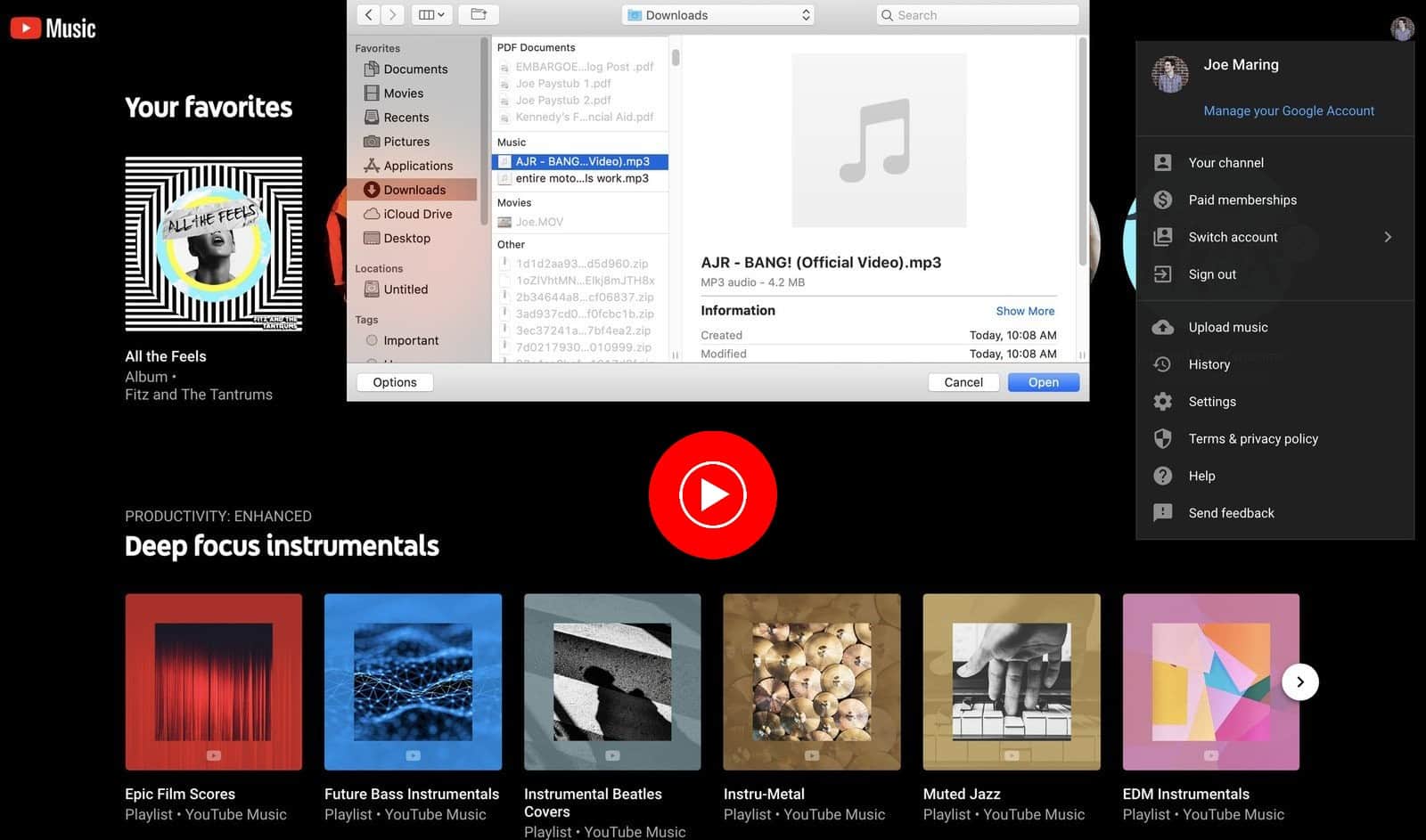
How to transfer iTunes music via YouTube Music:
Step 1: Navigate music.youtube.com and log in.
Step 2: In the upper right corner, locate your profile image and click on it.
Step 3: Select “Upload music”.
Step 4: Find the tracks you want to upload to YouTube Music and click “Open”.
Step 5: Wait for the songs to upload and appear on your YouTube Music library and enjoy listening.
Solution 4. How to Transfer Music from Mac to Android Phone Using Apple Music
Do you know that there is an Apple Music app for Android? Yes, you can download it from Google Play Store and use it on your smartphone. Like YouTube Music, it allows you to stream various songs, listen to playlists on your device just by logging into your account. Besides, it is a good way to stream your iTunes library on Android. You’ll need an Apple ID and to pay a monthly subscription fee to use it.
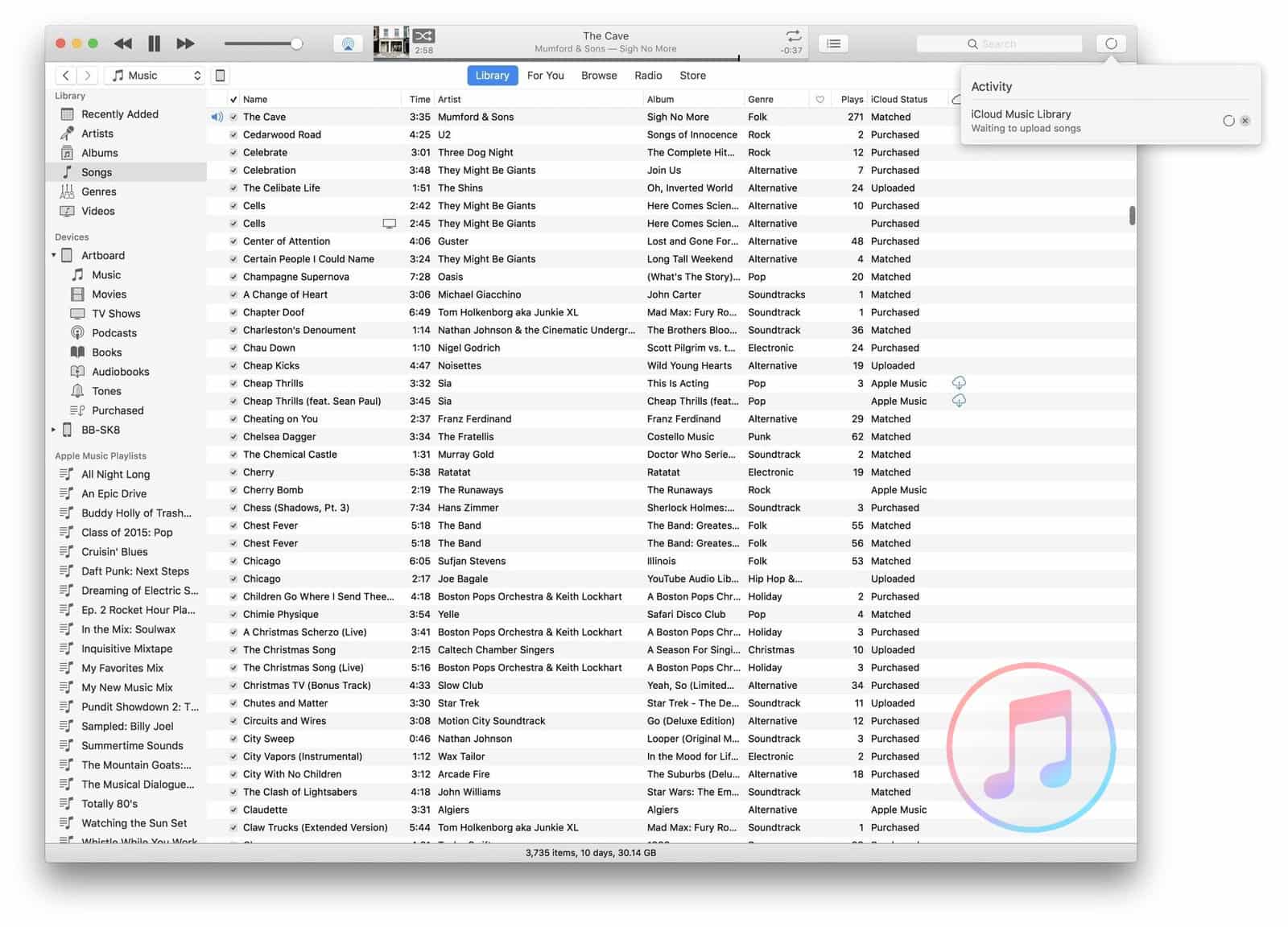
Step 1: Launch iTunes on your Mac.
Step 2: In the menu bar, click Edit and then select Preferences.
Step 3: Navigate the General tab and check the box next to “iCloud Music Library”. You will not see the option if you don’t have an Apple Music account.
Step 4: Download and install the Apple Music app on your Android.
Step 5: Sign in with your Apple ID.
Step 6: After the syncing is complete, you can view your iTunes music on the Apple Music app under the “Library” tab.
Conclusion
After checking out ways to transfer music from Mac to Android devices, you can find the most suitable way for you. Depending on your needs, you have a way to do it using a USB cable and third-party apps, wirelessly via Bluetooth, or opt for music streaming services and sync your iTunes library. Transfer all your favorite songs to Android and enjoy them wherever you are.
FAQ
As we pointed out above, there are multiple ways to transfer files from Mac to Android. You can do it wirelessly or using a USB cable and special software like Android File Transfer.
If you are looking for a wireless solution, you can connect Mac to Android using Bluetooth File Exchange and move music between the two devices via Bluetooth.
MacDroid is one of the best ways to transfer music between Android and Mac. To get started, you’ll need to connect your devices with a USB cable and mount your Android as a disk, following the steps described in this article. Once connected, it will take you a few seconds to move the music.
Apple Music lets you stream your iTunes library to Android. Open iTunes on your Mac and click Edit > Preferences. In the “General” tab, enable the “iCloud Music Library” option and select “OK”. Then launch the Apple Music app on your Android and sign in to the account with your Apple ID. Your iTunes music will be available in the “Library” tab.
There are apps that let you transfer music from Android to Mac for free. For example, you can use MacDroid. This solution makes it easy to transfer photos, videos, music and folders between Android and Mac connected via USB.
If you are looking for a music transfer app, we recommend MacDroid or Android File Transfer. Both are easy to use and will help you quickly transfer audio files between Mac and Android.