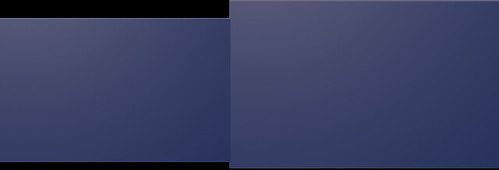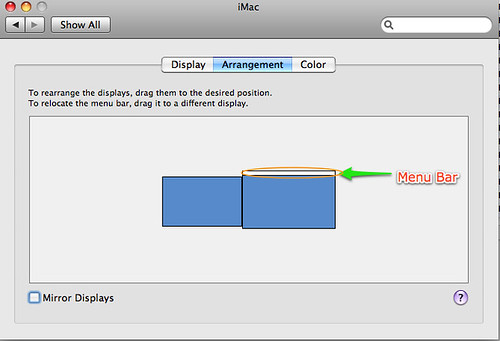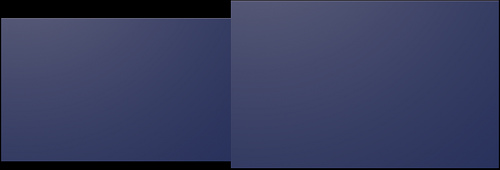
Some would wonder why anybody would want more than one monitor. Well, it’s quite simple, at least in my case. I have way too many windows open at any one time, and in order to efficiently be able to see if something needs my attention I need more screen real estate.
Let me explain. Right now in my Dock I have 14 application open, not including Finder. I have anything from iTunes to JungleDisk, to Preview and terminal open. I need to make sure that I have these open in order to actually be able to do any work.
With developing a webapp, the ability to have your code in one screen and the web browser in another helps tremendously when you need to try and see if a particular aspect of the code is actually working. It is quite handy.
The other major reason to have two (or more monitors) is for those who work with applications that can truly benefit from this. Applications that might fall into this category are Dreamweaver, Aperature, Lightroom, Photoshop, Vector Designer and other similar applications.
The final, more personal and probably more general user, is social networking applications. I have Adium and Twhirl up right now. Within Twhirl I have friendfeed, Twit army and twitter. These end up taking up approximately 25 percent of the screen. Some would say, that you do not need all of these up, or you need only one screen for this. Well, to them I say “you try switching back and forth all the time, and see if you get anything done”. You cannot accomplish much if you keep having to switch back and forth between applications.
Now, enough about the case, how about actually setting it all up. Well this is about as difficult as most other things are within OS X. Depending on your Mac you might need an adapter (Mini DVI, Mini DisplayPort or otherwise) to actually hook up a second monitor. Once you have determined the adapter and have acquired that. All you need is the monitor. I’d recommend getting one that is DVI, but that’s entirely up to you. DVI has a higher throughput and can produce a better quality signal.
Once you connect your adapter to your mac, and then the monitor to the adapter all you have to do is open up System Preferences and go to the ‘Displays’ and click on the ‘Arrangement’ tab. This is where you will be able to select which monitor is considered your primary. As soon as you make a selection it’s saved. You are all set to get going.
There are a few things to keep in mind. The first being that it will take time to adjust to your new screen real estate. Having more screen can be nice, but it does take some time to adjust. I just plugged in my second monitor tonight, and I’ve already found that it is useful. Now I just want a bigger second monitor.
Second thing to remember is that if you power off your second monitor, items just stay in the same place. So items on your second monitor will still be on the second monitor, they will not transfer over to your primary monitor.
Third item to remember that if you use spaces, guess what, your second monitor can be used in each. It’s not just limited to a single space. So it can be even more effective in terms of organization and screen real estate. Here’s how my setup looks in spaces.
Fourth item to keep in mind is that the menu bar will not stretch across both monitors. I know there are ‘hacks’ and ways to do this with certain applications, but it will not do this in any of the Apple applications that I’ve used thus far. I would like to see Apple add this ability. This also extends to the dock. It is only on your primary monitor and you cannot change this. You can see which monitor will have your menu bar by taking a look at this screenshot. I’ve highlighted where the menu bar is shown.
Fifth, and final thing to keep in mind. Once you get into the groove and habit of using more than one monitor, you may be resistant to go back. For me, not having two monitors with my macbook is going to be difficult. But, considering the type of work I do on my macbook I hope it’s not too bad, otherwise I’ll have to get a new case and monitor that’ll fit in my case.
I’ll have to report back in a few weeks to see if I’m still using this setup. I don’t see why I wouldn’t. I’m too much of a geek to go back. Like I said before though, the Monitor may change to a bigger one (maybe a 24″ monitor, but we’ll see).