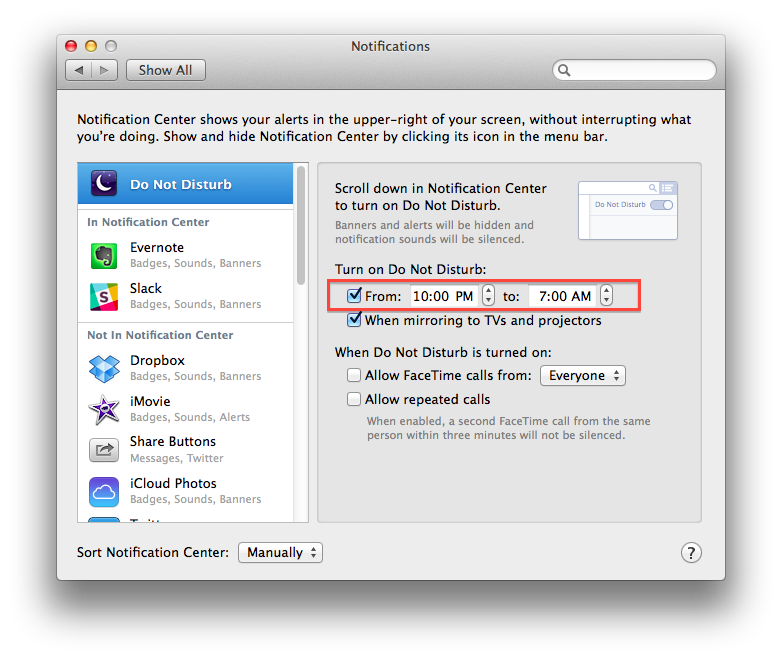Sometimes, you just want a little peace. Notification Center’s Do Not Disturb feature can give you some by silencing the alert-pop-ups that incessantly harass you throughout the day. You might know that you can manually switch on Do Not Distrub mode from the Notification Center sidebar, but did you know you can have Notification Center automatically go quiet at a specified time each day? You do now.
Open System Preferences, then click Notifications. Next, select Do Not Distrub from the list along the left (if it isn’t selected already), and check the first under the “Turn on Do Not Disturb” section: By default, it’s labelled “From: 10:00 PM to: 7:00 AM.” This will keep the pop-up notifications from bugging you between those hours.
If you want to change the quiet hours, you can, simply by typing the start and end times in the boxes provided. You can set it to any time period, too—maybe you don’t want to be disturbed while during the workday, for example.
This panel contains a few other options: You can turn off notifications when you have your computer hooked up to a TV of projector—useful for preventing the embarrassing “personal email” notifications from appearing while you’re giving a presentation. You can also set it to allow notifications for FaceTime calls through, just in case you still want to hear from that special someone.
Give it a try and tell us what you think!
[Top photo: Gray World/Flickr (CC BY 2.0)]