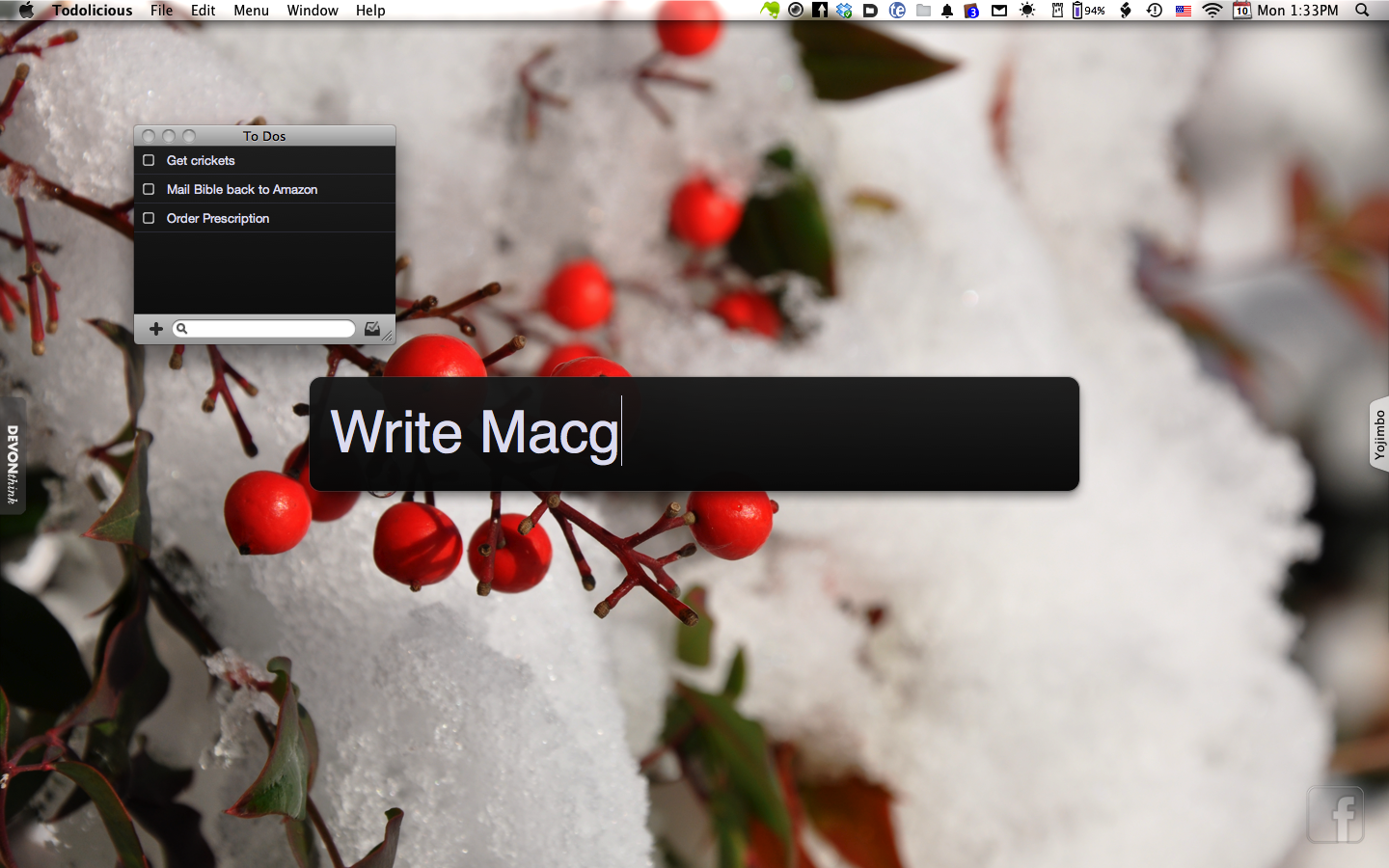
 During the wee hours of the night, I commented on Twitter about my desire for Todolicious to sync between my Macs. One of our awesome followers (Morbec) took up the challenge and decided to put together a tutorial on his website. Todolicious can use Dropbox to sync your ToDos across your Macs.
During the wee hours of the night, I commented on Twitter about my desire for Todolicious to sync between my Macs. One of our awesome followers (Morbec) took up the challenge and decided to put together a tutorial on his website. Todolicious can use Dropbox to sync your ToDos across your Macs.
Todolicious is the exact kind of ToDo application that I need. No fluff, no overly complicated GTD stuff. It’s just a giant ToDo list, but it doesn’t sync natively.
Here’s Fábio Morbec’s tutorial. It’s probably easier to start with a clean Todolicious installation, without any Todos listed.
On computer one
- Close Todolicious
- Open the Terminal (/Utilities/Terminal)
- Go to Dropbox’s folder: cd Dropbox
- Execute the command: ln -s ~/Library/Application\ Support/Todolicious
On computer two
- Open the Terminal (/Utilities/Terminal)
- Execute the command: cd ~/Library/Application\ Support
- Execute: rm -rf Todolicious
- Run the command: ln -s ~/Dropbox/Todolicious
If you want to move your existing Todolicious entries to the second machine, check out Morbec’s original post.
Editor’s Note: In order for the sync to occur error-free, you need to have only one computer running Todolicious at a time. When you’re done with the application on Computer One, make sure you close it before running it on Computer Two and vice versa.






