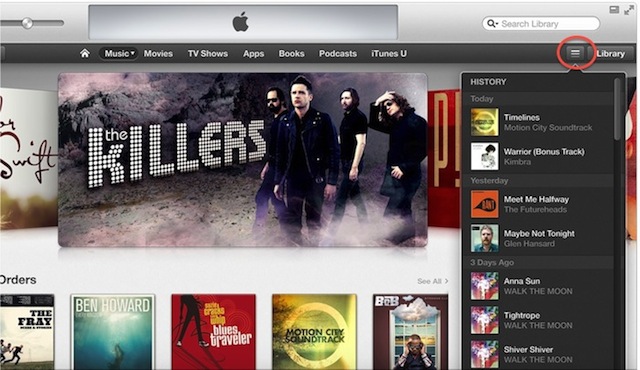 A cool new feature of iTunes 11 is the ability to view a history of the media that you’ve previewed. This is especially useful if you listen to a song but don’t buy it right away. If you forget the name of it later, you can just refer back to your history. This tip will tell you how to access this history and delete it.
A cool new feature of iTunes 11 is the ability to view a history of the media that you’ve previewed. This is especially useful if you listen to a song but don’t buy it right away. If you forget the name of it later, you can just refer back to your history. This tip will tell you how to access this history and delete it.
If you haven’t yet downloaded the new version of iTunes, you can get it by going to the Apple Menu on your Mac and selecting software update. Otherwise, you can also download it by going to Apple’s download page. Once iTunes 11 is installed and running, here’s what you do to view and then delete history:
- Click on the Store icon in the upper-right corner of the iTunes window.
- You’ll then see a small three-lined Preview History button in the same location. Select it to view your iTunes Store history (the list will include everything you clicked on to preview, including songs, TV shows, or movies).
- To delete the history, just click on the Clear button in the upper-right corner of that drop-down.
If you’ve found a song that you might want to buy from your history:
- Click the album cover of any song to play its preview again.
- Hover over the item and click the price to buy it.
- Or just click the title to bring you to the Store page.
Another neat tidbit is that if you’re using another device that you’re signed into with your iCloud account, your history will sync. So even if you preview something on your iPhone you can still buy it later on your Mac.
Image Credit: AppleInsider






