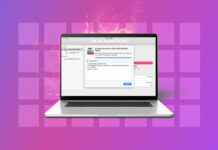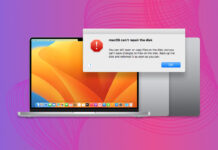Missing photos on your iPod? Due to how older iPods are built, they can be more prone to data loss due to corruption from both software and hardware-related damage. Fortunately, recovering iPod photos is possible.
In this article, we’ll show you how to recover deleted pictures from your iPod touch (and other models, including Classic) using 3 different methods. We’ll also briefly discuss what usually causes data loss on an iPod and how you can avoid it in the future. Read on!
Table of Contents
Reasons For Data Loss on an iPod
Like computers, iPods use hard drives or flash drives to store their data as well as the operating system. When any file is deleted on an iPod, its data still exists in the drive’s file system. Only, it’s marked to be overwritten by new files.
Older iPods use miniature HDDs, which store that data “longer” due to the lack of TRIM (advanced drive garbage disposal). But because of how HDDs are built, they’re also more prone to damage.
But regardless of the type of storage device an iPod uses, data loss can happen. Let’s go through the most common reasons why:
- Accidental deletion. Maybe you deleted a file by accident or selected the wrong file while choosing multiple items for deletion. Note that just like Mac’s Recently Deleted folder, you may also find a Recently Deleted album in your iPod Touch’s Photos app.
- iOS update. Beta iOS updates can contain bugs or may experience errors with data migration. An update may just be incompatible with third-party apps that are related to your data (like photo apps). An interrupted iOS update may also cause system instability, leading to data loss.
- System crash. A system crash (due to bugs, overheating, hardware issues, etc.) can corrupt your files and your file system, which makes them unreadable.
- Synchronization issues. If you enabled iCloud sync, changes you make to your local iCloud files are mirrored to the cloud. You may have unknowingly deleted both copies of an important file or an issue with the sync process caused data loss.
- Restore to factory settings. Restoring your iPhone to factory settings completely wipes all the data on its disk.
- Physical damage. Physical damage will affect your iPod in unpredictable ways – data loss is just one of the symptoms. In this case, send your iPod to a professional data recovery service.
How to Recover Lost Photos from an iPod
Compared to what you usually find on modern iPhones and iPads, iPods don’t really have a Trash folder or Recycle bin type of feature. When you delete a photo, you can’t access it through the device anymore.
However, as we mentioned earlier, you can still retrieve photos from an iPod touch or any other model. In fact, you have some options depending on whether or not you created a backup. Click on one of the links below to quickly jump to the right section for you.
| Scenario | Solution |
|---|---|
| I don’t have any backups/I want to recover files from an old iPod. | Method 1 |
| I have an iTunes backup. | Method 2 |
| My photos are in iCloud/iCloud backup | Method 3 |
Method 1: Use Data Recovery Software
Among the methods we’ll be demonstrating in this article, using iPod recovery software is the most reliable because (1) you don’t need any backups and (2) it can extract data from directories that are inaccessible to the user.
For this article, we’ll be using a tool called Disk Drill. It natively supports both Macs and iPods as well as their various file systems (FAT32, HFS+, APFS).
To use Disk Drill to recover deleted photos from iPod Touch without a backup:
- On your Mac, download and install Disk Drill.
- Connect your iPod to your Mac and launch Disk Drill (Finder > Applications). If prompted by the app, make sure to Trust the connection.
- Click Devices under iPhones & iPads. Then, select your iPod from the list of disks and click Search for lost data.
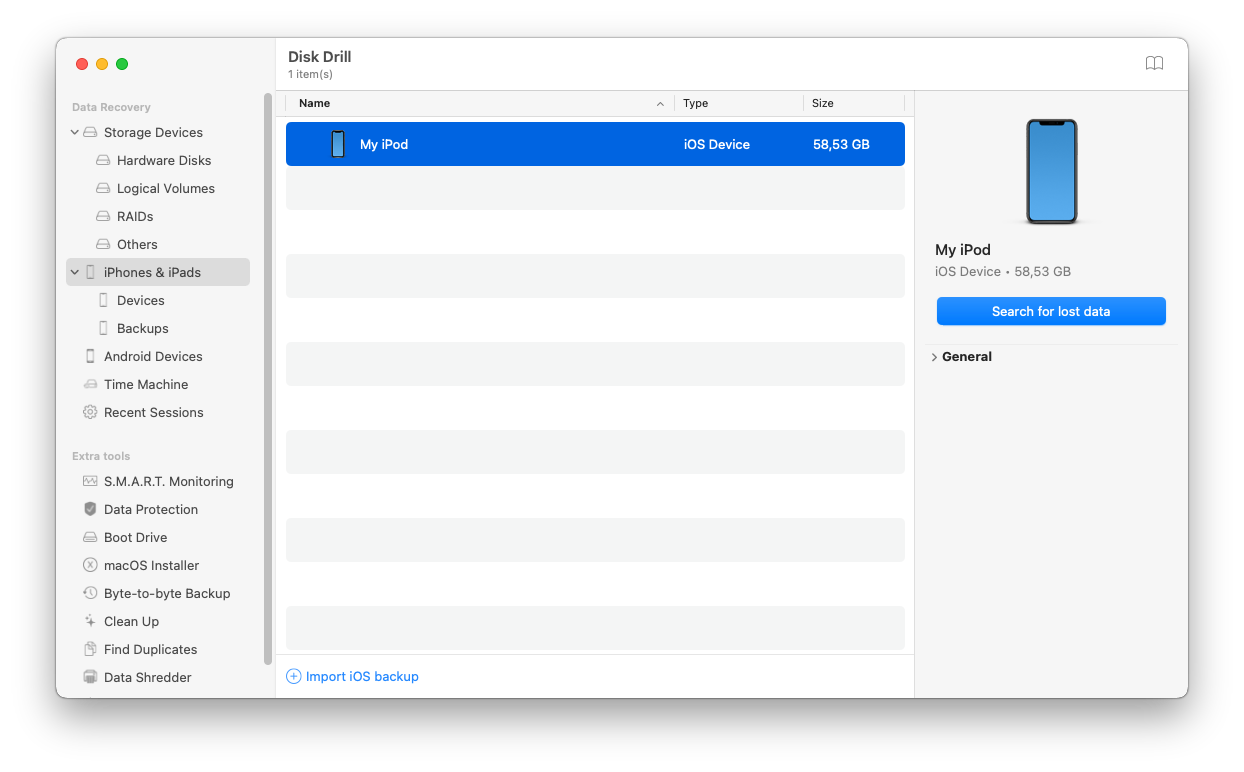
- Wait for Disk Drill to finish scanning your iPod.
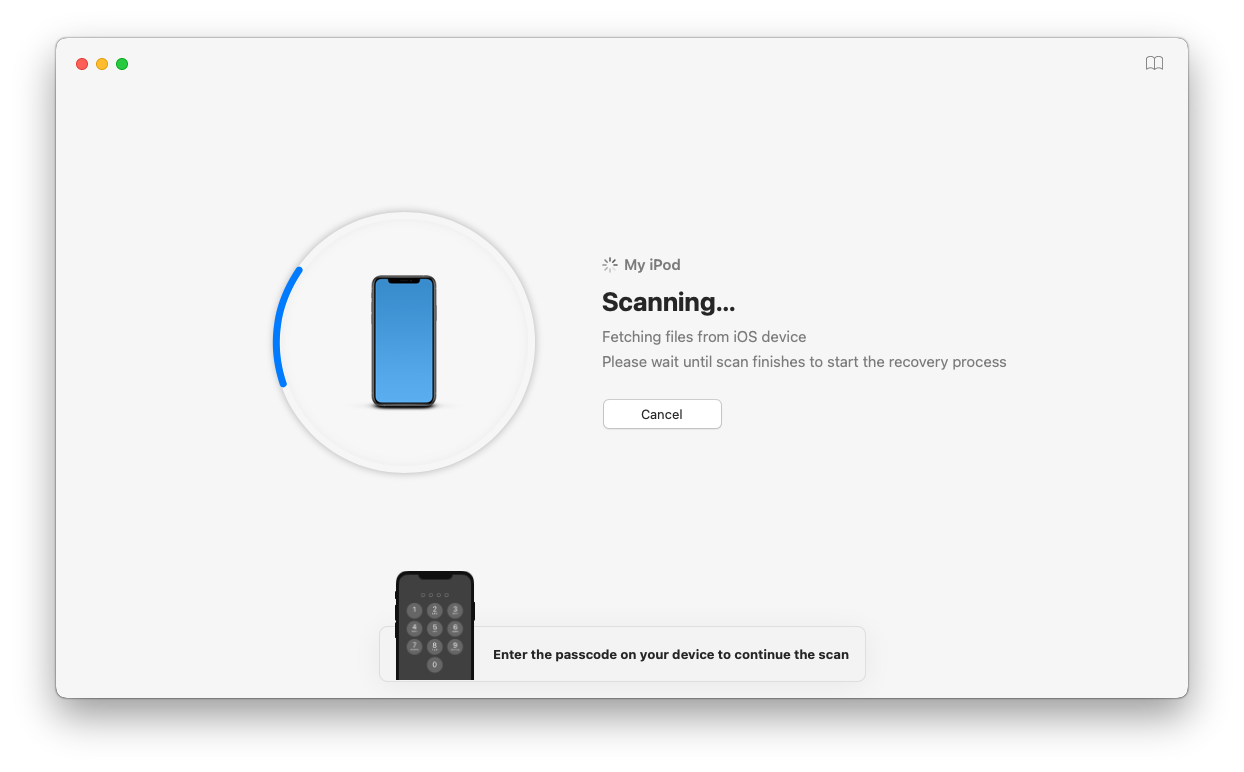
- To browse the photos Disk Drill found, click the Photos icon or select Photos from the left sidebar. If you want to restore all the pictures Disk Drill found without reviewing them, mark the box under Photos and click Recover.
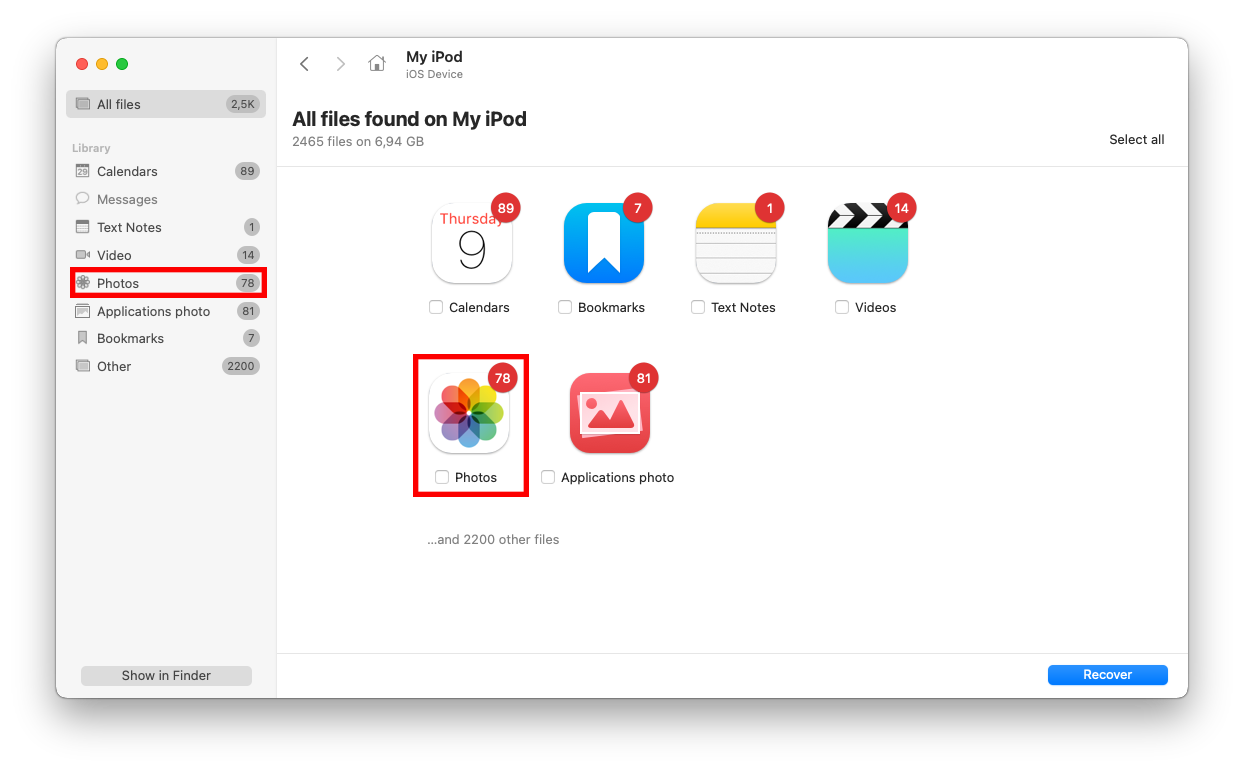
- Browse the photos Disk Drill found. Hit right-click > Preview on a photo to display its preview in a new window and confirm its recoverability. Then, mark the boxes beside the pictures you want to restore and click Recover.
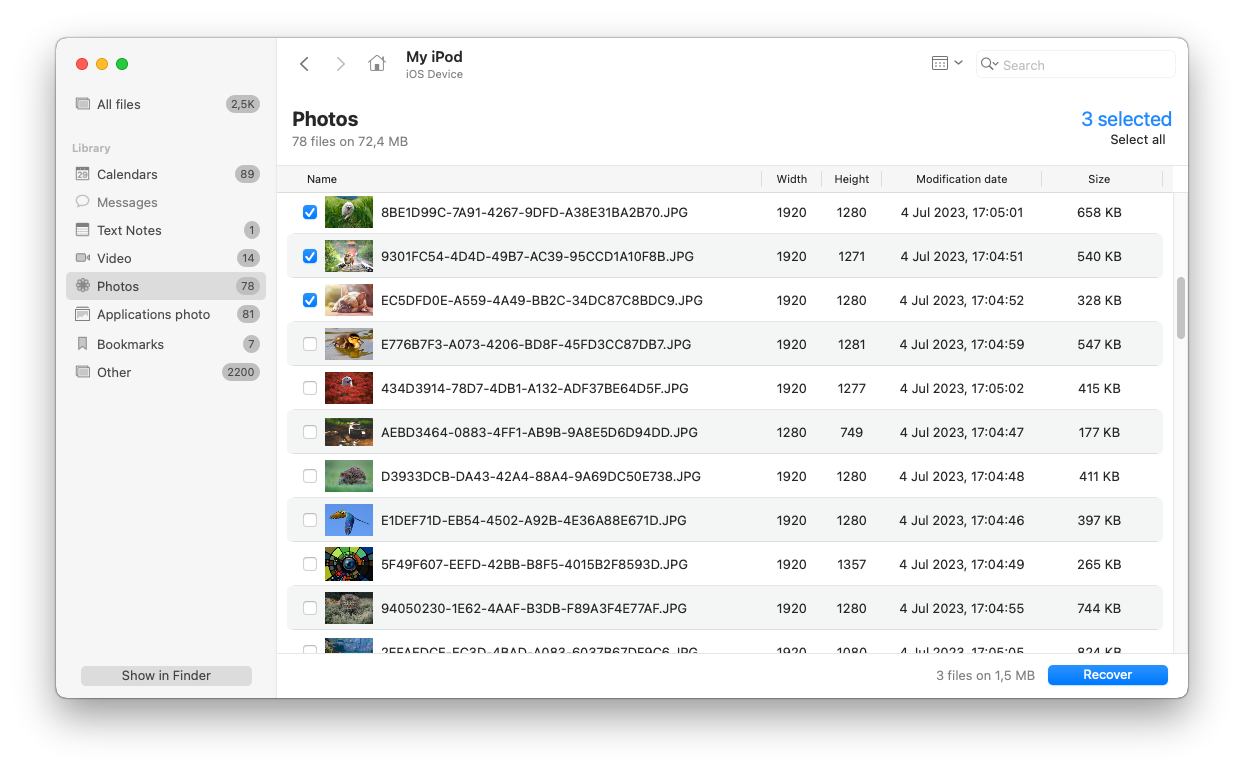
- Choose a location on your Mac where Disk Drill will save the recovered iPod photos. Then, click Next.
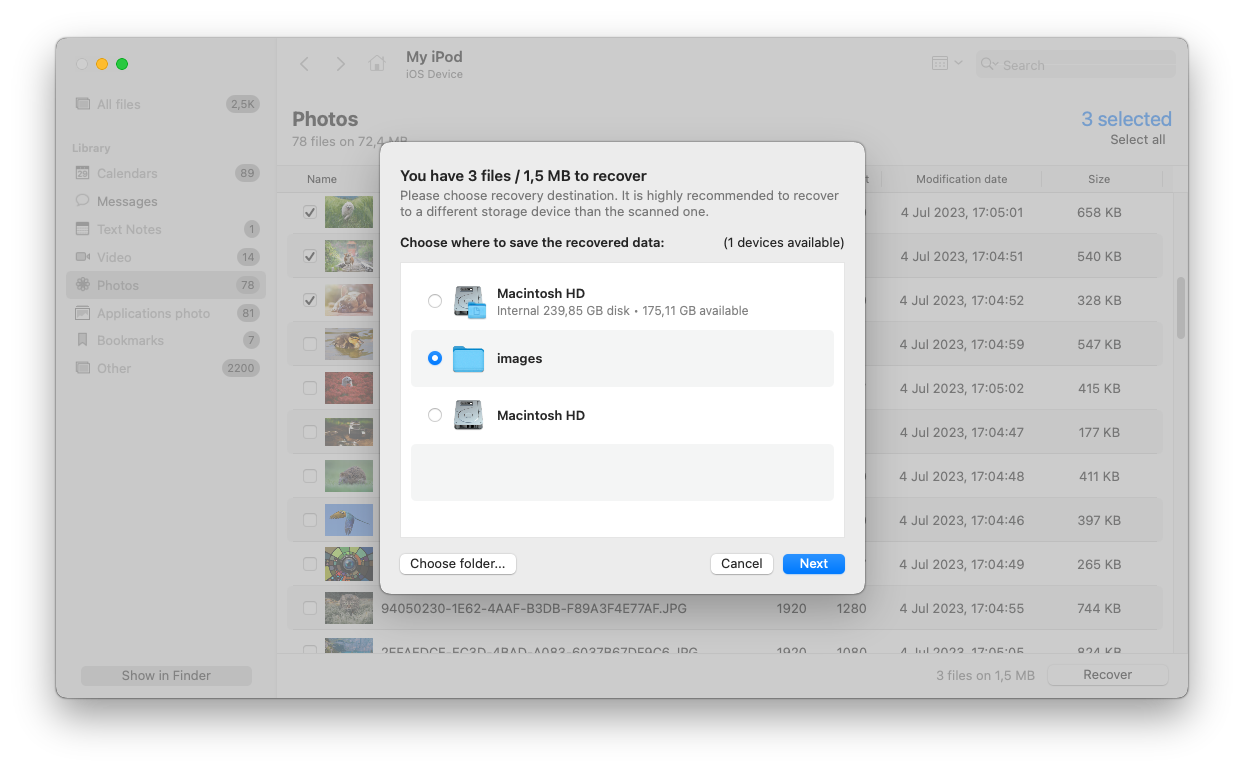
Method 2: Recover Lost Photos from iTunes Backup
If you created an iTunes backup before you deleted your photos from your iPod, you can use it to revert your device to the same state it was in when the backup was created. This process will also restore the photos that were in your albums during the backup process.
To restore your iPod from an iTunes backup:
- Connect your iPod to your Mac (Trusting the connection when prompted). Then, launch the iTunes app (Finder > Applications).
- Click on your iPod’s icon to open its menu. Make sure Summary is selected in the left sidebar and click Restore Backup under the Manually Back Up and Restore section.
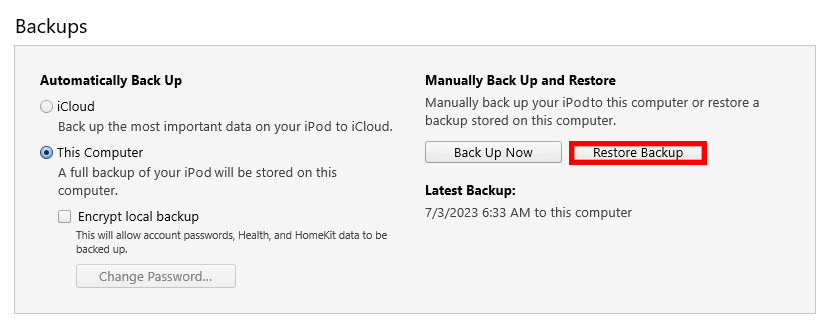
- Use the dropdown button to select the backup that you created before losing your photos. Then, click Restore.
Method 3: Recover Lost Photos from iCloud Backup
Do you use iCloud for your pictures? Depending on what type of iCloud backup you have, there are 2 ways you can restore your lost photos.
Restore your iPod from an iCloud backup
If you created an iCloud backup of your iPod, you can restore your device to the state it was in during the backup (similar to restoring an iTunes or Finder backup).
How to get pictures off your iPod Touch (or other model) using an iCloud backup:
- Open the Settings app.
- Tap General.
- Scroll down to the bottom of the page and tap Transfer or Reset iPod.
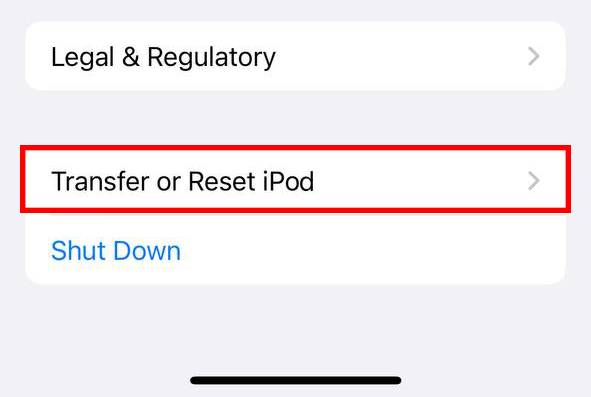
- Tap Erase All Content and Settings.
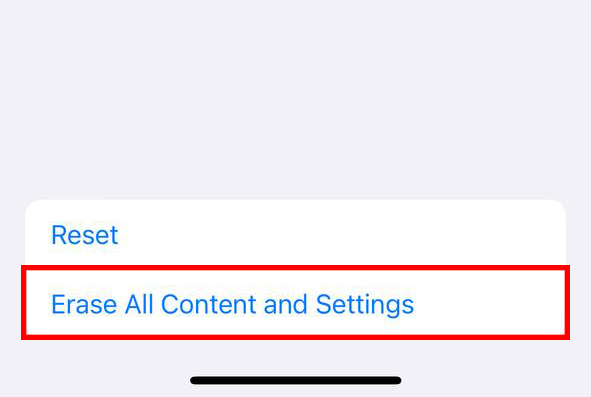
- Continue following the instructions (your iPod may reset a few times) until you get to the Apps & Data screen. Then, tap Restore from iCloud backup.
- Follow the on-screen instructions – you’ll have to connect to a network and login your Apple ID.
- Choose the backup that contains the photos you want to restore. Make sure your iPhone is plugged into a wall charger and stays connected to the internet during the process. Once your iPod has been restored, your missing pictures should be in their original albums.
Download a saved copy from iCloud’s servers
If you manually uploaded your photos to iCloud, their copies should still be on Apple’s servers even if you deleted the photos from your device. Using any browser, you can easily download them to your iPod.
To download files from iCloud:
- On your iPod, open a browser app and login to iCloud.com.
- Tap on the Photos app.
- Tap Select.
- Tap on the photos you want to download and tap on the 3 dots icon in the bottom-right corner of the screen.
- Tap Download.
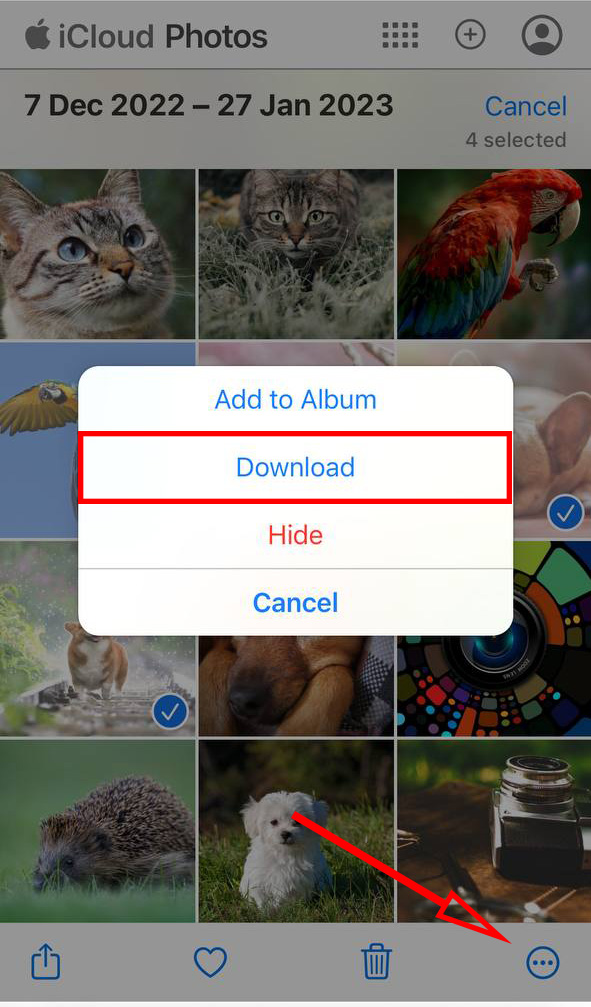
Conclusion
Knowing that iPods (especially older models) are prone to data loss, we strongly encourage you to manually back up your data. But for users who can no longer make use of this advice, consider using a (reliable) data recovery tool. Depending on how your iPod is set up, you have a pretty good chance of getting your photos back.
FAQ:
To delete photos from an iPod classic:
- Connect your iPod to your Mac and open iTunes (Finder > Applications).
- On the left sidebar, click on your iPod to open its menu.
- Under Options, unmark Manually manage music and Enable disk use.
- Navigate to the Music tab and mark Sync Music. Then, click Selected playlists, artists, and genres.
- Unmark the boxes beside the songs or genre you want to delete. Then, click Apply.
To restore your iPod nano without iTunes:
- Unlock your iPod nano (the switch at the top) and connect it to its original wall charger.
- Press and hold the Menu button (middle of the wheel) until you see the Apple logo.
- Wait for your iPod Nano to finish the restore process.
There are 2 ways to recover photos from a disabled iPod touch (or even a dead one):
- Download photos you manually backed up to iCloud.
- Send your iPod to a reliable data recovery service. Attempting to recover those photos yourself from a device in that state may cause permanent data loss.