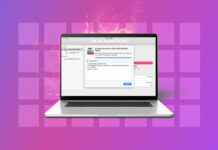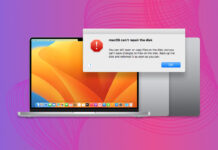Voicemails can go missing for a variety of reasons, from being accidentally deleted to becoming a casualty of errors or damage. Fortunately, missing voicemails can be recovered in most cases, depending on what caused them to go missing.
In this article, we’ll briefly go over the most common reasons why voicemails get deleted or lost from iPhones so you can better diagnose the problem. We’ll also teach you how to avoid losing voicemails in the future. Most importantly, we’ll demonstrate 4 methods that we successfully used to recover deleted voicemails on ANY iPhone. Read on!
Table of Contents
Why Did My Voicemails Disappear?
There are many ways in which your voicemails could’ve been deleted:
- User Error. We’ve all been there. Maybe your finger slipped or you had a change of heart and now wish to retrieve your voicemail. Accidental deletion is the most common way of losing data, but it also has a high chance of successful recovery.
- System Failure. As you might know, the newest software updates are usually not the most stable. Depending on the severity of the error, you might lose more than just your voicemails. It’s highly recommended that you create a safety backup before installing any software updates or doing a factory reset.
- Damaged Device. Did your iPhone had a brief encounter with a swimming pool? Maybe you’ve been in an accident and your device suffered a lot of physical damage? If you can’t even turn on your iOS device, it’s time to take it to your data recovery specialist to see what can be retrieved.
How to Recover Deleted Voicemail on iPhone
Depending on the severity of the situation, there are 4 different methods to consider. We will start with the one that usually works and go down the list from there. All of these methods are very easy to follow and provide results quickly.
Option A Deleted Messages Menu
Did you accidentally delete important voicemail messages? As long as you only erased them once from the Voicemail menu, you should be able to restore them easily. Deleted voicemail gets sent to the Deleted Messages menu in the Phone app. From there, you can listen to deleted voicemails and choose to either restore or remove them from your phone for good. Here’s how it works:
Step 1:Open Voicemail. It is located inside the phone call app.
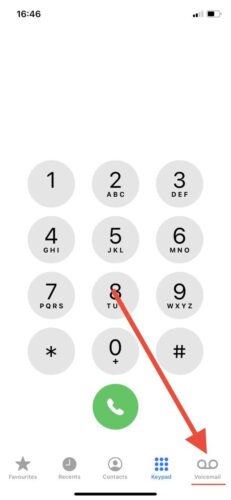
Step 2:Go to Deleted Messages.
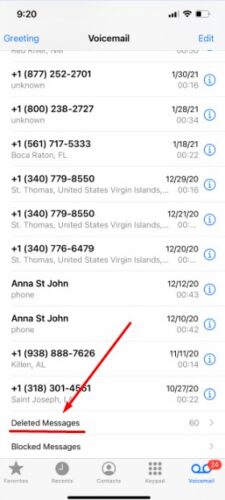
Step 3:Retrieve Voicemails. Select voice messages that you wish to restore and press the Undelete button on your iPhone.
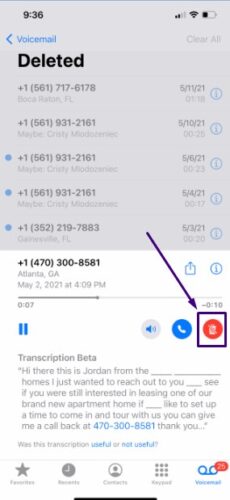
If your Deleted folder is empty, it’s time to take another route.
Option B iCloud Backup
If you’ve already emptied your deleted folder retrieving voicemails may still be possible. Keep in mind, the following 2 methods will work only if you’ve created an online backup of your files. Otherwise, you can skip to the last method.
Although getting backups from iCloud is effective, there is one downside. This process will erase all of your existing files from the iPhone. If you have something precious, you should first copy your data to another device like Macbook or SSD. After you are all set, follow these 3 simple steps.
Step 1:Navigate to Settings > General > Reset > Erase all Content and Settings. Enter the passcode to wipe your iPhone clean.
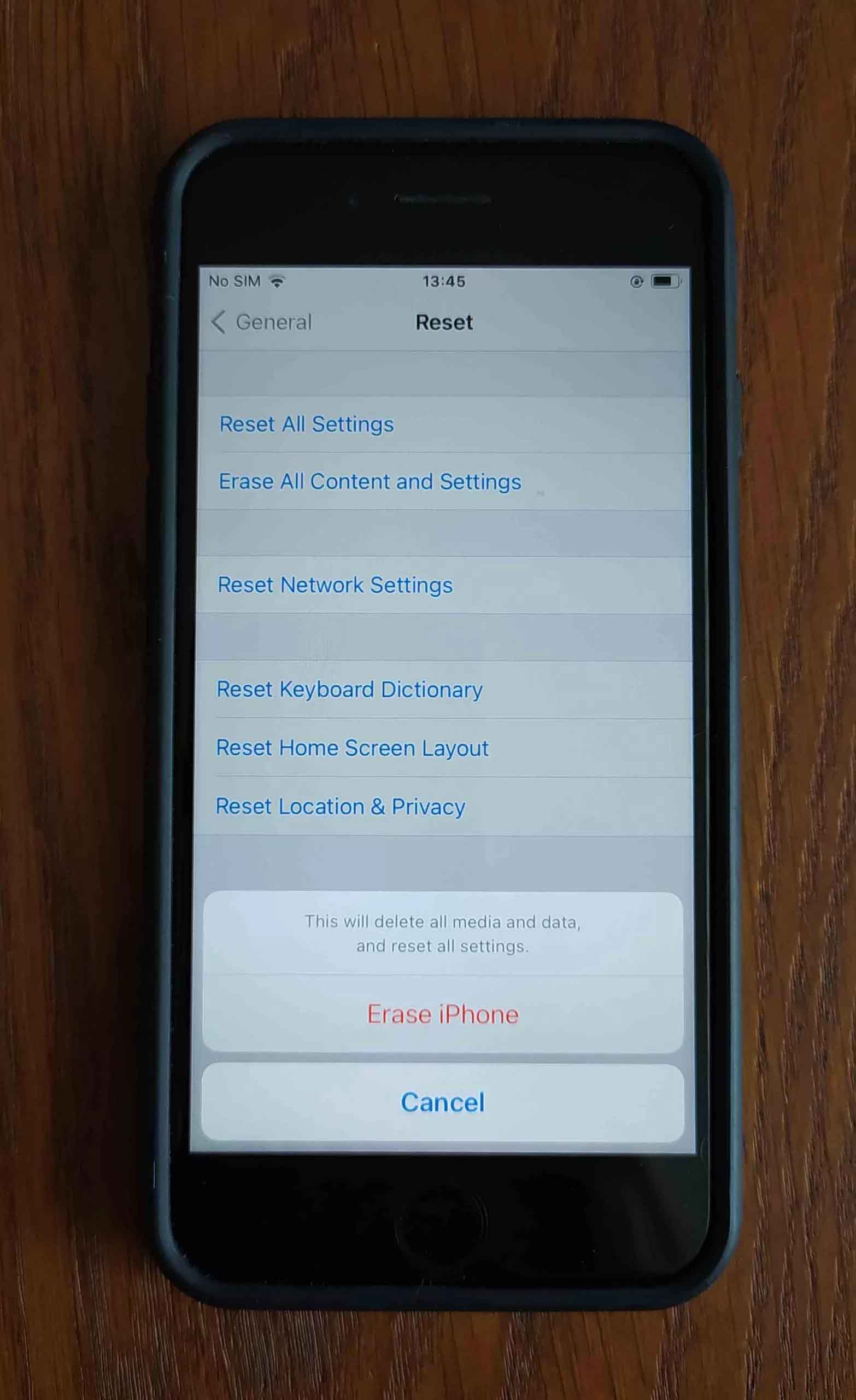
Step 2:Open Apps & Data and choose Restore from iCloud Backup. Sign in to iCloud with your Apple ID.
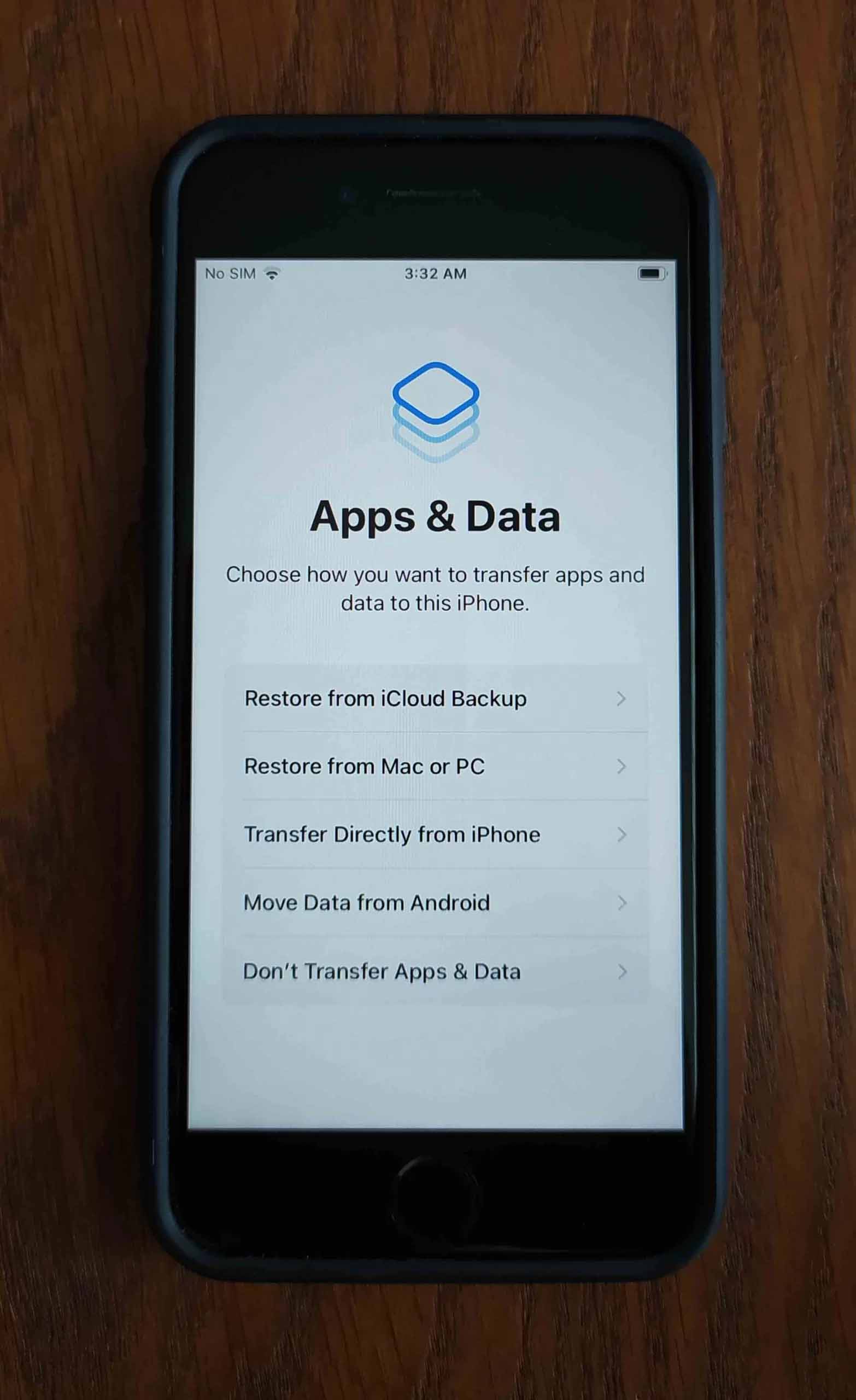
Step 3:Select Choose Backup and find the one with your deleted voicemail. Tap on it to restore it.
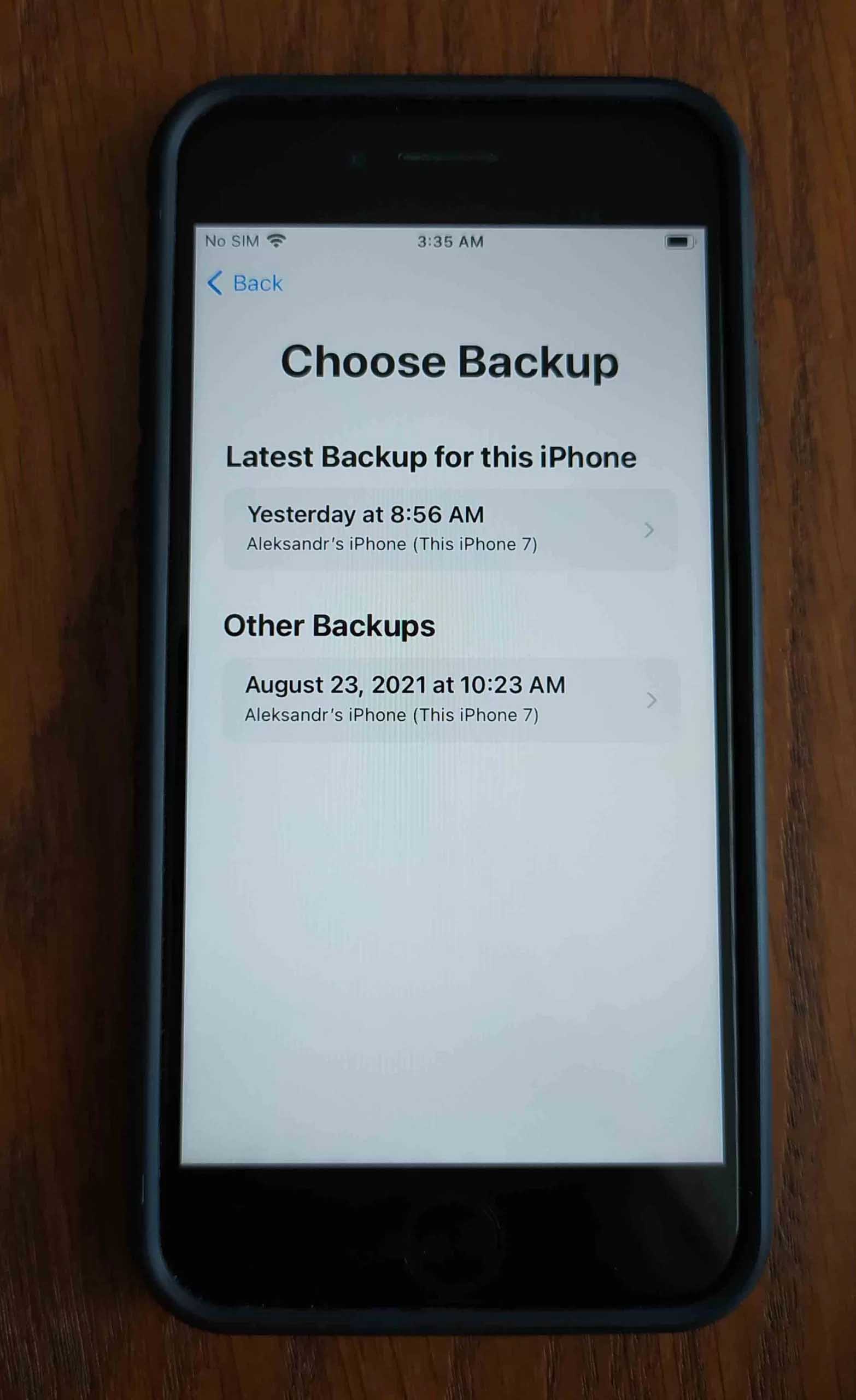
Option C Finder/iTunes Backup
If you backed up your iPhone using Finder before the voicemails went missing, you should still have copies of them in the backup file. Once you restore your iPhone with the backup (again, using Finder), they will reappear in your Phone app. However, note that restoring a backup will revert your iPhone to the state it was in when the backup was created. Data that existed after the backup date will be deleted.
Step 1:Connect your iPhone to your Mac with the appropriate cable.
Step 2:Open Finder and select your iPhone from the left sidebar. Then, in the Backups section, click Restore Backup…
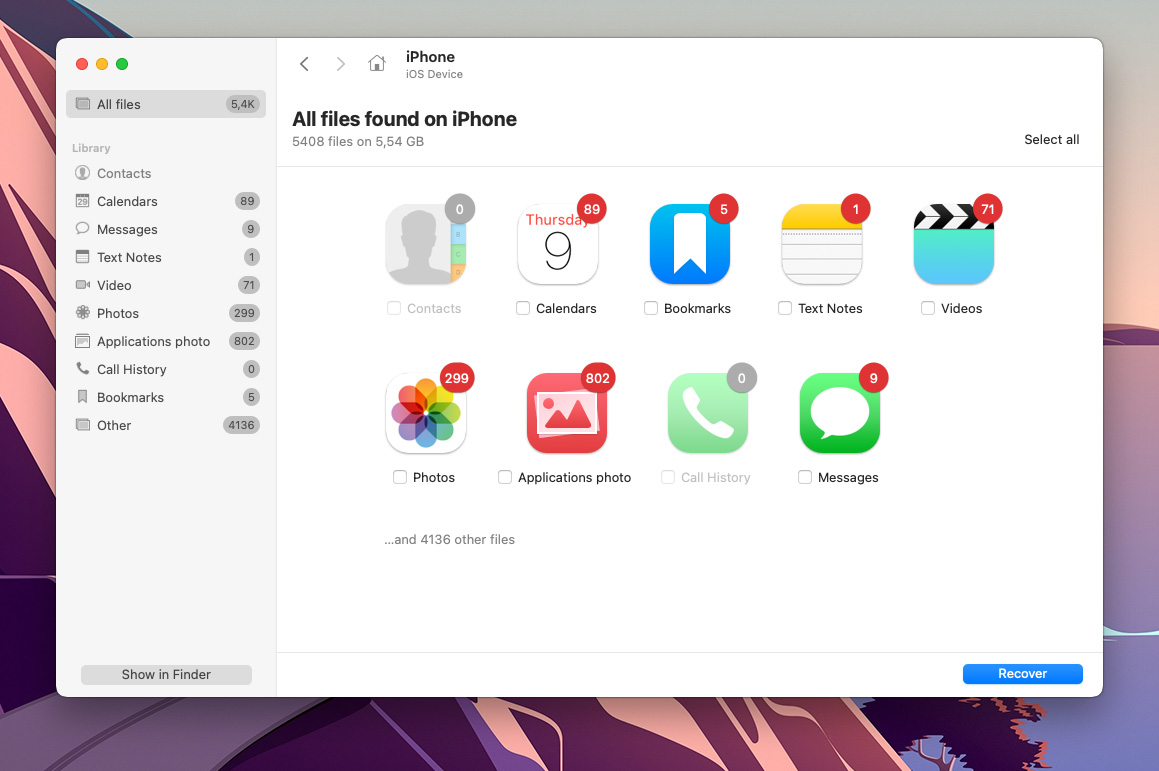
Step 3:Use the dropdown menu to select a backup that is dated before your voicemails went missing. If your backup is encrypted, enter the password. Then, click Restore.
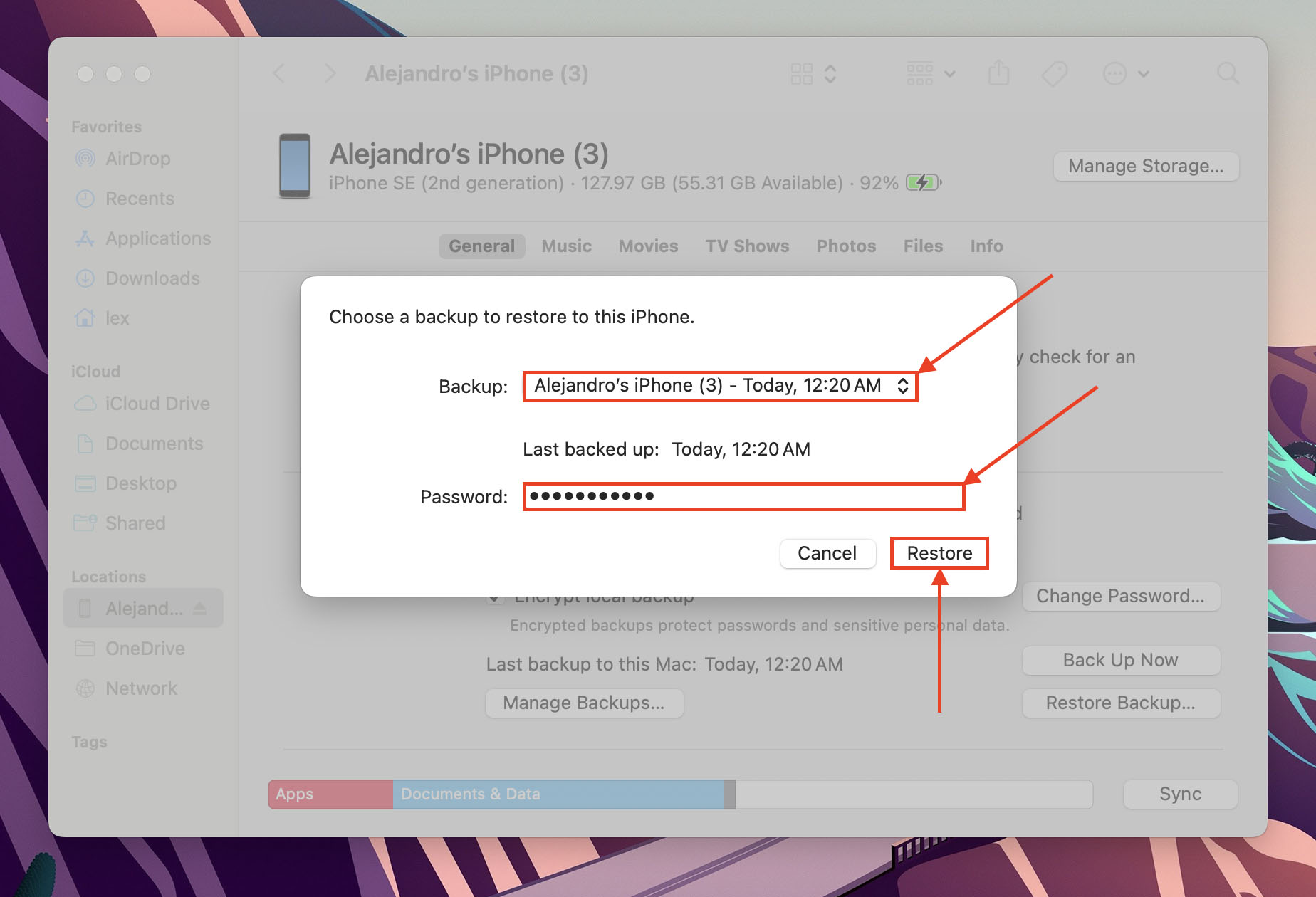
Once the restore process starts, keep your iPhone connected to your Mac. It will reboot a few times until it’s fully set up and ready to sync with Finder. Then, you should find your missing voicemails back in your Phone app.
Option D Data Recovery Software
If you were unable to backup your iPhone and your voicemails aren’t in the Deleted Messages menu, you still have a chance to restore them using data recovery software. These are special tools that are designed to recover data from a device’s disk directly, bypassing the operating system.
For this guide, we’ll be using Disk Drill. It’s fully optimized for iOS 17 and macOS Sonoma but still works for older iOS versions. It also recognized M4A and AMR formats, which iPhone voicemails use. Finally, Disk Drill provides a very accessible interface, which makes it perfect for beginners (and this demonstration). We’ll show you how it works in the guide below.
- Download and install Disk Drill on your Mac.
- Connect your iPhone to your Mac using the appropriate cable. Tap Trust on your iPhone if prompted.
- Launch Disk Drill and click iPhones & iPads in the left sidebar (under Data Recovery). Then, select your iPhone and click Search for lost data. Enter your iPhone’s encryption password if prompted.
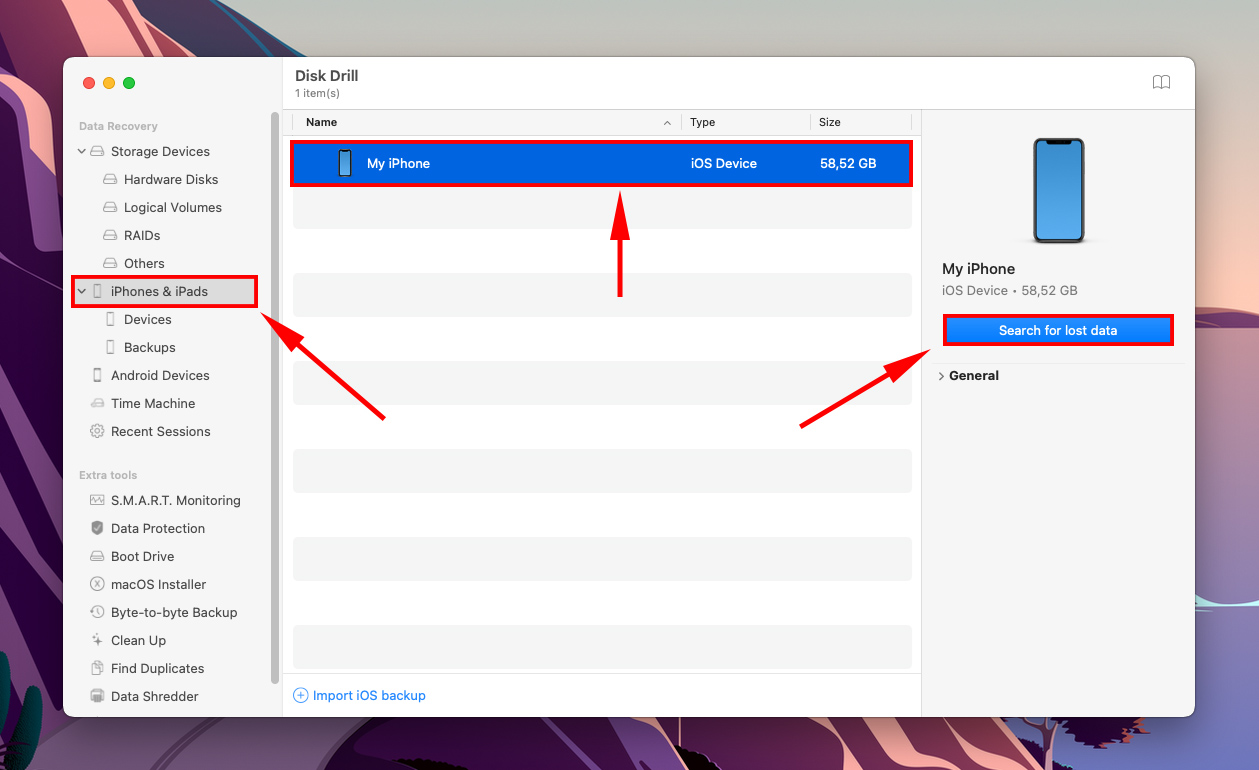
- Wait for Disk Drill to finish scanning your iPhone. Once it displays the found data, click Other in the left sidebar. Then, click on the search tool in the top-right corner of the window and type “m4a” OR “amr” – this will tell Disk Drill to only display files with those extensions (including voicemail).
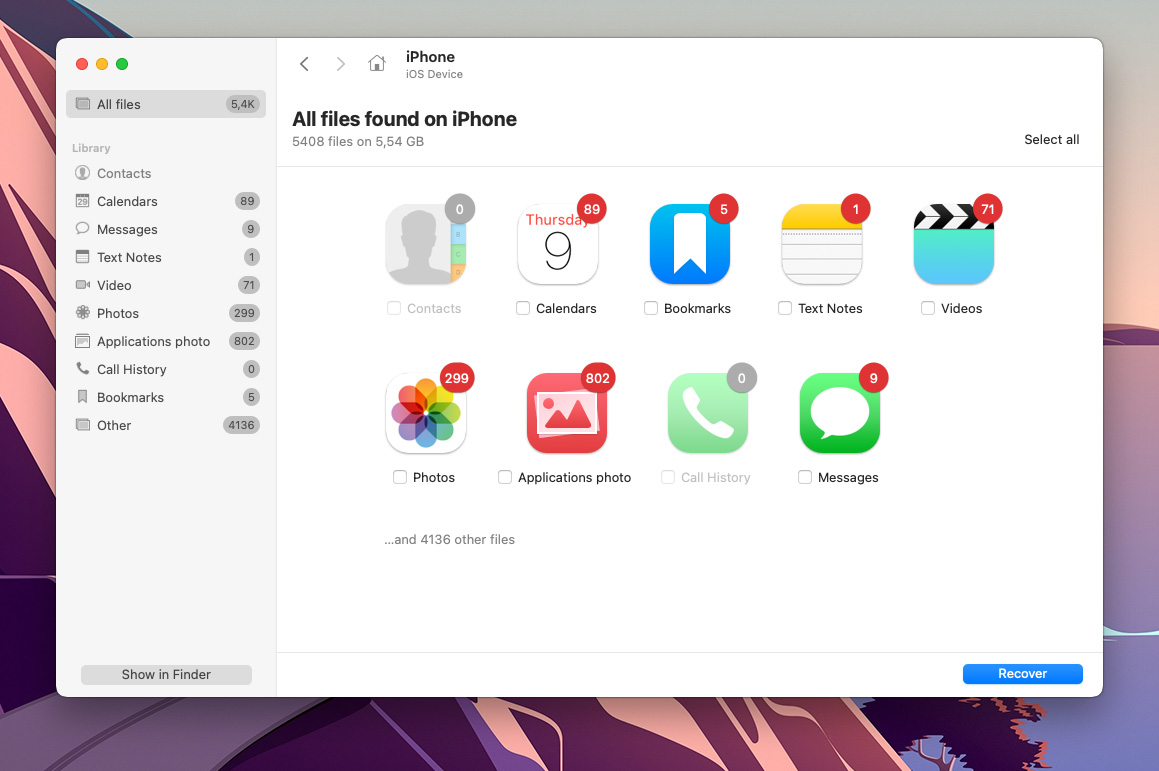
- Locate your missing voicemails in the found file list. They are usually in the Attachments folder. If you hover your mouse beside a file, the eye button will appear – click it to preview your voicemail and make sure it works. Then, mark the boxes beside the files you want to restore and click Recover.
- Select a location on your Mac where Disk Drill will save the recovered voicemail files. Then, click Next to begin the recovery process.
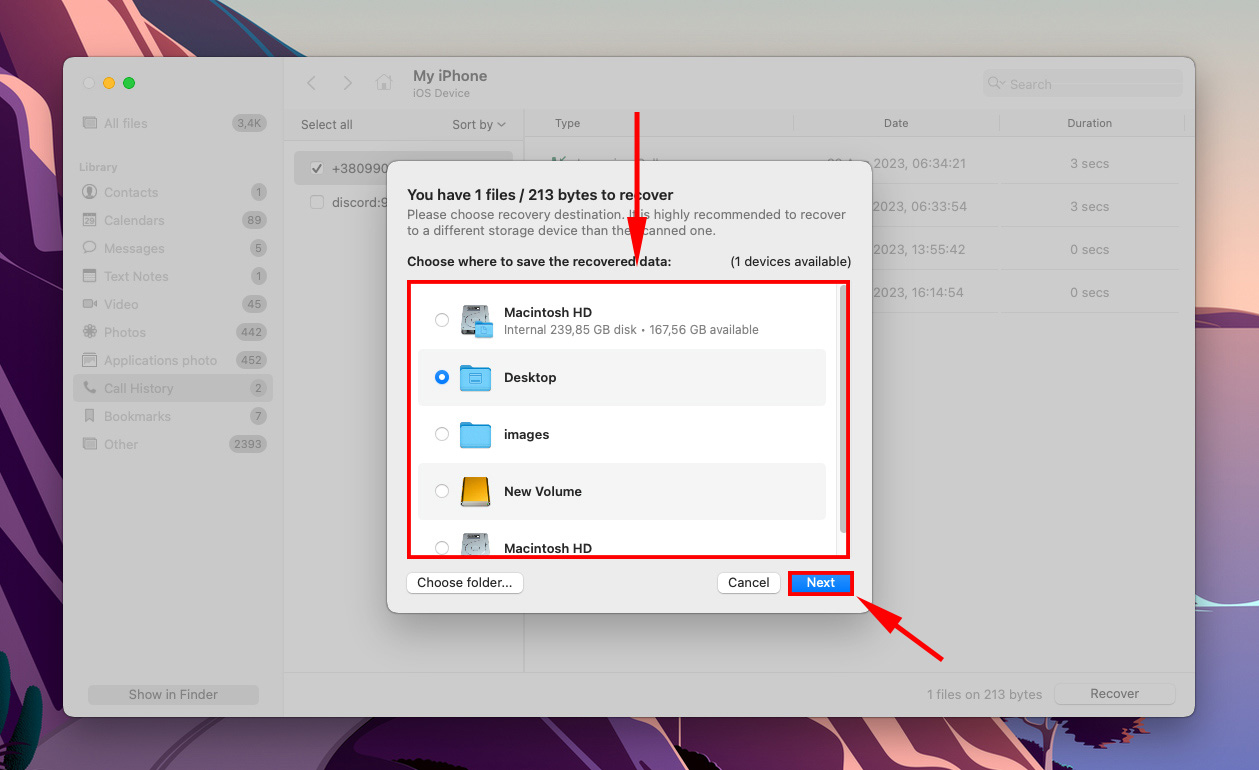
Warning: Disk Drill Basic for Mac doesn’t offer free data recovery. However, you can scan and preview your data as much as you want – this can be super useful for figuring out if your data is salvageable before buying any recovery software.
How to Increase Chances of Successful Voicemail Recovery
When recovering lost voicemails, you will need to act quickly. This is what you should do:
- Stop Using Your iPhone Immediately. By using your iOS device, you are at risk of accidentally overwriting your voicemails. If that happens, no data recovery software or service can help you. Keep in mind that, even if you can’t see them, your lost voicemails are probably still on your iPhone.
- Disconnect From the Internet. If you’ve set up a cloud back up, your iPhone will automatically sync with iCloud or iTunes service. This would delete all of the voicemails that are store on these platforms.
How to Protect Your Voicemails in The Future
Aside from accidental deletion, bugs, and damage, voicemails are also affected by your carrier. If your voicemails are important to you, take the initiative to secure them. Here are a few tips:
- Make a backup – You can either create an iCloud backup or a Finder/iTunes backup – we highly recommend that you do both. You can restore the backups themselves or use data recovery software to extract data from the backup files.
- Monitor your storage space – Make sure you always have ample storage space available. If your iPhone’s storage is full, new voicemails won’t be saved.
- Use a secure password – To prevent others from accessing your voicemails and accidentally deleting them, make sure you created a secure lock password for your iPhone.
Conclusion
Voicemails can serve as a time machine and bring out certain memories that you would’ve otherwise forgotten. Losing them can make you panic, but just remember that there are a lot of ways to retrieve a deleted voicemail on an iPhone. As you can see, this can be done by anyone, so there’s really no reason why you should let go of them. Someday, they may serve as a nice reminder of what has been.