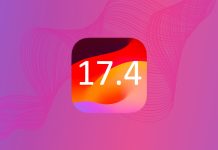In a new support document, Apple has outlined the technical differences between the GSM and CDMA iPhone versions. If you’re torn about what network to go with — or just want to learn more about CDMA and GSM limitations — check it out.
The GSM iPhone is known for its compatibility with EDGE ‘2G’ and 3G networks, which is crucial for users who require constant connectivity. A key benefit of this model is the ability to simultaneously handle voice and data. This means users can browse or email while on a call, a necessity in a fast-paced environment.
On the other hand, the CDMA version, designed for specific network requirements, has distinct limitations due to its technology. The inability to use data services during a call is a significant drawback for users accustomed to the flexibility offered by GSM. Additionally, the CDMA model has limitations in managing multiple and conference calls, reflecting the constraints of CDMA network standards at that time.
Both versions of the iPhone, however, offer the same high-quality design and functionality that Apple is renowned for. The choice between GSM and CDMA models hinges on individual usage patterns and network preferences, especially for those who rely on their phones for extensive voice and data use.
| Feature | iPhone (GSM model) | iPhone (CDMA model) | Notes |
|---|---|---|---|
| Call forwarding | Turn on or off in Settings > Phone | Dial *72 (plus forwarding phone number) to turn on. Dial *73 to turn off. | |
| Call waiting | Turn on or off in Settings > Phone | Dial *70 plus the number you are dialing. | iPhone (CDMA models) must dial *70 each time to disable Call Waiting. |
| Caller ID | Turn on or off in Settings > Phone | Dial *67 plus the number you are dialing. | iPhone (CDMA models) must dial *67 each time to disable Caller ID. |
| Conference calls | Supports up to five calls simultaneously | Supports up to two calls simultaneously. | CDMA networks may not be able to add, swap, or merge calls in certain situations. See the iPhone User Guide for more details. |
| Dial a soft pause | Tap and hold * when dialing. When editing a contact number, tap *+ and then tap ‘pause’. | Tap and hold * when dialing. When editing a contact number, tap *+ and then tap ‘pause’. | Inserts ‘,’ into a phone number. Waits a few seconds before dialing additional digits. |
| Dial a hard pause | N/A | Tap and hold # when dialing. When editing a contact number, tap *+ and then tap ‘wait’. | Inserts ‘;’ into a phone number. Waits for the user to tap Dial before dialing the additional digits entered after ‘;’. |
| Place a call on hold | Tap and hold Mute | N/A | CDMA networks do not offer the ability to place a call on hold. |
Article Via iLounge and 9 to 5 Mac