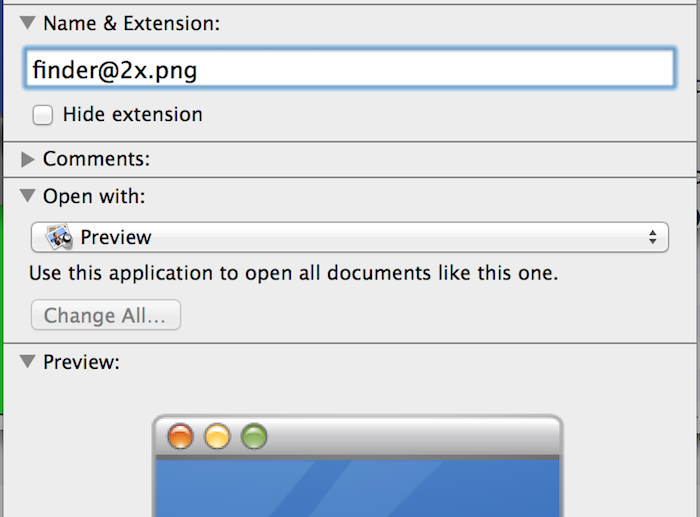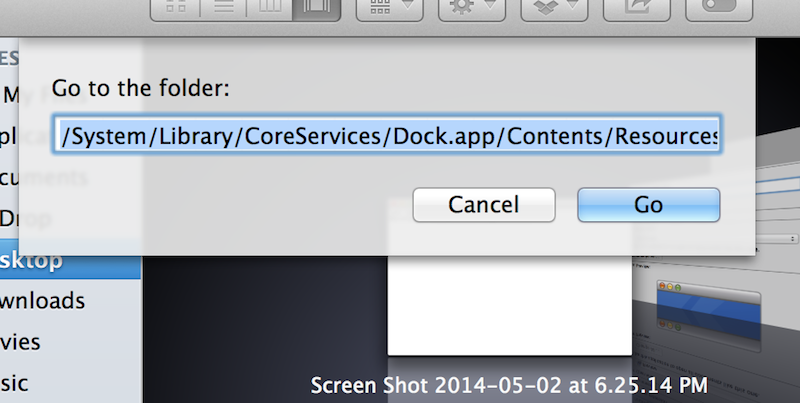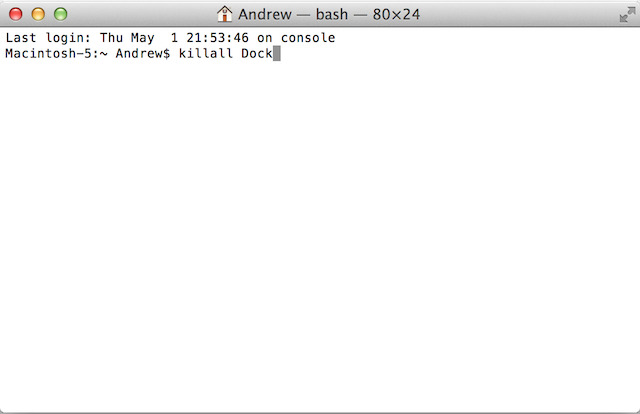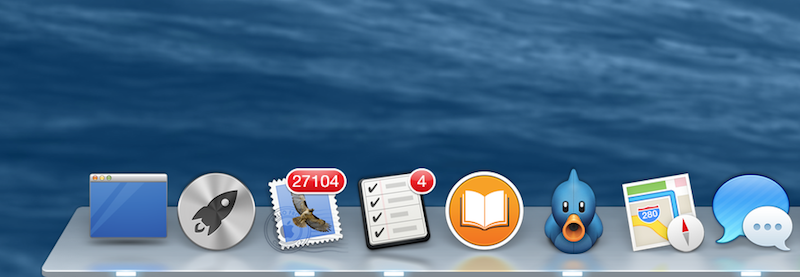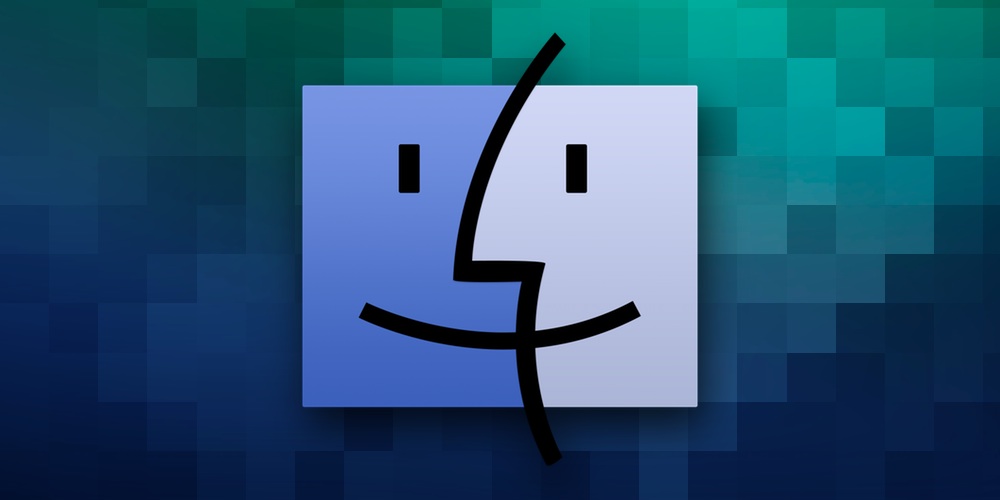
A couple years ago, we showed you how to change app icons within OS X. However, we didn’t mention that the Finder icon requires a slightly different process if you want to change it. Though it’s a bit more complicated than changing a standard icon, the process for changing the Finder icon should be a breeze for most novice users, so we’re going to show you how to do it.
Before getting started with this tutorial, make sure to download an icon that you’d like to use in place of the standard Finder icon. This image must be 256×256 for it to work as a replacement icon.
Changing The Finder Icon In OS X Mavericks
To start, take the image file for your new Finder icon and rename it to “finder.png” for a regular, non-Retina equipped Mac, or “finder@2x.png” if you’re running a MacBook Pro with Retina Display. You can do this by right-clicking on your icon and clicking Get Info from the drop-down menu. Then, look towards the center of the Get Info pop-up window under the Name & Extension header. From here, you can type in your new file name and exit the Get Info window.
Now, right click on the Finder icon in your dock and click the Go To Folder… button from the pop-up window. Then copy-and paste the following string into the Go To Folder pop-up window and then press the “Go” button:
/System/Library/CoreServices/Dock.app/Contents/Resources/
Scroll through the files until you find the current set of Finder icons, labeled “finder.png” and “finder@2x.png”. Once you’ve found these files, copy them to another directory on your Mac to keep as a backup. Then, drag-and-drop your new icon into the open Finder window to replace the old icon.
Now that you’ve replaced your Finder icon, it’s time to restart your Mac’s dock. To do this, launch Terminal and copy and paste “killall Dock” into the window followed by pressing the Return key. Your dock will now reset, and your new Finder icon will appear in the dock.
If at any point you’d like to revert to the original Finder icon, simply navigate to the “/System/Library/CoreServices/Dock.app/Contents/Resources/“ directory and copy-in the backup copy of your original Finder icon.