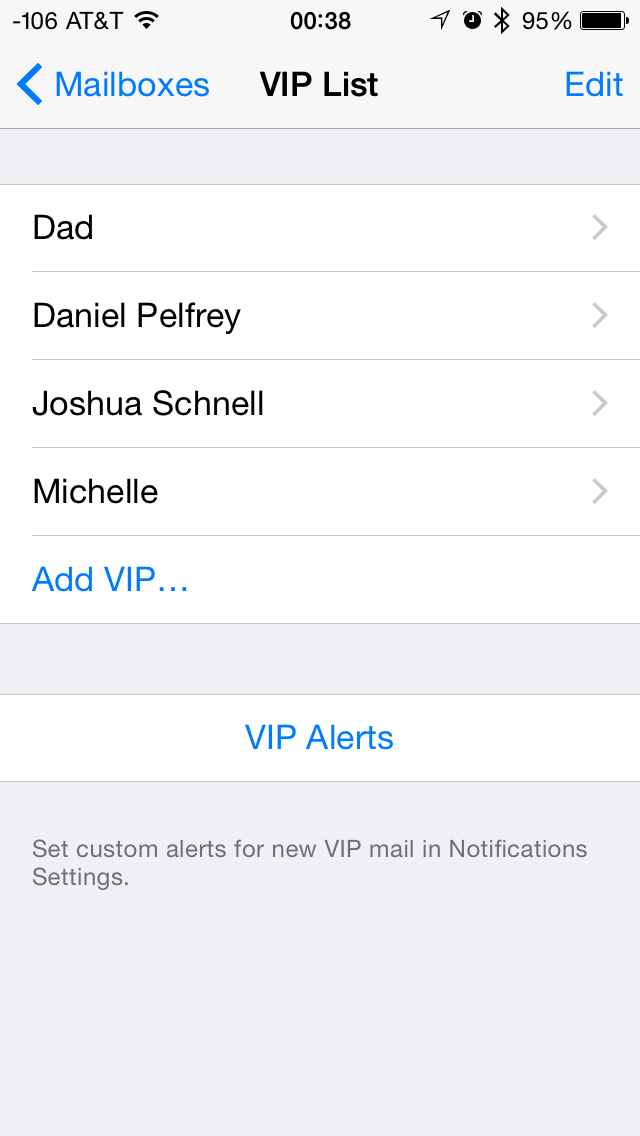
Editor’s Note: We here at Macgasm took New Year’s Day off, but we’re happy to bring you another month of tips—and this time, it’s all about iOS. From now through January 31, we’ll bring you daily tips for your favorite mobile OS. If there’s anything you’re dying to know how to do on your iPhone or iPad, drop us a line on Twitter.
Whether for work or for personal email, you likely always want to easily find email from specific people in your contacts—maybe a boss, a coworker, or a close friend. The VIP feature in iOS makes it easy to do so, and it takes just a few moments to set up:
- Open Mail.
- Return to the Mailboxes list if you aren’t there already. Scroll down until you see VIP.
- Tap the “i” button if you see one. If you don’t, tap “VIP” to get to the next screen.
- Tap Add VIP: You’ll be taken to your Contact List. Scroll to find or search for the name you want to add (grayed-out contacts do not have email addresses, so you can’t select them). Tap a name to add that person as a VIP.
- All of the messages from these senders will now be marked with a star. You’re also able to manage their notifications separately from the rest of Mail by tapping VIP Alerts.






