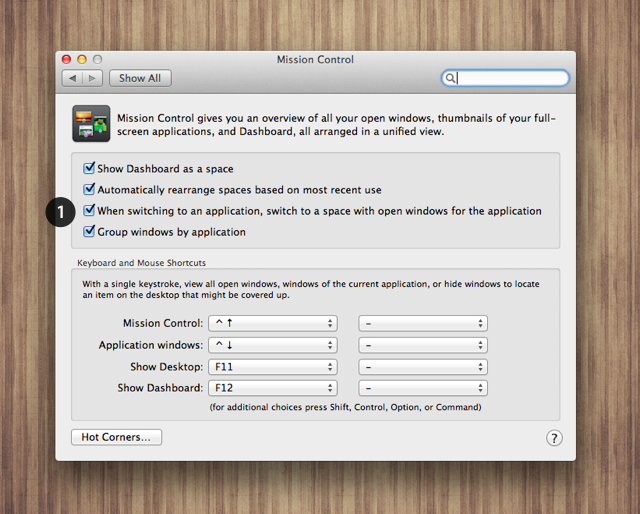 Hitting the CMD and TAB key combo lets you jump from one app to another very quickly. The functionality has been around forever, but things kinda changed a little with the introduction of fullscreen applications. For me (I’m not too sure if I disabled it, or enabled it), using CMD + TAB would let me jump from a fullscreen application to a normal application, but it wouldn’t let me go the other direction — from a normal application to a fullscreen application. The menu bar would change, but the application window wouldn’t gain focus on my monitor.
Hitting the CMD and TAB key combo lets you jump from one app to another very quickly. The functionality has been around forever, but things kinda changed a little with the introduction of fullscreen applications. For me (I’m not too sure if I disabled it, or enabled it), using CMD + TAB would let me jump from a fullscreen application to a normal application, but it wouldn’t let me go the other direction — from a normal application to a fullscreen application. The menu bar would change, but the application window wouldn’t gain focus on my monitor.
If you want to enable the functionality to be able to jump back to a fullscreen application, or inversely disable it (why would you?), you have to enable it in System Preferences. Here’s how:
- Open System Preferences.
- Click Mission Control.
- Check “When switching to an application, switch to a space with open windows for the application.”
Like I said, it was unchecked for me. I can’t remember if it was off by default when I upgraded to Mountain Lion, or if I manually disabled it in a moment of stupidity. Either way, turning it on has saved my sanity, so hopefully it saves yours!






