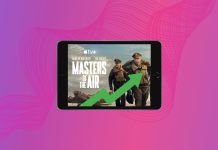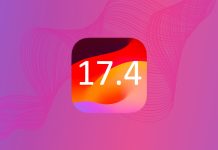I love Instagram because of its retro filters, stellar interface and awesome social integration. In fact, some of the best pictures I’ve ever taken are on my Instagram account. This is because I love snapping tons of on-the-go photos with Instagram and sending them off to my Twitter and Facebook profiles. Unfortunately, not everybody has a Facebook or Twitter account, making it hard to share your creative Instagram shots with them. This is when Postagram comes into play.
Postagram is a neat Instagram app that allows you to instantly mail postcards to your friends and relatives for a minimal price. Below, I will be giving you an in-depth look at this application as well as the process of ordering a postcard.
Table of Contents
Why Send a Postagram?
Like I said above, Postagram is a quick and easy way to send postcards using your Instagram photos. While postcards may seem lo-tech, I still find them a thoughtful way to send a loved-one a memory from a vacation so they can have a memento of your trip.
Postagram is also cheaper than sending a normal postcard since shipping and the card itself only cost $0.99 in total if shipped within the US. This sure beats spending a few dollars on a non-personalized postcard and spending $0.44 to ship it.
Just like any other postcard, you can still send the recipient a small amount of text to go with the card. You can either send the description of the image or type in your own short message. Unfortunately, you’re only allowed up to only 180 characters, which can be limiting when trying to send longer messages.
Finally, when you send a Postagram, you send much more than a postcard. You also send the recipient a picture that they can easily detach from the card. If the photo or card is somehow damaged in the mail, contact Postagram and they’ll send a new card for free!
Sending a Postagram
Before we go over how to send a Postagram, you’ll first need to create a Postagram account. To do this, launch the Postagram account on your iOS device. Now click on the Account button, which is located towards the upper right hand corner of the screen. You’ll then see a Login button. Tap on this and type in your email address, and if you don’t already have an account, you will be prompted to create one.
Sending a Postagram is an extremely simple task thatncan be completed in seconds by buying the cards individually for $.99 or by purchasing credits in advance. To purchase credits, just tap on the credit icon, which is located towards the upper right hand corner of the screen. You can now purchase credits in different denominations starting at 50 credits for $9.90.
Personally, I like buying credits instead of buying individual cards because not only do you save money, but it’s also very convenient. Another cool thing about credits is the fact that you can earn them by referring friends. Referring friends is as easy as sending them an iMessage or email with your referral link, which you can do directly from the app.
Now that we have all of that out of the way, lets get to actually sending a Postagram! If you’re at the home screen, press the giant “Create a Postagram!” button which is located towards the lower portion of the screen. You will now be brought to a screen where you can choose a picture from either your iPhone, Instagram or Facebook account to use on the card. Simply tap on the network you would like to use and select an image.
I like how you can choose from multiple photo sources on Postagram. This is very convenient because no longer do you have to save a Facebook photo to your Camera Roll in order to send it. All you have to do is log in to your Facebook account and select it.
Now that you’ve chosen a photo, you’ll be prompted to choose a “profile picture,” which will be displayed on the card. You can use either your Facebook or Instagram account photos or you can choose one from your photo library (or take a new one). If you’d like, you can choose “none,” for no profile picture.
Profile pictures are nice as they add a bit of personality to the card. This is especially nice when sending a card to a parent or grandparent who hasn’t seen you in a while.
Finally, you can choose the card’s text. If you’re using a photo from Instagram or Facebook, the text will default to the photo’s description. You can remove this if you’d like and add a personal message. Remember, the maximum number of allowed characters is 180, which can be too little for some users.
Now it’s time to select your recipients. You can either manually add addresses or import them from your Address Book. You also have the option of sending yourself a copy of the postcard, which is nice because you get a printed copy of the photo you’ve sent.
Now it’s time to actually pay for the card. If you’ve previously purchased credits, you can skip this step. Otherwise you will now be prompted to type in credit card information so you can pay for the Postagram. To me, this feels unsafe and I would like to see an option to use in app purchases to pay for the card. It is understandable why they don’t however, as Apple would take thirty percent of their profit as tax.
Before you pay, you have one last chance to take a look at your card before you send it. Once you’re ready to send, press the giant “Looks great, I’ll buy!” button at the bottom of the screen. Your card will now be sent via USPS first-class mail and it will usually take 3-7 days for the card to arrive. Currently, there is no way to upgrade your shipping time which is definitely a disappointment.
What Do I Think?
I love Postagram; there I said it! While the app could be slightly improved, the service is just so cheap and convenient it keeps me coming back to send more cards on every trip I take. While it is somewhat of a novelty, my family members are happy when a card arrives as they pop out the picture and hang it on the wall. Overall, I would have to give this app a solid 9/10.
We Want Your Thoughts!
Now that you know how to use Postagram and know my thoughts, we want to know what you think! Tell us in the comments section below this article.