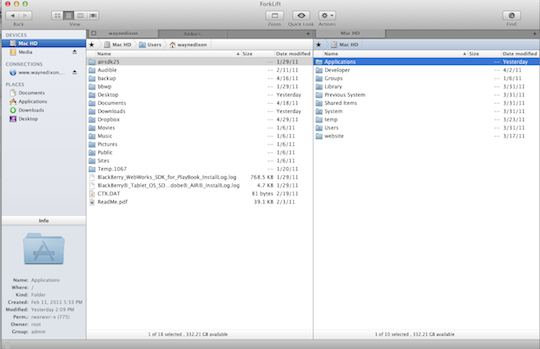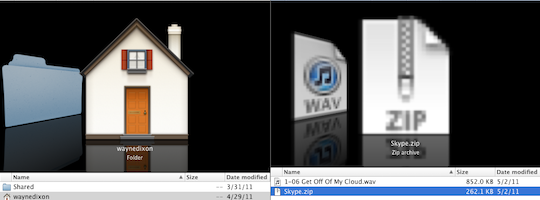One of the things that anybody who has a dedicated, or virtual dedicated, webserver must do is upload some of their initial batch of data via FTP to their web host. There are many applications that can manage this daunting task, including Mac OS X’s own terminal. However, not many of these provide a user-friendly interface. It is for this reason that ForkLift stands out from the masses.
ForkLift, currently at version 2.0.8, mimics the OS X Finder look and feel. This mimicking allows user to easily find items and determine exactly where they are uploading them. The main window has a sidebar on the left hand side. Within this sidebar you are presented with Devices, which are your locally connected drives; Connections, which are the places that you have already connected; and Places, which are local locations that are the most likely to have files that you want to upload.
ForkLift also allows you to view the queue of items that you are transferring. Through this queue, you can specify how many items you want to transfer simultaneously. The default number for transfers is three.
ForkLift allows you to connect to a multitude of protocols: FTP, SFTP, WebDAV, iDisk, and Amazon S3.
ForkLift can also integrate with Growl to notify users when a transfer has completed. This can be handy if you want to go off and do something else on the computer, but don’t want to have to keep an eye on the transfer every second.
What’s Macgasmic?
ForkLift does offer a feature found in both iTunes and OS X’s Finder, CoverFlow. You can set your view to be within ForkLift. This feature is able to be viewed on both your local files as well as the files on the remote server. This may be quite helpful for those who may already be used to viewing all of their files using CoverFlow.
ForkLift also implements QuickLook. This is available for both your local files and remote files. This feature can make it very quick to determine if the file you want to upload is the correct one.
The best feature that ForkLift offers is the ability to create a Droplet. The Droplet will allow you to drag and drop files right onto the Droplet for quick uploading. The drop can be put into the sidebar of your finder so you can easily drag and drop files from anywhere in the OS. If you have a bunch of different places you need to upload to, you’ll need to create multiple Droplets, since the Droplets only work for a single directory.
What’s Not?
Within ForkLift, it’s not all that easy to initially find where to connect to servers. I instinctively go to the menus first in order to find the task I’m looking to accomplish. Of course, I should have realized that I can use Command-K option to get the dialog box.
The second issue is that there is no option within the Actions menu to view the queue of items to transfer. You can use the icon in the lower left corner or go to View -> Show Queue, but you can’t get there through the Actions menu.
The last issue is the price. BinaryNights is asking $29.99 for the application. Despite the close resemblance to the OS X Finder, the $29.99 price tag is not worth it. There is nothing that this application can truly offer that is not available in other applications. Don’t get me wrong – I believe that developers should get paid for their efforts. However, I also expect this to be fair market value.
Conclusion
Overall, ForkLift is a pretty good application, but it’s not worth the price of admission. You can find other applications, like Cyberduck, which have all of the same features, but may not have the snazziest user interface.