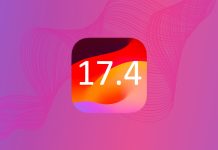I’m going to tell you two totally unrelated facts about myself: I usually use a ‘folio’ style wallet case on my iPhone and I tend to work from loud coffee shops on a regular basis. Where do these facts come together? I can’t tell when my iPhone gets a notification unless I’m actually using my iPhone actively. This is because my iPhone’s screen is covered by a wallet case and the notification noise is drowned out by the sound of an espresso machine. So, how do I get around this? You’re about to find out.
In this tutorial, we will be showing you how to make your iPhone’s LED flash into a notification light. Simply put, whenever your receive a call, text, tweet or other notification, your iPhone’s LED flash will start flashing. However, it won’t flash as bright as it would if you were taking a snapshot with your iPhone’s camera. This tweak does not require your phone to be jailbroken as it’s an accessibility option.
To enable “LED Flash for Alerts” launch the Settings app on your iPhone and scroll down until you see the option labeled “General”; tap on this option. You should then see an option labeled “Accessibility”; once again tap on this option and you will then be brought to a screen where you can view all of the built in accessibility settings that iOS has to offer. Scroll down a bit until you see the option labeled “LED Flash for Alerts”. To enable it, just flip the switch located to the right of the option into the on position. Your LED flash will now flash whenever a notification is received.
Image Credit: Governa