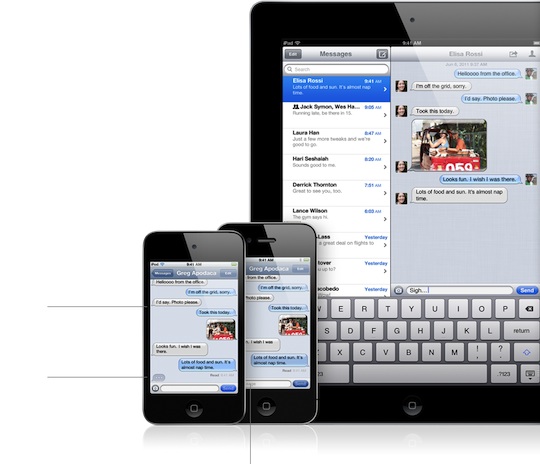 The marketing material tells us that our iMessages should sync between all of our iOS devices, but for some reasons it doesn’t happen right out of the box. After some fiddling we managed to figure it out, so we thought we would pass it on to you, just in case you’re wondering why it’s not all happening the Apple-automagical way. Luckily it’s quite simple to turn on and get setup.
The marketing material tells us that our iMessages should sync between all of our iOS devices, but for some reasons it doesn’t happen right out of the box. After some fiddling we managed to figure it out, so we thought we would pass it on to you, just in case you’re wondering why it’s not all happening the Apple-automagical way. Luckily it’s quite simple to turn on and get setup.
It seems that Apple has set the iPhone up to receive iMessages to a phone number instead of the email address associated with your iMessage account with the iPhone 4S.
I’m not complete sure why, and hopefully someone can elaborate in the comments, but the Caller ID for iMessage controls syncing your iMessages across multiple devices. I assume that it has to do with actually syncing across the web and the reliance on the Apple ID as a key identifier, but that’s a complete guess.
Here’s how you get the sync working:
- Open the Settings App
- Select Messages from the list
- Click the Receive At section
- Then click the Caller ID section
- Click on the email address, make sure there’s a checkmark next to it.
- Done.
Again, not sure why the Caller ID would determine iMessage syncing, but it starts the automagical syncing anyway. Now you can start your conversation on one device, and finish it on another, just like the marketing material from Apple suggests. I don’t really understand why it’s something that has to be turned on, but that’s another post topic entirely.






