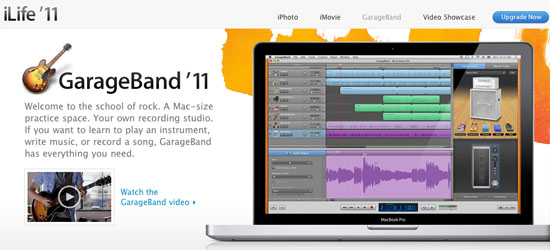 Apple introduced a new version of GarageBand in its iLife ‘11 suite yesterday, and Xander Soren demonstrated some impressive new features. Let’s take a look at what’s new in GarageBand ‘11.
Apple introduced a new version of GarageBand in its iLife ‘11 suite yesterday, and Xander Soren demonstrated some impressive new features. Let’s take a look at what’s new in GarageBand ‘11.
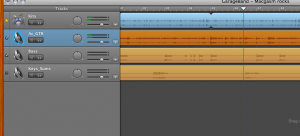 Groove Matching
Groove Matching
Soren called it “an automatic spell-checker for bad rhythm,” and for the most part it works. In a session with multiple tracks, you can choose one track to be the master groove track, the one which all the other tracks will lock to. This track is indicated by a star on the left hand side. You can check off any other tracks that you want to match to the master groove track. This is great for generally tightening up a song, especially if you are recording live instruments against loops. Tools like this have been available to professional producers in Logic and other programs, but it hasn’t been this easy until now.
In my own testing, it works reasonably well, although it did sometimes introduce slight artifacts in the sound as it shifted audio around. It also doesn’t handle complex rhythmic tracks very well, and is more suited to straightforward rock or pop beats. There is no real control over it, so if you’re not happy with the result, there’s not much you can do to tweak it. For a one-click solution, it does what it does pretty well, just don’t expect it to work miracles.
Flex Time
With this tool, you can time stretch or shrink individual audio regions, as well as move them around. In the audio editor, you can click on a region’s start or end, and move it forward or back. This means you can change the start point of a particular note, as well as how long the note will be held out for. Soren used the example of a guitar chord that didn’t hold on long enough. He clicked on the end and simply dragged to stretch the note longer. You can also click on the beginning and delay the start of a note, or make it occur sooner if it was played late, for example. Very handy tool, and very simple to use.
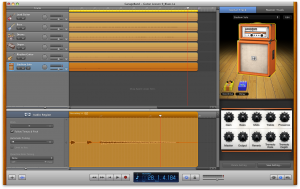 More Guitar Amps and Effects
More Guitar Amps and Effects
Garageband ‘11 includes 12 guitar amplifier models, from Marshall to Fender, Orange to Vox. You can also create a chain of 5 effect pedals, choosing from 15 different pedals. Each amp and pedal has a handy description that will pop up if you hover over it, so you can get a sense of which pedal and amp you might want to use for a particular sound.
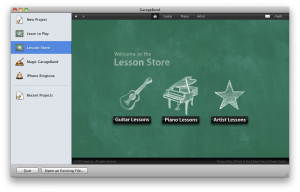 Piano and Guitar Lessons
Piano and Guitar Lessons
Here’s where things start to get interesting. GarageBand ‘11 offers a greatly expanded music lessons area. Offering instruction in piano and guitar, lessons can be downloaded from the Lesson Store covering the basics to advanced riffs and licks. These are free to download, and range in size from 300MB to 1.0GB in some cases. They feature a video of the teacher, scrolling music notation or tablature, and a picture of the keyboard or fretboard with numbers showing where to place your fingers. As you play through the lesson, you will see the music shown to you simultaneously on all three areas on screen. When you’re done the lesson, you can choose to play a song based on the lesson that you’ve just learned. Some lessons include more than one part that you can play along with. Once you select Play, you then switch to the “How did I play?” mode that was demonstrated at the keynote. You can play along with the music, complete with a backing band or orchestra, and record your performance. It measures how accurate you are at playing the right notes, and at the right time, and then gives you a percentage accuracy score. GarageBand ‘11 Lessons will also keep a history of your score over time, so you can track your progress.
The piano lessons feature Pop Piano and Classical styles, and I tried one of each. You must have a MIDI keyboard connected to your computer, either via USB if the keyboard has it, or through a dedicated MIDI interface if your keyboard lacks USB. One thing I found difficult during a play through of the Bach Musette lesson was that the piano notation did not scroll soon enough for me to read the notes in the next bar, resulting in some wrong notes as the score whipped across the screen.
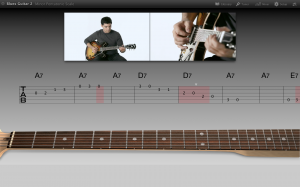 Next, I tried the guitar lessons. To do this you will need a way to plug in your guitar to your computer, either via an external audio interface or a special adaptor cable, provided your Mac has an audio in port. If you have an acoustic guitar, it must also have a pickup. In my case I was using an electric guitar, which is what the Blues and Rock Guitar lessons are directed at. I was curious to see how well it would track my playing, and as I went through the Play mode, I was impressed with how it handled single notes, and even more impressed with how it handled chord recognition. (I got an 87% in the Blues Guitar Minor Pentatonic Scale Lesson, which is better than it sounds, really.)
Next, I tried the guitar lessons. To do this you will need a way to plug in your guitar to your computer, either via an external audio interface or a special adaptor cable, provided your Mac has an audio in port. If you have an acoustic guitar, it must also have a pickup. In my case I was using an electric guitar, which is what the Blues and Rock Guitar lessons are directed at. I was curious to see how well it would track my playing, and as I went through the Play mode, I was impressed with how it handled single notes, and even more impressed with how it handled chord recognition. (I got an 87% in the Blues Guitar Minor Pentatonic Scale Lesson, which is better than it sounds, really.)
Apple is definitely on to something here. As a music teaching system, it’s remarkable that you can learn some techniques, a scale or a lick, and then apply it in a song with a backing band immediately. And then you can get instant feedback as you’re playing as to how you’re doing, so that you can track your improvement as you do the lesson over again. Hopefully we will see more lessons offered, in different styles of music.
Even more intriguing is the “Open in GarageBand” button, which lets you open your recorded performance in GarageBand as a project, complete with the backing band split up into individual tracks for each instrument. As a learning tool for recording and mixing, this basically gives you the individual tracks for each of the lesson songs that you can do whatever you please with. Really powerful stuff.
Conclusion
I’m pretty impressed with Garageband ‘11 and its expanded editing tools. I’m even more impressed with the effort Apple has put into offering a good set of lessons to teach music skills, and to give musicians instant feedback as to how well they’ve played.
Technology has always been used to improve recordings and musical performance, whether it was splicing tape, or punch ins, or auto-tune and digital editing. As technology has improved, the tools have become more sophisticated. I’m glad that Apple has given us the tools to correct mistakes, but also a way to improve musical skills so that those mistakes don’t happen in the first place.






