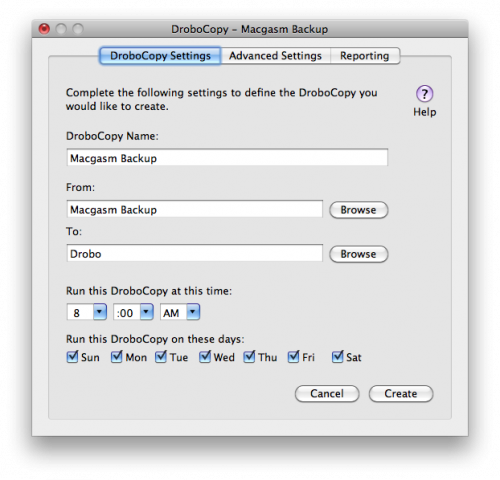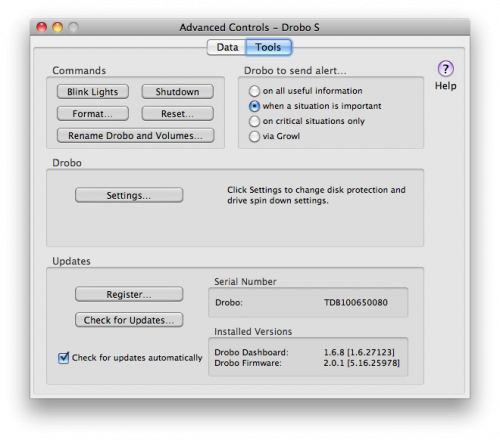We knew it was going to be awesome, but we didn’t know just how difficult it was going to be reviewing a “Data Robot.” What’s their to say about a device that’s essentially an external hard drive? Turns out, a heck of a lot.
We knew it was going to be awesome, but we didn’t know just how difficult it was going to be reviewing a “Data Robot.” What’s their to say about a device that’s essentially an external hard drive? Turns out, a heck of a lot.
Our review model couldn’t have come at a better time. My hard drives decided that they were going to start failing minutes after getting the Drobo S assembled and attached to my Mac Pro. It must have been fate because if it wasn’t for my insane desire to try out the device, I would have lost a lot of video footage for our video podcast.
Usually, we review things in a closed environment, meaning, we’re assuming our review products will work as advertised, and that they’ll do it flawlessly (As advertised). Rarely do we get to try out a device in a real life situation.
The first thing we did was start moving data across USB (not optimal) to the Drobo. It took a lot longer to move the data (250 GB) than I had originally expected, but I guess we should have known better when we opted to use the USB 2.0 connection instead of the FireWire 800 ports (more on that later). We did this by the simple drag and drop method. You see, the Drobo attaches itself to your system in the same way that any other external hard drive would, and that means you can use a host of backup applications instead of the software that they ship with the device. This is a huge plus if you’re hoping to integrate the device with an existing backup strategy. In my case, I have two MyBook Drives Raided (mirrored) that I use to back up all the Macgasm files on my system. It works extremely well, but adding another layer of protection is paramount to my sanity. I’m super paranoid about backups, so the plan was to move the files from the mirrored drives to the Drobo, where the Drobo would then redundantly backup the files one more time, across five more hard drives.
Finally, back up Nirvana has been reached.
The Drobo excels in one place that other backup solutions fail: letting you know when to replace your drive before it’s too late. For instance, Mac OS X didn’t let me know the drive was failing until well into the failure. One day it was working, and the next it was grinding loudly. I had very little time to actually put a plan into place to get the content off the drive before it was too late. Luckily, it worked out this time. The Drobo S, on the other hand, has all kinds of ways for you to find out if your drives are failing before they actually fail. First, there’s the LED indicators on the front of the device. It’s kind of hard to miss a a giant red flashing LED on your desk. This is a huge benefit to ensuring that your data integrity is in tact. It flashes, you replace the drive, and then the Drobo rebuilds your backup. Zero time is spent worrying whether or not the drive’s data will recover, because it’s got the whole process on lock down. The Drobo takes care of data protection in a way that a MyBook can’t.
The Software
Drobo Copy
Like mentioned previously, the Drobo ships with a backup program that lets you configure what’s getting moved to the Drobo and what’s not. While I prefer entire disk backups, some might be more focused on backing up certain folders. Drobo Copy is phenomenally easy to setup for this. You name your DroboCopy script, select what you’re backing up, and where it’s going to, the time you’d like the backup to run, and which days you want the script to run on, click create, and you’re off to the races.
The really cool thing about the software is that they also let you have more than one backup script running, so if you need multiple things backed up to your Drobo you can do that.
Data and Tools: Advanced Controls
Data Robotics also provides some advanced tools for Drobo users. They let you send commands to the Drobo so that you can make sure that the device is functioning properly, as well as reboot and restore the device.
Email Alerts
What happens if you manage a couple of clients who have Drobos, or manage remote Drobos and a drive dies? Well, Data Robotics is on that as well, if a drive starts to fail you can be notified a number of ways, including Growl and Email. That’s going to be pretty huge when I take off for holidays in a couple of weeks. If my data starts going South quicker than I am, I can have someone pop in a new drive. If my MyBook does the same thing, I’m screwed—the data is gone.
The Wrap
We had a hard time figuring out what should be said in a review of the Drobo. That’s not a commentary on the product at all. Well, I’m lying. It kind of is. The device does exactly what’s advertised. It provides peace of mind in a way that no other backup system in their price range can, or does. I know how lofty that sounds, but it’s true. Being able to physically see indicators about drive failures and space availability is something that’s hard to live without once you’ve had a Drobo in action. The Drobo can be considered a set it and forget it type of product, which is a serious strength. There’s nothing worse than worrying about a drive’s health without ever knowing how it’s doing. The Drobo fixes that problem by not bugging you until it needs your attention, and then it flashes red LEDs and sends emails to you. Sure, the price may be step for some home users, but if you’re serious about your backups then we can’t recommend this thing more. It’s a fantastic piece of hardware. It kind of makes us wonder why it’s taken so long for a company to create it. Once you have one, you can’t live with out it.