Divvy 1.0 from Mizage is a menubar app that will automatically resize any active window. It appeared on Apple’s download page on May 10th in the system / disk utilities category but would easily be at home in the productivity tools category.
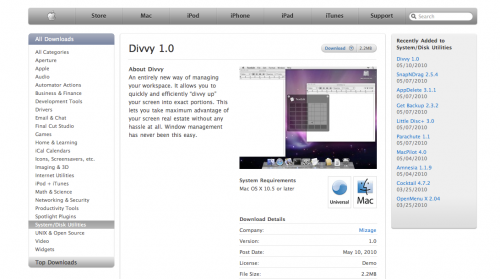
This application will save you those little pockets of time that are lost through trying to organize application windows on your workspace. I’m sure most of us have had to move windows around as we copy and paste from documents / folders / emails / websites… you see where I’m going with this. Divvy’s description is:
Divvy is an entirely new way of managing your workspace. It allows you to quickly and efficiently “divvy up” your screen into exact portions.
So how does it do this?
Getting Started
I would suggest that you watch the screencast on the Mizage site first. I had a look and although I though it seemed like an interesting idea, I wondered if it would be more trouble than it’s worth. It’s a menubar app so as soon as you launch it, it’s already out of the way.
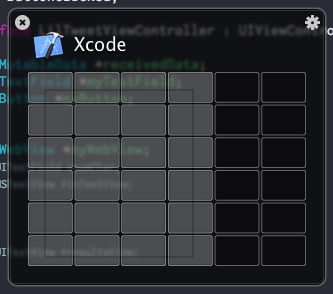
How Divvy works is it divides your workspace into a ‘virtual’ grid. This is 6×6 and it makes no difference how large or small your monitor is. It shows you the 6 x 6 grid when you use a keystroke combination (shift + cmd + spacebar was recommended and it’s what I use now) or click the menubar icon. Then all you have to do is drag and select the squares that you want the current application to occupy. So quick and easy! The Divvy grid goes away as soon as you release the mouse after you make your selection.
Features
As quick and as easy as it is to use from the menubar, they have a few other tricks up their sleeve…
Shortcuts
This is brilliant; you can create an unlimited number of shortcuts for the common workspace settings that you use. So if you find you are using, for example, Xcode and documentation a lot, you can set up some shortcuts so that when you open Divvy, you only have to press a number and it’s done.
The screencast on their site shows that as an example:
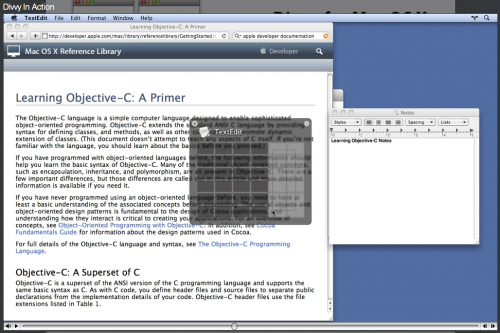
Here we see the selection for the text editor being made after the reference library was placed. This is saved as a shortcut which is accessible within the app—meaning you can use any key or key combo you like, without worrying how it will affect your current keyboard shortcuts. Also the shortcuts are global and not related to the application you are working in, so if I set a short cut to display it in a 75% window, I can apply that to anything I am working in. Neato!
Don’t forget if you set one side you also need to set the other as it won’t know which window you want, though the developers are already working on adding to the application and it this may be in store for us.
Settings panel
There are a few options here, and really it’s the ‘keep panel open until dismissed’ option that you might want to enable when you make your shortcuts. This means that it won’t close once you drag and select the area which is good if you are moving a lot of windows.
Conclusion
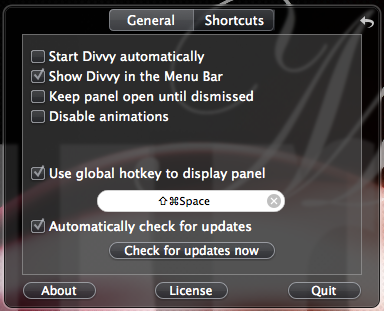
Having Divvy as a menubar app is perfect. It means it’s quick to access and I find myself using it a lot more than I thought I would. It is perfect for checking comparisons between documents and tracking changes, and for using things in tandem such as Xcode and the help documents. It sounds a simple thing—to just organize the two side by side, but actually, Divvy is an application you didn’t know you needed until you had it. It’s a keeper.
You can download a demo, purchase Divvy single user licence for $14.99 or get the family pack for $32.00.
P.S. There is an easter egg: when flipping the panels, hold shift for slo-mo and shift+control for super slo-mo.






