So it may just be that I’ve been writing more code at work, but I keep finding cool sites to help you learn to code. First up this week, I’ve got a course that can teach you Git in less than an hour. I also take a look at an app that allows you to create mash-ups on your iPhone. Then we close out with a look Calendar app that just got a huge update.
Table of Contents
Try Git – Web
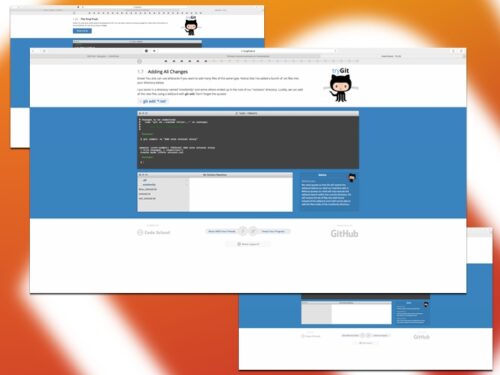
I am not a big Github user. I’ve used it a couple of times at my day job, and I’ve used it to share out scripts I’ve written for tutorials here at Macgasm. I mostly used the GUI in both cases, but Git has it’s own command line syntax that makes it a lot simpler to use the service.
Code School has a fifteen minute course that will walk through the basics of the repository. You’ll commit your changes, create branches, merge branches, and the entire run of a basic Github workflow. This might be a good way to start working with the command line, and then you can start messing with Terminal more.
What’s Good: Great quick tutorial for Github.
What Sucks: Doesn’t explain some of the reason’s you’d like to use Git outside of programming.
Buy it?: If you’re curious about the basics of Git, try this tutorial.
Oblique Strategies – Web
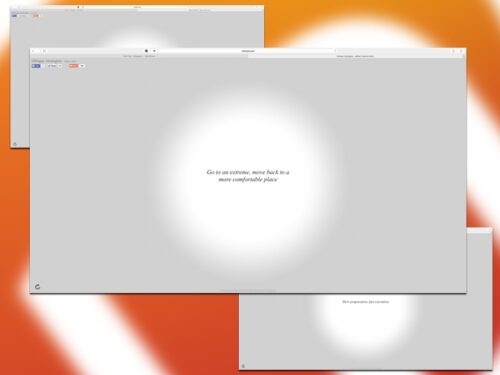
If you aren’t a little bit arty, you may want to skip this review altogther and move on to the next app. If you are, you may have heard of Oblique Strategies, the system of cards with sayings meant to help artists overcome blocks. There is now a web app that recreates the process.
This system has been used by many musicians to advance a project, most famously Eno and David Bowie during the Berlin Trilogy. Here’s an example of a few of the sayings:
Take away as much mystery as possible. What is left?
Be less critical more often
Mechanize something idiosyncratic
I feel like that last one is a dangerous thing for a computer nerd to do in lieu of something, you’ll never see them again. This is a minimal site, and it is truly random. I found a few repeats as I went. Just stick this in your bookmarks and give it a try next time you can’t complete something. It might help.
What’s Good: Very easy to use, single button interface.
What Sucks: Not accessible to everyone, cards might not always apply.
Buy it?: If you do any kind of creative work, keep this site bookmarked.
Trio – iPhone
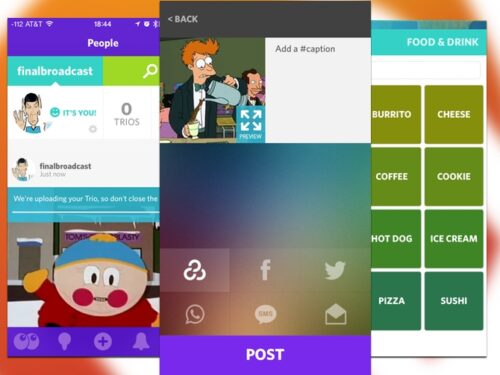
Trio is a Mashup generator. You take a picture or movie from your Camera roll, search for some music to set it to, and you can publish your friend staggering down the street to Yakkity Sax. If you’re more into pop culture, the app is plugged into Giphy so you can edit together random clips to your favorite song. It’s really simple to set up and create the mash ups right away.
You can adjust how many times the GIFS repeat so you do some remedial editing. The music appears to be iTunes samples, so it’s usually a thirty second loop from the song. This isn’t bad, but it does limit what you can time out with the music and the visuals. You can also caption photos for even further combination.
There’s a big social component where you can browse popular mash-ups and either like or dislike them. It boils down to Stellar for the ADD crowd, though this may end up being more popular.
What’s Good: Easy way to create silly mash-ups.
What Sucks: Social component is hit or miss, no control over music.
Buy it?: If you like sharing out stupid short videos, try Trio. Download it for free on the App Store.
Launcher – iOS(Universal)
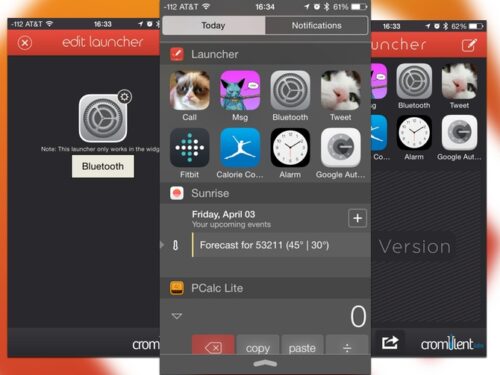
Launchers are the gateway drugs for power users. They often paves the way for new concepts in software on iOS. I’m thinking specifically of the URL extensibility ahead of Apple’s own extensions. On the other hand being at the cutting edge of development can put you at odds with Apple itself. That’s where Launcher developer, Cromulent Labs, ran into problems getting Launcher to stay in the store. The app has finally gotten the green light in the store, with it’s Launcher in Notification Center feature intact.
That largely is the main feature of Launcher, you can set up quick launchers for your apps that are available in Notification Center. Like Launch Center Pro, you can set up basic launchers or specific actions. There are some handy ones in here like going right to the Bluetooth settings page. Opening apps from the launcher when the phone is locked still requires Touch ID or a password to open.
The app is free, but that limits you to eight launchers. If you upgrade the app for $3.99 you can add an additional twelve launchers. The customization options available really make this a easy sell for power users. I think even if you aren’t a power user, this app can save you a lot of time.
What’s Good: Custom actions and settings shortcuts right in Notification Center.
What Sucks: It isn’t really a knock against the app, but often these apps are more fun to configure than use.
Buy it?: If you’re looking for shortcuts in notification center, check our Launcher. Download it for free on the App Store.
Fantastical 2 – Mac
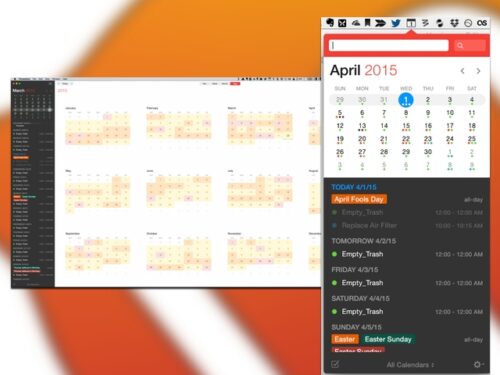
Fantastical may need to be tested for steroids, since it grew from a menu bar utility into an entire Calendar replacement on the Mac. If Flexbits wasn’t clear enough that they want to replace Calendar on the Mac, they even made the icon pretty similar.
The question really comes down to, do you use your calendars enough to spend $40 for an improvement on the basic model?
If you’re using your Mac to manage your daily calendars there are some very nice improvements. The first is calendar sets. So you can add all of your Google, Yahoo, Exchange, iCloud, and CalDev Calendars. Then you turn around and divide up those calendars based on their context: work, home, etc. That makes it a lot easier to clean up your calendars when you’re viewing things. Though what really makes this feature neat, is that you can set the app to automatically switch calendar sets based on your Mac’s location. Work calendars at work, or the Starbucks that passes for your office, and home calendars at home. No accidentally setting your recurring morning meeting up on a calendar you share with your spouse.
The app’s also gotten a bunch of upgrades for Yosemite. It blends in with the new design language very well. There’s support for Handoff, even a color icon for Dark Mode. If there was a design checklist for Yosemite, this app finished it. There’s also some really nice animations when you’re creating events as the letters float from the text box to the various details of the new event.
I never used Fantastical in it’s menu bar days. That function is still there, and it still keeps you out of the main app for both event and Reminders management. I do feel like some people might now feel like Fantastical is overkill compared to the simple need it original filled. That’s just a hunch though. This does retain the plain language event creation, which is a powerful feature.
The main oversight that I found with the app was that I can’t set multiple alarms, travel time alerts, or any of the stuff that I can with the default Calendar. So if you depend on any of those features, you may want to hold off. This is an expensive app to be sure, but for certain people this is going to be a powerful tool.
What’s Good: Excellent calendar app, well designed.
What Sucks: More full calendar version of the app may alienate menu bar users. Missing some default Calendar alerting features.
Buy it?: If you’re looking for a powerful app to manage your calendars, check out Fantastical. Pick it up on the App Store for $39.99. Or you can use the trial on the developer’s site.






