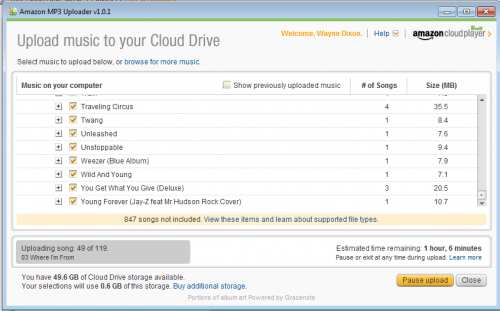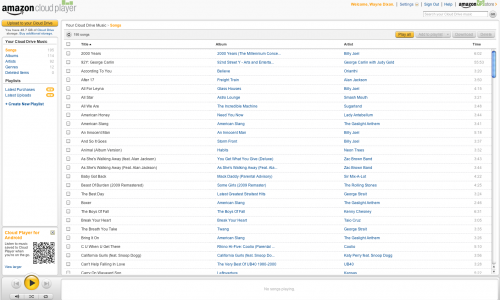Today Amazon unveiled its most ambitious project yet, Cloud Drive. Cloud Drive, in case you’re not aware, is a way to save your music, documents, photos, and even videos to Amazon’s storage to be playable from any web browser or Android device that runs Amazon’s Cloud Player application.
Part of this new strategy includes 5GB of free space to store your media.
When you sign up for Amazon Cloud Drive, you’re presented with a blank screen that has no data in it. At this point you might be asking, what do I do next? Well, you upload your music or other files. This is done using the Amazon MP3 Uploader.
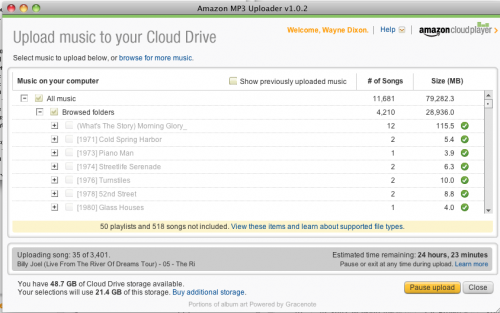
You can download the Amazon MP3 Uploader by clicking on ‘Upload to your Cloud Drive’ in the upper left corner. You’ll be prompted to either browse for files or use the upload utility. I recommend the upload utility.
Once you download the Amazon MP3 upload utility, you can search for music automatically, which is the default option. Alternatively, if you only want to upload a specific set of music, you can do so by click on “Browse for more music.”
If you opt for the automatic search, the uploader will find all of the qualified MP3 or M4A files that it can store and play.
Once this process has completed, you’ll see something similar to the screen below.
If you went through the automatic search, you should be okay in terms of removing duplicates. However, if you chose to select the music to upload, this is the point where you want to go and determine which files you wish to upload. If you have not already, I recommend going through all of your files and making sure you select only the files that you want to upload.
Once you’ve finalized your selection, click on “Start Upload.” This is the longest part— waiting while it uploads. As you can see below, I started uploading 3,401 files, and it indicated that this would take just over 24 hours to complete. This is the point in the game where you wish you had a ton of upload bandwidth so you can get through this process faster.
After the uploading has finished you can go to the Cloud Player and begin playing your songs.
After you login, you will see something similar to this screen:
This is all of your uploaded files. As the MP3 Uploader uploaded your files, it pulled all of the information from the metadata from the ID3 tags in the MP3 song to populate the Artist, Album, and Title fields, as well as the Genre tag. You can navigate using any of these fields on the left hand side to browse any of this information.
You can create playlists as well. This is done by selecting the songs that you want from your list and clicking on “Add To Playlist” in the upper right corner. After you click on text, it’ll present a drop down asking if you want to add it to a new playlist or an existing playlist.
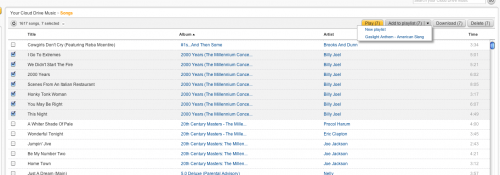
If you create a new playlist, your list will appear on the left side under “Playlists.”
There are a few downsides to the service. The first is that duplicates are not handled very well. If you have the same song by the same artist but in different folders, it will upload every copy. If each copy is 5MB, and the song is on three different albums, that’s 15MB for a single song. Yes, 15MB is not a lot; however, what if you multiply that times 10 or even 50 duplicates at 5MB each? That’s 250MB that could be used to store other files. You can delete the files from your cloud storage and free up storage space, so that is an option in these cases. But, it would be better if the file was checked and found to be a duplicate and just not uploaded to begin with. The application could even ask if you want to upload it again.
The second issue is that past purchases from Amazon are not automatically stored in your cloud drive. This is probably the most problematic for me. I have close to 150 songs that I’ve purchased previously on Amazon. These songs will be stored on Amazon because I’ll upload them to the service, but these shouldn’t count against my total. Any new purchases I make will not count against it. Amazon has the list of items I’ve purchased from them, so there is no technical reason why they couldn’t accommodate this feature at some point in the near future.
The third issue is lack of iOS support. Amazon’s Cloud Drive does have an Android application that allows you to access every aspect of your Cloud Drive including playback. You can do some playback on an iOS device, but this is on a song by song basis. You cannot play an entire playlist on iOS currently. This may change in the future, and I hope it does.
The last issue, or maybe just feature request, is the inclusion of an automatic picture upload application. Or, this feature could be incorporated with the MP3 Uploader, and the entire application could be called the “Amazon Cloud Drive Uploader.” It would be nice if it could search through iPhoto and find all picture files and upload them.
If you don’t have a ton of music, this can be a great addition to your media management system, not to mention that it provides off-site storage of your MP3 files. The costs can become rather exorbitant beyond 50GB of storage. That being said, if you really want to be able to stream and download your MP3s from anywhere, then this may currently be the best option available. This is a great first step towards allowing thin-clients and cloud streaming to become a reality for everybody. You might as well give it a try—you get 5GB for free.