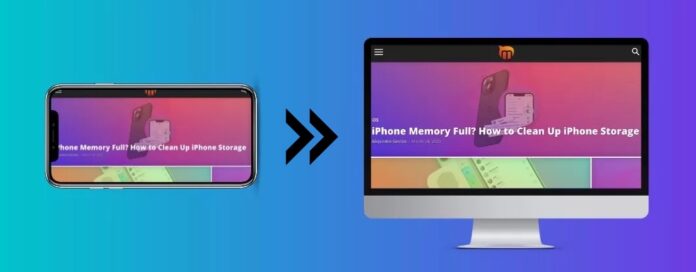
Screen share apps for iPhone provide a convenient way to show your screen to others, whether it’s to display an important presentation in an office meeting or to record a gameplay video for your YouTube audience.
In this article, we’ll share our thoughts on some of the best screen sharing apps that you can use to display your iPhone’s screen in three different scenarios.
Table of Contents
Solution 1. Sharing iPhone Screen to TV
If you don’t have an AirPlay-2 compatible TV, you’ll need a third-party app to share screen on iPhone and a streaming device to broadcast it on the big screen.
You can use devices like Chromecast, Amazon Fire TV Stick, Roku, and more.
1. DoCast
DoCast is an iPhone screen share app that combines minimalism with functionality in the most intuitive and seamless way possible. Not only does it allow you to share your iPhone’s screen to your TV, but you can also use it to cast offline photos and videos.

Just like most free screen sharing apps, DoCast also has a limit on how long you can mirror your iPhone’s screen – 15 minutes per session. Video casting is also limited to 3 minutes per session.
Another great thing about DoCast is that it also supports Roku and Fire TV. You can mirror your phone’s screen, and stream photos and videos. It also lets you stream music from your iPhone on Chromecast, Roku, and Fire TV. These are the features that make DoCast the best screen sharing app for iPhone.
Luckily, you can easily upgrade to the premium version for as little as $1.99 per week to avail of unlimited screen mirroring and video casting. The yearly and lifetime upgrades come with a special gift!
On the App Store, DoCast has a 5.0/5 rating.

- The free version isn’t infested with ads
- Lets you mirror and cast videos for free
- Includes both screen mirroring and offline casting
- Some premium packages come with a special gift
- Can only mirror screen for 15 minutes per session
? Compatibility: iOS 15 or above | iPadOS 15 or above
? Price: $1.99/week | $3.99/month | $14.99/year | $19.99 for lifetime upgrade
2. Replica
Replica is a screen sharing app for people who prefer convenience and good design. The app is only available for the iPhone and the iPad and as of yet, there’s no Android or Windows version.
All essential features including screen mirroring and casting are free to use, but you’ll be limited to just 15 minutes of casting unless you switch to the premium version, which you can get for $2.50 per month.

On the App Store, it has a rating of 4.5/5 stars, and many users have praised it for its simplicity.
“A five-star app in my opinion. Hands down worth every penny.”
– A user on the App Store
We’ve found the app to be perfect for screen mirroring and casting, but the free version can feel quite limited. The premium version, however, will be more than enough to help fulfill your iPhone screen sharing needs and we highly recommend it.
- Minimalistic app design
- Compatible with both iOS and iPadOS
- Has a 3-day free trial version which you can extend by inviting other people
- The free version only lets you cast for 15 minutes
- Some users have reported that the app can be a bit laggy at times
? Compatibility: iOS 15 or above | iPadOS 15 or above
? Price: $3.71/week | $7.43/month | $24.79/year | $69.99 for lifetime upgrade
3. Screen Mirroring | Smart TV
Screen Mirroring is another great screen share app for iPhone. One of its features is a “Whiteboard”, which essentially lets you write or draw whatever you want on your iPhone (and by extension, your TV).

As of now, the app is available for iOS 13.0 or later, and Apple silicon Macs. You can either get the premium version of the app for $2 per month or purchase lifetime access for $50. It currently has 4.8/5 stars on the App Store and tons of good reviews from users.
We like the app’s Whiteboard feature which can come in handy for presentations and while it’s not as visually appealing as Replica, it’s still quite user-friendly. Getting lifetime access to the premium version is definitely worth it as it removes ads and allows for unlimited mirroring.
- The Whiteboard feature lets you write anything on your iPhone and your TV
- Has a dedicated section for IPTV which you can mirror on your TV
- Lets you cast files stored in Google Drive and Google Photos
- The free version doesn’t work on all smart TVs
- No trial version
? Compatibility: iOS 15 or above
? Price: $6.99/week | $26.99/year | $39.99 for lifetime upgrade
4. TV Assist
TV Assist doesn’t have a screen mirroring feature, but it’s great for casting photos, videos, music, and other files stored on your iPhone (though you have to upload them to the app first).

It may be the only screen sharing app on this list that works on not just the iPhone, the iPad, and macOS, but also the Apple Watch.
The app has three packages:
Basic Features – Lets you cast local photos, videos, and music. Available for $2 (one-time charge).
Advanced Features – Unlimited use of built-in browser and content stored in Files. Available for $2 (one-time charge).
Full Version – Includes all features that come with the first two packages. Available for $3 (one-time charge).
It fares well in terms of rating, having received 4.6/5 stars on the App Store.
The only downside to using TV Assist is that it won’t be able to play all content on your TV if you have the free version. Other than that, it’s a solid app.
- Has multiple premium packages to choose from
- Works on iOS, iPadOS, and the Apple Watch
- Lets you “paint” on your device which can be displayed on your TV
- The app can be confusing to use
- You have to upload files to the app first in order to cast them on a TV
? Compatibility: iOS 15 or above | iPadOS 15 or above
? Price: $2.99 for lifetime upgrade
5. Screen Mirroring App
Screen Mirroring App is easy to set up. All you need to do is open a browser on your TV, go to the app’s site, and enter the code you see on your TV on your iPhone.

It’s compatible with iOS, iPadOS, macOS, Android, and Windows. The free version only displays your iPhone’s screen in 720p and there’s no audio. To change the resolution, you have to upgrade to the pro version which costs $3.50 (one-time charge).
On the App Store, Screen Mirroring App has received 4.5 stars out of 5 and tons of positive reviews, with most users only complaining about not being able to watch Netflix (which isn’t allowed on any screen sharing app due to DRM restrictions).
Overall, it’s a very simple app to use and because it only has one feature, we believe it’s a great choice for people who just want to mirror their iPhone’s screen to their TV.
- The easy-to-use app is specifically optimized for mirroring your iPhone’s screen to TV
- The free version lets you share your phone’s screen for as long as you want
- Compatible with all major platforms
- The Pro version is cheap and requires a one-time payment
- No audio or 1080p videos in the free version
? Compatibility: iOS 12 or above | iPadOS 12 or above
? Price: $6.99 for lifetime upgrade
6. Screen Mirroring – TV Cast
Screen Mirroring TV Cast lets you cast your entire screen, web browser, photos, and videos stored on your iPhone. These features are available to iOS and iPadOS users, but they all require you to purchase a subscription.

You can get a 3-day free trial version to test them out and then get a weekly subscription of $3 or lifetime access for $20.
The app has a fairly strong rating of 4.5/5 stars on the App Store, but there are many users who have expressed their disapproval of their pricing structure.
While it’s a great app if you purchase the premium plan, the free version is essentially useless. Many users won’t be willing to spend $3 every week on a screen sharing app, so we’d recommend considering other options if you want to save money.
- Lets you mirror your phone’s screen and cast photos, videos, and browser
- Has a free 3-day trial version
- Capable of mirroring audio
- No free plan
? Compatibility: iOS 11 or above | iPadOS 11 or above
? Price: $9.99/month | $29.99/year
Comparing the Top 6 Apps for Sharing iPhone’s Screen to TV
Here’s a helpful table that highlights the difference between our top 6 apps for mirroring iPhone’s screen to TV:
| App | Sharing Screen with Sound | High quality in the free version | Auto rotation during mirroring | Devices compatibility | iPad compatibility | Free trial | Price |
| DoCast | Yes | Yes | Yes | Chromecast, Roku, and Fire TV | Yes | 7 days | From $1.99/week |
| Replica | Yes | Yes | No | Chromecast, Fire TV, Android TV, and TV brands like Samsung and LG | Yes | 3 days | From $3.71/week |
| Screen Mirroring | Smart TV | Yes | No | Yes | Chromecast, Roku, Fire TV, and TV brands | No | 3 days | From $6.99/week |
| TV Assist | No screen mirroring feature is available | No | No | Chromecast and TV brands like Sony, Samsung, and LG | Yes | No | $2.99 (lifetime upgrade to full version) |
| Screen Mirroring App | Yes | Yes | No | Chromecast, Roku, and Fire TV (separate app for each device) | Yes | No | $6.99 (one-time charge) |
| Screen Mirroring – TV Cast | Screen mirroring only available in the premium version | No | No | Chromecast | Yes | 3 days | From $9.99/month |
Solution 2. Sharing iPhone Screen to Different Devices
There are several solutions for sharing your iPhone’s screen to different devices such as an iPad or a PC. Let’s take a look at the top 5 third-party apps that let you broadcast your phone’s screen.
1. LetsView
LetsView allows you to wirelessly broadcast your iPhone’s screen to other devices. You can mirror documents, presentations, apps like YouTube, and Twitch, and even games like PUBG Mobile and Call of Duty.

It has apps for pretty much all platforms including macOS, Android, iOS, iPadOS, and Windows. While it’s free to use, the free version’s screen sharing duration is limited and you’ll have to pay an additional fee for extra minutes. This fee depends on how many minutes you want and is usually between $0.20 for 15 minutes and $10 for 1800 minutes.
The app has a perfect 5-star rating on the App Store.
After using the app, we think it’s great for people who want to quickly display their iPhone’s screen on another device. All it asks is for you to download it on both devices so you can scan the QR code it uses to connect them with each other.
- The app has a sleek design and a user-friendly UI
- Lets you purchase extra minutes for an additional fee
- Can be set up fairly quickly
- There’s sometimes a delay between iPhone and the other device displaying your phone’s screen
? Compatibility: iOS 13 or above | iPadOS 13 or above | macOS 10.15 or above
? Price: $7.99/month | $29.99/year
2. AnyDesk
AnyDesk is packed with features that make screen sharing a fast and secure experience. Not only does it let you view your iPhone’s screen wirelessly on other devices, but you can also use it to share files seamlessly across all your devices.

It’s available on iOS, iPadOS, Apple TV, macOS, Android, and Windows. It also has apps for Chrome OS and Linux.
The app has three packages. If you’re a casual user, the “Solo” package would be perfect for you. It costs $10.90 per month and includes all the features that make the app great for screen sharing.
On the App Store, it has 4.8 stars out of 5 and it’s received positive reviews from users on GetApp.
“What I liked the most about AnyDesk is its ease of connection, its small download size and its stability make it a powerful tool to be able to serve computers with low performance.”
– One user on GetApp
If you’re looking for a replacement for TeamViewer and want a more affordable and convenient app for sharing your iPhone’s screen, we definitely recommend getting AnyDesk.
- No latency issues when sharing screens
- The app is incredibly simple to use with an aesthetically pleasing UI
- Uses military-grade encryption to keep your data secure
- Doesn’t reconnect automatically if you experience network issues which can be frustrating
? Compatibility: iOS 12 or above | iPadOS 12 or above
? Price: $10.90/month
3. Mirroring360
Mirroring360 advertises its app as a screen sharing tool to be used in education and business. You download it on your Mac and then use the iPhone’s built-in screen mirroring feature (AirPlay) to broadcast your screen.
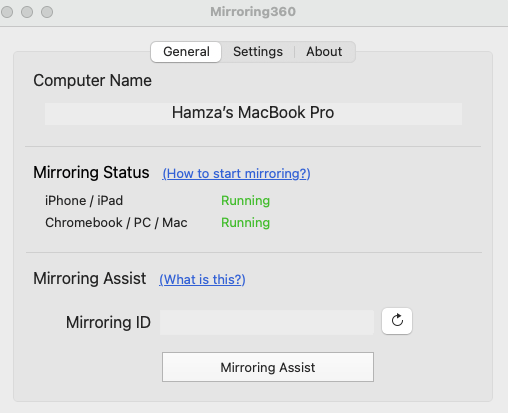
You can use it on iPhone, iPad, Mac, Android, and Windows. It has a 7-day free trial version, but after that, you have to purchase a subscription. The “Standard License” is ideal for the casual user as it’s a one-time purchase that costs $11.99.
On Amazon, the app has 3.2 stars out of 5, with many users complaining about high latency and low-quality pictures.
Our experience was a bit different, though, as it worked fine when we tested it. The only problem we have with it is that it’s expensive and AnyDesk is a better option that you can get at a more affordable price.
- Don’t have to download any app on your iPhone
- Has a free 7-day trial version
- Use the iPhone’s built-in screen mirroring feature to connect to your computer
- Has low ratings and bad reviews
- More expensive than other apps
? Compatibility: Mac and Windows
? Price: $11.99 for lifetime upgrade
4. ApowerMirror
ApowerMirror is an iPhone screen sharing app that lets you broadcast it to other devices either by using a USB cable or a Wi-Fi connection. It works on Android, iOS, and iPadOS, and you can use it to remotely access your phone on your computer (or vice versa).

It has a free version but its resolution is limited to 720p and it only mirrors your iPhone’s screen for 10 minutes. The premium version, available for $19.95 per month, will give you unlimited minutes and 2K resolution. You can also get lifetime access for $69.95.
The app has 4.1/5 stars on the App Store. The high price tag may dissuade people from using it, as shown by some of the reviews on the App Store.
If you can afford it, ApowerMirror works great, especially if you connect it to other devices using a USB cable. There’s no delay and one of the things that stood out to us was the high quality of the video.
- Straightforward app that lets you share your screen over Wi-Fi and USB connection
- Has a multitude of features like screen recording and whiteboard
- A wired connection gives a 2K resolution
- Expensive
- The USB connection can take some time to set up
? Compatibility: iOS 13 or above | iPadOS 13 or above | macOS 10.15 or above
? Price: $19.99/month | $39.99/year | $69.95 for lifetime upgrade
5. LonelyScreen
LonelyScreen is another screen mirroring app that only requires you to download it on your computer to share your iPhone’s screen. There’s no iOS app and you can quickly connect it using AirPlay.
The app can be downloaded on both Mac and Windows computers. It has a free trial version but to use it for more than 7 days, you have to purchase it. If you want it for personal use, you can get it for $14.95 per year (or $1.24 per month).
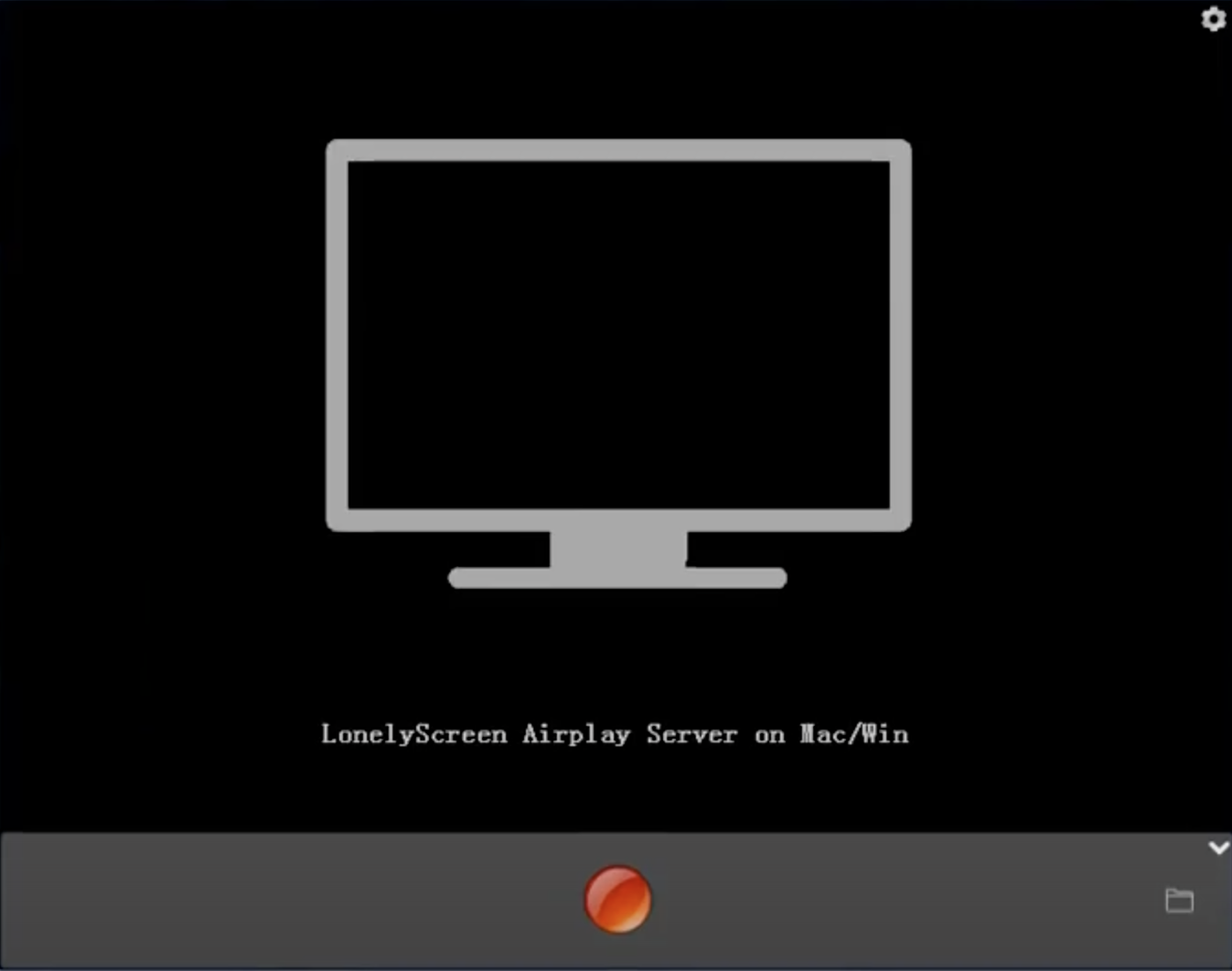
It’s difficult to say what users think of it because the app isn’t very popular, but one site called Alternative gave it 1.0/5 stars. Unfortunately, we couldn’t get the app to work on our Mac because it’s an old version that isn’t compatible with newer versions of macOS. The Windows version worked without any hitch, though.
While LonelyScreen is significantly cheaper than other screen sharing apps, we recommend looking at other options if you want to mirror your iPhone’s screen on a Mac.
- Quick to set up
- The app uses AirPlay to share iPhone’s screen on a computer
- Has a free trial version
- The app hasn’t been updated for Macs so it won’t work on newer macOS versions
- Not compatible with Android
? Compatibility: Mac and Windows
? Price: $14.95/year
Solution 3. Sharing iPhone Screen Remotely
During the pandemic, apps that enable remote sharing of iPhone’s screen saw a surge in popularity. Here are the ones that are still popular:
1. FaceTime
FaceTime has a feature called “Share My Screen” on iPhone that makes it super fast and easy to remotely share your screen during a FaceTime call. Note that you and other people on the call should have iOS/iPadOS 15.1 or above and macOS 12.1 or above for this to work.

You can call Android and Windows users with FaceTime, but it won’t let you share your iPhone’s screen with them.
The good thing is that it’s completely free and you don’t have to pay a single penny to use it.
FaceTime has a rating of 3.6/5 stars on the App Store, but it’s been iPhone users’ go-to video calling app for years, so it deserves 5 stars in our opinion. It’s simple, free, and fast. What more do you want in an iOS screen sharing app?
- Built into the iPhone
- Can be used to share screen with iPhone, iPad, and Mac
- Doesn’t require any subscription
- Can’t share screen with Android and Windows users
? Compatibility: iOS 10 or above | iPadOS 10 or above
? Price: Free
2. Google Meet
If you want more accessibility without having to download any app, we recommend using Google Meet. You can use it to share iOS screen with users on any platform as long as they’re using Google Meet to talk to you.

While iOS and Android only give you the option to share your entire screen, Mac and Windows will let you share a single tab or a window, too. It’s also a lot more secure than other screen sharing apps.
The official Google Meet app has a rating of 4.6/5 stars on the App Store.
Google Meet is free to use, but getting a subscription will allow you to increase the total number of meeting participants. For example, the Business Standard package, which costs $12 per month, lets you invite 150 people to your meeting.
All in all, we believe Google Meet is an excellent option for those who want wider compatibility. It’s easy to use and you can access all essential features without having to pay anything.
- Free to use for both Android and iOS
- Can share your screen with Android and Windows users
- No need to download the app as you can access meetings directly from Gmail
- There’s no option to share a specific app’s screen on iOS
? Compatibility: iOS 15 or above | iPadOS 15 or above | Android 5.0 or above
? Price: $12/month (Business Standard)
3. Join.me
Join.me is a screen sharing app on iPhone that works the same way as FaceTime and Google Meet. You send a meeting link to someone on iOS, Android, Mac, or Windows and then you can share your screen with them. The app also lets you use a whiteboard during calls.

You can avail of a 14-day trial version without giving your credit card details, but once it’s over, you have to get a subscription, which starts from $10 per month and goes up to $30 per month.
It has a rating of 4.2/5 stars on the App Store.
Using the app is a breeze and our only gripe is that it’s not free. You can get similar features with free apps like FaceTime or Google Meet.
- Lets you share specific documents and a whiteboard with other people
- Has a free 14-day trial version that doesn’t require credit card details
- Share your iPhone’s screen with Android, Windows, iPad, and Mac users
- No free version
? Compatibility: iOS 10 or above | iPadOS 10 or above
? Price: From $10/month
4. Microsoft Teams
Microsoft Teams was once only for businesses, but now it has a free plan that lets you make calls for an hour. With the free app on iOS, you can easily share your screen with other iPhone users as well as people using Android, macOS, and Windows.

To increase the duration of your calls, you have to get one of its premium packages. Microsoft Team Essentials costs $4 per month and lets you create unlimited group meetings that can last up to 30 hours.
The iOS version of the app has 4.6/5 stars on the App Store and it’s extremely simple to set up and use.
It’s a great alternative to Google and FaceTime if you prefer Microsoft products, but there’s not much of a big difference between the three apps, other than the fact that Microsoft Teams lets other participants share their screens, too.
- Anyone in a meeting can share their screen
- Don’t have to download the app since you can join any meeting with a link
- You can use the app without having to create an Office 365 account
- The free version only lets you make calls for an hour
? Compatibility: iOS 15 or above | iPadOS 15 or above
? Price: $4/month (Microsoft Team Essentials)
5. Zoom
Zoom is another video share app for iPhone. It was undoubtedly the most popular video-calling app during the pandemic. You can use it to share your iPhone’s screen with any person regardless of which OS they’re on.

By default, only the host can share their screen in the free version of Zoom, but you can change this in the security settings to allow other participants to share their screen, too.
The Pro package, which is priced at $14.99 per month, will bump your meetings’ duration up to 30 hours and give you 5 GB of cloud recording storage.
You can join and create Zoom meetings using your web browser, but the iOS app will make the process much smoother. It has a rating of 3.9/5 stars on the App Store.
We personally love using Zoom because of its simplicity and extra features like raising hands to talk, annotations, and breakout rooms.
- Share your screen with users on any operating system
- Has tons of additional features that make meetings more interactive
- Create meetings with your web browser
- Meetings last up to 40 minutes on the free version
- Paid plans are more expensive than those of other screen sharing apps
? Compatibility: iOS 11 or above | iPadOS 11 or above
? Price: $15.99/month | $159.99/year
How We Chose the Top Screen Sharing Apps for iPhone
We tested all the apps above over the span of a couple of days. Here are some of the things that helped us understand what makes them good:
- ? Ease of use – whether or not the app is easy to use and how simple the UI is.
- ? Compatibility – we took into consideration whether you can share your iPhone’s screen with other operating systems or not.
- ⭐ Ratings – what the app’s ratings are on popular sites and app stores, and what users have to say about it.
- ? Low latency – there’s no point in using a screen sharing app if it’s going to take forever for your phone to respond on the other screen. A good screen sharing app should be fast.
- ? Price – how expensive the app is and whether or not it has a free plan.
Conclusion
Mirroring your iPhone’s screen on TV, other devices you own, and other people’s phones and computers is a great way to show everyone what’s on your screen. There are loads of different apps you can use to take full advantage of it.
If you want to share your screen on your TV, we recommend using DoCast. This app can also be used to cast photos and videos that are stored on your device. For broadcasting on other devices, AnyDesk is a great choice.
To share your iPhone’s screen remotely with other people, Google Meet and Zoom are both solid options.






![Fire TV Mirroring Apps: Find Your Perfect Solution [Updated 2024] Fire TV Mirroring Apps: Find Your Perfect Solution [Updated 2024]](https://osx86project.org/software/wp-content/uploads/2024/01/fire-tv-mirroring-apps-218x150.jpg)