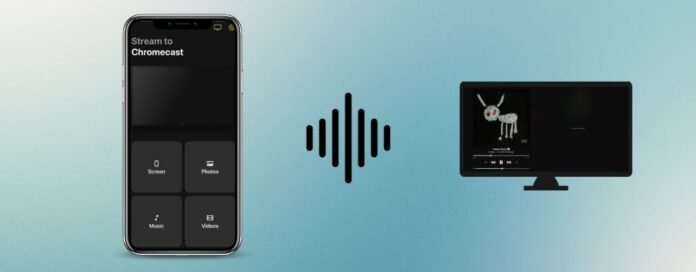
Chromecast is an incredible device that lets you do tons of great things. It is mostly popular for streaming media content and screen mirroring, but one of its overlooked features is music streaming. Yes, that’s right. You can use it to stream music directly to your TV through various apps.
In this article, you’ll learn how to stream MP3 to Chromecast with the help of third-party apps and apps that support casting natively.
Table of Contents
1. How to Stream Apple Music from iPhone to Chromecast
The Apple Music app doesn’t let you cast songs to Chromecast from your iPhone. Since there is no built-in feature for it, we recommend using a third-party app. One of the best third-party apps to Chromecast Apple Music with is DoCast.

DoCast is a free app that lets you cast offline media content, mirror your iPhone’s screen, and Chromecast music that’s downloaded on your phone to your TV. There are no ads in the free version and you can pick any song in your local library.
Once you start streaming your music, you can use the playback controls on your iPhone to play, pause, and change songs. Note that you can only play DRM-free music with DoCast.
DoCast also has a premium version, which you can get for $1.99/week. Its lifetime and yearly upgrades include a special gift. Right now, DoCast is rated 5/5 on the App Store.

Here’s how to use DoCast to stream Apple Music to your Chromecast TV:
Step 1: Download DoCast from the App Store.

Step 2: Open the app and let it search for Chromecast devices near you.

Step 3: Once it’s found your Chromecast device, tap it to connect to it.

Step 4: Now tap Music.

Step 5: All you have to do now is tap the song you want to stream to your TV and you are done!

2. How to Stream Apple Music from Mac to Chromecast (or Windows)
To stream Apple Music from Mac or Windows to Chromecast, you’ll have to use the Google Chrome browser. This browser has a built-in casting feature that lets you cast whatever you have open on a single tab to your Chromecast/TV.
Below, we have shown the steps on a Mac, but you can follow the same guide on a Windows computer.
Here’s how to stream music through Chromecast on Mac:
Step 1: First, open Chrome on your computer and log in to the Apple Music site.
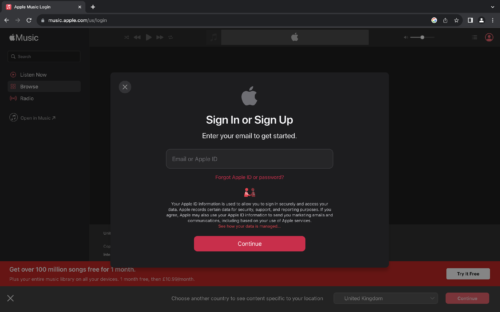
Step 2: Click on the three vertical dots in the top-right corner and choose Cast.
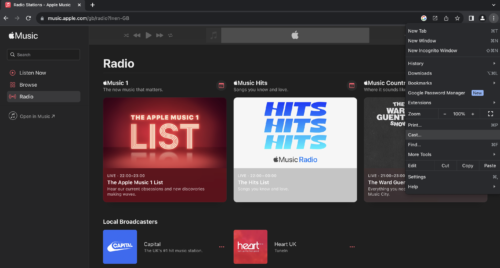
Step 3: A list of devices you can cast to will appear. Choose your Chromecast device.
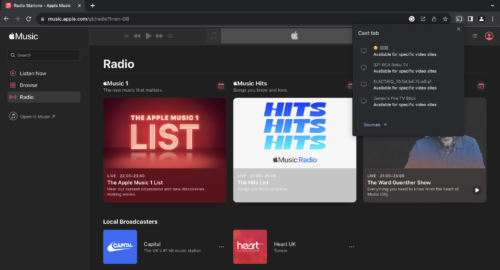
Step 4: The entire tab where you have Apple Music open will be mirrored to your Chromecast TV. Play the song you want to cast and you’ll be able to hear it through the TV’s speakers.
3. How to Stream Apple Music from Android to Chromecast
Unlike the iOS Apple Music app, the Android counterpart has a casting icon, which makes it much easier to stream your favorite songs to your TV. Simply open the Apple Music app on your Android and play the song you want to hear through the TV.

Tap the casting icon (mostly placed in the top-right corner) and choose your Chromecast device. The song will begin to play on your TV.
While this makes things very convenient for people who just want to stream music to a Chromecast TV, keep in mind that apps with native casting support usually don’t have any other features like screen mirroring and video casting.
4. How to Stream Spotify on Chromecast
Spotify is one of the biggest music streaming apps in the entire world, so it makes sense for it to have native casting support. Not only does it let you stream your favorite tracks on a Chromecast-enabled TV, but you can also play entire playlists and enable features like shuffle and repeat on your iPhone while it’s connected to the Chromecast device.

To stream Spotify on Chromecast, just tap the casting icon at the bottom while you’re playing a song and choose your Chromecast device. The track will appear on the TV and you’ll be able to control it through your iPhone.
5. How to Stream Pandora on Chromecast
Pandora also has a casting icon, which makes it possible to stream your songs, playlists, and stations to Chromecast. Unfortunately, Pandora is only available in the US and just like Spotify, it shows ads if you’re on the free version.

To stream Pandora on Chromecast, play any song on your iPhone and tap the casting icon. Choose your Chromecast device and you should now be able to hear the song on your TV. You get playback controls on your iPhone and you can also switch between stations and listen to songs recommended to you by the app.
Conclusion
As you can tell, Chromecast is an extremely versatile streaming device that has lots of great options other than just casting videos. You can use it to stream your favorite music from your iPhone to your TV with the help of third-party apps and apps with native support.
While Apple Music on iOS doesn’t have native casting support, you can use DoCast to stream iTunes music to Chromecast for free. The app is very user-friendly and also lets you mirror your iPhone’s screen and cast offline photos/videos.
Some native apps that let you stream music to Chromecast include Spotify and Pandora. It’s also possible to stream music to Chromecast from your Android phone, and Mac or Windows computer.






![Fire TV Mirroring Apps: Find Your Perfect Solution [Updated 2024] Fire TV Mirroring Apps: Find Your Perfect Solution [Updated 2024]](https://osx86project.org/software/wp-content/uploads/2024/01/fire-tv-mirroring-apps-218x150.jpg)