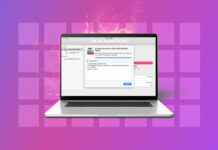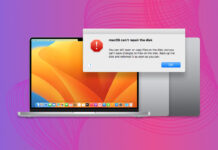Few of us remember the phone numbers of those we talk to nowadays. Personally, the only phone numbers I know by heart are my Mom’s and sister’s.
If your iPhone contacts have disappeared, you can’t talk to your loved ones. There is no need to worry though as there are multiple ways to restore contacts on your iPhone and get them back.
Table of Contents
Reasons Why Contacts Disappear on iPhone
There are many reasons why contacts may have been lost on an iPhone. Below I will talk about some of the most common reasons why your contacts have disappeared.
| Reason | Data Loss Description |
| Purchased a new iPhone | If you’ve purchased a new iPhone and your data wasn’t properly transferred over, this could be why you’re not seeing your contacts. |
| Software issue | An issue arose during a software update causing data loss to occur. |
| Recent changes wit email account | If you have recently deleted your email account from iPhone, the contacts that were synced from it will disappear. This also can happen if you simply changed the password but forgot to re-login into your email. |
| iCloud issue | Your iCloud account could be configured incorrectly or you might have multiple accounts and could have signed into the wrong one. |
How to Restore Deleted Contacts on iPhone
Now that we’ve gone over the different situations that you can lose contacts on an iPhone, it’s time to start recovering them. Below, we describe proven ways to restore contacts and provide step-by-step instructions so that you can get your contacts back.
Method 1: Restore Contacts Using iCloud.com
Restoring contacts from iCloud is a great place to start since almost everyone with an iPhone is using the service.
iCloud offers a website version where you can log in and choose to individually restore your contacts from an archive back to your iPhone.
Step 1. Go to iCloud.com and sign in to your account.
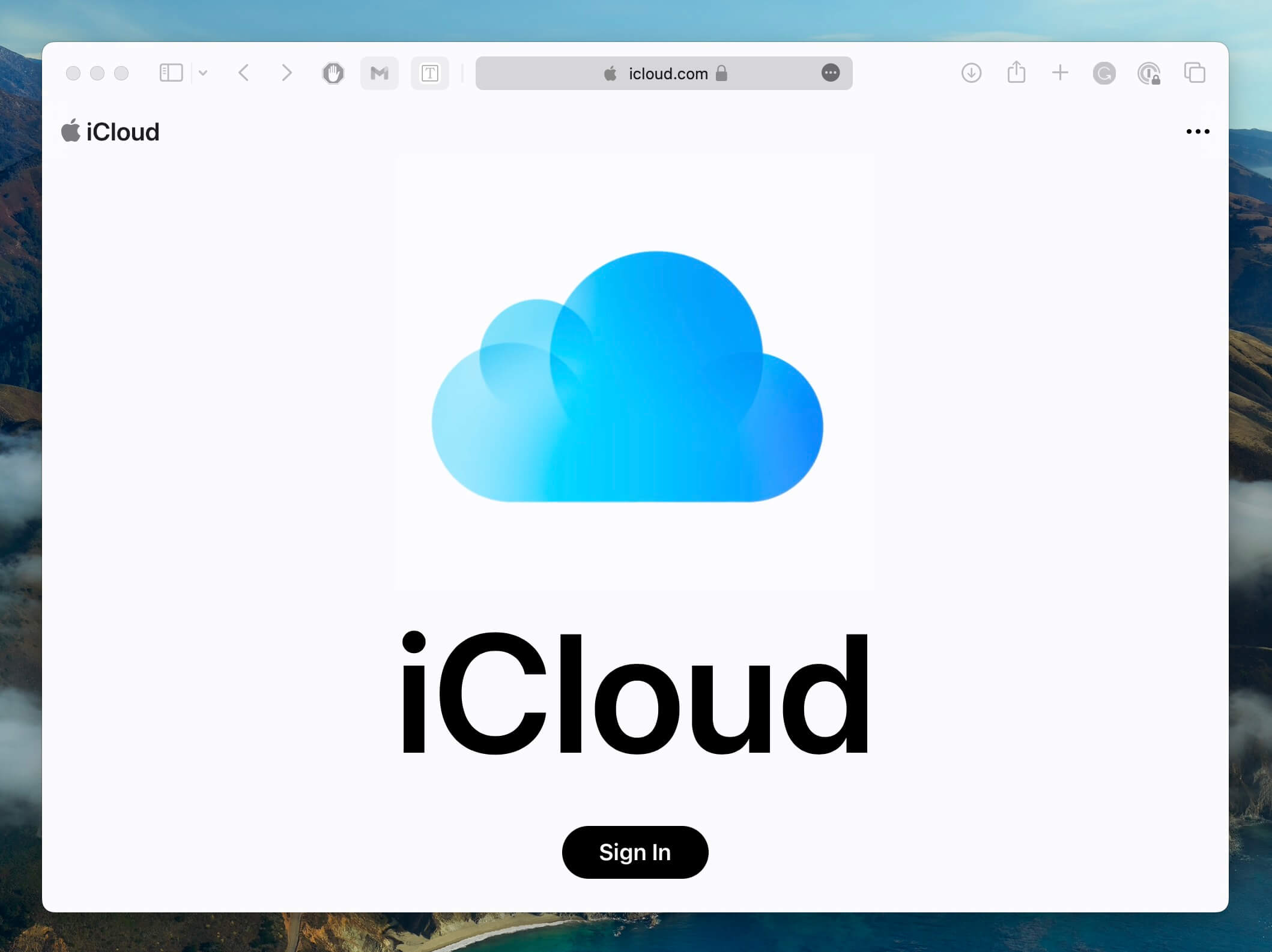
Step 2. Scroll down to the bottom of the page and click on Data Recovery.
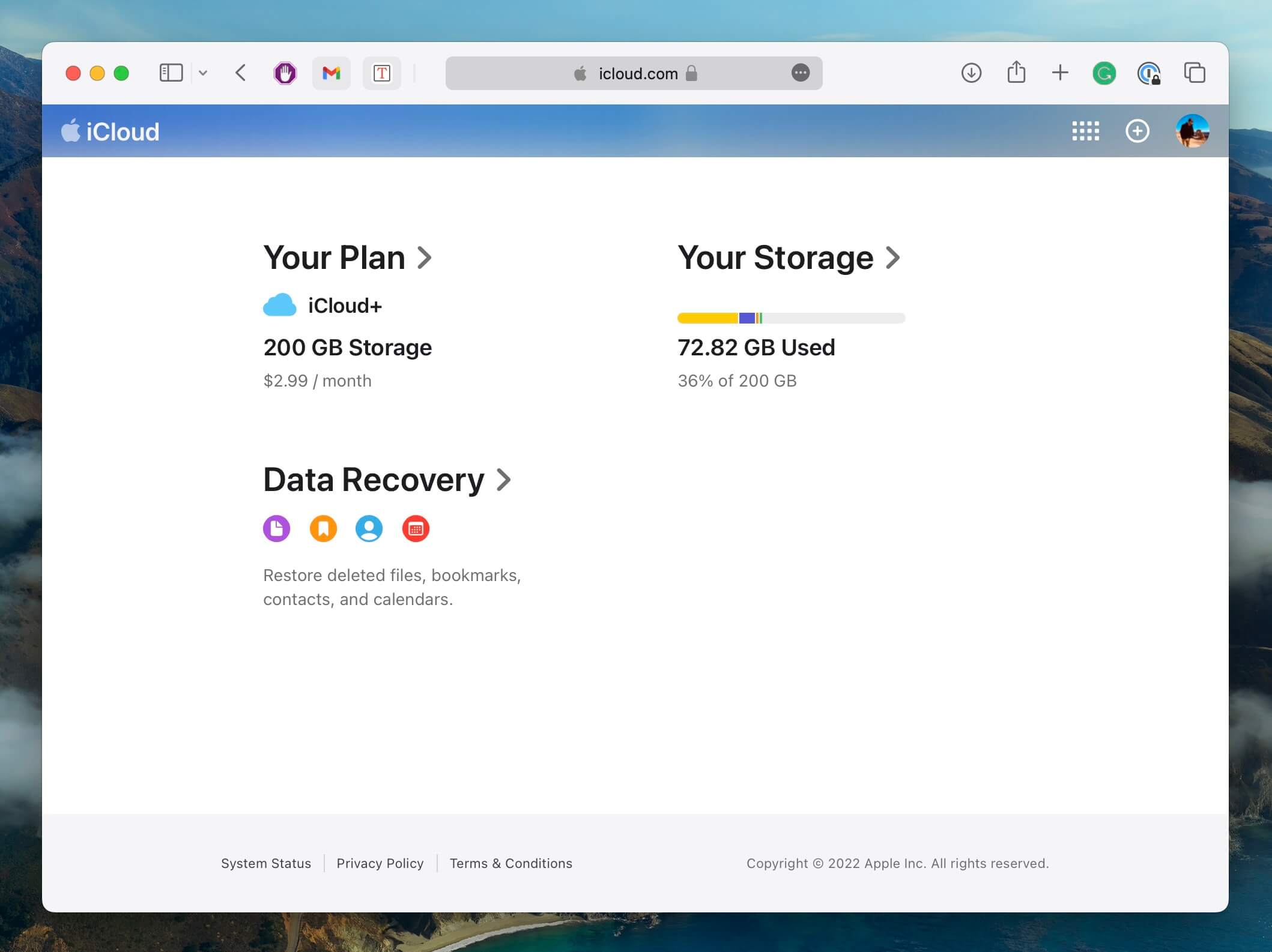
Step 3. Select Restore Contacts. You will most likely have more than one archive to choose from. Simply select the one you think will have the contacts you’re looking for.
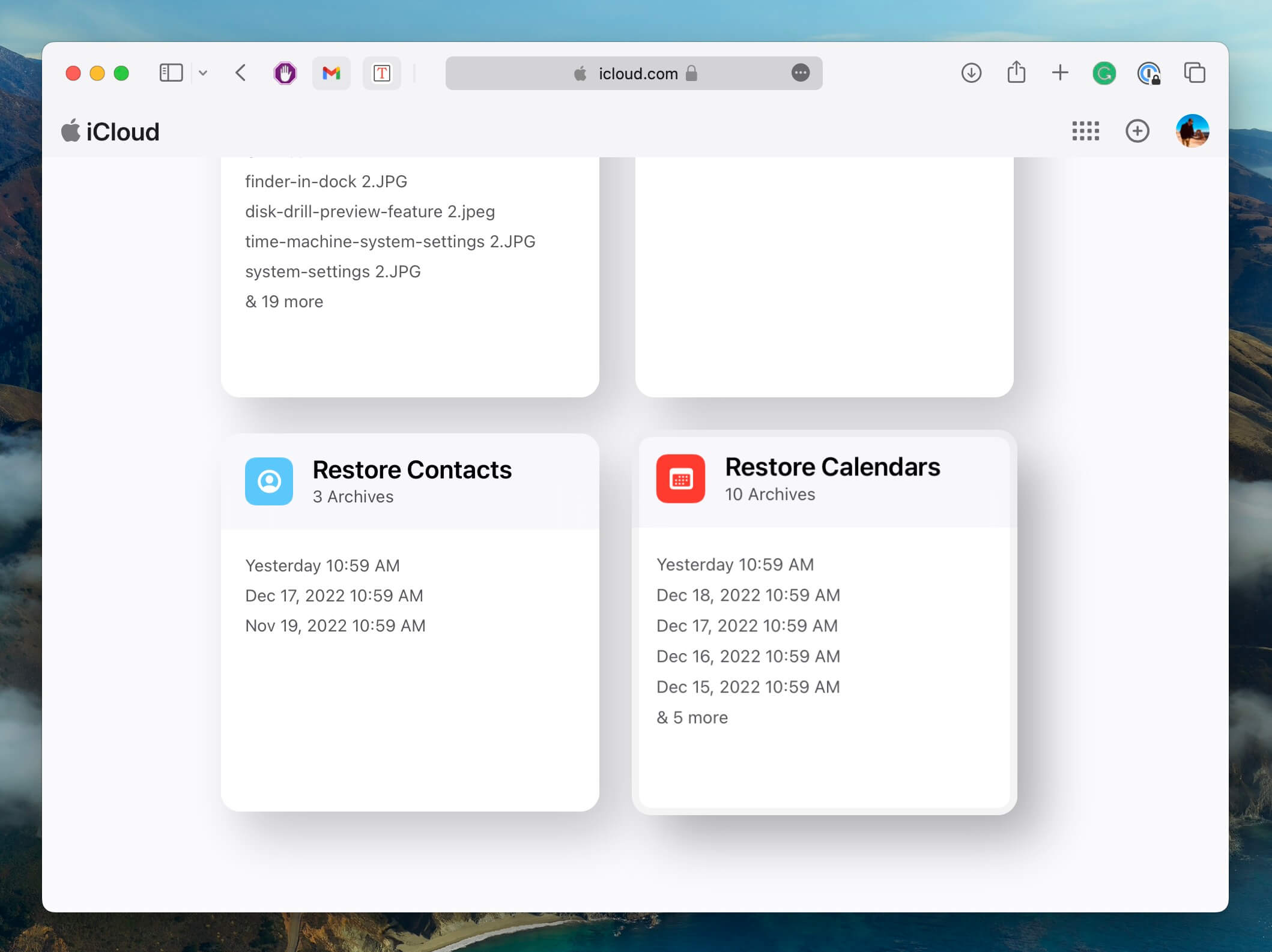
Step 4. When you choose an archive to restore from, your current contacts will be backed up and saved in case you decide to revert back to them so you don’t have to worry about losing any data.
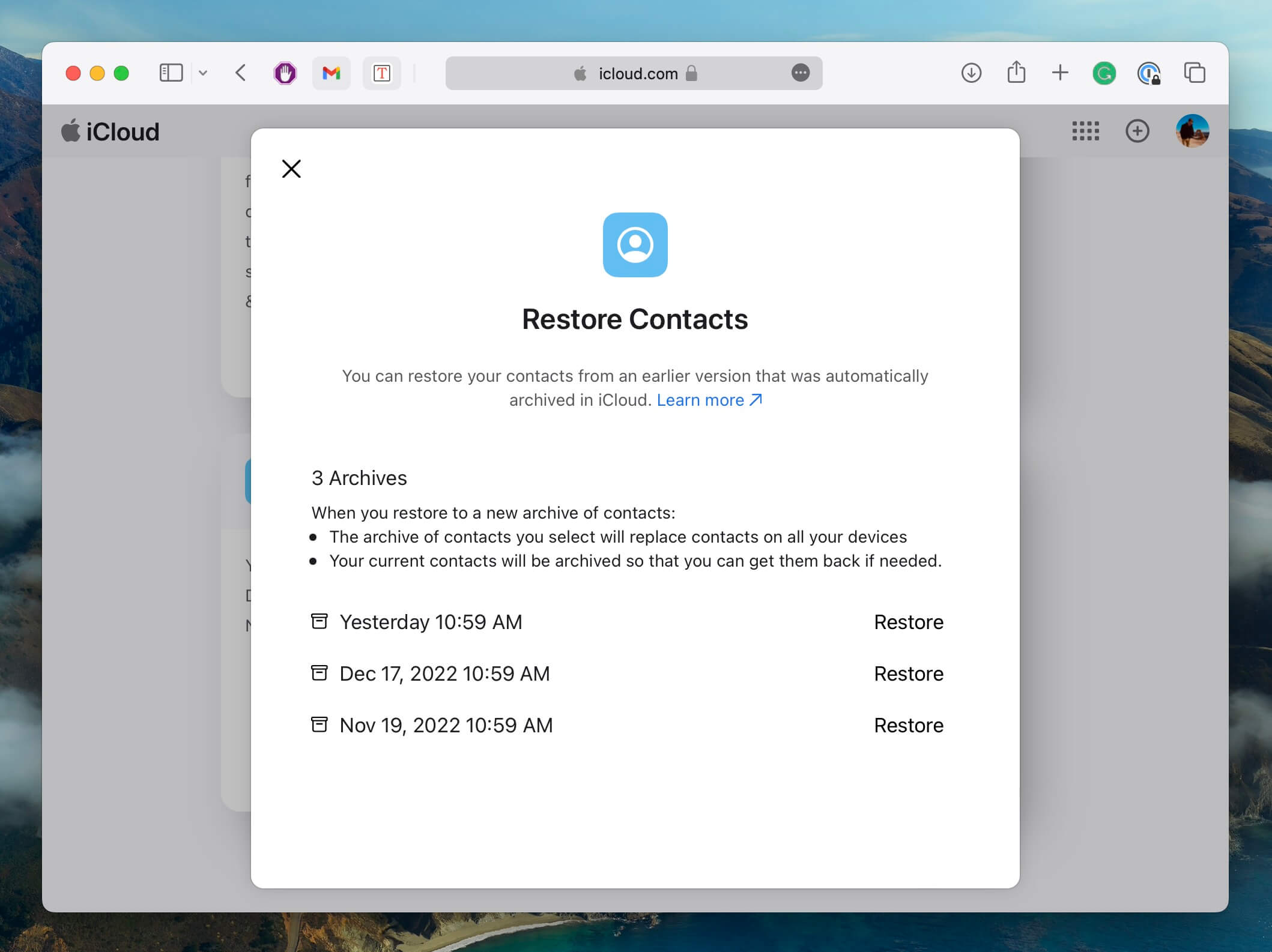
Step 5. Wait for the restore to complete and for your contacts to update. This could take some time depending on how many contacts you have and the quality of your internet connection.
There is also the option to restore from an entire iCloud backup instead of using iCloud.com.
Method 2: Restore Contacts from an iCloud Backup
Our iPhones back up to iCloud every time we plug them in at night and they’re connected to Wi-Fi. This will save all of your contacts should something happen to them. The best part is that you get 5GB of free iCloud storage, which should be enough to store all of your contacts.
iCloud backup is turned on by default which means there is most likely already a backup in place that you can restore from.
Step 1. Create a backup of your iPhone before starting to restore iCloud contacts. This will ensure that if something doesn’t go right during the backup, we can put our iPhone back to how it was right before we tried to restore the contacts. This can be done by going to Settings > tap your name at the top > iCloud > iCloud Backup > Back Up Now.
Step 2. Factory reset your iPhone. To initiate the reset, go to Settings > General > Reset > Erase All Content and Settings. Your iPhone will then reset and you will be greeted by the setup screen once the process has finished.
Step 3. Now we can go through the setup process. You will be greeted by a screen that asks if you want to restore data, and you want to choose Restore from an iCloud backup. Your iPhone will need to stay on and connected to Wi-Fi for this entire process.
Step 4. To restore iPhone contacts from iCloud, look for a backup that was around the date that you last remember having them on your device.
Step 5. Allow the restore to complete, and then check to see if the lost phone numbers are back on your device.
Method 3: Recover iPhone Contacts from iTunes/Finder
If you plug your iPhone into your Mac, then it should be backing up. Even if you just plug it in to charge, it should back up to that computer.
You can recover deleted contacts from a backup with the help of Finder or iTunes on older versions of macOS and Windows. The steps in both are very similar, so you can follow the walkthrough below regardless of the version you’re using.
Step 1. Plug your iPhone into your Mac or Windows computer.
Step 2. Select your iPhone from the drop-down menu on the left-hand side and then click on “Sync Settings…”.
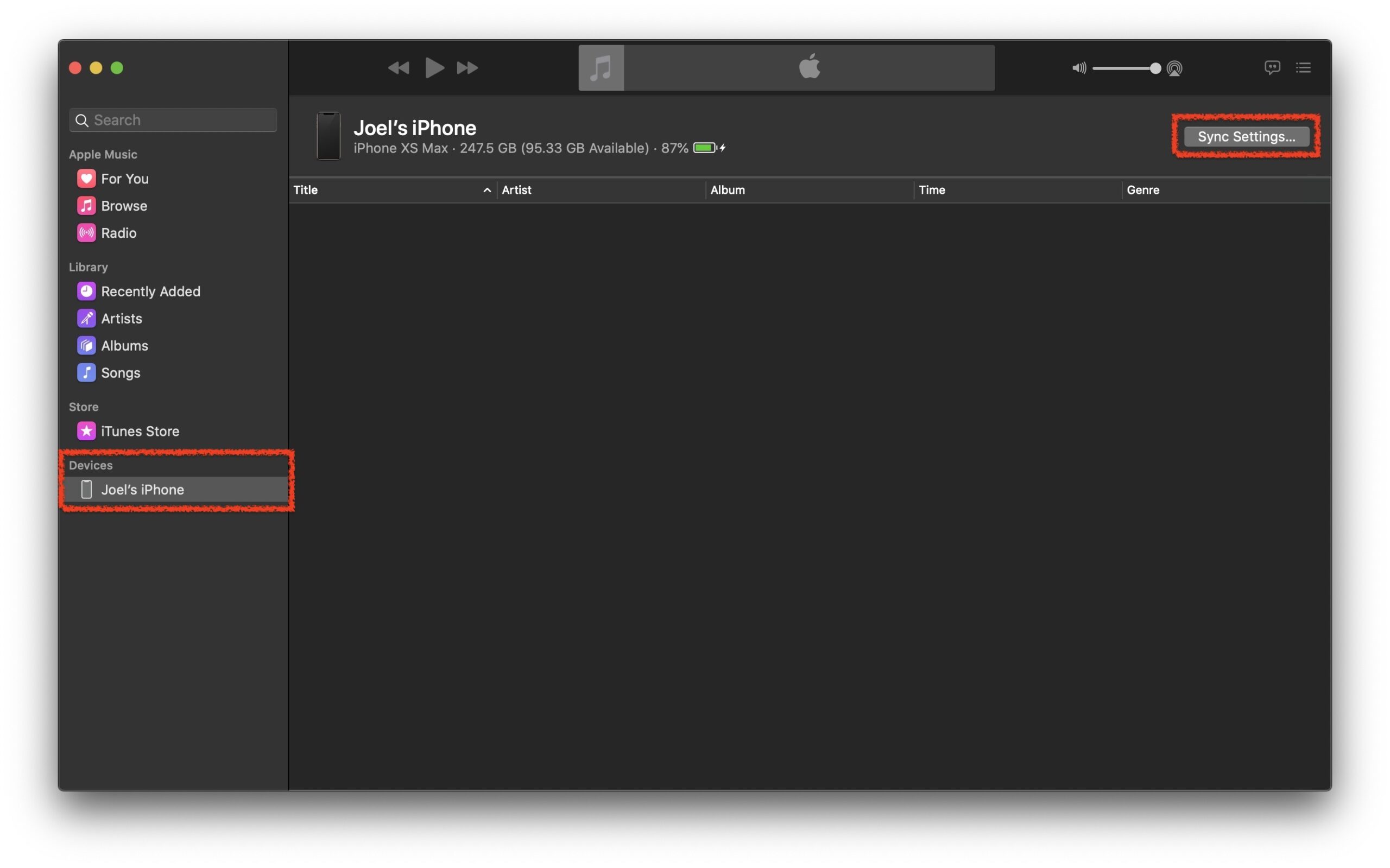
Step 3. Once on the Summary page, select “Restore Backup…”. This can be found from within the General tab. You can also manage backups and back up your iPhone from within this window as well.
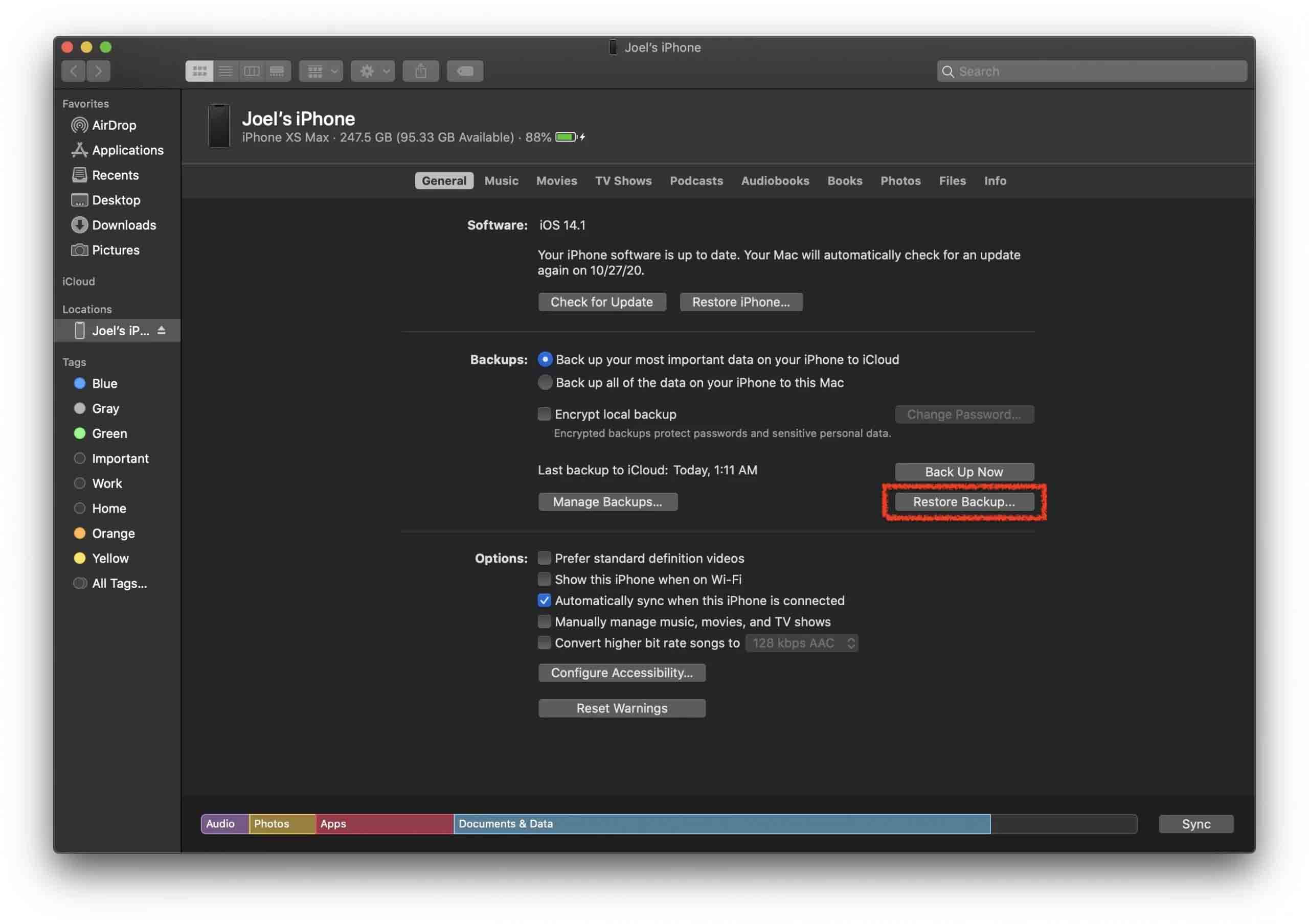
Step 4. After clicking the Restore Backup… option, your iPhone will start to restore the lost contacts. This will take some time depending on the size of the backup. Make sure your iPhone is plugged into your computer during this whole process as it can’t be interrupted!
Step 5. After the restore has completed, the lost contacts should now appear back on your iPhone.
Method 4: Restore Contacts Using Data Recovery Software
If you don’t want to restore all of the data from an entire backup, then you can use data recovery software to restore your lost contacts.
Disk Drill is a great choice for this task as you don’t need technical knowledge to operate the software. You can choose to only restore one contact or a couple of them. With the free version of Disk Drill, you can scan your iPhone and preview the files but a purchase will be required to restore your contacts.
Step 1. Download Disk Drill to get started. Open the downloaded installation file and follow the instructions.
Step 2. Connect your iPhone to Mac and launch the application.
Step 3. Under Data Recovery click on iPhone & iPads. Within this section, select your iPhone.
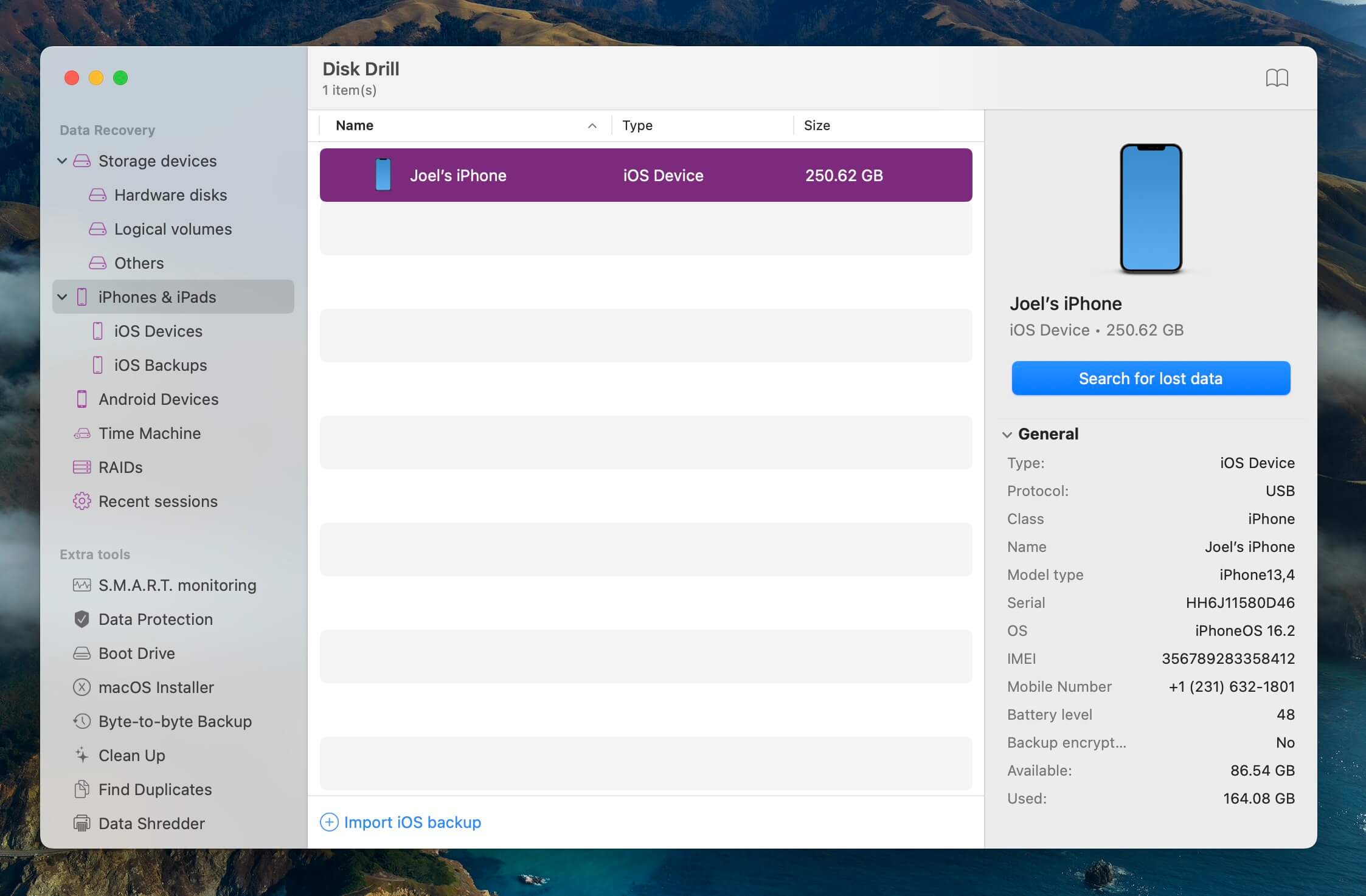
Step 4. Tap Trust on your iPhone and enter your passcode to authorize Disk Drill to scan your device. Wait for the scan to complete. This can take some time depending on how much data you have.
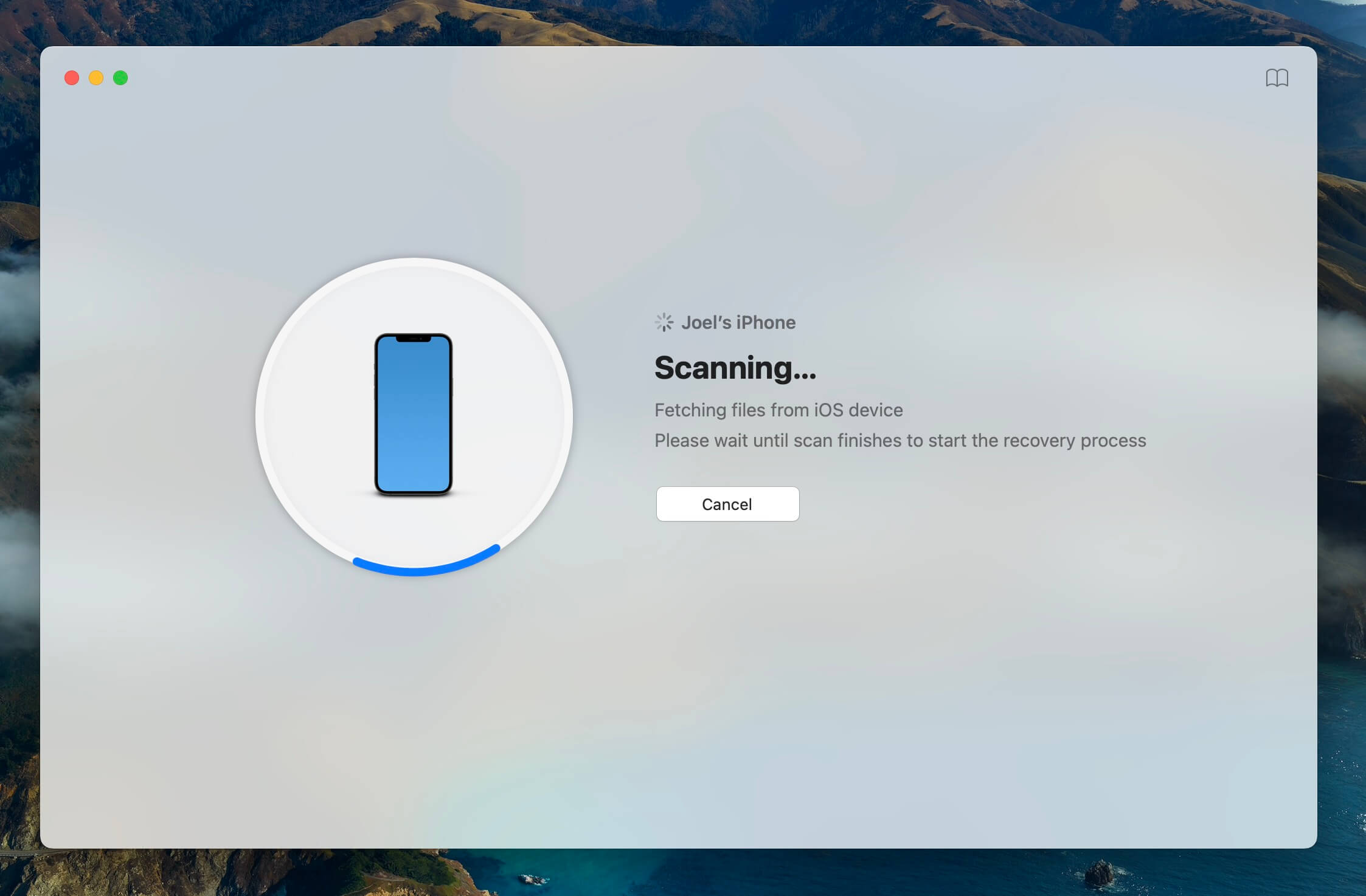
Step 5. Click on the contacts icon from the list of results.
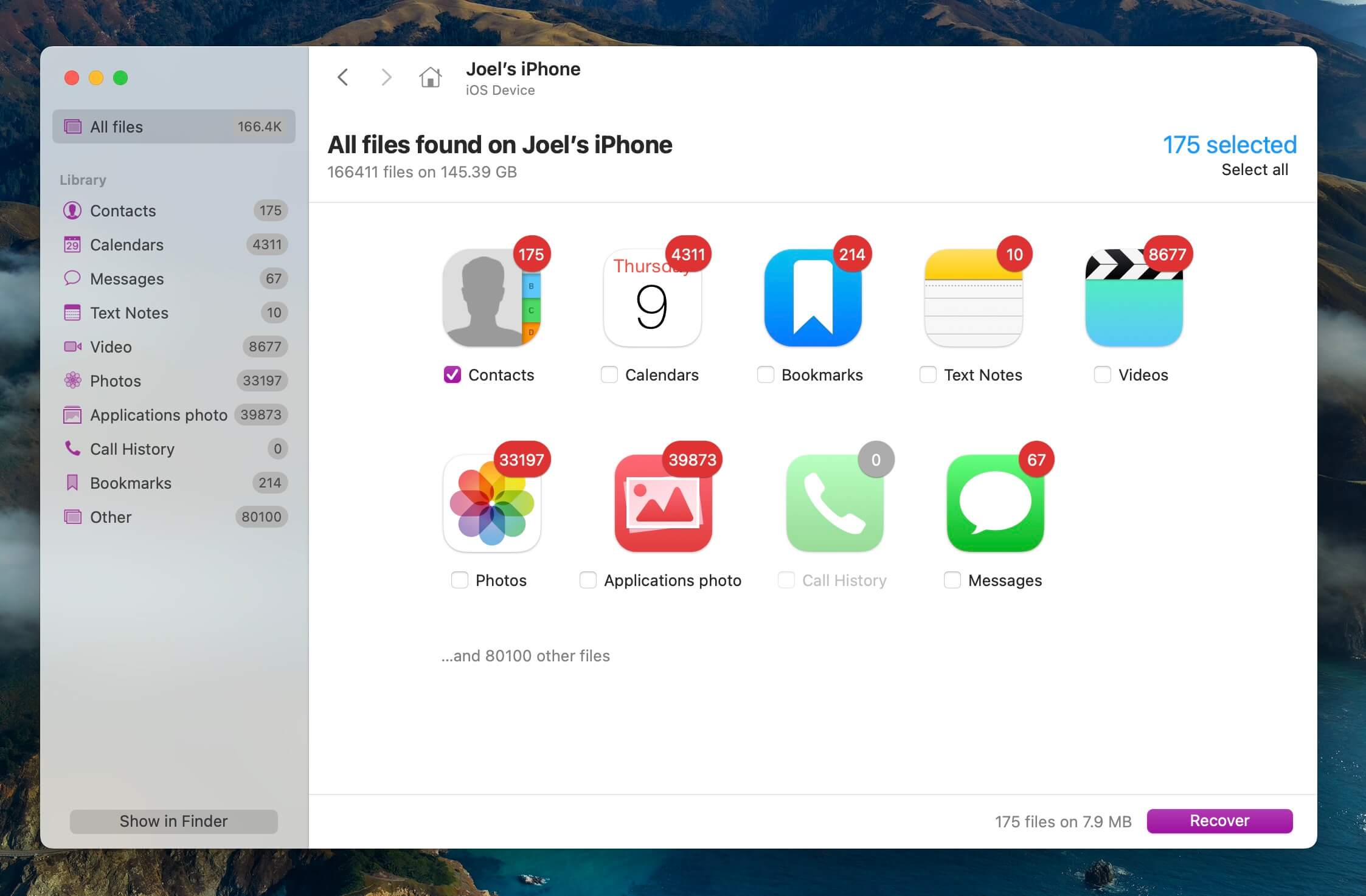
Step 6. Click on the Recover button.
Step 7. Choose a recovery destination for the contacts
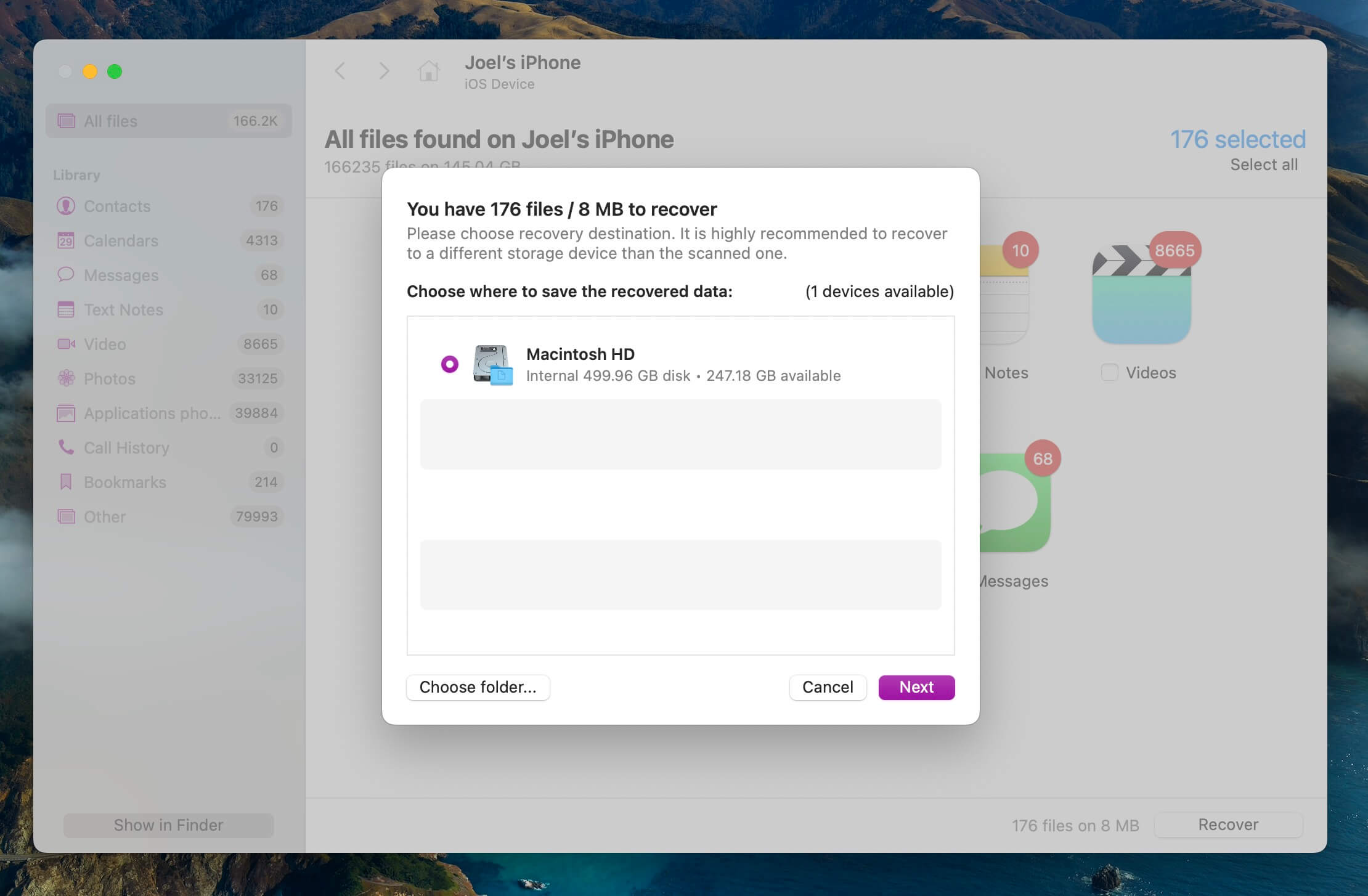
Your contacts will be recovered and you’ll be able to see them in File Explorer.
Method 5: Restore Contacts From Your Mail Provider
In the past you may have synced your email contacts onto your iPhone. When someone purchases a new iPhone, those contacts won’t show back up unless the account has been signed into.
Let’s take a look at how to add your mail account back to your iPhone and retrieve the contacts. For example let’s consider Outlook, however you can do it the same way for any other mail service.
Step 1. Launch Settings on your iPhone. Then select Contacts.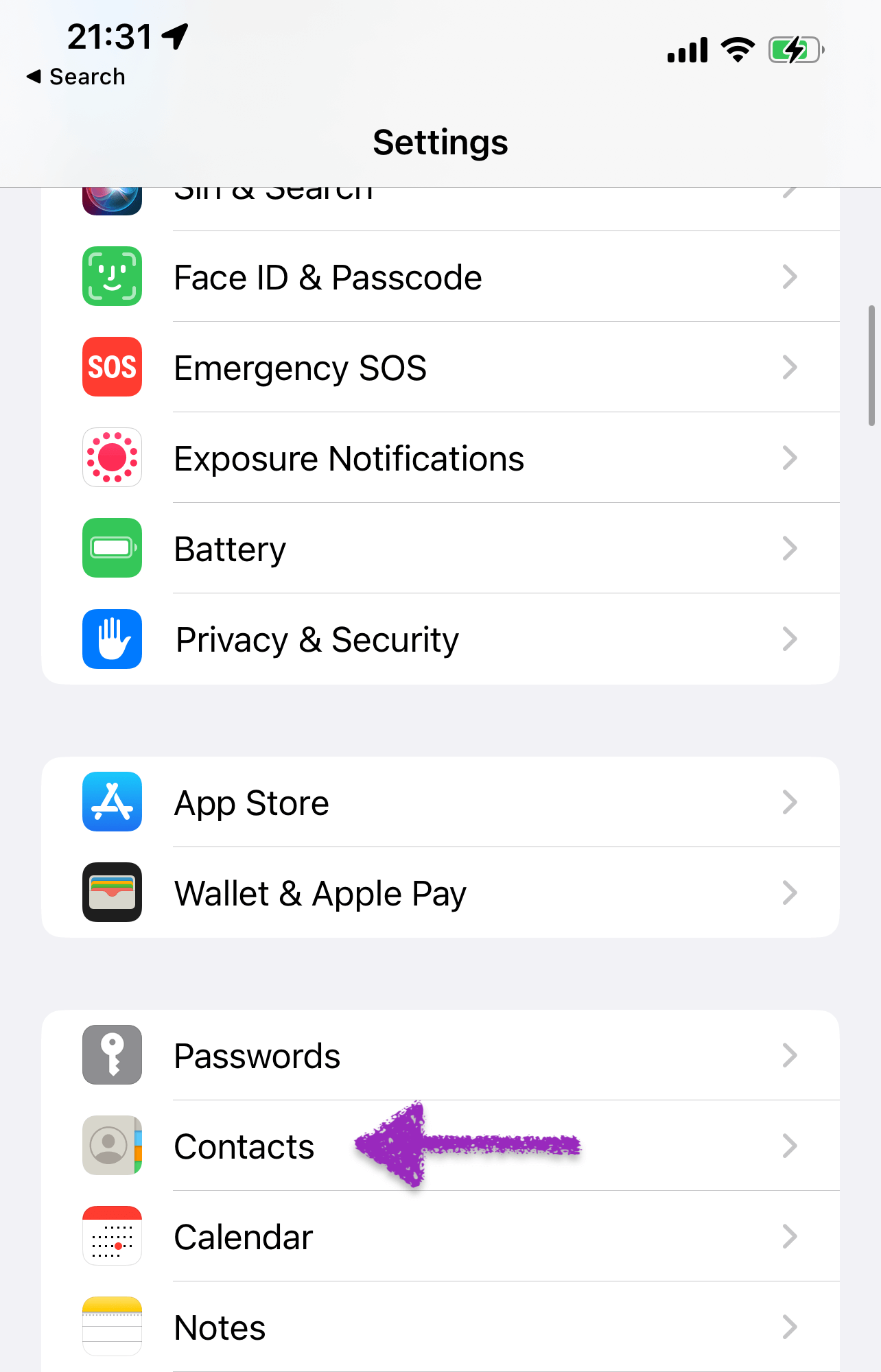
Step 2.Select Accounts.
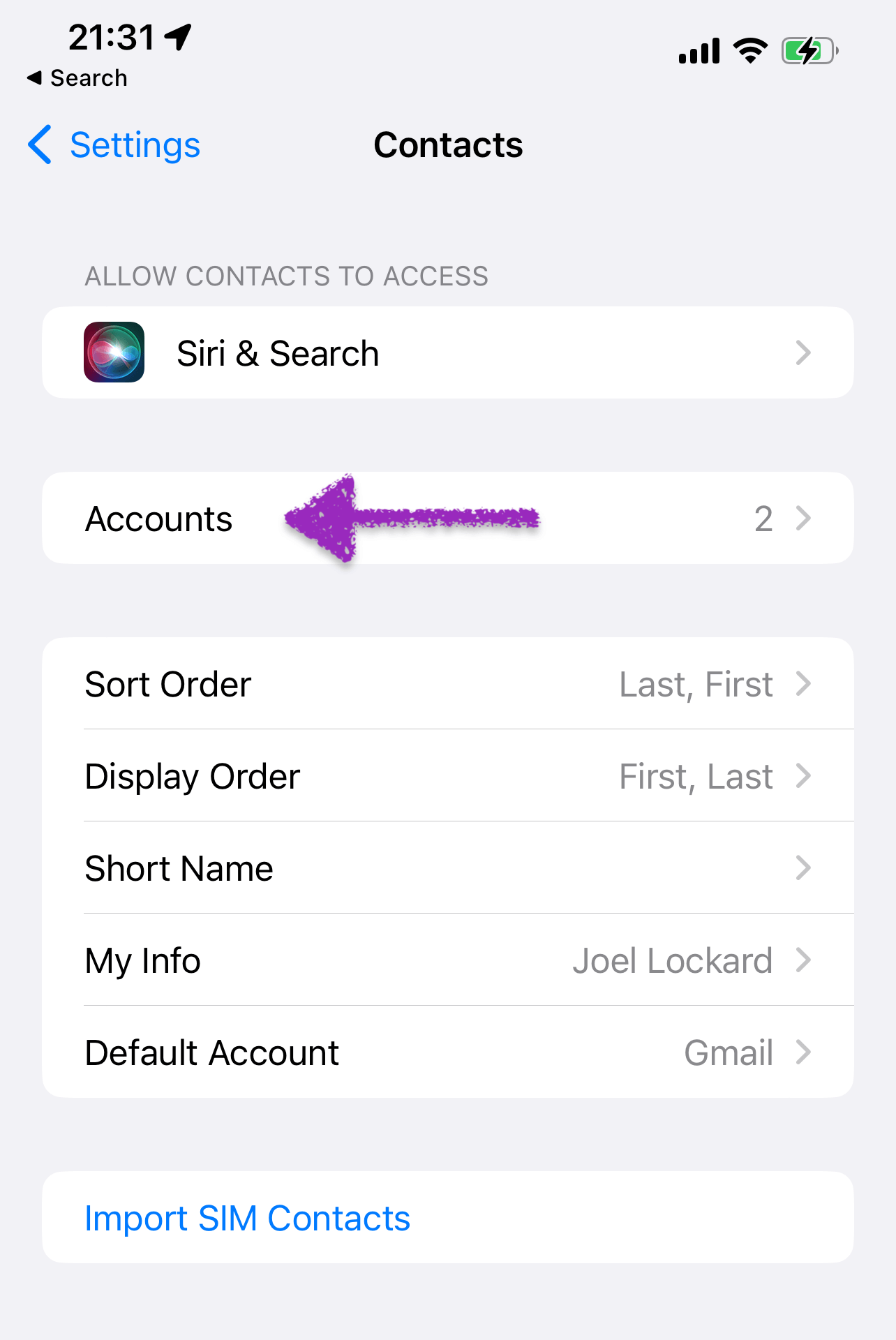
Step 3. Select Add Account.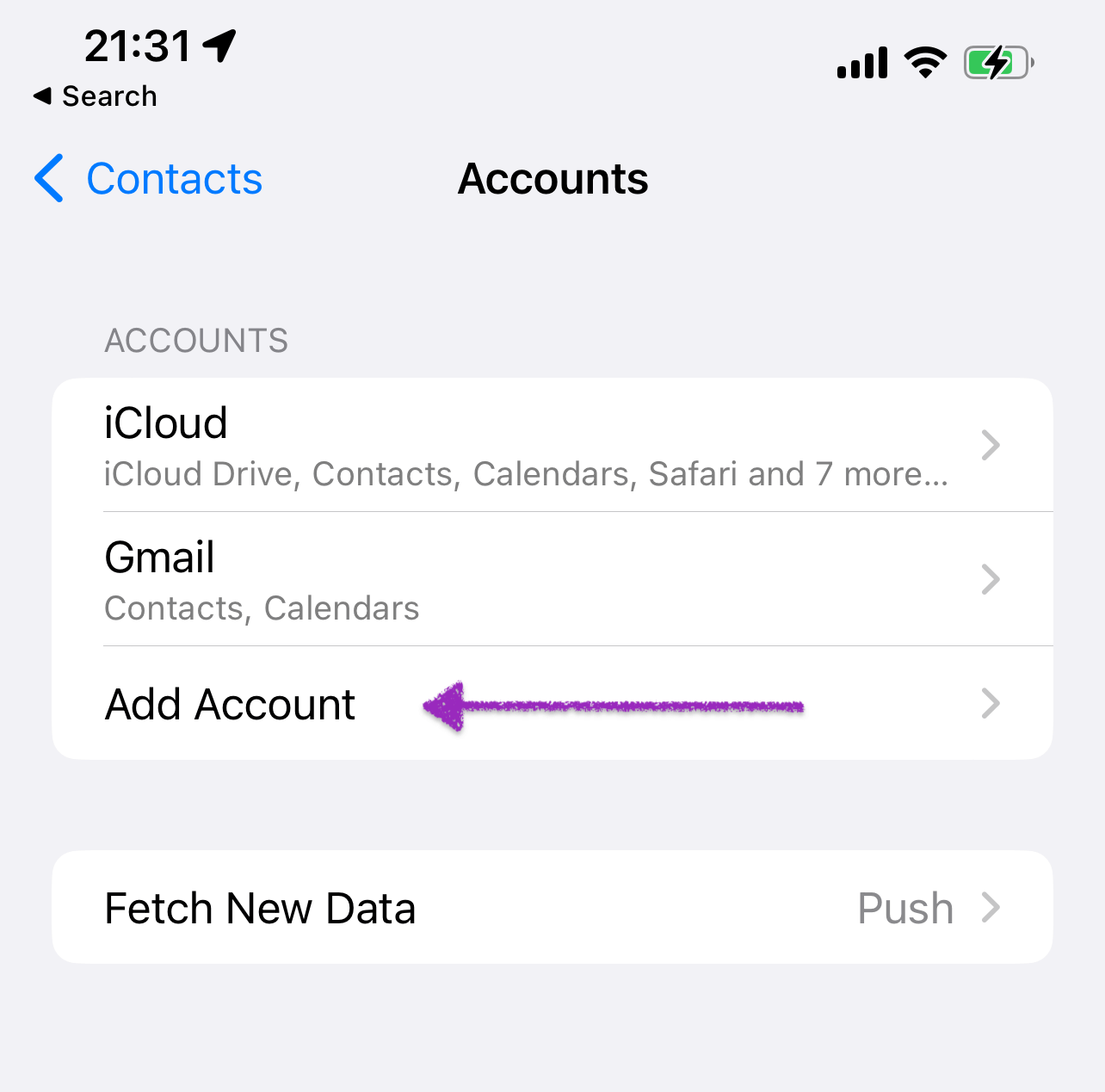
Step 4. Then choose Outlook.com and put in your credentials. You will then have a toggle where you can turn on your contacts to have them sync.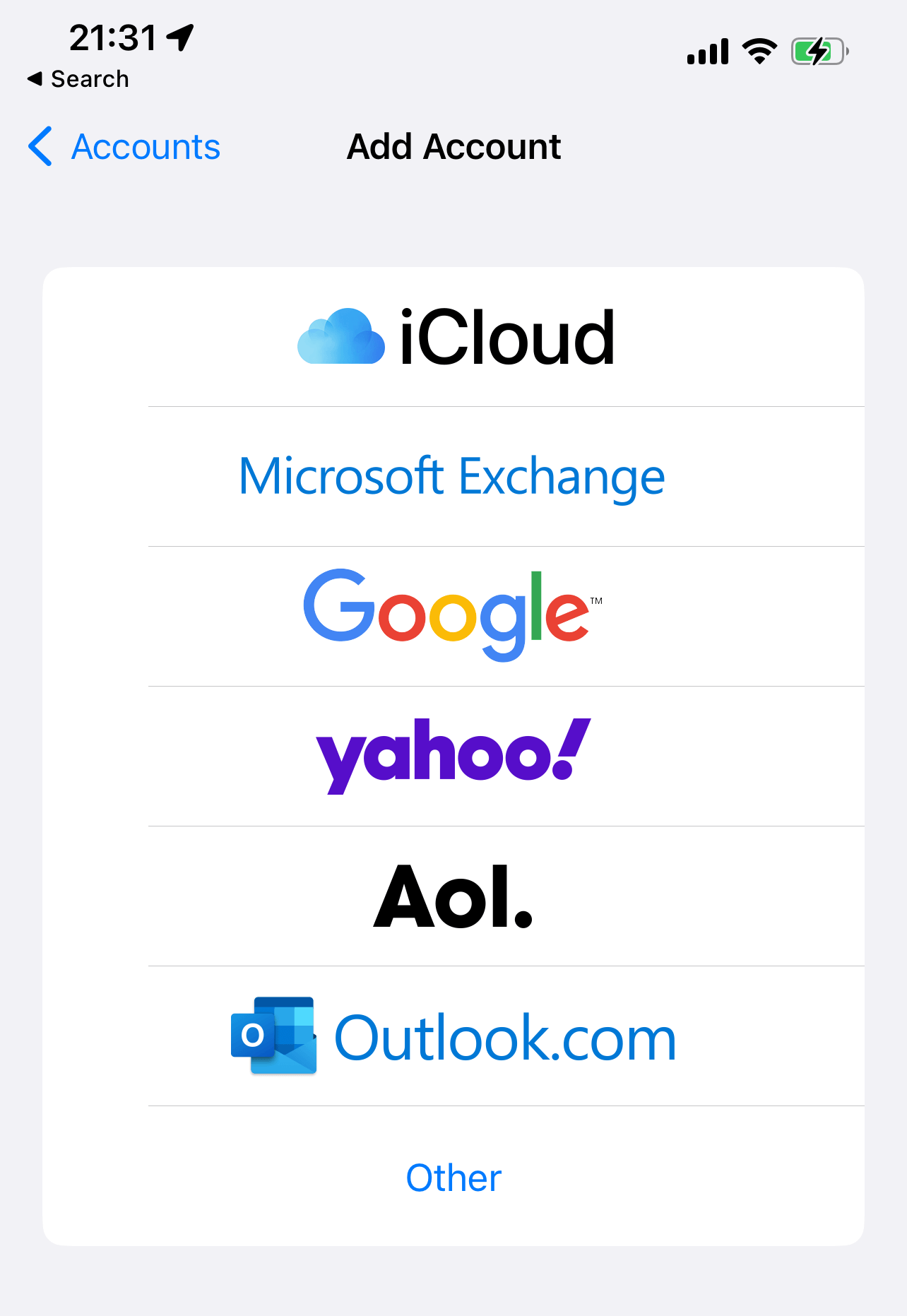
Step 5. Wait for your contacts to sync. This can take some time depending on how many you have.
Conclusion
The best thing about iPhones is that we’re able to stay in touch with those that we love. Losing the ability to do that can cause frustration and rebuilding that database would take a lot of work and time. There are many ways to restore your lost contacts and get them back onto your device should something happen, this way life can continue to flow smoothly.
FAQ
If you haven’t been using iCloud, then one of the best ways for you to restore your contacts would be to download and use data recovery software such as Disk Drill. This app can scan your iPhone for any lost contacts and attempt to restore them.
- Download Disk Drill onto your computer.
- Connect your iPhone to your Mac and then launch Disk Drill.
- Under Data Recovery on the left-hand side click on iPhone & iPads. Within this section, select your iPhone.
- Tap Trust on your iPhone and enter your passcode to authorize Disk Drill to scan your device. Wait for the scan to complete. This can take some time depending on how much data you have.
- Click on the contacts icon from the list of results.
- Once you’ve selected the contacts that you want to restore, click on the Recover button.
Yes, you can. The simplest method is to restore the contacts from the backup. If you don’t have a relevant backup you can attempt to scan your iPhone with data recovery software.
If you just purchased a new iPhone, simply sign into your iCloud account during the setup process and your contacts will appear on the device.
Yes, you can. If you’re syncing your contacts through Google, the steps below will help get them back onto your iPhone.
- Launch the Settings app on your iPhone.
- Scroll down and select Contacts from the list.
- Select Accounts and then choose Add Account.
- Sign in with your Google credentials.
- Select Contacts from the list of available items to sync.
- Wait for the sync to complete.