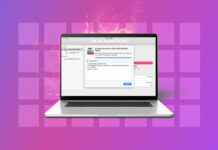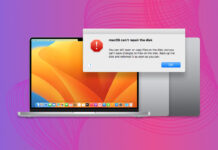As an airline pilot, I live by the time a lot. I check my calendar to see what is on it multiple times a day, hoping that I can have a long stretch of days off.
Losing all of the events on my calendar would make me feel like I don’t know what I am going to be doing throughout the next couple of weeks which makes it hard for me to be organized.
In this article, we’re going to take a look at how to restore accidentally deleted calendar events on iPhone and get them back should we lose them.
| Method | When It’s Most Useful |
| 💻 Data Recovery Software | The easiest method for all levels of users |
| ☁️ iCloud Backup | If you use several Apple devices |
| 🔎 Finder Backup | If you have an appropriate backup |
Table of Contents
Why May Calendar Appointments Disappear From My iPhone?
There are a couple of reasons why you may have lost calendar events that have already been on your iPhone.
- 👥 Account Issues: If you share your calendar with someone else, such as a spouse or a business, then someone else could be deleting your calendar events and remove them from your iPhone.
- 🔁 Syncing issues: If you’re using Google as your method of syncing your calendar events on your iPhone and then changing it to iCloud, sometimes changing where you sync through can delete the calendar events off of your iPhone.
- 📊 Corrupt iPhone Data: If the storage on our iPhone is failing, it could be possible that events can disappear even after we’ve created them and put them onto our device.
No matter what the reason, there are ways for us to restore calendar events on iPhone.
Method #1:Restore Contacts Using Data Recovery Software
Disk Drill allows you to recover deleted calendars on your iPhone and all of your other data too. We’re using Disk Drill as the first method due to it having a high chance of being able to recover your data, stability, ease of use, and it’s attractive price.
We’ve used Disk Drill to recover all sorts of data from an iPhone before, like this time when we recovered permanently deleted photos from an iPhone. Let me walk you through the steps on how to retrieve deleted calendar events on iPhone.
- Download and install Disk Drill onto your Mac.
- Plug your iPhone into your Mac and click on Trust This Computer.
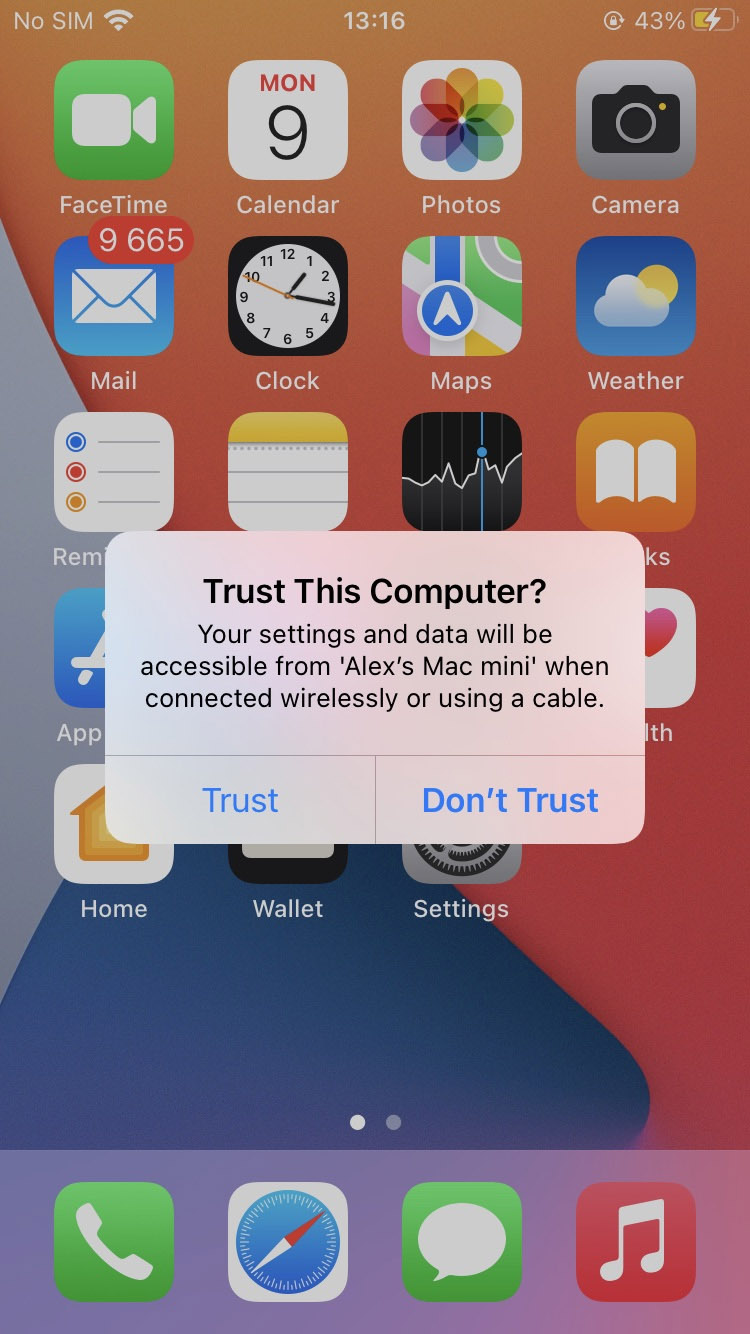
- Navigate to iPhone & iPad and select your iPhone as the device that you want to scan.
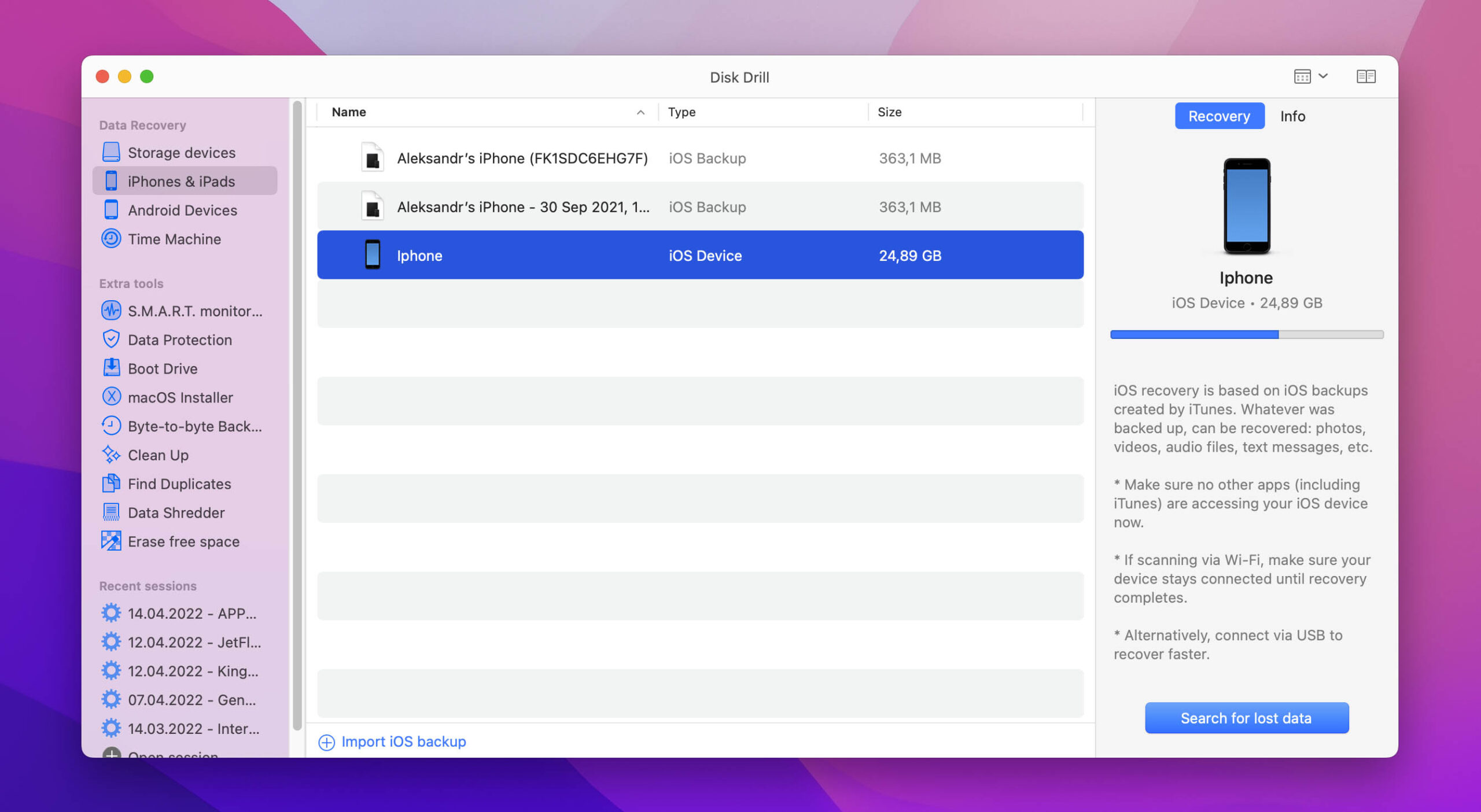
- Wait for the scan process to complete.
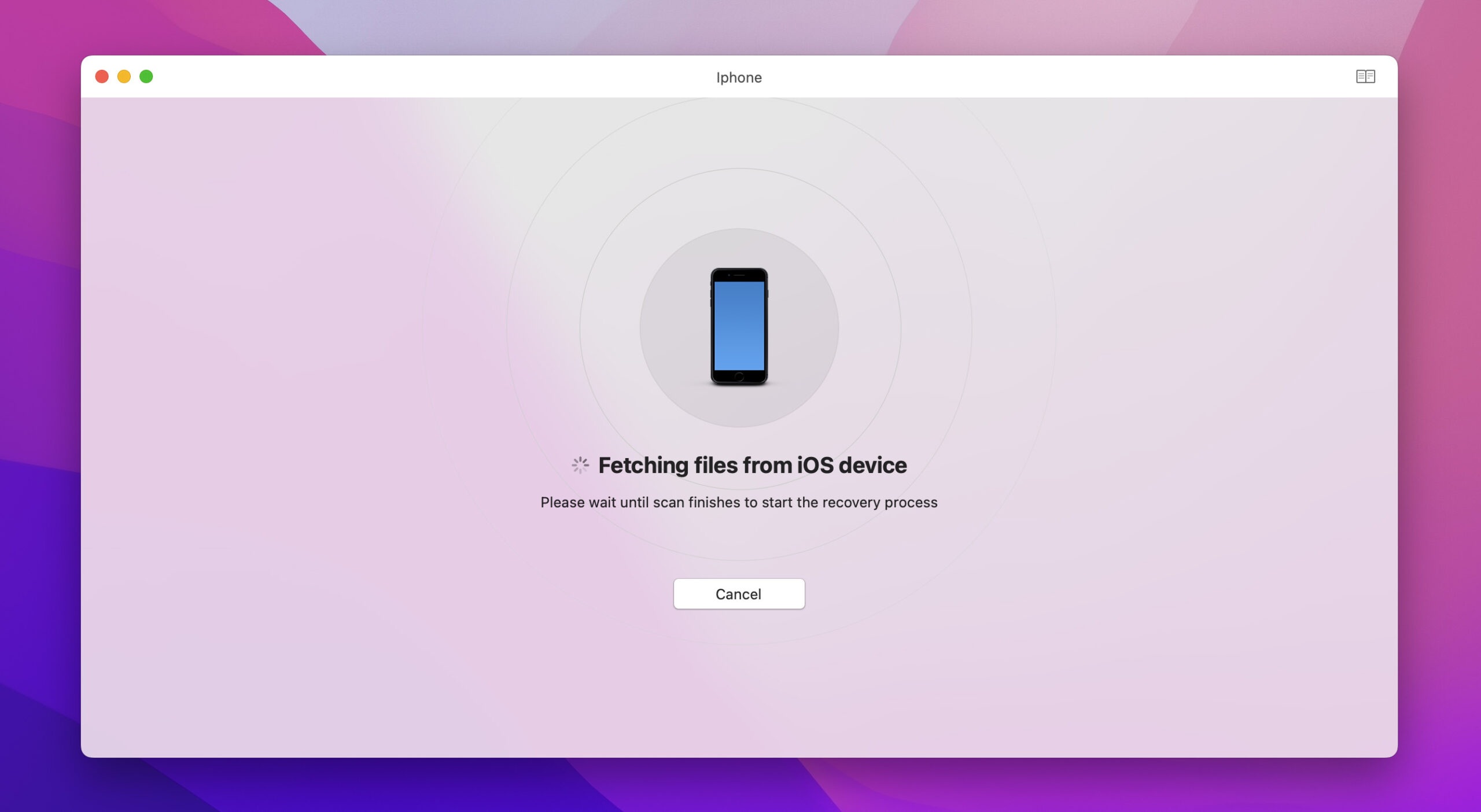
- Review the files that Disk Drill was able to recover.
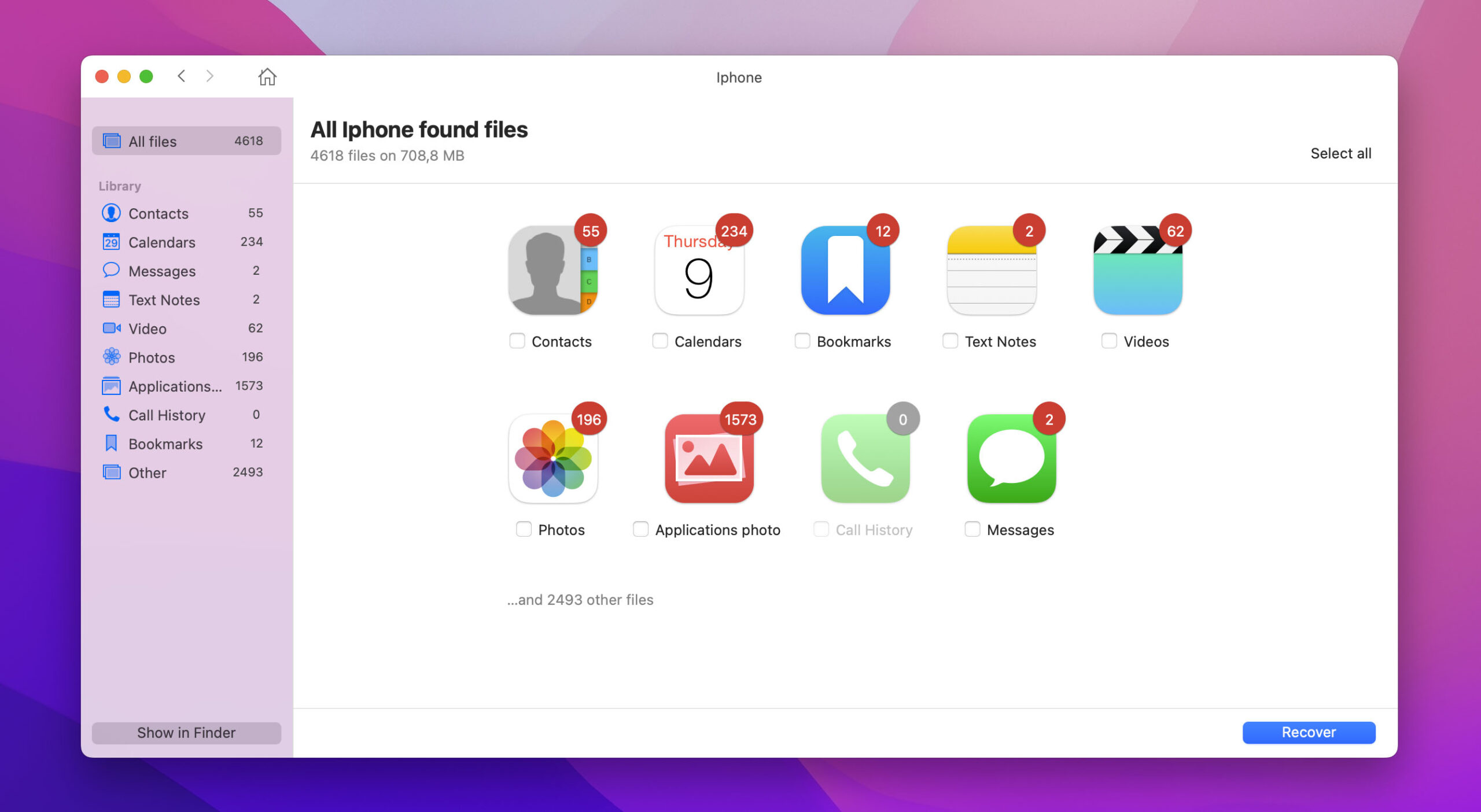
- Click on the blue Recover button to recover the calendar on iPhone.
Using Disk Drill is one of the easiest methods for retrieving calendar events on iPhone. Not to mention that it also comes with a ton of other powerful features.
Let’s take a look at how iCloud can help us retrieve lost calendar events on iPhone.
Method #2:Restore Calendar Events Using iCloud
iCloud is an amazing feature that every Apple device can take advantage of. It allows you to not only sync your data between your Apple devices but can also back up your data.
We can recover iPhone calendar events using iCloud by following the steps below.
- Login to iCloud.com. This can be done in any web browser of your choice.
- Click in the upper right-hand corner and select the gear icon. Then, click on Account Settings.
- Once within your Account Settings, scroll down until you see advanced on the lower left-hand corner. You now will want to select Restore Calendars.
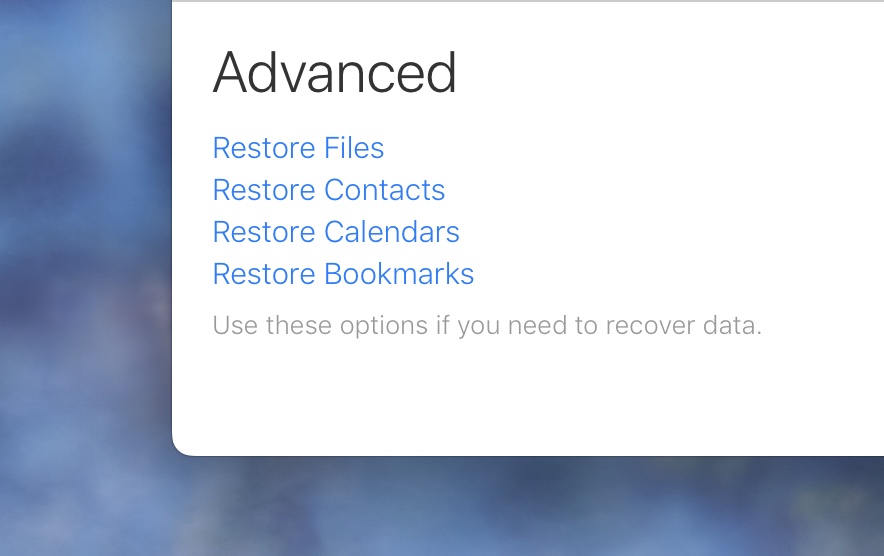
- You will then be greeted by a window that will allow you to choose an archive to restore from.
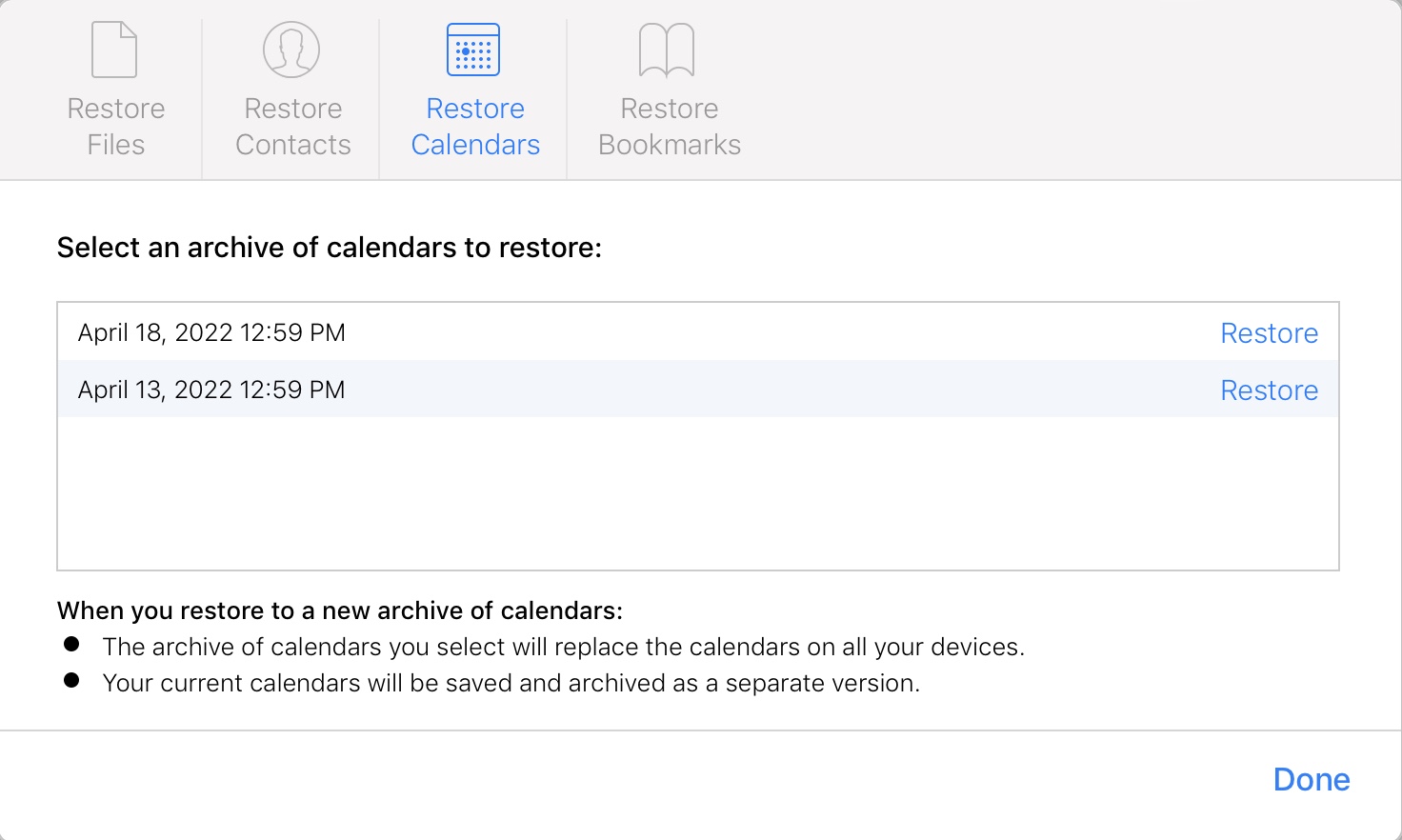
- Keep in mind that when you do select an archive, any calendar events that you’ve created between the restore date and the backup date will no longer be there. However, a new backup of how your calendar looks right now will be created in case you decide that you want to revert back to your current calendar setup.
That’s it! Restoring calendars using iCloud is a pretty easy and useful feature, not to mention it doesn’t cost you anything.
Method #3:Restore Your Calendar From a Finder Backup
If you back up your iPhone to your Mac by using Finder, you can restore your calendar events using this method as well.
- Plug your iPhone into your Mac.
- Launch Finder and then click on your iPhone.
- Click on Restore Backup….
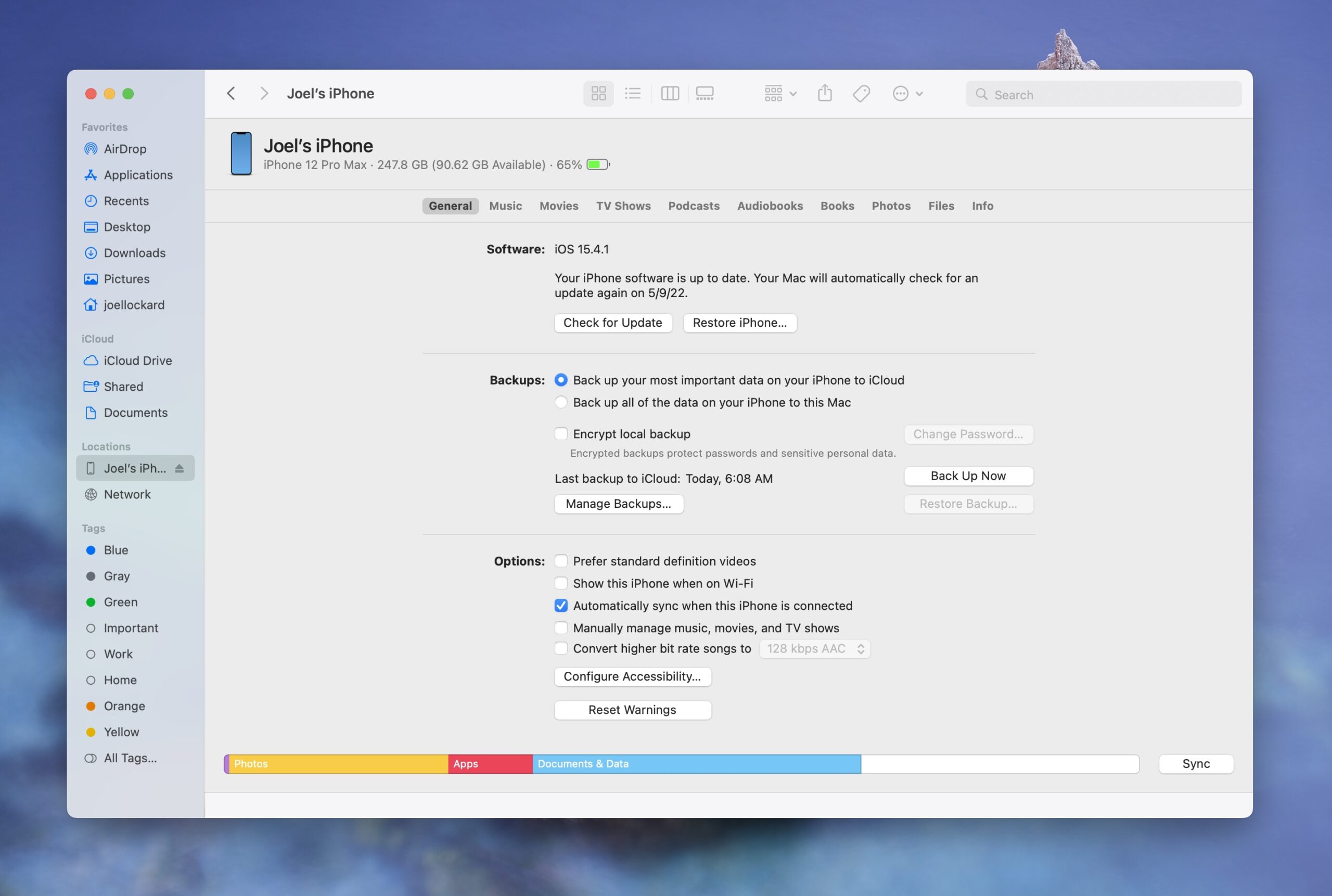
Your iPhone will then be restored to how it looked during your last backup which hopefully will have the deleted Calendar events that you’re trying to recover.
How to Reinstall the Calendar App on iPhone
If you’ve deleted the Calendar app off of your iPhone, or if the iPhone calendar app is missing, no worries. We can download it and get it back onto our iPhone for free.
- Launch the App Store on your iPhone.
- Search for Calendar.
- Select Calendar.
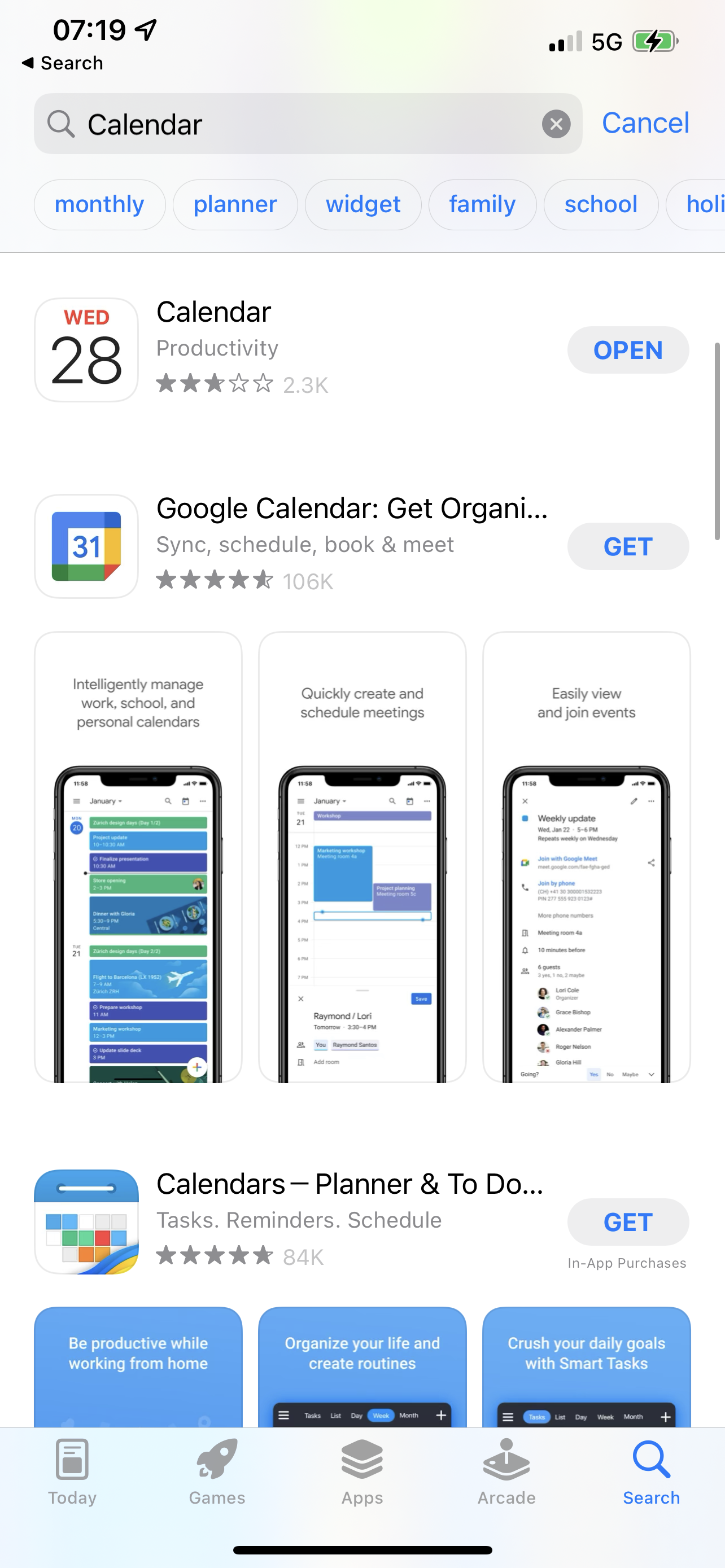
- Tap the cloud icon or tap the word Get to download. Mine looks different as I have the Calendar installed on my iPhone right now.
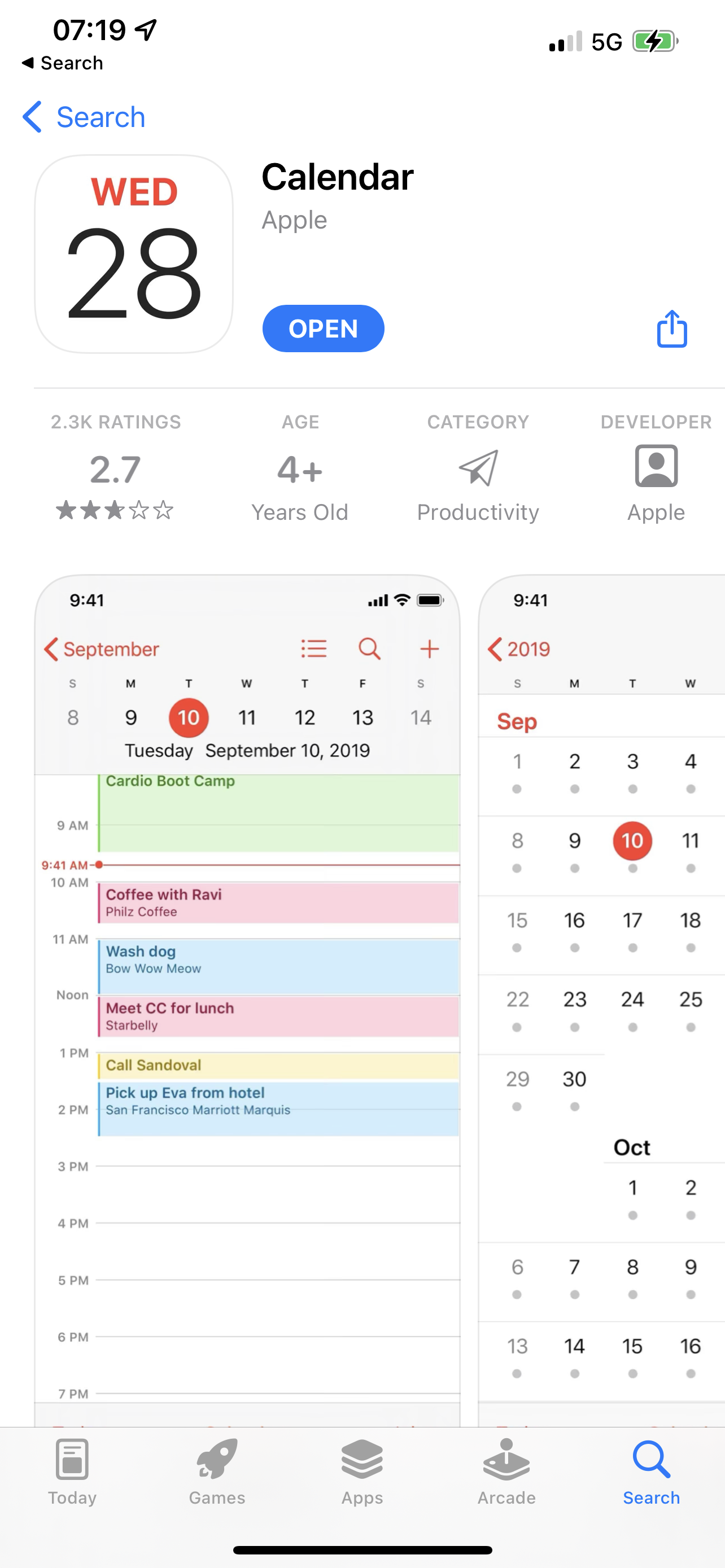
- The Calendar app will now download to our iPhone and you will be all set to go!
Conclusion
Knowing how to restore calendar events should we lose them enables us to have more control over our data. Simply knowing how to recover them gives us the peace of mind that we know what to do should we lose them.
In addition to knowing what to do should we lose them, it’s important to also work on prevention. I would recommend that you use iCloud to prevent data loss as you receive a free amount of storage and it’s an amazing service as no one thinks that calendars will be deleted from their iPhone.
FAQ
The best way to find deleted calendar events would be to download and use Disk Drill. This is the first method that we want to use because there is no Recently Deleted Folder for Calendar events like there is for Photos on our iPhone.
- Download and install Disk Drill onto your Mac.
- Plug your iPhone into your Mac and then select the device from under iPhone & iPad.
- Wait for the scan process to complete.
- Review the files that Disk Drill was able to recover and then click on the blue Recover button to restore them back onto your Mac.
I would use iCloud for this as once you turn it on, you don’t even have to think about it anymore. By default, iCloud calendar sync should be on. You can check and make sure that it’s turned on by grabbing your iPhone and checking your settings.
- Unlock your iPhone and go to Settings.
- Click on your name at the top of Settings.
- Navigate to iCloud.
- Check and make sure that the Calendars are turned on.
If you want to start your calendar over, this can be done. Simply follow the steps below to reset your iPhone calendar.
- Grab your iPhone and launch the Calendar app.
- Click on Calendars at the bottom of the screen.
- Next to the Calendar that you want to delete, click on the red “i” icon.
- Then click on Delete Calendar.