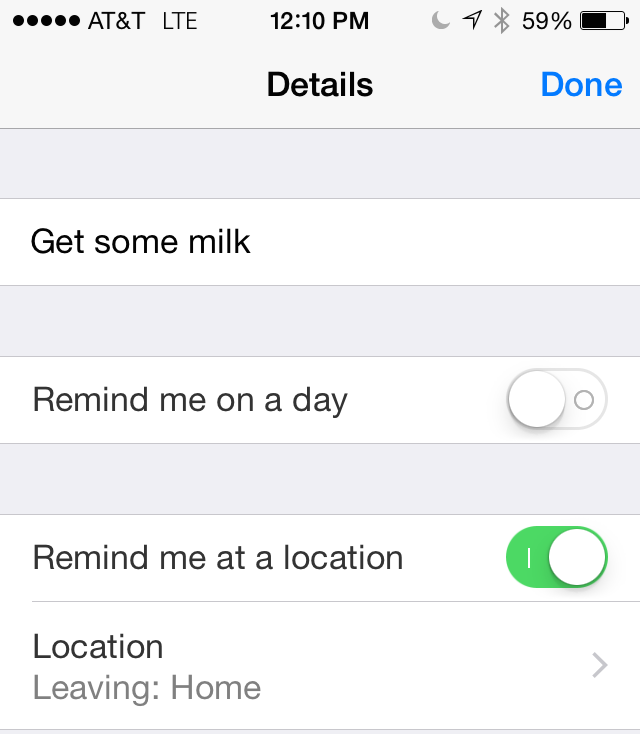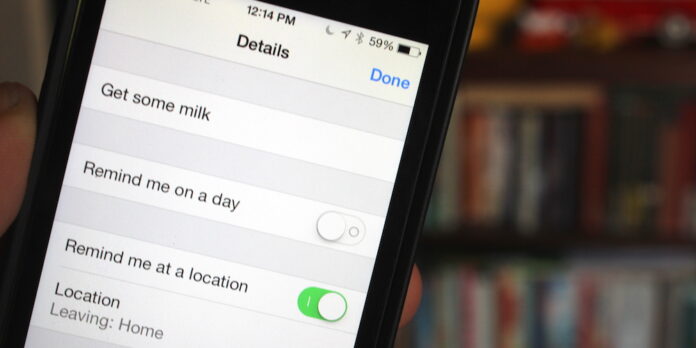
[Editor’s Note: Welcome to Get To Work! All throughout February, we’ll be publishing regular tips on how to get stuff done—everything from remembering to do things to organizing files. Along the way, we hope to give you a few ideas that will help you better stay on top of what you need to do. If you have any ideas you’d like to share, email us at info@macgasm.net.]
Location-based reminders are a useful, though often overlooked, way to remind yourself to complete a task. Maybe you need to remind yourself to pick something up at the grocery store as you leave work. Perhaps you’re prone to forgetting to lock your door as you leave the house and need a gentle nudge. Here’s how to set them up on your iPhone.
Open your reminders app, then tap one of your lists to select it (you can also create a new list if you want). Tap an empty row on your list to make a new reminder, then enter your reminder text (in this example, “Get some milk”). Tap the “i” button next to the reminder you just created, then tap the toggle for “Remind me at a location” to turn it in the on position.
Next, tap Location. At this point, you can set it so you receive a reminder notification when you’re at your current location, or one of your saved locations. You can alternately type an address in the search field. When you find the location you’re looking for, tap it, then select whether you want to be notified when you arrive or when you leave the selected location.
Once you’re set, tap Details to return to the previous screen, then tap Done to save the changes you made.