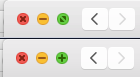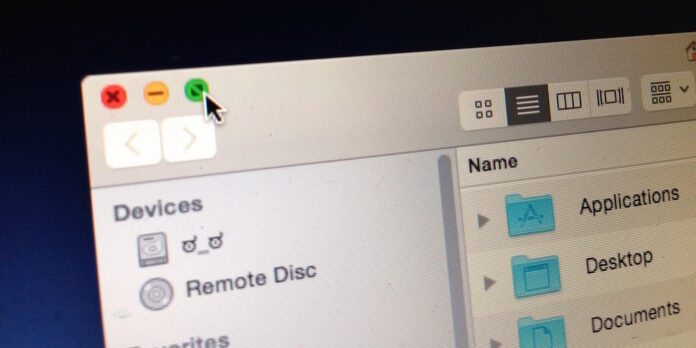
Prior to OS X Yosemite, the green zoom/maximize button would expand windows to a larger size in order to accommodate all of its contents. In Yosemite, however, it triggers full-screen mode by default in apps that support it. The change makes sense—if you’re anything like me, you likely rarely use the old “zoom” feature—but it can be confusing to long-time users. The old functionality is still there, though.
To get to the old “zoom” feature, mouse over the green full-screen button, hold down the Option key, then click the button to resize the window. You will have to hold down the option key every time you want to “zoom” a window, though: There doesn’t appear to be any toggle that lets you revert to the old behavior by default. Still, it’s better than nothing.
Side note: The full-screen toggle in the menu bar to get out of full-screen mode is now gone in Yosemite. If you want to get out of full-screen mode, mouse to the top of the screen so the menubar and expanded toolbars appear, look for the zoom/maximize button, and click it.