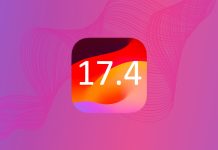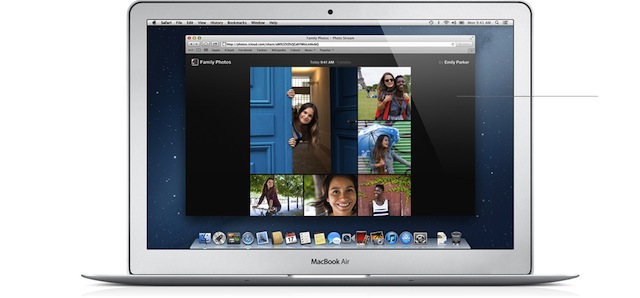
Photo Stream is the easiest way to share your photos between all of your Apple devices. With iOS, there’s also a way to turn your Photo Stream into a public website. You probably know that this can be done when creating a new shared photo stream, but you can also turn any existing photo stream into a public website as well in case you didn’t make one through the initial photo stream website.
Turning a photo stream into a public website is a great way to share all your iOS photos with people who don’t have iOS or Photo Stream support because the photo website can be sent to any Windows PC, Mac, Android device or any other device with a web browser. Here’s how to do it from your iPhone, iPod touch, or iPad with Photo Stream Support, which requires iCloud:
- Open “Photos” and tap the “Photo Stream” button at the bottom
- Tap the blue arrow button next to the name of the Photo Stream
- Turn “Public Website” to ON
- (Optional) Tap the “Share Link” button and send the URL for the new Photo Stream website through email, iMessages, Twitter, or Facebook
After this, you’ll see a message saying “Publishing…” as the page is being generated. Then a URL will be shown below. The easiest way to share it, though, is by using the “Share Link.”
The website itself is simple enough, displaying thumbnails of the shared photos. Each thumbnail can be clicked on to enlarge the image. You can choose to flip through the photos yourself or start a slideshow and there’s also a button to download the pictures locally.
And there you have it. Now you can easily share all of your iOS photos with everyone you know regardless of what kind of device they’re using.
Image Credit: MacRumors Forums