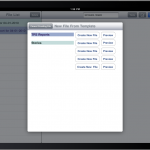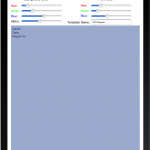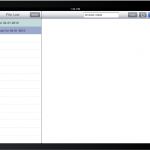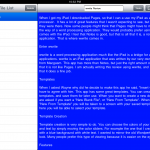When Apple announced the iPad, they ushered in a new way for people to use their touch enabled devices. With the iPhone and iPod Touch, it wasn’t feasible to use word processing applications. I mean they had some available for use; however, the screen real estate just wasn’t there. When Apple announced that the iWork Suite would be available for the iPad I was excited. This meant that the iPad is truly a device that fits between the desktop and the iPhone.
When Apple announced the iPad, they ushered in a new way for people to use their touch enabled devices. With the iPhone and iPod Touch, it wasn’t feasible to use word processing applications. I mean they had some available for use; however, the screen real estate just wasn’t there. When Apple announced that the iWork Suite would be available for the iPad I was excited. This meant that the iPad is truly a device that fits between the desktop and the iPhone.
When I got my iPad I downloaded Pages, so that I can a use my iPad as a word processor. It has a lot of great features that I wasn’t expecting to see, but I was glad that they were there. Now, some people might think that Pages is too much word processor for their needs. They would probably prefer using the notes app that comes with the iPad. That’s fine, but there is a gap between the two apps. That is where wwrite comes in.
Table of Contents
Enter wwrite
wwrite is an app that bridges the gap between text editor and word processor; much like the iPad bridges the iPhone and the desktop. This app has more functionality than Notes, but not enough to overwhelm you like Pages. I am actually writing this review using wwrite, and I have to say that it does a fine job. Best of all, wwrite is an iPad application that was written by our very own Wayne Dixon.
Templates
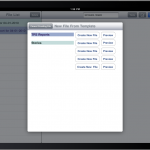 When I asked Wayne why he decide to make this app, he said “I write a daily blog post, I use the same template day after day after day, so I decided to write an app to handle templates.” I would have to agree with him. With this app you can create some great templates. You can create multiple templates, and then save them for later use. When you want to create a new document you are asked if you want a “New Blank File”, or “New From Template”. When you choose “New From Template” you will be taken to a screen with your saved templates.
When I asked Wayne why he decide to make this app, he said “I write a daily blog post, I use the same template day after day after day, so I decided to write an app to handle templates.” I would have to agree with him. With this app you can create some great templates. You can create multiple templates, and then save them for later use. When you want to create a new document you are asked if you want a “New Blank File”, or “New From Template”. When you choose “New From Template” you will be taken to a screen with your saved templates.
Template Creation
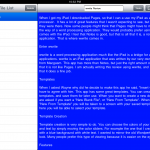 Template creation is very simple. You can choose the colors of your background and text by simply moving the color sliders. For example, the one that I created was one with a blue background with white text. I wanted to mirror the old Wordperfect document look. It worked like a charm.
Template creation is very simple. You can choose the colors of your background and text by simply moving the color sliders. For example, the one that I created was one with a blue background with white text. I wanted to mirror the old Wordperfect document look. It worked like a charm.
Features
Here’s a list of features you’ll find in wwrite:
- Templates
- Spell Checker
- Email Documents
- Word Count
- File Sharing
- File Deletion
Room For Improvement
When I first reviewed this app I was going to bring up the fact that I couldn’t sync my documents with my Mac like I can do with Pages. However, during my review this feature was made available through an update. Now I can dock my iPad, and go into the Apps tab to offload wwrite files. When you sync your files a .plist file is created. You can use TextEdit to view or make changes to the file.
In sum, this is a great app at a great price. wwrite is only $1.99 in the App Store. I highly recommend wwrite for anyone who doesn’t want to pay $9.99 for Pages, and doesn’t want to deal with the limitations of Notes.
Below are screenshots from wwrite
Photo Credit: Photos from Wayne’s Workshop & My iPad