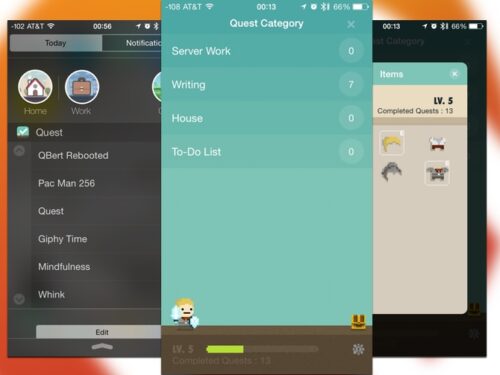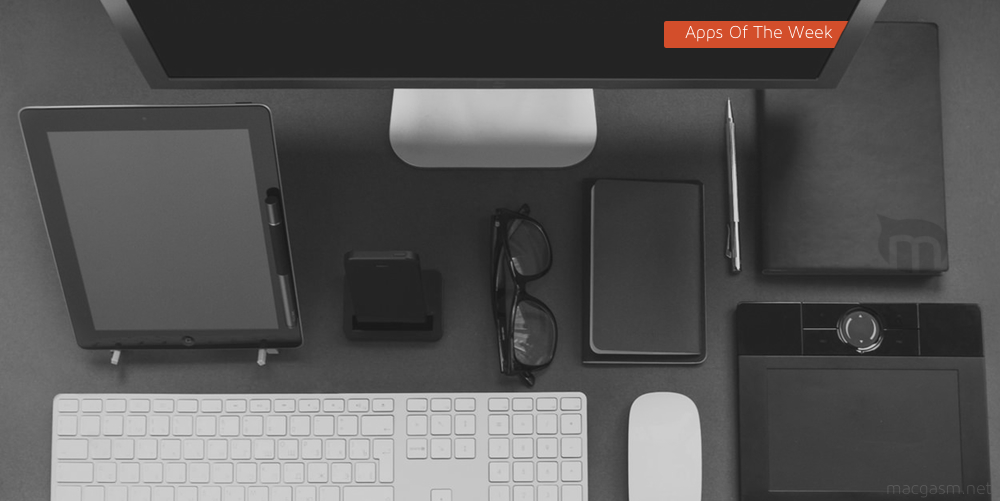
So apparently Monday and Tuesday review posts are a thing now. Maybe now that summer is wrapping, I can get a handle on my schedule and get these things back on track. The first app I have this week is a camera that lets you create GIFs. I’ve also got another app that tries to make your chores into an RPG. Then we close out with a new note taking app on the iPad.
Table of Contents
Giphy Cam – iPhone
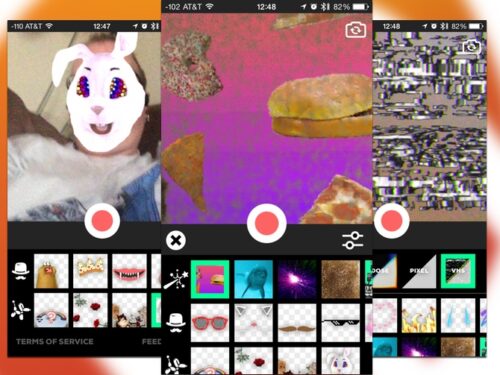
I know I say this every time that we come up with another GIF app, but they are the lingua franca of the internet. Giphy knows that you want to post smart ass comments with GIFs, flirt with your spouse with GIFs, and pretty much everything else you do on the internet you want to do with GIFs. They’re the site where you’re usually cribbing your GIFs from for your communication, and now they want to help you make your own with Giphy Cam.
This takes your camera, the front-facing one by default, and overlays well known GIFs. Pixelated sunglasses drop down over your face, and flash ‘deal with it.’ If that isn’t your style, you can superimpose a hand shoving popcorn into your face. There’s also a neat feature that can give you an animated background. This only really works with solid color backgrounds, but it’s pretty impressive for a joke camera app.
Your GIFs get created with burst mode or video, meaning it will take a little more work than your average selfie. That may be this app’s biggest hurdle is that it isn’t exactly intuitive to pick up and use. Taking a video or burst photo for the GIF is going to require a bit of work to set up. If you aren’t careful with your burst photo, the GIF will look choppy and weird. Once you get over this learning curve the app can be quite useful.
What’s Good: Let’s you create custom GIFs.
What Sucks: Tricky to learn.
Buy it?: If you’re looking to create your own GIFS, checkout Giphy Cam. Download it on the App Store for free.
Leaf – Mac
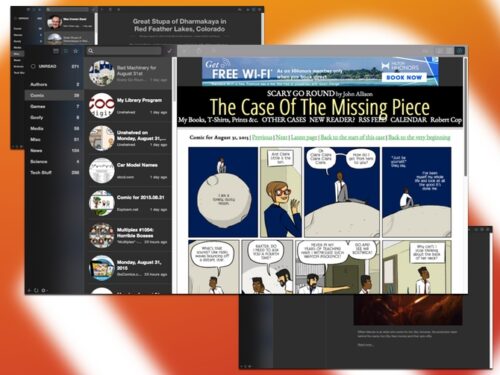
I am always on the lookout for good RSS readers. On iOS there is a pretty crowded field, but on the Mac not so much. Leaf is no Reeder, but with its latest update, it’s a lot closer than it used to be.
Originally you only got your folders and headlines, but in the first version you can read articles right in the app. There’s also a better array of sharing options rom the app. (I still can’t find a Mac RSS app that let’s me email the full article.) You can set the pane to open the feed item, a reader mode, or the web page for the item.
The app’s history as simply a conduit to open items in Safari still holds it back. When you open any links from that initial article page, you’re kicked over to Safari to finish reading. However, the new options make this app a lot more robust. Like Reeder this looks at home as a modern Mac app. This is a good option if you’re looking to skim a lot of items quickly to read and handle elsewhere.
What’s Good: Better reading and sharing options in new version.
What Sucks: Still get booted to Safari for multipage articles.
Buy it?: If you’re looking for a new RSS reader for filing and sharing, check out Leaf. Download it on the Mac App Store for $7.99
Quest – iOS(Universal)
Quest is my second in my relapse into playing with to-do list apps. I recently reviewed Taskmator a few weeks back, and have been using that ever since. (It replaced pen and paper lists.) Quest isn’t a serious project management app, instead it re-frames your to do list as a game. I’ve reviewed a few other apps that take this same approach, but Quest is also quite usable. These gamified apps are usually missing project lists, repeating tasks, or reminders. Quest does all of this.
Once you create tasks you swipe to complete it and your character gets some XP. Get enough XP and you level up. Every time you level you get a new item for your character. As you advance you can use items to further customize your character. There’s a today widget as well that let’s you browse through your project lists. The interface is a bit on the odd side, but that’s more a widget limitation than the app’s problem. I wasn’t able to find a way to get the iPad and the iPhone apps to sync though until I played around with some settings. This should be on by default.
What’s Good: Full featured to-do list app with game embedded, great widget.
What Sucks: Sync should be on by default.
Buy it?: If you’re bored with ordinary to do lists, try out Quest. Get it on the App Store for $1.99.
The Mindfulness App – iPhone
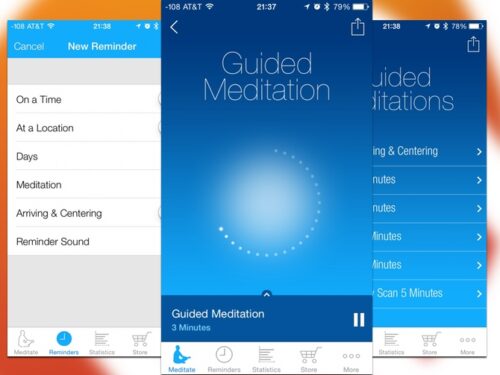
I’m going to get my one complaint about The Mindfulness App out of the way at first. Unlike Headspace and a few other apps I’ve tried, every single guided mediation in this app is done in a hushed tone with a lot of over-enunciation. I know that this is a pretty common trope of yoga and mediation apps, but it’s annoying.
The only reason that I’m still reviewing this is that it’s a got a huge variety of programs without having to buy anything after the initial cost of the app. You get a variety of guided meditations, but there’s also a silent meditation option. I think that the best option here is the custom program. You can work out the amount of time you want, the portion of the program that’s guided, as well as the frequency of the bells ringing.
You can also set a reminder for yourself to meditate every day, with a surprising amount of options. You can choose the exact meditation you want to do each day when your reminder completes, saving you a lot of time when you’re trying to sit. You can also buy guided meditations from famous teachers, these range in price. However, every thing you need to get a basic and regular meditation practice is built into this app.
What’s Good: Good intro classes, and the ability to create custom programs.
What Sucks: Guided meditations are given in a condescending tone.
Buy it?: If you’re looking for an app to do some intro to meditation without a lot of IAP, check out The Mindfulness App. Download it from the App Store for $2.99
Whink – iPad
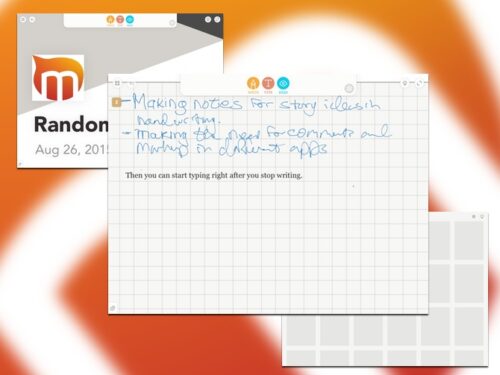
There are two kinds of notebook apps on the iPad. One tries to emulate a notebook letting you use your finger or stylus to write notes like you would on paper. Others allow you to type and organize your notes as text. Whink tries to do both: allowing you to write out notes, and then switching to typing manually. They’ve also added an interesting rub, which is that you can import and mark up PDF documents. You can probably fold a few apps together with Whink. If you want to become a premium user for $2.99 you can include audio notes and get some improved drawing tools.
I really like this app. I am not a big notetaker, but I like having the flexibility of using the right tool for the right situation. The large amount of notebooks you can create are nice, even allowing you to customize and add pictures to the cover. The PDF markup/reading is also helpful, as I like to keep work and technical documents out of my iBooks collection. I keep coming back to the fact that this combines three apps I seldom use into one app that I’ll use slightly more often.
What’s Good: Multi-mode note taking, PDF reading and markup.
What Sucks: The interface to add pictures or notes is a bit obtuse.
Buy it?: If you’re looking for a robust approach to taking notes on the iPad, check out Whink. Download it on the App Store for free.