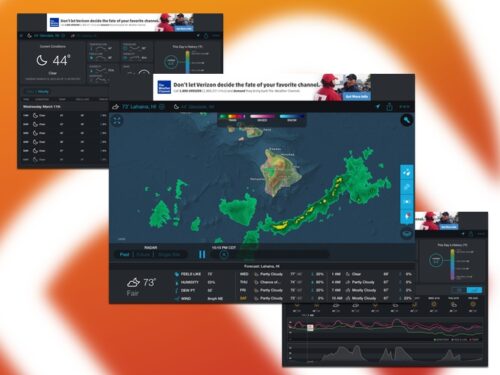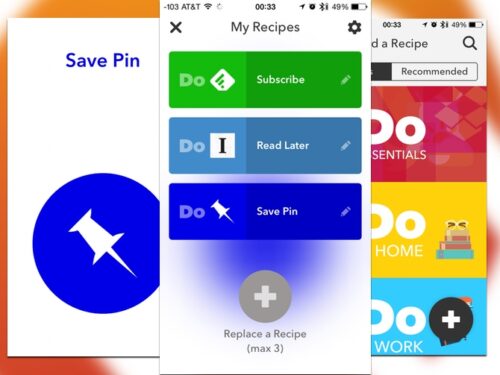We have a pretty interesting mix of Apps this week. First up, I take a look at an app that turns your iPad into a weather station. I’ve also got a look at the return of everyone’s favorite open-source media player to the App Store. Finally, I tell you about the iPad version of the note taking app from the snarkiest Apple blogger.
Table of Contents
Storm – iOS(Universal)
Storm is a new weather app that gives you a ton of information. Though it is a universal app, most of its appeal can be found on the iPad. I have been a big fan of Dark Sky and its near prescient ability to tell me when it’s time to wake early to shovel. The app has never really been at home on the iPad. It’s a portrait only app, and it just doesn’t feel at home on the device.
Storm has the opposite problem. It’s crowded and awkward on the iPhone, but on the iPad it’s perfect. You get a ton of data, hourly forecasts, radar, graphs of data, as well as historical info. You can set multiple locations, so you can dream about the weather at your future vacation home in Maui. You get that same data on the iPhone, but on the 5S it feels crowded. The app does have a big banner ad that you can remove via a$1.99 IAP.
What’s Good: Excellent weather app, a huge variety of data.
What Sucks: Doesn’t look right on the iPhone.
Buy it?: If you’ve got an iPad and are a huge weather nerd, don’t miss out on Storm. Pick it up on the App Store for free.
deGeo – iOS (Universal)
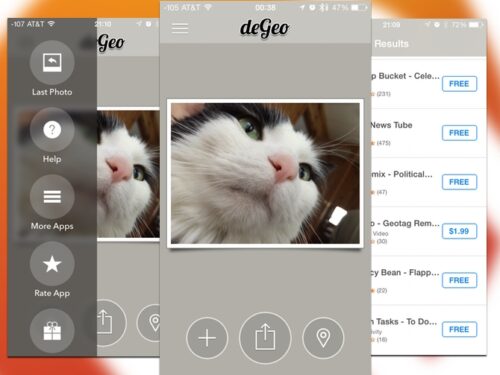
I think that you can easily make the case that pictures are the source of personal information that people often overlook. No, not forgetting to not tag your friend who called in to go out on St. Patrick’s Day. Geotagging all your cat pictures might make it pretty clear where you live. That doesn’t bother everyone, but if you want to post a picture without sharing location, that’s where deGeo comes in.
You simply select a picture, and then either share it to Facebook or Twitter. If you don’t want to share, you can save your cleaned photo back to the camera roll. You can also use the app to see the current location info attached to your photo. This is a simple utility but very useful if you’re concerned about privacy.
What’s Good: Easy to use and share your photos.
What Sucks: Extension is a bit confusing, as it is just a window that says post. What this does is save a clean copy in the camera roll.
Buy it?: If you’re concerned about privacy via the photos you share, grab deGeo. Download it on the App Store for $1.99.
VLC – iOS(Universal)
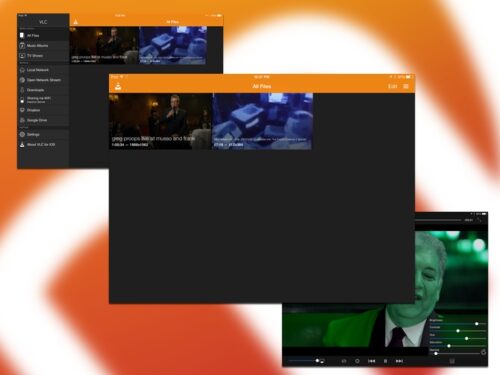
VLC is the go-to open source media player. Though its original audience were Linux users, it’s a huge help for a Mac user dealing with Windows-specific media formats. (Something less common these days.) VLC was released for iOS a few years ago, but due to some conflict with the DRM in the App Store, it was pulled from the store.
It has returned, with a lot of new features that make it more than a way to watch AVI and WMV files on your iPad. (Though it should be on your iPad for that reason alone.)
The new feature that stands out the most is the ability to connect to your media server right in the app.You can download files right in VLC and it will work in the background. You can stream from the app as well, so if you choose you can live most of your media life inside the app.
One 0f the more interesting things is the ability to connect to your device via Wi-Fi, using http://devicename.local in your web browser to upload files to your iPad/iPhone. I tried this a few times and wasn’t able to get it to work, but it finally took. I assume this had more to do with the size of the files than anything else.
What’s Good: Excellent swiss army knife for media on iOS.
What Sucks: Some weird issues with Wi-Fi file transfers.
Buy it?: This is required for all iOS users, if you want something that will ready any media file from nearly anywhere, grab VLC. Download it on the App Store for free.
Do Note, Do Button, Do Camera – iPhone
There has been a lot of cheerleading for Workflow, the iOS automation tool. If This Then That (IFTTT) has been the user-friendly approach to automation, starting on the web, but expanding to iOS a few years ago. They’ve added a trio of Apps that expand that functionality, Do Note, Do Camera, and Do Button. While these certainly have much more of a focus on usability and accessibility, that may hold back their usefulness.
What makes IFTTT easy to set up is the combination of “Recipes” and “Channels.” This makes your automation creation into simple steps. This same method has been used to create the actions for each of these apps. Each of them comes with a default action, you can easily delete this if you want, which gives you a basic idea of the things you can do with each app. These span the various apps that IFTTT has API links to, such as quickly changes all of your Hue lights, asking your Slack group if they need coffee, or uploading a random GIF to Facebook.
I think that you can really be creative with these additions to Do, but there are some odd things that are kind of irritating. First, they limit your actions to exactly three. This is a weird and arbitrary limit. Also the creation tools are a bit odd, as they present you with a list of catalog tasks, and you’ll have to play around a bit to find the way to create a task from scratch. Even when you search, instead of seeing all actions from a channel you’ll see a limited subset. The Do Button app will put your actions in the Today section of notification center, but doesn’t get added to the extension area. That’s a fairly odd choice.
What’s Good: Turnkey automation for iOS for a variety of actions.
What Sucks: Limited to three actions per app. Recipe interface is a tad confusing.
Buy it?: If you’re interested in playing around with iOS and web automation without touching any code, check our IFTT’s three Do Apps: Button, Note, Camera.
Vesper – iOS(Universal)
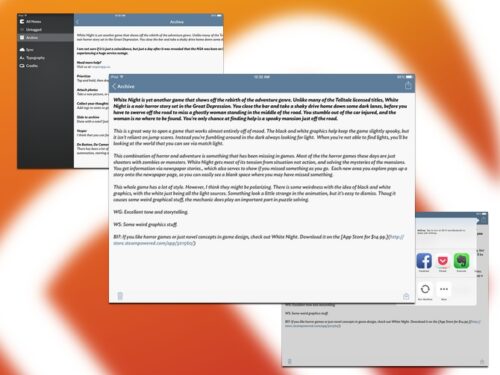
I think that you can easily make the case that Vesper is an app with a point to prove. Of course many people ascribe the voice of John Gruber to the app itself. He’s stated that they are looking to push the prices of apps toward sustainability. (Though Net News Wire co-creator Brent Simmons is also on board and he is just as open as Gruber.)
iOS text editors seem to fall into a few categories: power user editors with Markdown and automation, note taking apps, and full on word processors. Vesper is in that middle category, it’s for taking quick notes and maybe adding a photo or two. You then tag your notes for organization. Which might be why this app really never worked for me, I tend to be a folder guy not a tag guy. There is a sync included that keeps your notes between the iPhone and iPad, and will sync with the upcoming Mac app.
While I think it is odd that the app doesn’t support Markdown, that doesn’t mean that this app is poorly made. It’s really pretty, with excellent typography and icons. The simple nature seems to be an extension of that design sense, making the statement about the way the app should be used.
What’s Good: Excellent design, sync is seamless.
What Sucks: Limited utility, no Markdown.
Buy it?: If you want a simplistic note app that looks great, get Vesper. It’s on the App Store for $9.99.