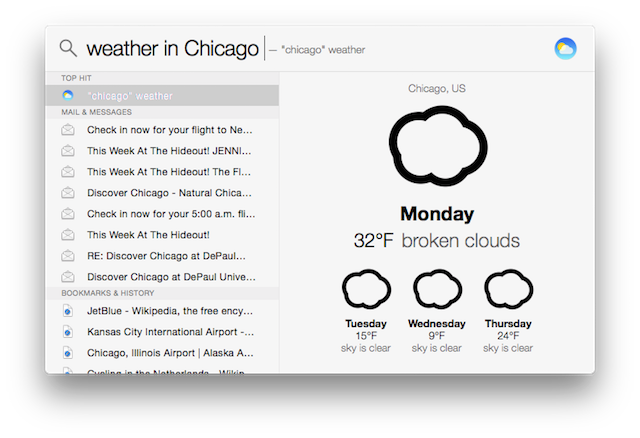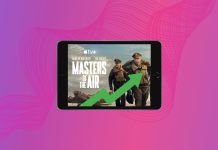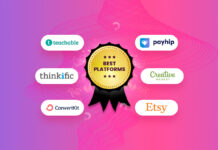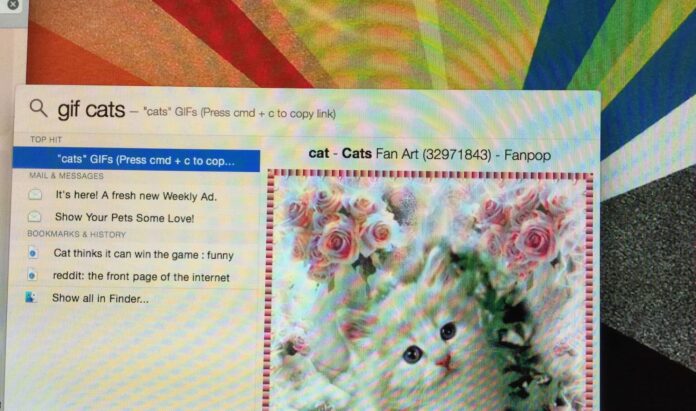
With OS X Yosemite, Apple introduced a completely new Spotlight experience. Previously residing on the upper right-hand-side of the OS X menubar, the new Spotlight search pane lives in the center of your screen, and it comes with more powerful Internet search features and unit conversion tools.
Even though I’m a huge fan of the new Spotlight’s interface, its functionality still feels a bit limited. In the future, I’d like to see Spotlight become a one-stop shop for quick updates on the stock market, weather conditions, and news headlines amongst other tidbits of information. Think Dashboard or Notification Center widgets, except only a search away—a boon for those of us who make heavy use of the keyboard.
Luckily for me, this idea isn’t so far-off with Flashlight, a free add-on for Spotlight from Nate Parrott (and a number of other contributors). With Flashlight, you can add different commands to Spotlight search to either fetch information or perform other tasks on your computer— for example, you can perform Terminal commands or use Wolfram Alpha to compute complex equations.
You can carry out these sorts of tasks simply by typing a selected command into the Spotlight screen: To check the weather in Chicago, just type “what’s the weather in Chicago,” and the Flashlight’s weather widget will appear showing you the current conditions. It’s like a mixture of Siri and Dashboard for the desktop.
Table of Contents
Getting Started with Flashlight
Flashlight is available as a free download from the developer’s website. After you drag the app to your Applications folder, go ahead and open it: On the right-hand side of the window is a list of Spotlight plug-in categories, ranging from developer tools to weather apps.
Managing Flashlight’s included Spotlight plugins is an easy, straightforward process. Once you find a plugin that you’d like to use, install it by clicking the “Install” button, then, to enable the plug-ins you chose, toggle the “Enable Spotlight Plugins” switch to the on position (it’ll turn green). Spotlight will restart, and you can begin using the installed plugins.
If you’re unsure of what you need to type into Spotlight in order to use a plugin, locate that plugin in the Flashlight app and look under its respective header to find the command.
Using Flashlight Plugins

Flashlight
Free; flashlight.nateparrott.com
What’s good: Adds a ton of functionality to Spotlight. Good—and growing—selection of plugins.
What sucks: Some plugins need work. Flashlight app itself could use a facelift.
Get it? Flashlight is a great way to make Spotlight more useful, though some of the included plugins could use some work.
Even though it’s still fairly new, Flashlight has a ton of awesome plugins available to use. Flashlight has the basics covered with pleasant-to-use stocks and weather plugins, and it even has some more advanced plugins for developers. For instance, you can use Flashlight to open files with TextMate and run Terminal commands, amongst other tasks.
When running a Flashlight command, the resulting output will appear in the right-hand side of the Spotlight window. Additionally, if you’re running a plugin that requires user-input—for example, if you’re setting a new reminder in Reminders or running a Terminal command—you can interact with the plugin from the same area.
Most of Flashlight’s plugins have clean, attractive interfaces, keeping in line with the look of Spotlight. However, some are merely basic Web views while others are poorly designed. This makes a portion of the plugin library hit-or-miss, so you may run into a few flukes as you explore Flashlight.
Additionally, a portion of Flashlight’s plugins are search engines for other services. For example, it comes bundled with search plugins for both Amazon and Netflix—welcome features for ex-users of Alfred, a Spotlight-competitor that long-offered Amazon search amongst other custom search engines.
You can also use Flashlight to make new plugins using an Automator Workflow or a Python API. Flashlight’s developers have posted a great tutorial on using Python to make plugins, while using Automator Workflows is a very straightforward process that’s explained within the application.
Add A Flashlight To Your Mac
Flashlight makes for a great addition to Spotlight, and fills in some gaps that Apple left in its search tool. Flashlight does have a few rough spots, but the functionality it adds is well worth the tradeoffs. And as a free download, you can’t beat the price.