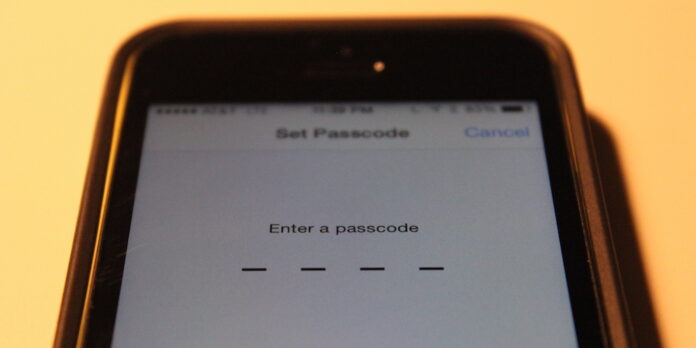
If you ignored the security warnings when you set up your iPhone and still don’t have a passcode, we’ve got you covered. To keep your device secure from your drunken friend’s posting on Facebook for you, follow these steps:
- Open the Settings App.
- Tap Touch ID & Passcode (If you don’t have Touch ID, this will just say Passcode instead)
- Tap Turn Passcode On.
- Enter the passcode of your choosing.
- Enter your passcode again when prompted to confirm.
If you something more secure than a four-digit passcode, turn Simple Passcode off: Doing so allows you to use a more complex password to protect your iPhone.
If you want to change your passcode, follow the instructions as above, but in step 3, tap Change Passcode instead. Once you set a passcode, You’ll also need to it in order to view or change any passcode-related settings. You’ll then be prompted for it on last time before entering your new passcode.






