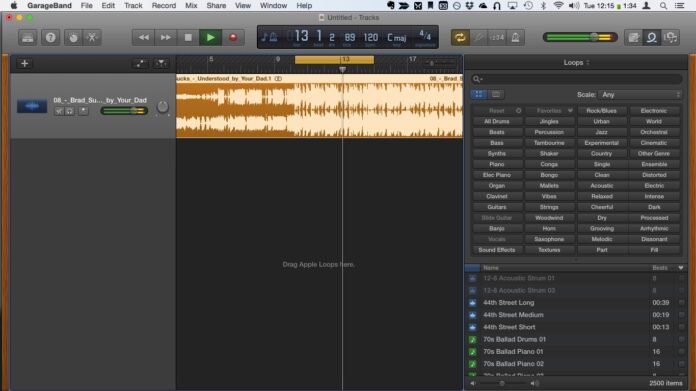
Before you burn up those Christmas iTunes cards on ringtones for your iPhone, why not try making your own in GarageBand? You’ll need to have a source audio file, and a little familiarity with GarageBand.
- Open GarageBand, then select Ringtone from the Document Picker.
- Go to your source sound file in the Finder and drag it into the GarageBand window.
- Slide the highlight at the top to isolate the audio segment you want to use as your ringtone. You’ll want to make this about 5 seconds long—bonus points if you make an actual loop. (You may want to just let the loop play to listen to how it sounds if you keep letting your phone ring.)
- Open the Share menu and select Ringtone in iTunes.
- Your ringtone is now in iTunes, but it doesn’t have any info. Click on the ellipse in the upper right and select Tones.
- Your new tone will be named “Untitled.” Right-click it and select Get Info.
- Change the name to what you want and click OK.
- If you sync all ringtones, just sync your phone and it will appear on your iPhone. If you don’t, drag the file to your phone.






