
We try to keep a good array of apps across all types for this column. However, this week is both all-productivity and all-Microsoft. If you’re in the Microsoft is dead camp, or don’t have any use for another Office suite, then I’m sorry. This however, is the big leagues for productivity. Anyone with a corporate job still has to live with Office in one way or another, and getting those files on your iPad is not small feat. So before we go App by App, let’s get the basics out of the way.
While each of these Apps are free on the App Store, to make them anything more than fancy viewers, you’ll need to sign up for an Office 365 subscription. This not only gets you the iPad apps at 10 bucks a month/99 bucks a year, it also gets you five installations of Office for your Macs/PCs.
Dropbox and Google Drive users will be familiar with the set up, and it will add yet another icon in your menu bar. Though as you’ll see One Drive also allows you generate embeds for your files.
Table of Contents
Word (iPad)
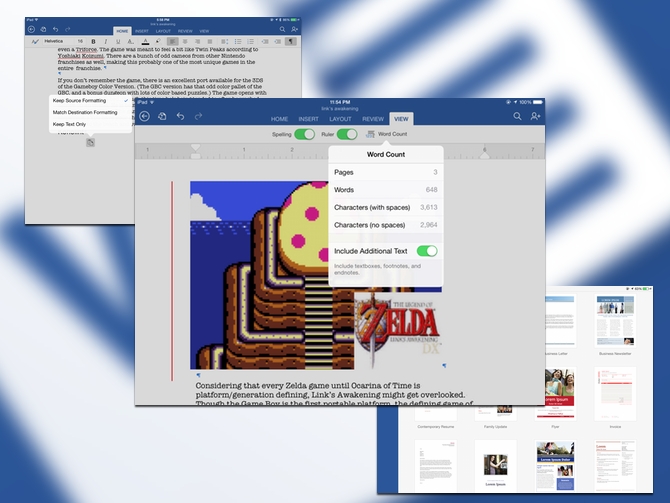
What can you say about Word? If there was an app in Microsoft Office that deserves the blame for the ailing reputation, it would be Word. For most basic text capture it’s overkill and anyone who has done some serious document work in the app has probably considered self-immolation at some point. On the other hand .doc is Lingua Franca in most offices and companies. Pages has never pleased well with .doc layout and change tracking, and none of the iPad word processors have done well with .docx formats. This meant marking up a doc for a colleague or writing a report for school could end up requiring a lot of extra work, or worse yet, your changes could destroy the formatting and make you an enemy for life.
Word on the iPad avoids any of those disasters and gives you change tracking and comments, and everything you’ll need to work with a group. There are some features that differentiate this from most of the clones. You can paste text in stripped formatting, making it conform to the formatting of the document. It also has some pretty good object handling, including tables, text boxes, pictures and general shapes. Word Processing is still overkill as a good rich text editor is all you’re going to need for most day-to-day work; however, if your school or office insists on Word, you need this application.
What’s Good: Added features like paste tools and comments elevate this above the generic Word clones, and this is your best bet for fidelity when working with docx files.
What Sucks: It’s still complicated for most day to day text work.
Buy it?: Out of all the Office products Word is the least essential. Beyond keeping you in line with your co-workers, there isn’t much this does better than Pages. But, if you need Word, you know it inside and out already. Grab it on the App Store, Office 365 is required for editing capabilities.
Excel (iPad)
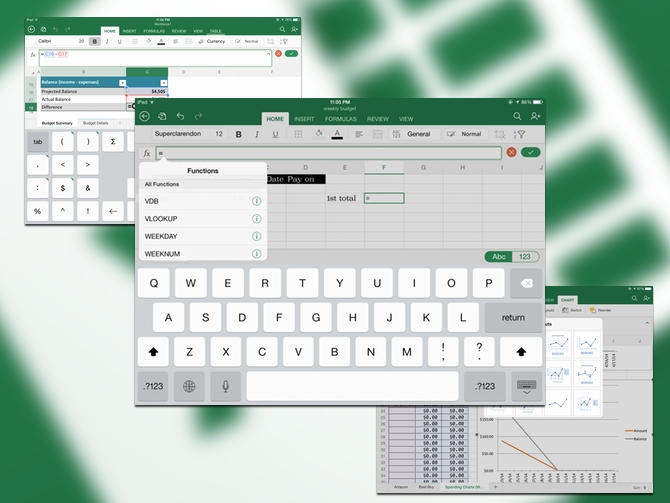
In a former life, I spent a lot of time making things in Excel. Creating statistical models and tracking account data, I still use a spreadsheet in a pinch to keep some things organized. I live with Numbers, but I always find its interface to be a hindrance. Excel is essentially a platform unto itself, and Numbers or Google Sheets isn’t gong to cut it. The best thing is that Excel on the iPad is the real deal; it even has VLookup. You can make charts, and pretty much anything you’re doing on your Mac you can do in this app. They even have dedicated templates like Gantt charts and household budgets.
You can go deep into the rabbit hole with this version of the app. It’s worth the 365 subscription for Excel alone. Excel has a much better interface for inputting numerical data. You can fly through entering data, and it includes all the default math symbols at the click (or tap, I guess) of a button. Excel may be much better than the other apps but it isn’t without its flaws. Pasting formulas around a spreadsheet doesn’t seem to work.
What’s Good: Wide variety of formulas, excellent chart controls, numeric data keyboard is really good.
What Sucks: Cutting and pasting formulas doesn’t work, and working with large sets of cells in cut/paste is difficult.
Buy it?: If you need spreadsheets for anything, Excel is worth the ten bucks a month. It’s free to download on the App Store, but, again, to edit files you’ll need Office 365.
Powerpoint – Platform
One Note (iPad)
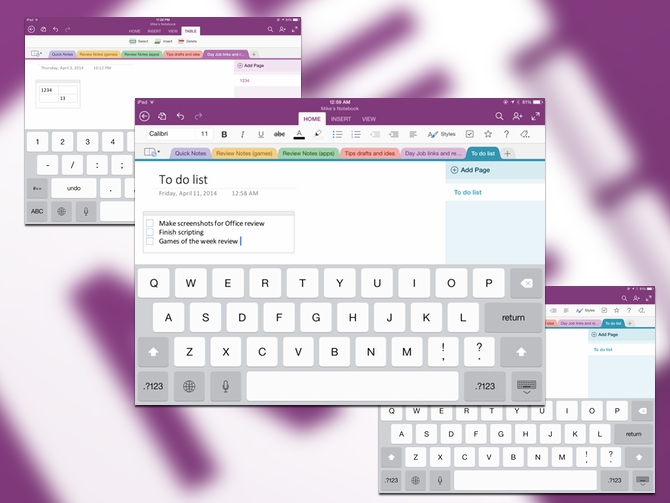
The iPad has a host of note taking apps that move between the unadorned text of iOS’s built-in notes, the pen capture style of Penultimate, or the everything but the kitchen sink approach of Evernote. Microsoft’s One Note combines the text approach with the organizational abilities of Evernote. The iPad version of One Note is the only app in the Office suite that doesn’t require a subscription, so it’s easy to think of it as the gateway drug to Office. The design is identical to the desktop version, but its skeuomorphic design translates very easily to touch. Some of the unique elements are added into drop down menus to save on screen real estate.
The versatility of One Note lets you use it as an organizational notebook, or a place to dump text you’re going to do something with later. If you use a basic to-do list, it’s pretty easy to whip one up in One Note. It doesn’t let you set reminders or anything, but it’s a good analogue for a paper list. While this is a simple app, it has a lot of features that will allow you to create tables to easily mock up spreadsheets. Microsoft wants you to have a place where you plan your work with One Note, and the app succeeds in giving you a lot of tools to plan.
What’s Good: Plenty of variety of controls and uses.
What Sucks: Skeuomorphic design isn’t going to be for everyone, doesn’t have as many hooks for capture as Evernote.
Buy it?: If you’re overwhelmed by Evernote but want something more advanced than Notes, grab One Note. It’s free on the App Store.
One Note (Mac)
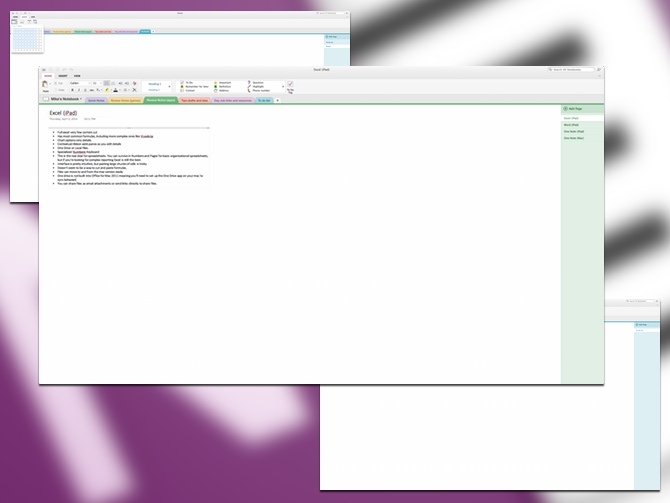
Like the iPad version of One Note, the Mac One Note seems to be pitched as an Office gateway drug. It’s the only part of the suite in the App Store, albeit it’s the only free app as well, and before that it wasn’t available on the Mac at all. Minimal note apps are a tad less common in OS X than they are in iOS, but One Note makes a good argument to sit in your dock. You can quickly throw together outlines, making it easy to work across a few different projects. It also syncs to your iPad using an Office 365/Microsoft account. (You can also set this up on your work PC using the same account, but depending on your security department this might not be kosher.)
One Note on the Mac is still vying for dominance in your workflow. The app gives you a place to work out your thoughts and easily dump it into your app of choice. I’m not going to rehash the Evernote v. OneNote argument from the iPad app, but the comparison is still apt. The customized list building and notation does make this an app that begs for brain dumps. The Mac versions also shares the skeuomorphic design of the iPad.
What’s Good: Versatile app that lets you simply create and plan your work with ease and a variety of tools.
What Sucks: Skeumorphic Design and lack of good capture tools beyond direct entry. (i.e. no saving websites or screenshots directly into the app.)
Buy it?: If you are looking for a quick text entry app, or something to take use while taking note, check out One Note. It’s free on the App Store.






