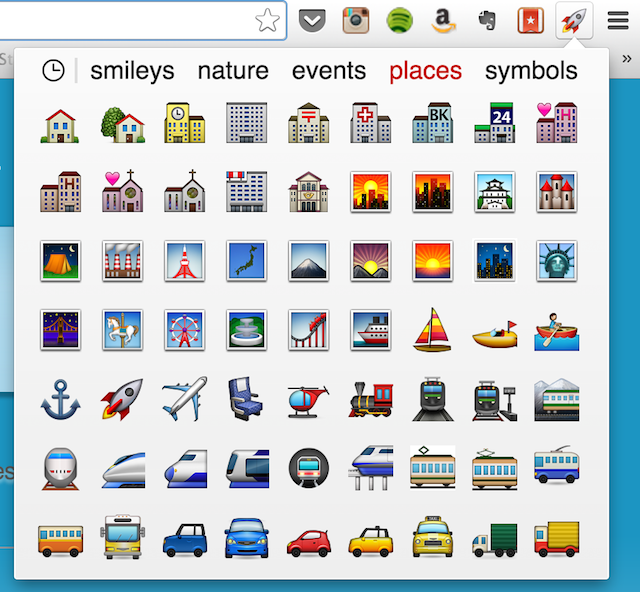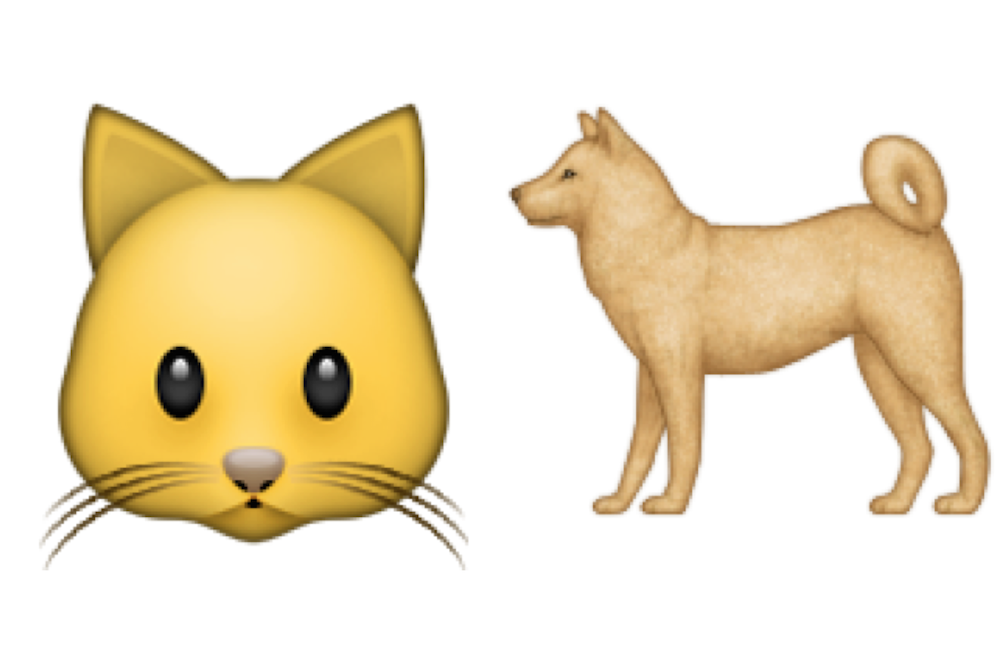
Though Apple added native Emoji support to OS X some time ago, Google Chrome is still unable to render the glorified emoticons on the Mac. When attempting to view Emojis in Chrome, users are left with a [], which doesn’t quite give users the full effect of an Emoji. Luckily, there’s an easy fix for this: the Chromoji add-on for Chrome.
Installing Chromoji is quite simple: just navigate to it’s page on the Chrome Web Store, click the blue “Free +” button, and restart Chrome. When Chrome reopens, you’ll be able to view Emojis just like you would in Safari.
Not only does Chromoji allow you to view Emojis, but the add-on also allows you to type Emojis in Chrome. To do this, look at your Chrome toolbar (upper right-hand corner) and click on the button that looks like a rocket. A pop-up window will now appear with a list of Emojis you can use. Click on an Emoji from this list to have it copied to your Mac’s clipboard. If you’re already clicked into a textbox in Chrome, Chromoji will paste the Emoji in automatically.
Via: OS X Daily